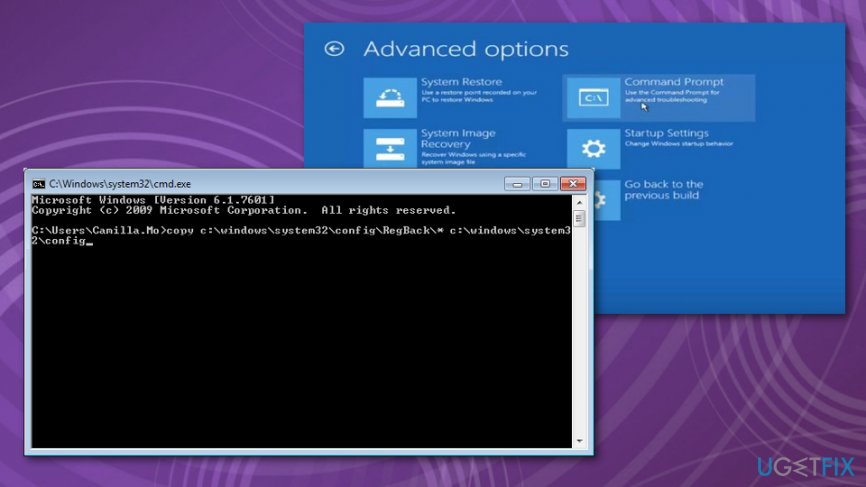Question
Issue: How to fix Windows 10 Automatic Repair Loop issue?
After I turned on my PC, Windows 10 loading took much more time than usual. That is why I restarted the device. A message appeared that Windows could not start normally and that Windows Automatic Repair will fix the solution. However, after an hour, when the supposed repair process finished, a new notification appeared declaring that the problem could not be solved. Now I can‘t normally restart the computer. It would be a big help as my computer is frozen in this state already for a couple of days.
Solved Answer
The main cause of Windows 10 Automatic Repair loop issue might be the corrupted or damaged Windows 10 ISO files.[1] Specifically, other factors such as malfunctioning hard drives, missing registry keys or even complex malicious rootkits might cause the issue. This issue is one of many other Windows bugs and errors that online users report often.[2]
Additionally, if you have updated your system to Windows 10 Anniversary Update, there might be some mismatch problems between Windows Defender and your preferred anti-malware tools. Though Microsoft has improved the protection of an operating system, some users might face boot problems due to these interferences of additional security application and Windows OS itself.[3]
Since the main cause of Windows 10 Automatic Repair loop might vary in each case, we present several solutions for you to solve the issue. Make sure to try at least a few methods before giving up completely. Waiting out for the loop to end is rather useless, so reliable methods should help fix the issue without Windows repair.

You may encounter various messages regarding this Windows 10 Automatic Repair Loop issue, but this error message means the same thing and you can fix the Automatic repair loop issue yourself.
Windows 10 Automatic Repair loop issue shows:
Preparing Automatic Repair
Automatic repair couldn't repair your PC
You may encounter various messages regarding this Windows 10 Automatic Repair Loop issue, but this error message means the same thing and you can fix the Automatic repair loop issue yourself.
Methods to fix Windows 10 Automatic Repair Loop issue
Windows 10 Automatic Repair Loop issue can be fixed, but since this is a common bug there are many possible reasons and fixes for it. Firstly, we should note that Windows is a popular operating system that has many flaws that need to be patched occasionally. Also, recovery may cause problems. Use Reimage as your initial method and can the machine. This way the system can be checked for malware or corrupted files.
Besides this automatic system check, you can employ System Restore feature for the recovery and OS issue removal. Also, Command Prompt allows running a system file check and disk check scans. We prepared more in-depth methods for Windows 10 Automatic Repair Loop issue. Try all of them to end the frustration.
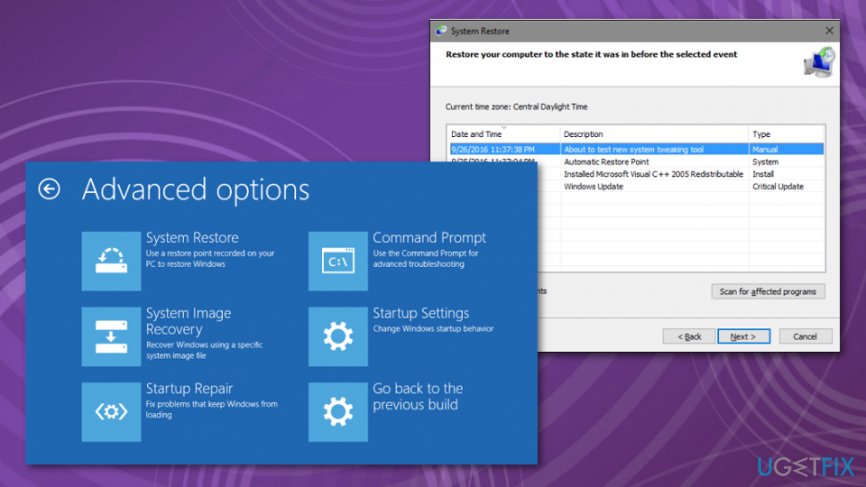
Restore Windows Registry to fix Windows 10 Automatic Repair Loop issue
- Go to Advanced options and Troubleshoot.
- Under Advanced Options choose Command Prompt.
- Enter the following and press Enter:
copy c:windows\\system32\\config\\RegBack* c:windows\\system32\\config - When you get asked to overwrite files, type All and press Enter.
- Type exit and press Enter to exit the Command Prompt.

Disable Early Launch Anti-Malware protection
In case, the issue is triggered by above-discussed factors, you might need to follow these instructions to enable the usual boot of the device.
- Type “Advanced startup options” after clicking the “Start” button and enter them. Note you need to be logged in as the administrator in order to access advanced startup options.
- Type Command Prompt. In the newly opened window, type this:
bcdedit /set {globalsettings} advanced options true - This will enable you to access the advanced options. In the list locate “Disable early launch anti-malware protection.” Activate this option. Afterward, you should be able to restart the system.
Here is an alternative way to access boot time options. After rebooting the system a couple of times, you should be granted the option to access boot options.
- In the Boot Menu, opt for Troubleshoot, Advanced Options, and then Startup Settings.
- After the device restarts, you see the list of possible options.
- Locate Disable early launch anti-malware protection. Press it and then reboot the computer.
Reinstall the Windows 10 ISO file and fix Windows 10 Automatic Repair Loop issue
Download the ISO file from the official Microsoft website. Burn it into a DVD or USB and reinstall Windows. You might also try reformatting your disks. However, as we have mentioned, the cause of this phenomenon might differ. If this solution takes no desired effect, proceed to further repair methods.
Checking the hard drives
Due to possible malware infection or a system crash, some local drives might have lost essential files necessary for proper operation of the system. In order to check for missing files and restore them, you may install Reimage. This utility is specifically designed for dealing with corrupted and damaged system files. Additionally, you might try removing and inserting the hard disk. System Reset might be an option as well. You can find it in the advanced boot settings.
Optimize your system and make it work more efficiently
Optimize your system now! If you don't want to inspect your computer manually and struggle with trying to find issues that are slowing it down, you can use optimization software listed below. All these solutions have been tested by ugetfix.com team to be sure that they help improve the system. To optimize your computer with only one click, select one of these tools:
Prevent websites, ISP, and other parties from tracking you
To stay completely anonymous and prevent the ISP and the government from spying on you, you should employ Private Internet Access VPN. It will allow you to connect to the internet while being completely anonymous by encrypting all information, prevent trackers, ads, as well as malicious content. Most importantly, you will stop the illegal surveillance activities that NSA and other governmental institutions are performing behind your back.
Recover your lost files quickly
Unforeseen circumstances can happen at any time while using the computer: it can turn off due to a power cut, a Blue Screen of Death (BSoD) can occur, or random Windows updates can the machine when you went away for a few minutes. As a result, your schoolwork, important documents, and other data might be lost. To recover lost files, you can use Data Recovery Pro – it searches through copies of files that are still available on your hard drive and retrieves them quickly.
- ^ Tim Fisher. What is ISO file?. Lifewire. Together against domestic violence.
- ^ Can't Launch Windows 10 - Automatic Repair loop. Answers. Microsoft community forum.
- ^ Kevin Murnane. The May update for Windows 10 offers fool's gold about user control over automatic updates. Forbes. Global media company.