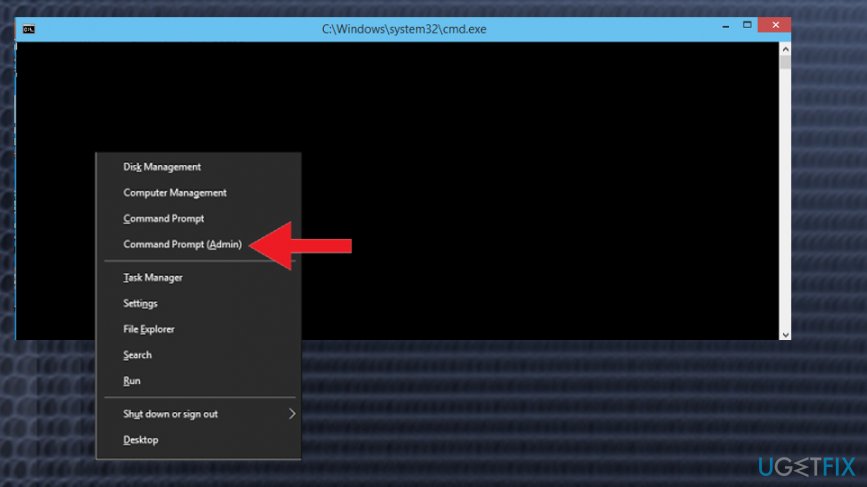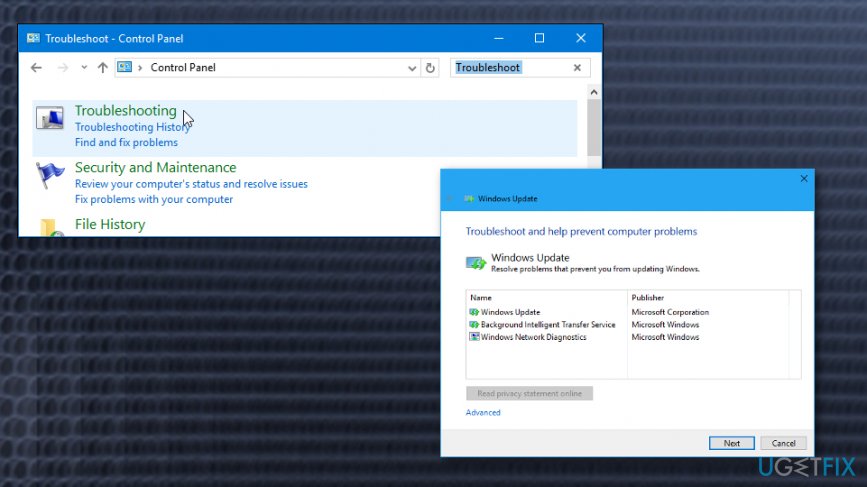Question
Issue: How to Fix Windows 10 Update Error Code 0x8024002E?
Microsoft is really getting on my nerves! When are they going to fix those Windows 10 Update bugs?? It’s probably a fifth time in several months when I encounter an error pop-up during the installation of an update. This time, the update fails to install with an error code 0x8024002e. Any suggestions?
Solved Answer
Windows 10 is a great OS and probably the majority of its users will admit that. Unfortunately, but it has lots of gaps and bugs, which have to be improved/fixed continuously.[1] That’s why Microsoft is working hard to release updates and hotfixes regularly. The whole updating system has changed significantly as Microsoft has switched to cumulative updates from a single update model, as well as the disabled user’s control over the updating process.
Consequently, Windows 10 updates come bundled in a single update package and are installed automatically. Unfortunately, but the updating process in Windows 10 system often fails with errors. Error Code 0x8024002E “WU_E_WU_DISABLED – Non-managed server access is disallowed” is one of them.[2]
This bug is delivered in a pop-up form when downloading an update on Windows Server Update Services (WSUS) or during automatic installation via Windows Updates (WU). The 0x8024002E error indicates the fact that Windows Update service has been blocked.
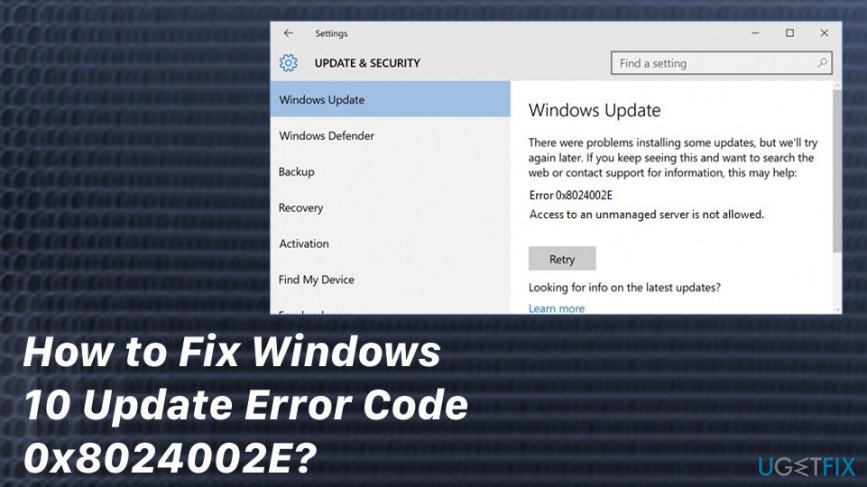
There are several reasons for this bug, including malware infection, bad gateway, antivirus and WU conflict, faulty WU configuration, and similar. Since it’s not clear yet what the exact reason for the 0x8024002E error occurrence is, in this post, we will provide all possible 0x8024002E error fixes.
Ways to fix Update Error 0x8024002E on Windows 10
If the installation of Windows Update has been terminated and you received an error 0x8024002E pop-up, there are several things that you can try. First of all, reboot your PC and a router and check if the WU works. If it still brings out an error, check the system for malware.[3] For this purpose, you may use FortectMac Washing Machine X9. If it detects malware, make sure that you remove it all. If that did not help either, disable your antivirus temporarily to check if the reason for 0x8024002E bug isn’t related to the software conflict. If these simple steps did not help to fix 0x8024002E error, try the following:
Method 1. Run sfc / scannow
- Click Win key + X and select Command Prompt (Admin).
- Type sfc /scannow command and press Enter.
- Wait for the system to execute the scan and repair issues. After that, restart the system.
Method 2. Reset Windows Update Components
- Click Win key + X simultaneously and select Command Prompt (Admin).

- Now your task is to disable BITS, Cryptographic, MSI Installer, and the Windows Update Services. For this purpose, type the following commands in the Command Prompt window and press Enter after each of them:
net stop wuauserv
net stop cryptSvc
net stop bits
net stop msiserver - After that, type the following commands to rename SoftwareDistribution and Catroot2 folders. Don’t forget to type Enter after each of them:
ren C:\\Windows\\SoftwareDistribution SoftwareDistribution.old
ren C:\\Windows\\System32\\catroot2 Catroot2.old - Once done, enable BITS, Cryptographic, MSI Installer and the Windows Update Services (disabled before). This can be done by inputting the following command and pressing Enter after each of them:
net start wuauserv
net start cryptSvc
net start bits
net start msiserver - Finally, close Command Prompt window and reboot your PC.
Method 3. Change Windows Update property to Automatic
- Click Ctrl + Shift + ESC and go to Services Tab.
- Click Open Services and then scroll down to find Windows Update.
- Double-click on it to open Properties.
- Locate Startup type and set it to Automatic.
- Finally, click Apply and OK.
Method 4. Run Windows Update Troubleshooter
- Right-click on Win key and select Control Panel.
- Type Troubleshooting in the search box and click on search results.
- Click View All on the left pane and locate Windows Update.

- Now the troubleshooter should perform a scan. Wait for it to finish and then reboot the system.
Repair your Errors automatically
ugetfix.com team is trying to do its best to help users find the best solutions for eliminating their errors. If you don't want to struggle with manual repair techniques, please use the automatic software. All recommended products have been tested and approved by our professionals. Tools that you can use to fix your error are listed bellow:
Access geo-restricted video content with a VPN
Private Internet Access is a VPN that can prevent your Internet Service Provider, the government, and third-parties from tracking your online and allow you to stay completely anonymous. The software provides dedicated servers for torrenting and streaming, ensuring optimal performance and not slowing you down. You can also bypass geo-restrictions and view such services as Netflix, BBC, Disney+, and other popular streaming services without limitations, regardless of where you are.
Don’t pay ransomware authors – use alternative data recovery options
Malware attacks, particularly ransomware, are by far the biggest danger to your pictures, videos, work, or school files. Since cybercriminals use a robust encryption algorithm to lock data, it can no longer be used until a ransom in bitcoin is paid. Instead of paying hackers, you should first try to use alternative recovery methods that could help you to retrieve at least some portion of the lost data. Otherwise, you could also lose your money, along with the files. One of the best tools that could restore at least some of the encrypted files – Data Recovery Pro.
- ^ Jon Mundy. 13 common Windows 10 problems – and how to quickly fix them. Trustedreviews. Expert reviews.
- ^ Windows Update Error 0x8024002e...How can I fix this?. Microsoft. Community forum answers.
- ^ Eric Geier and Josh Norem. How to remove malware from your Windows PC. PCworld. News, tips and reviews from experts on PCs.