Question
Issue: How to fix Windows 11 upgrade error 0xC1900101 – 0x60016?
Hello. I have been trying to upgrade from Windows 10 to Windows 11 but I have not been successful. The installation process gets interrupted at about 60%. My device meets all the needed requirements so I have no idea what the issue could be. Any tips would be appreciated.
Solved Answer
Windows is one of the most popular operating systems in the world created by Microsoft. The newest version recently came out – Windows 11, and as users rush to upgrade, they encounter various errors. Recently, a new upgrade 0xC1900101 – 0x60016 error was reported by a user that tried to update from Windows 10 Pro 21H1 build 19043.1288 to Windows 11. Many people do not realize that the upgrade is not available for everyone and the eligible systems have to meet specified requirements.[1]
The other reason that people fail the upgrade is that they do not realize that a lot of free space is needed in order for the update to install. If users have completed all the required steps before starting the installation process, the cause for the 0xC1900101 – 0x60016 error can be quite complicated. It is unclear what exactly is causing these upgrade errors, and many users are left searching for answers in online forums.
You should note that Windows 10 will be supported until 2025, so there is no need to rush the upgrade if it is not working for you. You can also read an article we wrote about all the know issues of Windows 11. You can choose to be patient and wait until all the upgrade issues are fixed instead of getting frustrated. The causes of this error might be incompatible devices, drivers,[2] games, programs, or waste files that need to be deleted when programs are uninstalling so the troubleshooting process can take a long time.
The issue could also be caused by a third-party antivirus program, drivers, or messed-up system settings. In this article, we provide seven methods that could fix the Windows 11 upgrade error 0xC1900101 – 0x60016. If none of those steps will work, the last option you will have is to reset the system entirely.

Besides the technical requirements, you should also ensure that there are no underlying issues on your system – malware[3] infections, software conflicts, system errors, and more. In order to find and fix these issues, we strongly recommend running a PC repair and maintenance tool FortectMac Washing Machine X9. It might find the cause automatically, so you do not have to go through a lengthy manual troubleshooting process.
Solution 1. Run Windows Update Troubleshooter
- Press Windows + I to launch the Settings app
- Select Update & Security thereafter Troubleshoot from the left column
- Click on Additional troubleshooters
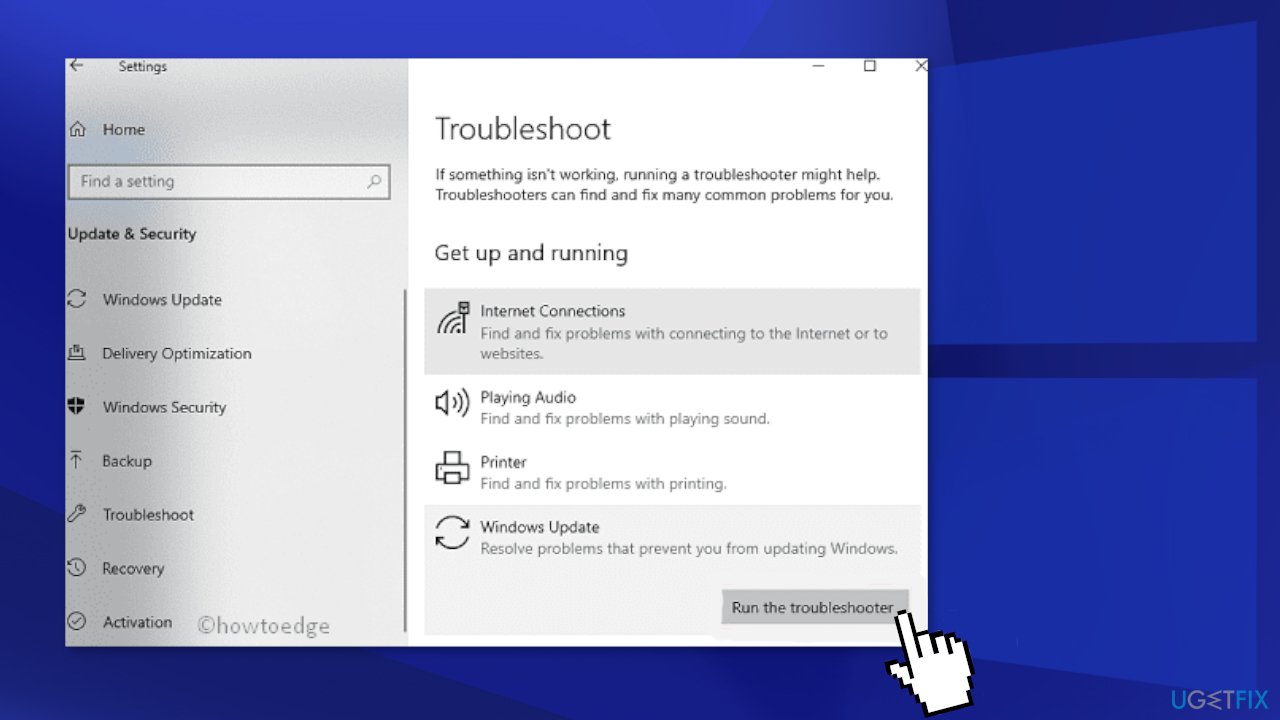
- Moving further, click Windows Update and hit Run the troubleshooter
- Hit Next and follow the on-screen instructions
- If this tool provides you a fix, hit Apply this fix
- Do not forget to restart your PC
Solution 2. Remove Virtualbox.exe
- Open This PC via File Explorer, type virtualbox.exe in the search box, then press Enter to start searching
- Right-click on VirtualBox.exe, then click Open file location
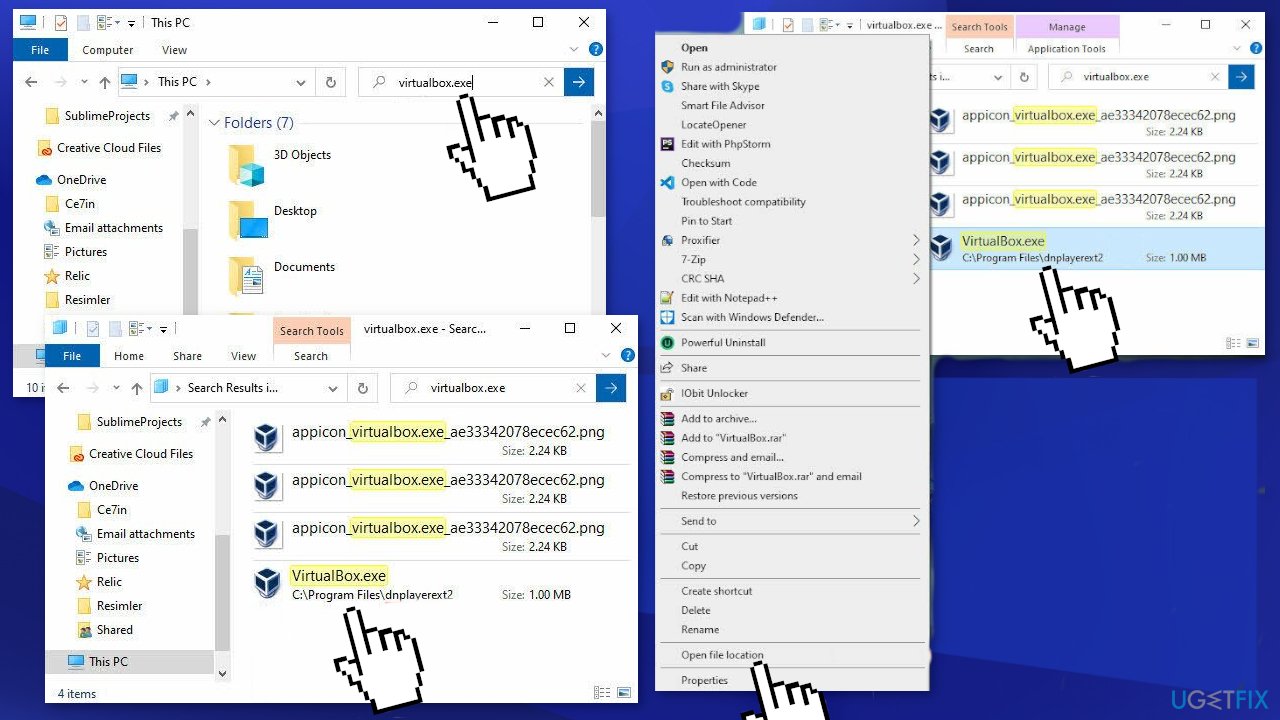
- Click the up arrow icon that, and go up to the container directory (in our case, it is Program Files)
- In your case, the parent directory and the program may differ. For example, it might be
BlueStacksinstead ofdnplayerext. If it is installed on your PC, you need to uninstall it first
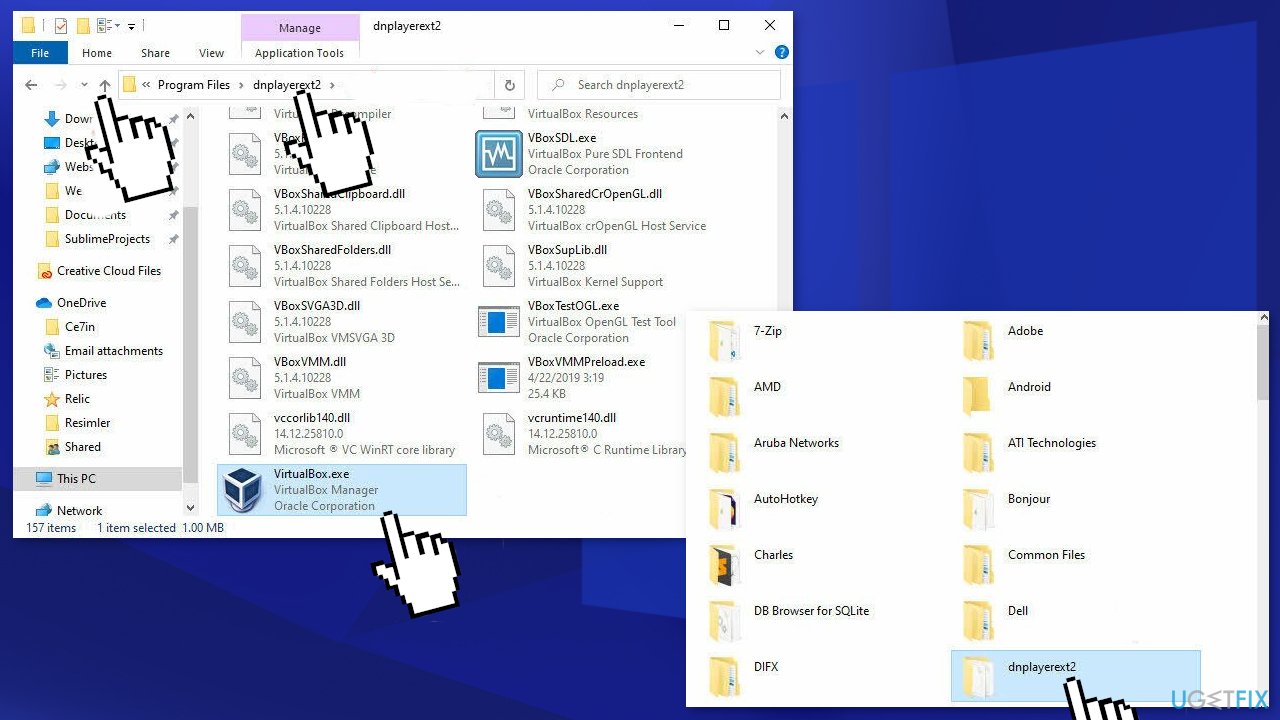
- Delete the parent directory
Solution 3. Update faulty Driver
- Press Windows + X together to launch the Power menu
- Select Device Manager from the list and expand each section to find the faulty driver (The Yellow exclamation mark next to the driver signifies that the chosen driver is problematic)
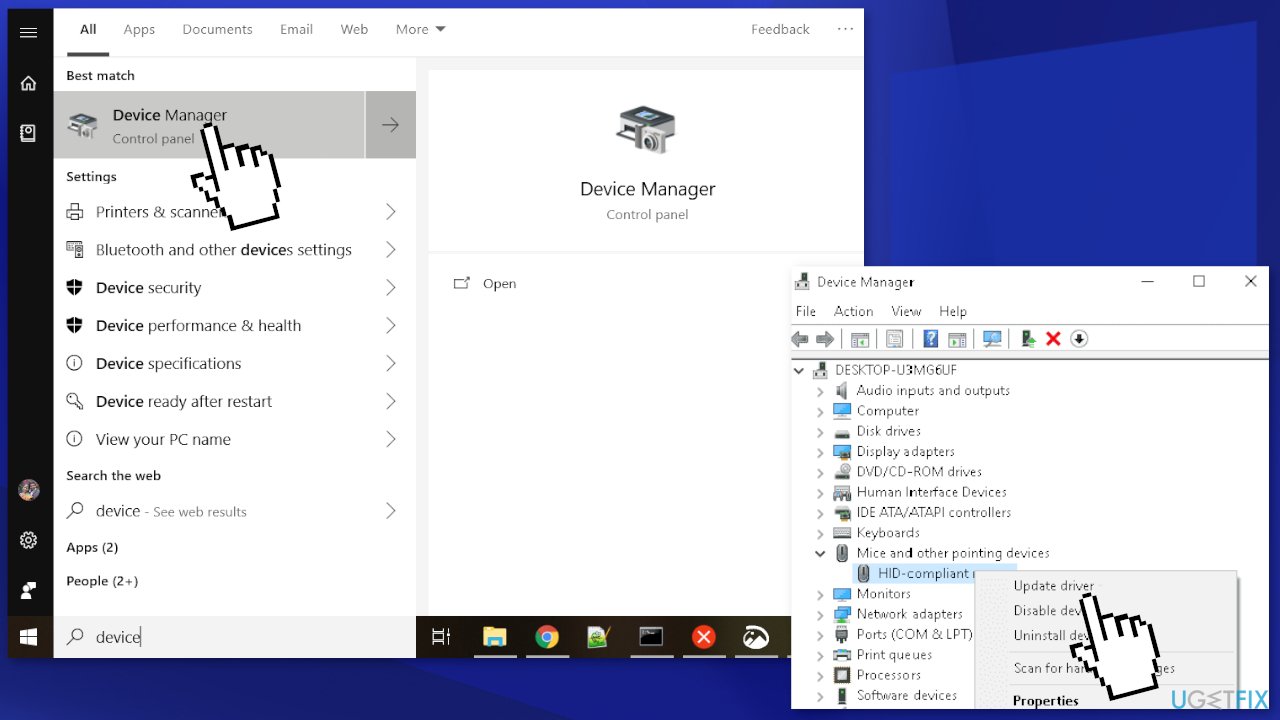
- Right-click on it and select Update driver
- Click Search automatically for drivers and let the system search for any pending updates
- After updates are installed, reboot your PC
Solution 4. Disable Network Adapters
- Press the Window key + R to start the Run dialog
- Type
devmgmt.mscin the text field, and hit OK to launch Device Manager
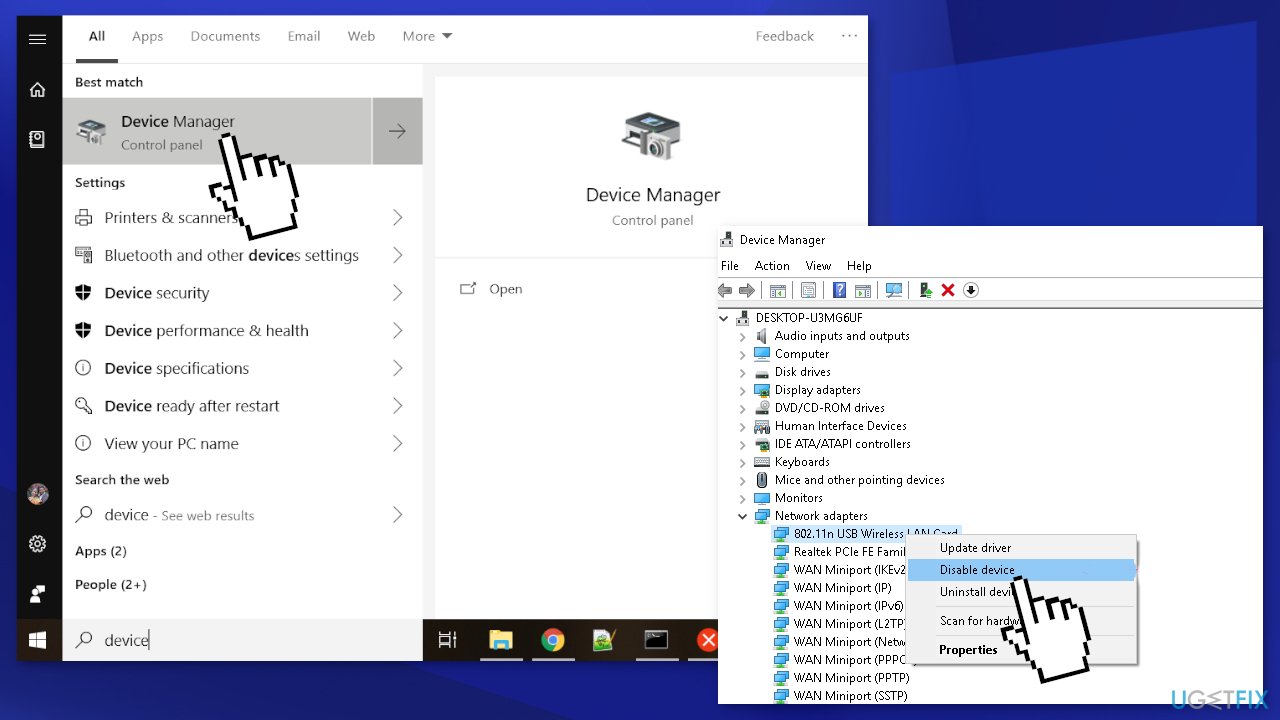
- On the subsequent screen, locate and expand the Network Adapters section
- Right-click on each entry and select Disable device using the context menu. Repeat this process until you disable all the drivers under this category
- Restart your PC
Solution 5. Repair corrupted files
- Press Windows + X keys altogether to launch the Power menu
- Select Run option on the list and type cmd in the text box
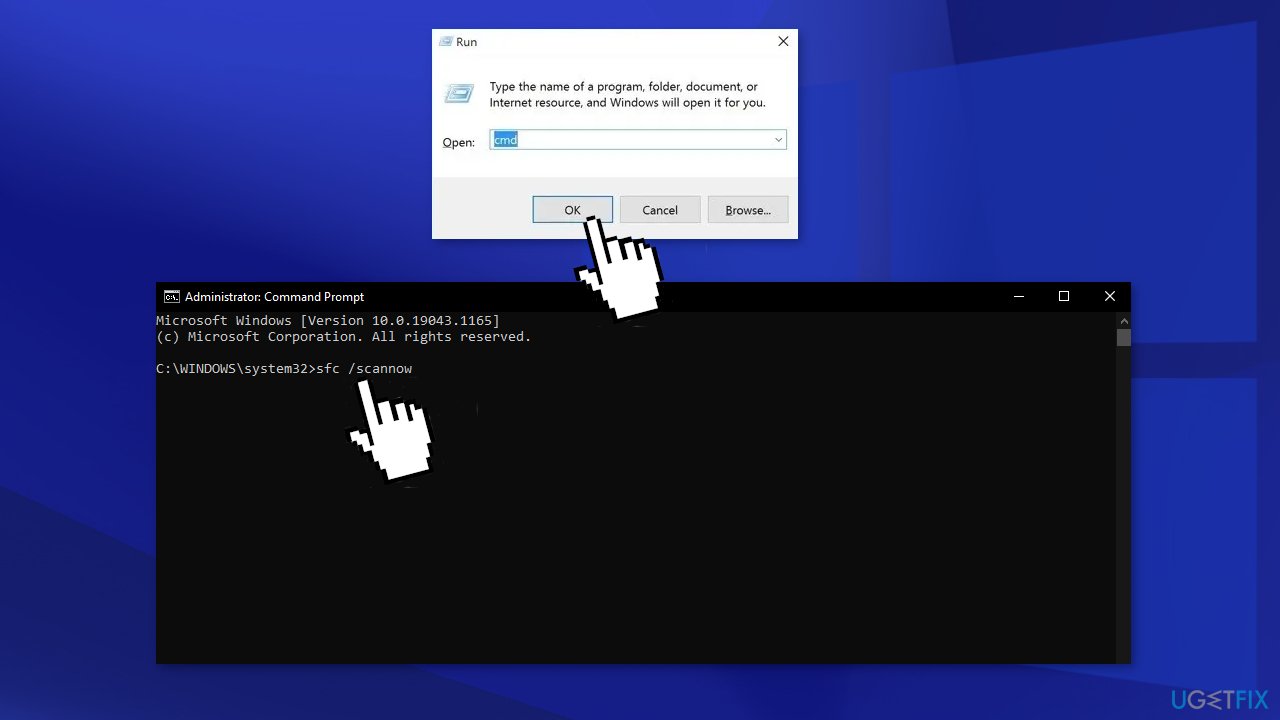
- Now press Ctrl + Shift + Enter to open Command Prompt as Admin
- If the UAC dialog appears up, click Yes to authorize the access
- On the elevated console, type the following command, and press Enter:
sfc /scannow
- Reboot
Solution 6. Uninstall recently installed applications
- Launch Control Panel
- Proceed to Programs & Features
- The system will land on the page where you can uninstall or change a program
- Select the recently installed program, and hit the Uninstall button
- When the confirmation window, appears, hit Uninstall again
- Press Windows + X, and select Apps & Features
- On the succeeding page, scroll below and find the recently installed programs
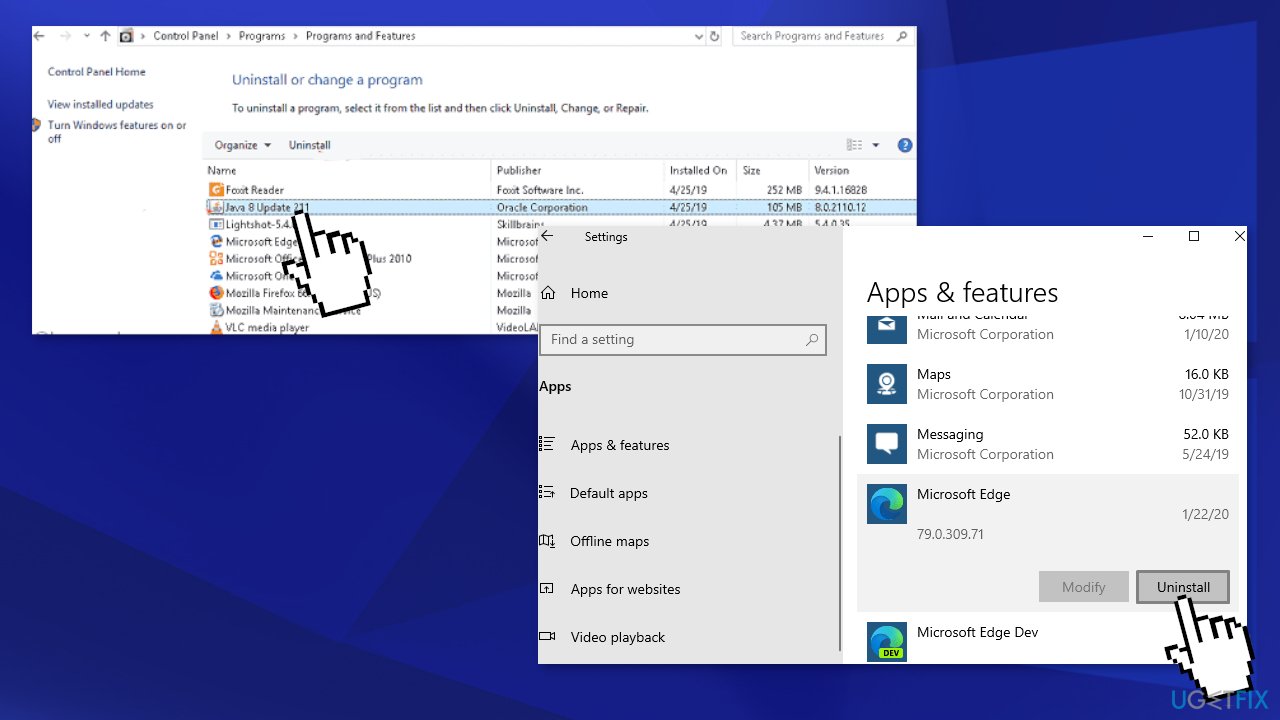
- Click to expand an application and hit Uninstall
Solution 7. Reset Windows
- Navigate to Settings and select Update & Security
- Click Recovery
- Click on Reset this PC
- Click Get started under Reset this PC
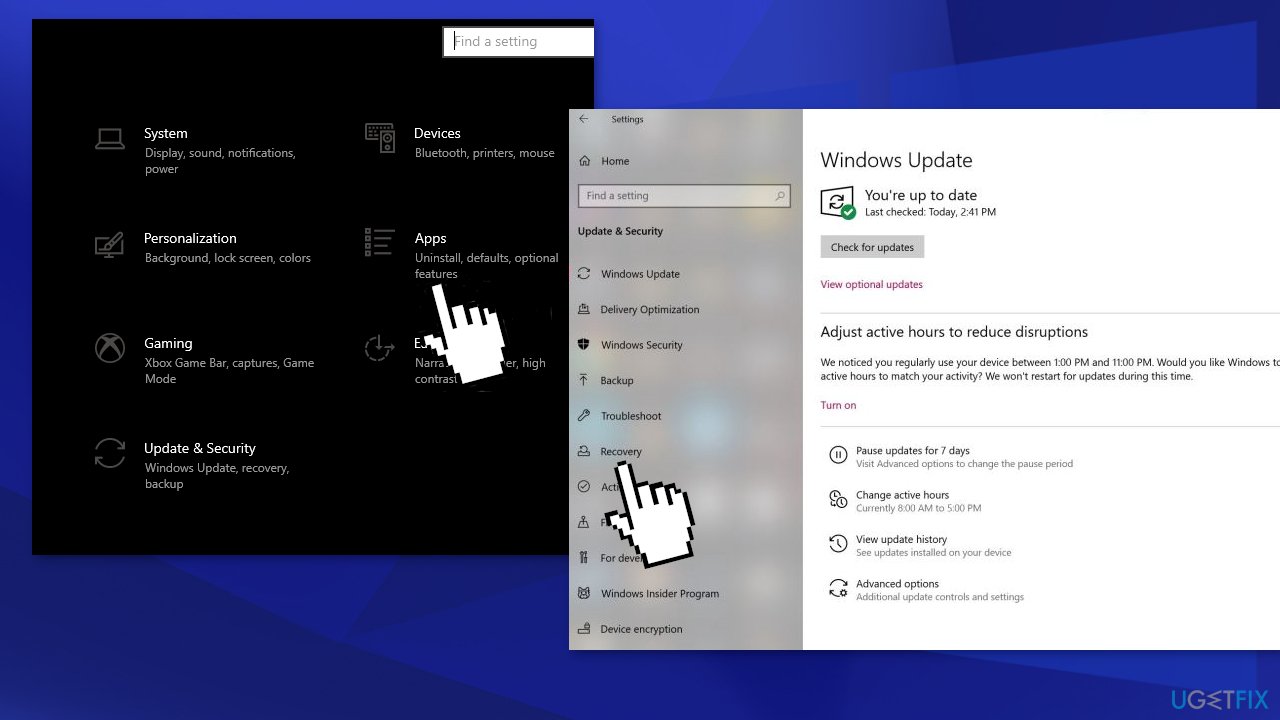
- Click either Keep my files or Remove everything, depending on whether you want to keep your data files intact. If not, Remove everything will do as it says: delete all of your files, photos, and programs. Either way, all of your settings will return to their defaults and apps will be uninstalled
- Click Next if Windows warns you that you won't be able to roll back to a prior version of the OS
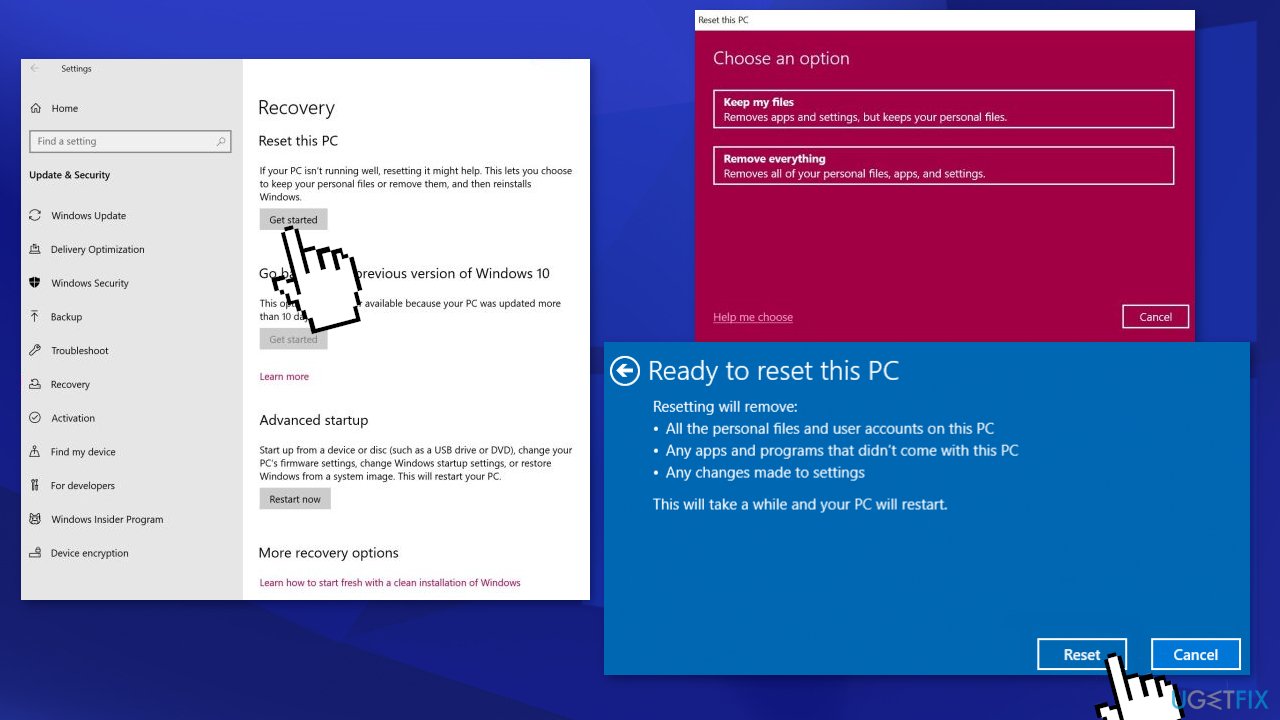
- Click Reset when prompted; Windows will then restart and take several minutes to reset itself
Repair your Errors automatically
ugetfix.com team is trying to do its best to help users find the best solutions for eliminating their errors. If you don't want to struggle with manual repair techniques, please use the automatic software. All recommended products have been tested and approved by our professionals. Tools that you can use to fix your error are listed bellow:
Protect your online privacy with a VPN client
A VPN is crucial when it comes to user privacy. Online trackers such as cookies can not only be used by social media platforms and other websites but also your Internet Service Provider and the government. Even if you apply the most secure settings via your web browser, you can still be tracked via apps that are connected to the internet. Besides, privacy-focused browsers like Tor is are not an optimal choice due to diminished connection speeds. The best solution for your ultimate privacy is Private Internet Access – be anonymous and secure online.
Data recovery tools can prevent permanent file loss
Data recovery software is one of the options that could help you recover your files. Once you delete a file, it does not vanish into thin air – it remains on your system as long as no new data is written on top of it. Data Recovery Pro is recovery software that searchers for working copies of deleted files within your hard drive. By using the tool, you can prevent loss of valuable documents, school work, personal pictures, and other crucial files.
- ^ Find Windows 11 specs, features, and computer requirements. Microsoft. Windows system requirements.
- ^ Emma Collins. What Are PC Drivers and Why Do You Need Them?. Online-Tech-Tips. Computer Tips.
- ^ Malware. Wikipedia. The free encyclopedia.



