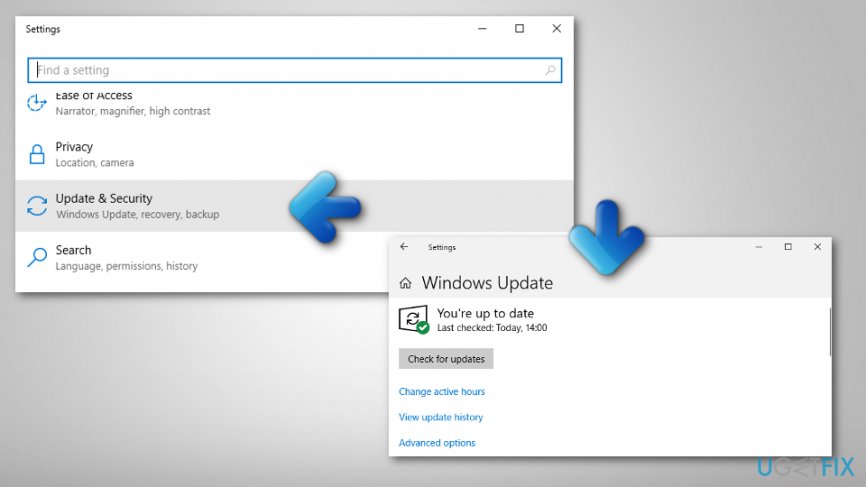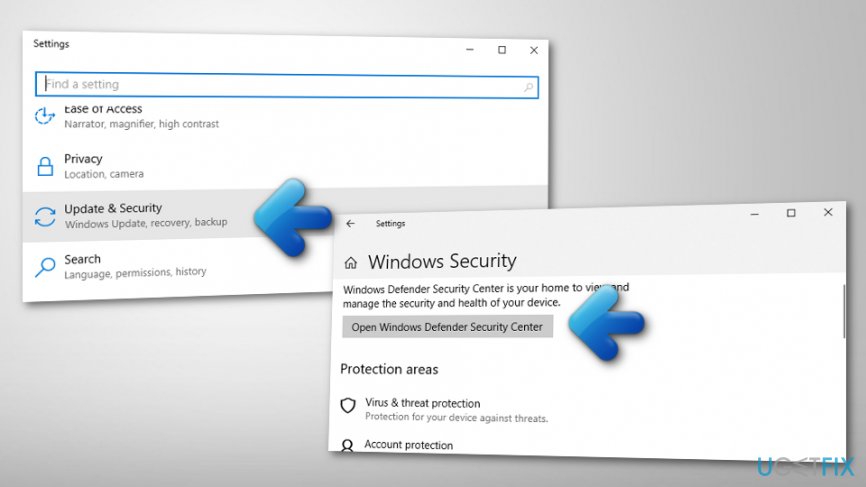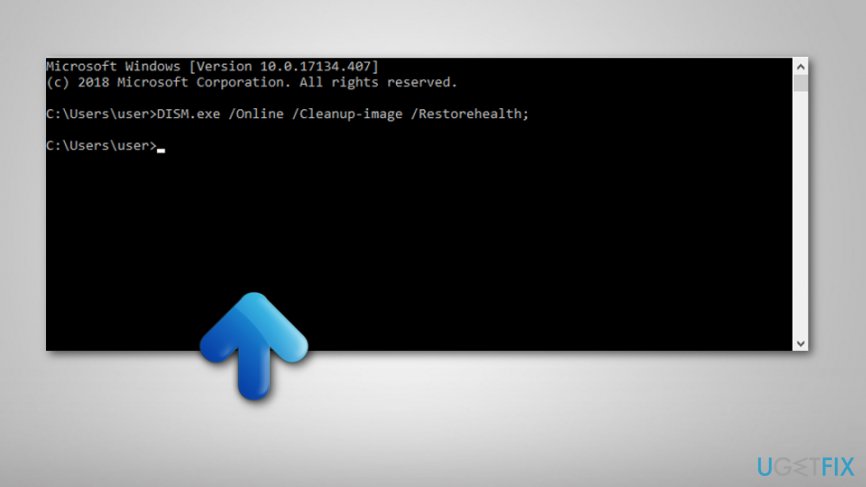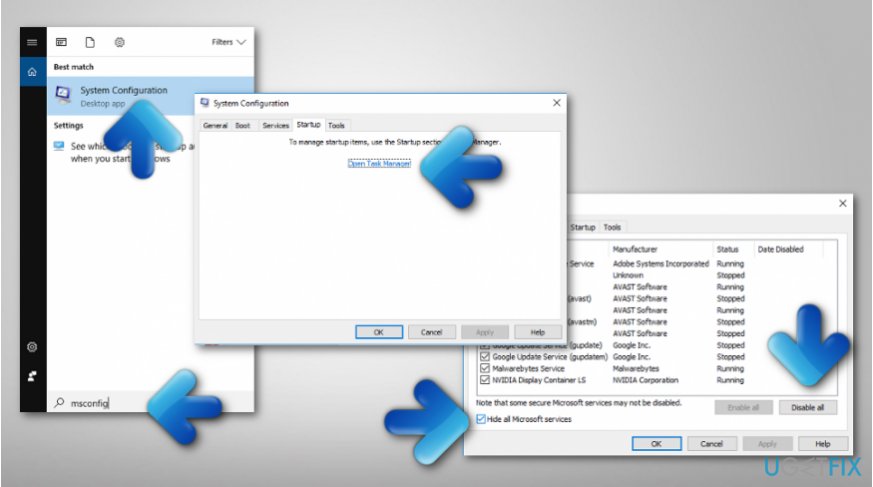Question
Issue: How to Fix Windows Defender Error Code 0x8050800c on Windows 10?
Hi. I’m encountering an issue with Windows Defender. I HAD Spybot installed, which I had removed successfully, at least I think so. I’ve checked the registries (manually) and removed the excess of Spybot files. However, when I try to run a scan with Windows Defender, I’m notified that Real Time Protection is handled by another AV. Besides, I receive an error code 0x8050800c randomly, which allows me to click Turn On, Help or Close buttons. If I click Turn On, I’m redirected to the Settings where I’m supposed to delete the other AV, which I cannot find. Please tell me how could I work around this issue as I’m feeling frustrated in trying to run Windows Defender. Many thanks!
Solved Answer
Windows Defender is anti-virus software[1] developed by Microsoft. While it has been available for older Windows OS[2], in Windows 10, it comes by default and starts performing scans automatically. Diverse opinions are expressed toward this anti-virus, which is natural. However, security experts point out more advantages than disadvantages.
For example, Windows Defender will not get on user’s nerves by showing pop-ups and requires purchasing a licensed version or an update, and it uses fewer system resources than third-party anti-virus. Besides, as HowToGeek points out, “AV-TEST found that it still caught 99 percent of the “widespread and prevalent malware” in October 2015, along with 95 percent of the zero-day attacks. AV-Comparatives real-world protection tests found that it caught 94.5% of threats.”
However, just like any other anti-virus, Windows Defender might end up with an error. At the end of 2016, people have started experiencing a Windows Defender Error Code 0x8050800c while trying to turn on the defender, perform a real-time scan or install security updates and other tasks. The error message indicates the fact that Windows Defender Is Handled by Another AV. A full message reads as follows:
An unexpected problem occurred. Install any available updates, then try to start the program again. For information or installing updates, see Help and Support.
The content of 0x8050800c error message may vary, but the error code remains. According to IT engineers, this bug check may prevent Windows Defender[3] from running if there are some remnants of third-party anti-virus software left. Therefore, it’s very important to recall if you had an AV, such as McAfee, Norton, Webroot, Spybot or another running on the system some time ago. In addition to the third-party software[4] leftovers, Windows Defender Error Code 0x8050800c may occur after installation of Windows Anniversary Update. In this case, the problem might happen due to the modified Windows 10 settings or missing security updates.
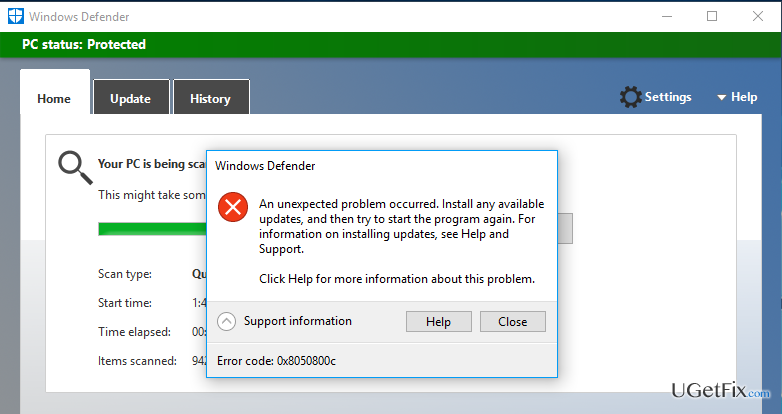
How to Fix Windows Defender Error Code 0x8050800c on Windows 10?
Method 1. Install a software removal tool
Third-party anti-virus (AV) or AV, in general, install multiple files under various system locations. It is necessary to ensure proper system’s security and prevent AV damage by malware[5]. Unfortunately, but due to the multiplicity of files, anti-virus programs sometimes get difficult to remove. That’s why it’s advisable to delete them by launching an uninstaller designed specifically to a particular program or run a software removal tool, such as Perfect Uninstaller.
Method 2. Install available Windows Updates
- Click Win key + I and select Updates & Security.
- Open Windows Updates and click Check for Updates button.

- Now the system should perform a scan for all available updates, so take a rest and wait until the process is finished.
- When the list of pending updates is delivered, click Install the Updates.
- Once done, reboot the system.
Method 3. Disable Periodic Scanning
- Click Win key + I and select Updates & Security.
- Find Windows Defender in the left pane and click it.

- Slide a toggle under Periodic Scanning to Off.
- After that, open Windows Defender and click Turn on.
Many people found this method helpful in 0x8050800c error fix. Hopefully, you either.
Method 4. Check for corrupted files
- Open Command Prompt and choose Run as Administrator;
- Type in DISM.exe /Online /Cleanup-image /Restorehealth;

- Press Enter and wait for the process to complete;
- After that, type sfc/scan now and hit Enter;
- You will receive a message that will inform you if any files are corrupted or not.
Method 5. Perform a clean boot on your PC
- Type msconfig in the Windows search box;
- Choose System Configuration;
- Enter the Services tab and choose Hide all Microsoft services, and then select Disable all;
- Open the Startup tab and select Open Task Manager;

- Select each item in the Task Manager and click Disable;
- Close Task Manager and open Startup tab —> click OK;
- Reboot the computer.
Repair your Errors automatically
ugetfix.com team is trying to do its best to help users find the best solutions for eliminating their errors. If you don't want to struggle with manual repair techniques, please use the automatic software. All recommended products have been tested and approved by our professionals. Tools that you can use to fix your error are listed bellow:
Protect your online privacy with a VPN client
A VPN is crucial when it comes to user privacy. Online trackers such as cookies can not only be used by social media platforms and other websites but also your Internet Service Provider and the government. Even if you apply the most secure settings via your web browser, you can still be tracked via apps that are connected to the internet. Besides, privacy-focused browsers like Tor is are not an optimal choice due to diminished connection speeds. The best solution for your ultimate privacy is Private Internet Access – be anonymous and secure online.
Data recovery tools can prevent permanent file loss
Data recovery software is one of the options that could help you recover your files. Once you delete a file, it does not vanish into thin air – it remains on your system as long as no new data is written on top of it. Data Recovery Pro is recovery software that searchers for working copies of deleted files within your hard drive. By using the tool, you can prevent loss of valuable documents, school work, personal pictures, and other crucial files.
- ^ Antivirus software. Wikipedia. The free encyclopedia.
- ^ Dan Willars. What is the Windows operating system?. Quora. Popular questions and answers.
- ^ Windows Defender. Computer hope. Free computer help.
- ^ Third-party software. Dictionary.com. Worldwide definitions.
- ^ Margaret Rouse. Malware (malicious software). Search Security. Tech Target.