Question
Issue: How to fix Windows Defender Update Error Code 0x80070643?
Hello. Windows Defender update (KB2267602) fails to install due to the error 0x80070643. Does anyone know why this error shows up and how to fix it? Thanks!
Solved Answer
Windows Defender[1] is a built-in security tool that protects your computer in real-time against various threats such as viruses, malware, and spyware. Microsoft regularly releases updates for Windows Defender to ensure that it is always up to date with the most recent virus definitions and security patches.
When attempting to install Windows Defender updates, such as the KB2267602 update, some users have reported receiving the error code 0x80070643. This error can prevent updates from properly installing, leaving the system vulnerable to security threats. The complete error message is as follows:
There were problems installing some updates, but we’ll try again later. If you keep seeing this, and want to search the web or contact support for information, this may help. Definition Update for Windows Defender – Error 0x80070643.
Windows Defender updates are important because they help to protect your computer from the most recent security threats, such as viruses, malware, and spyware. If the updates fail to install or are out of date, your computer may be infected with malicious software.
Restarting the Windows Update service, running the Windows Update troubleshooter, or manually downloading and installing updates from the Microsoft Update Catalog are all possible solutions to this problem. It should be noted, however, that these solutions may differ depending on the specific cause of the error code 0x80070643 and the user's system configuration.
In this guide, you will find 8 steps that should help you fix Windows Defender Update Error Code 0x80070643. You can also consider using a system repair tool like FortectMac Washing Machine X9 that can fix most system errors, BSODs,[2] corrupted files, and registry[3] issues. Otherwise, follow the step-by-step instructions.

Method 1. Remove Third-party Antivirus
It's likely that you're already aware that two antivirus programs cannot effectively operate on the same system simultaneously. Each security tool is made up of numerous files that are installed in different locations throughout the system. As a result, if one antivirus program is not uninstalled properly, it may cause issues with the installation or operation of another program, which could lead to system errors like the Windows Defender update error 0x80070643.
If you've previously used a different antivirus program, it's important to check for any remaining files or components. To do this, you can use a specific antivirus removal tool that can typically be found on the official website of the software you previously used.
Method 2. Fix Corrupted System Files
Use Command Prompt commands to repair system file corruption:
- Open Command Prompt as administrator
- Use the following command and press Enter:
sfc /scannow
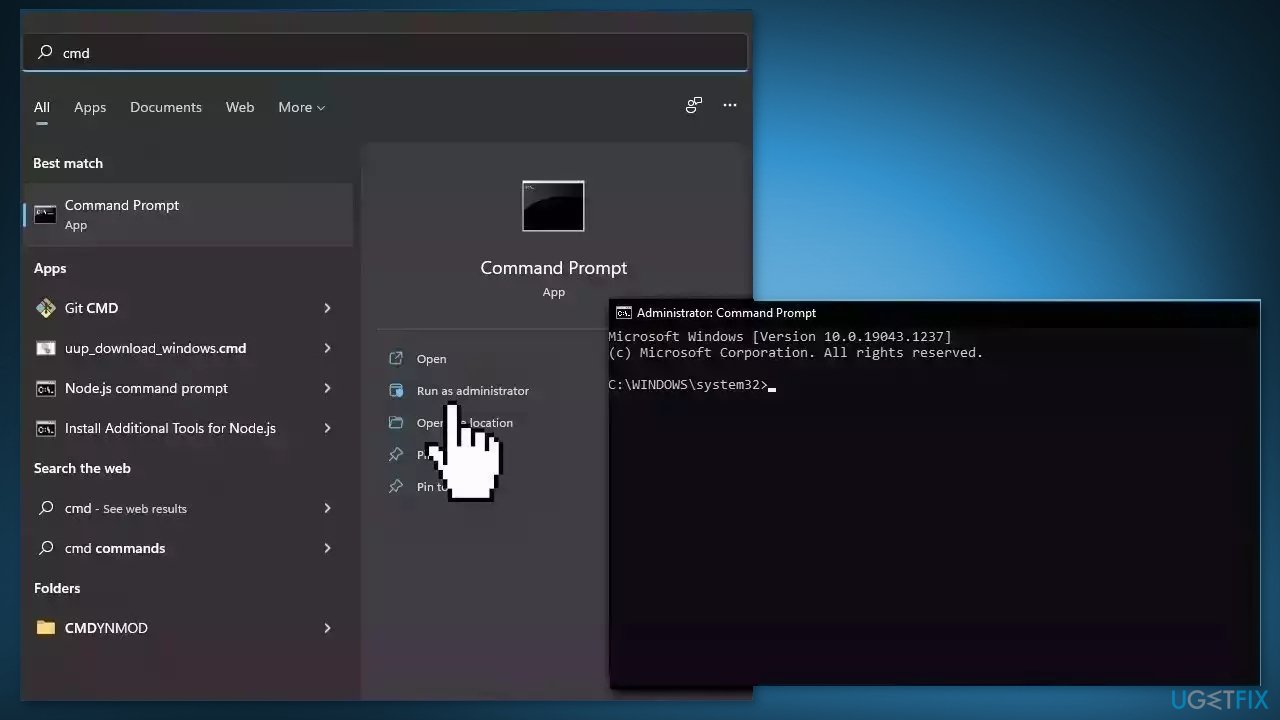
- Reboot your system
- If SFC returned an error, then use the following command lines, pressing Enter after each:
DISM /Online /Cleanup-Image /CheckHealth
DISM /Online /Cleanup-Image /ScanHealth
DISM /Online /Cleanup-Image /RestoreHealth
Method 3. Restart the Security Center Service
- Press the Windows key + R to open the Run dialog box.
- Type services.msc in the Run box and press Enter. This will open the Services window.
- Look for Security Center in the list of services.
- Right-click on Security Center and select Restart from the context menu.
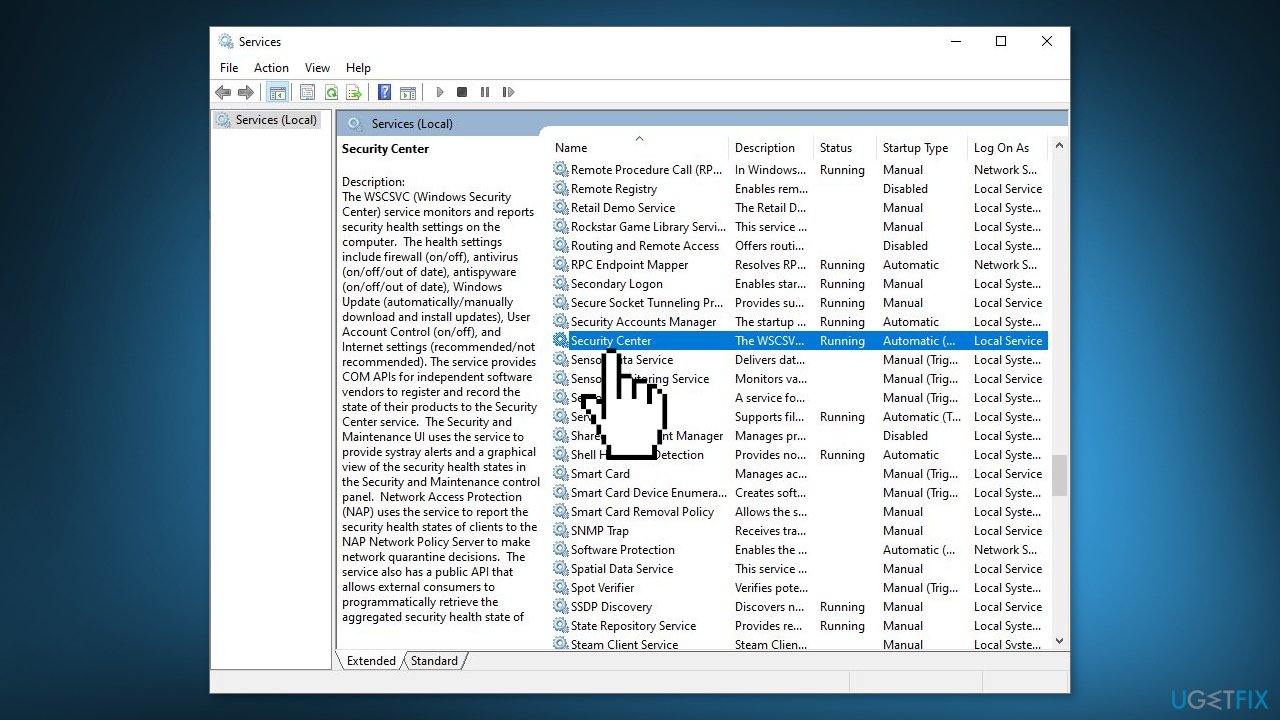
- Wait a few seconds for the Security Center service to restart.
- Once the service has restarted, close the Services window.
Method 4. Reset Windows Update Components
- Click on the Windows Start menu and search for Command Prompt
- Right-click on Command Prompt and select Run as administrator
- Type the following commands one by one and press Enter:
net stop wuauserv
net stop cryptSvc
net stop bits
net stop msiserver
ren C:WindowsSoftwareDistribution SoftwareDistribution.old ren C:WindowsSystem32catroot2 Catroot2.old
net start wuauserv
net start cryptSvc
net start bits
net start msiserver
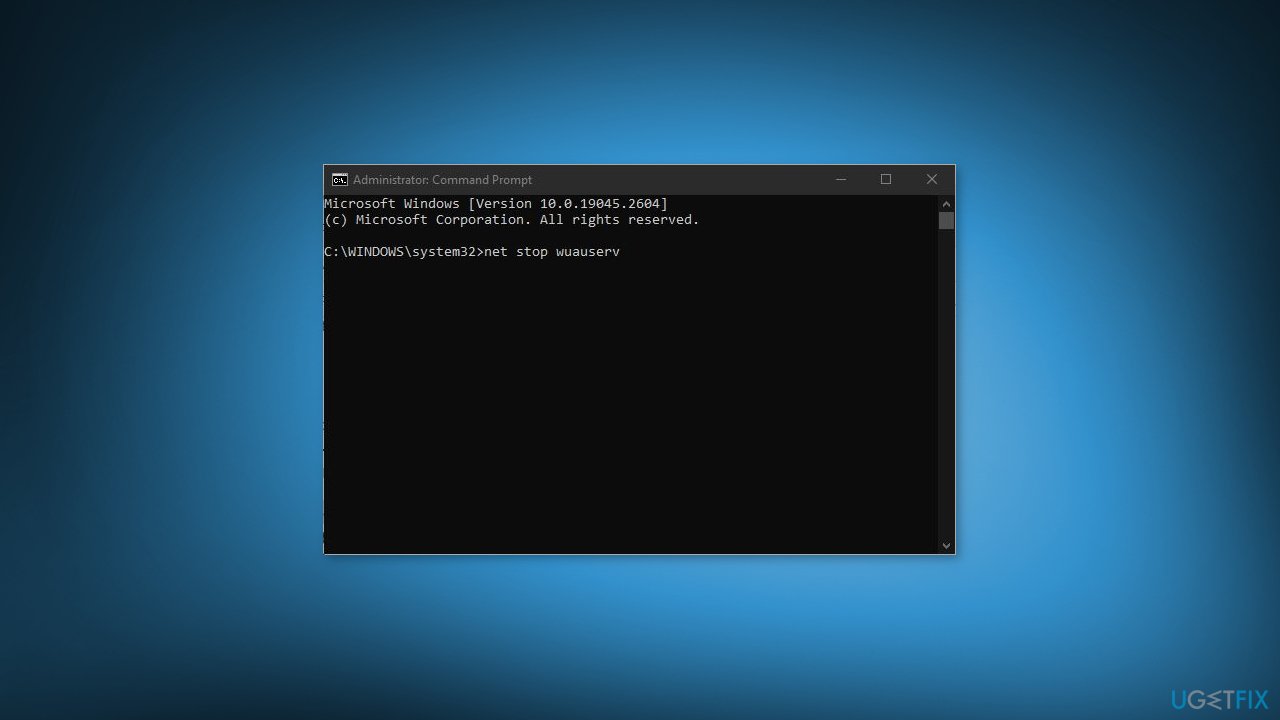
- Close the Command Prompt and check if the issue is fixed.
Method 5. Try Clean Boot
- Open the Search menu, type in system configuration, and press Enter
- Under the Services tab, tick the Hide all Microsoft services box
- Click on Disable all button
- Head over to the Startup tab and click on Open Task Manager
- Select a third-party program and click on Disable at the top

- Repeat this step to disable all third-party apps and programs
- Restart your PC to enter the clean boot state and see if the issue persists
- If the issue disappeared in the clean boot state, then you can be certain that a third-party app is causing it
- Go through all recently installed apps or programs and remove them one by one
Method 6. Install the Update Manually
- Open a web browser and go to Microsoft's Malware Protection Center portal.
- Navigate to the Updates section of the website.
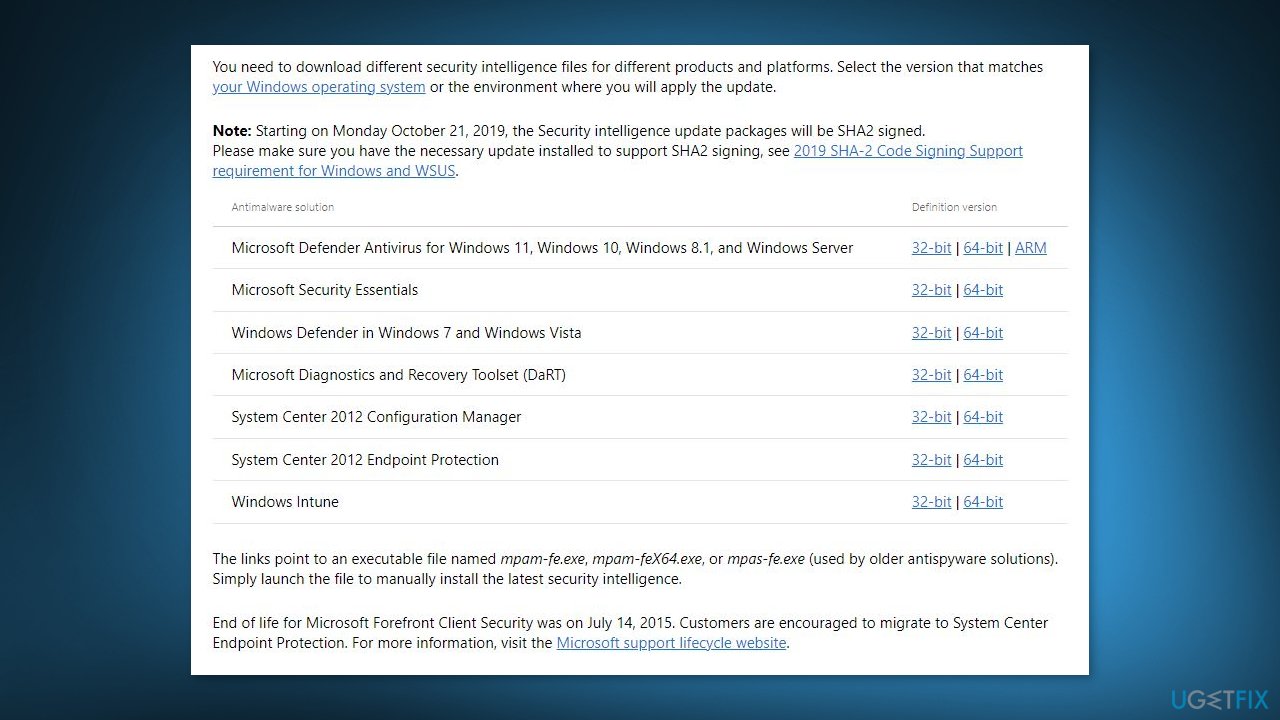
- Locate the Antimalware, antispyware updates, and Network Inspection System updates that are available for your system.
- Click on the download link for the updates you want to install.
- Follow the on-screen instructions to download the update files to your computer.
- Once the update files have been downloaded, double-click on each file to begin the installation process.
- Follow the on-screen instructions to complete the installation of each update.
- Restart your computer if necessary to ensure that the updates are properly installed.
Note: To confirm that the update was successful, you can check the Windows Defender Client UI to verify that it shows the latest version of the threat definitions.
Method 7. Disable .NET Framework
- Press the Windows key + S on your keyboard.
- In the search bar, type features and select Turn Windows features on or off from the results.
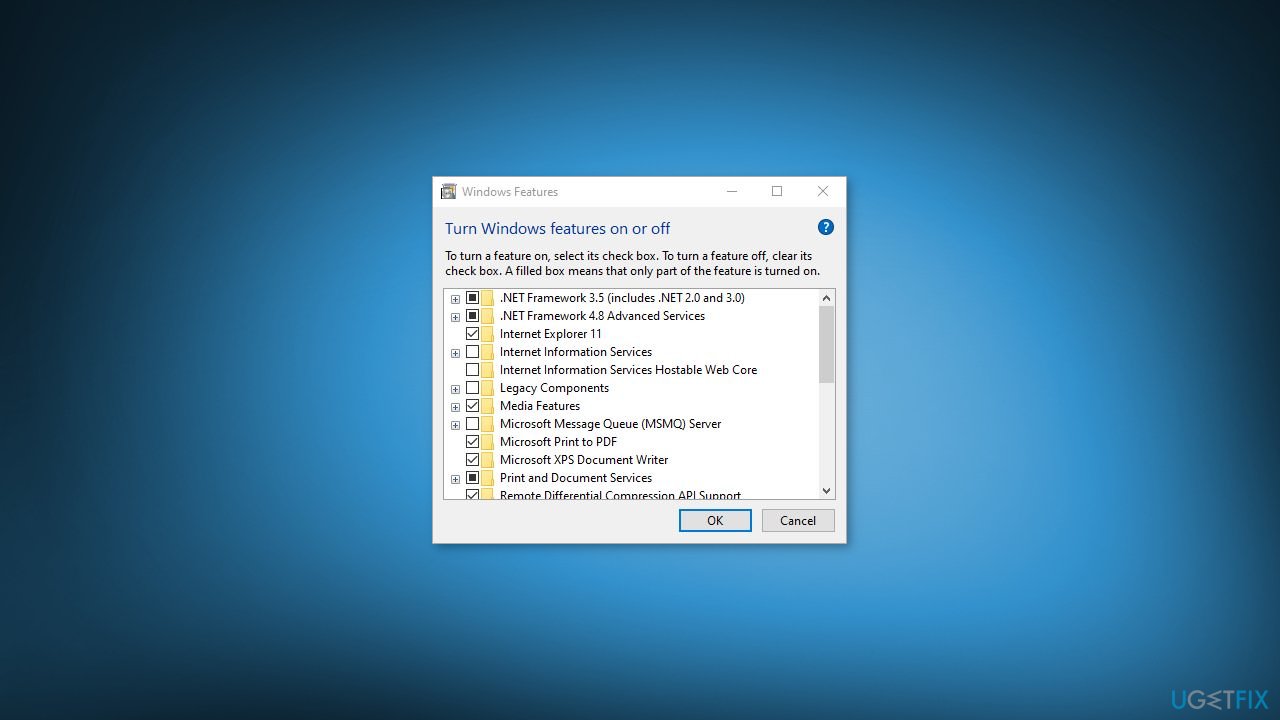
- In the Windows Features window that appears, scroll down to find Windows Communication Foundation HTTP Activation and Windows Communication Foundation Non-HTTP Activation.
- Uncheck the boxes next to both of these features to disable them.
- Click OK to save the changes.
- Restart your computer to ensure that the changes take effect.
- After the computer restarts, check to see if the problem has been resolved.
Method 8. Check Windows Defender Updates
- Press the Windows key + I on your keyboard to quickly open the Settings app.
- Go to the Update & Security section.
- In the left pane, select Windows Defender.
- Click on the Open Windows Defender Security Center button.
- In the Windows Defender Security Center, go to the Virus & threat protection section.
- Now, click on Protection updates.
- Click on the Check for updates button.
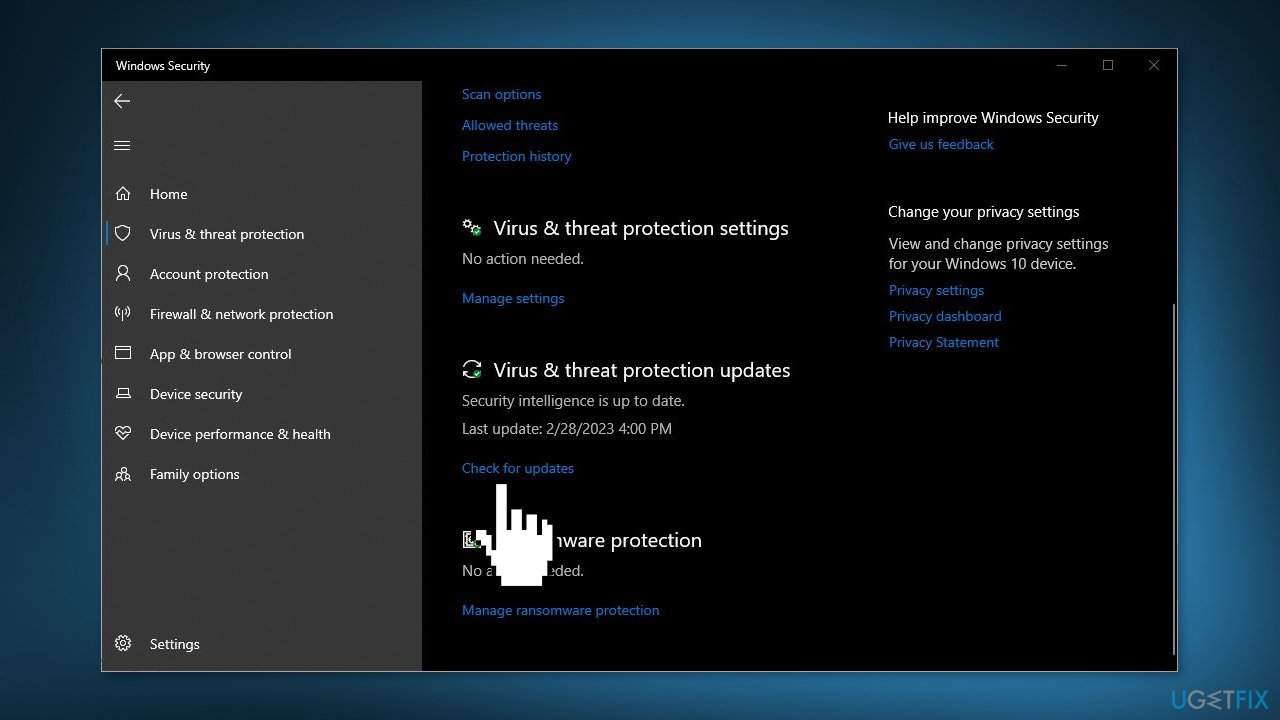
Repair your Errors automatically
ugetfix.com team is trying to do its best to help users find the best solutions for eliminating their errors. If you don't want to struggle with manual repair techniques, please use the automatic software. All recommended products have been tested and approved by our professionals. Tools that you can use to fix your error are listed bellow:
Protect your online privacy with a VPN client
A VPN is crucial when it comes to user privacy. Online trackers such as cookies can not only be used by social media platforms and other websites but also your Internet Service Provider and the government. Even if you apply the most secure settings via your web browser, you can still be tracked via apps that are connected to the internet. Besides, privacy-focused browsers like Tor is are not an optimal choice due to diminished connection speeds. The best solution for your ultimate privacy is Private Internet Access – be anonymous and secure online.
Data recovery tools can prevent permanent file loss
Data recovery software is one of the options that could help you recover your files. Once you delete a file, it does not vanish into thin air – it remains on your system as long as no new data is written on top of it. Data Recovery Pro is recovery software that searchers for working copies of deleted files within your hard drive. By using the tool, you can prevent loss of valuable documents, school work, personal pictures, and other crucial files.
- ^ Microsoft Defender Antivirus. Wikipedia, the free encyclopedia.
- ^ Chris Hoffman. Everything You Need To Know About the Blue Screen of Death. Howtogeek. Tech Insight Magazine.
- ^ Tim Fisher. What Is the Windows Registry?. Lifewire. Software and Apps.



