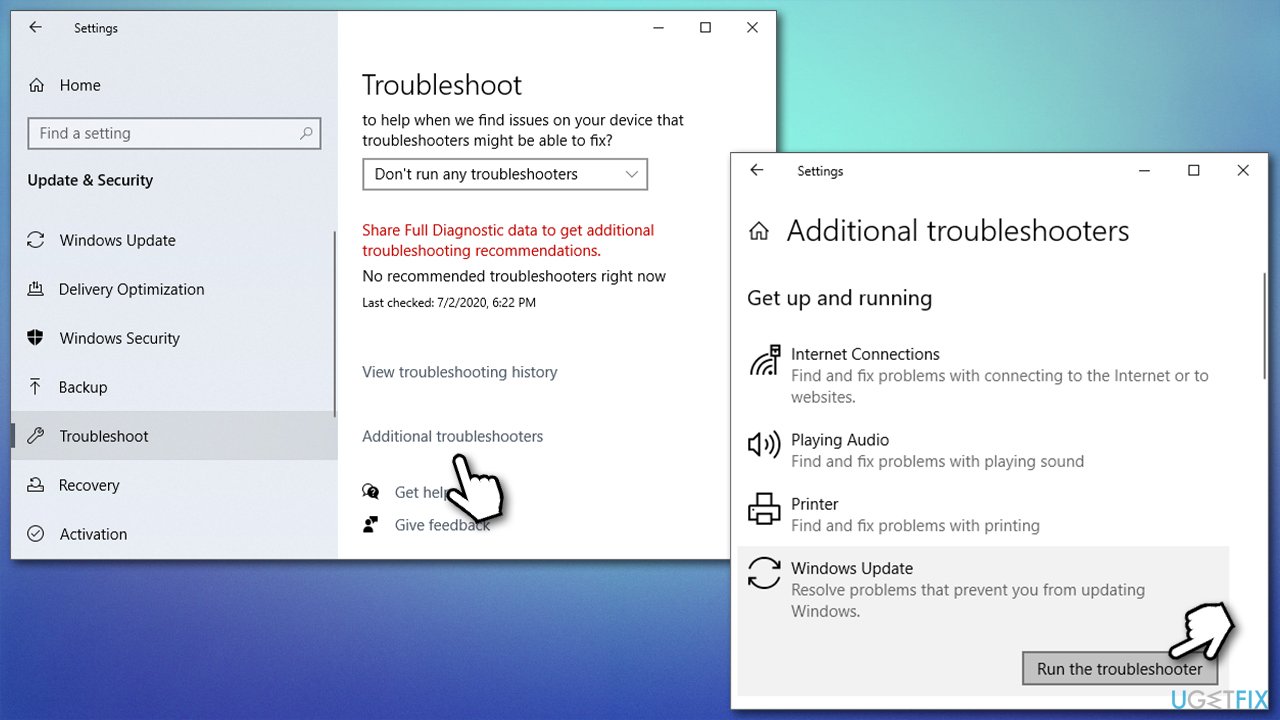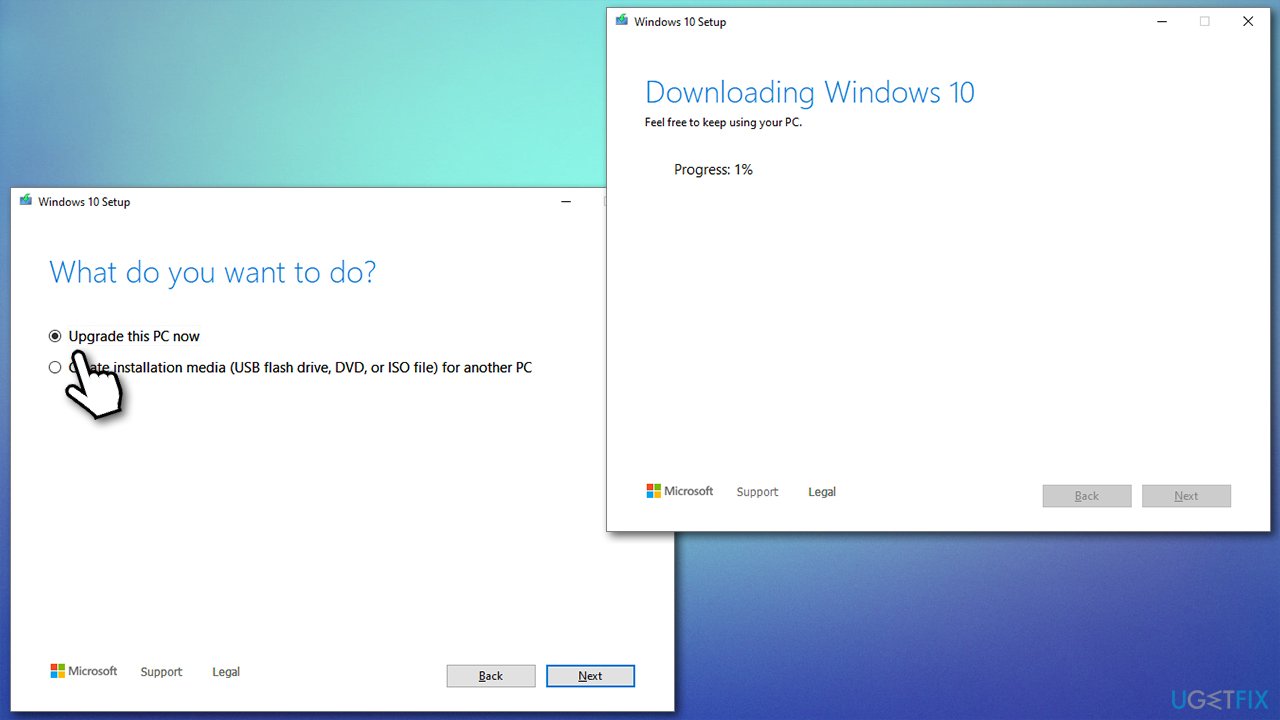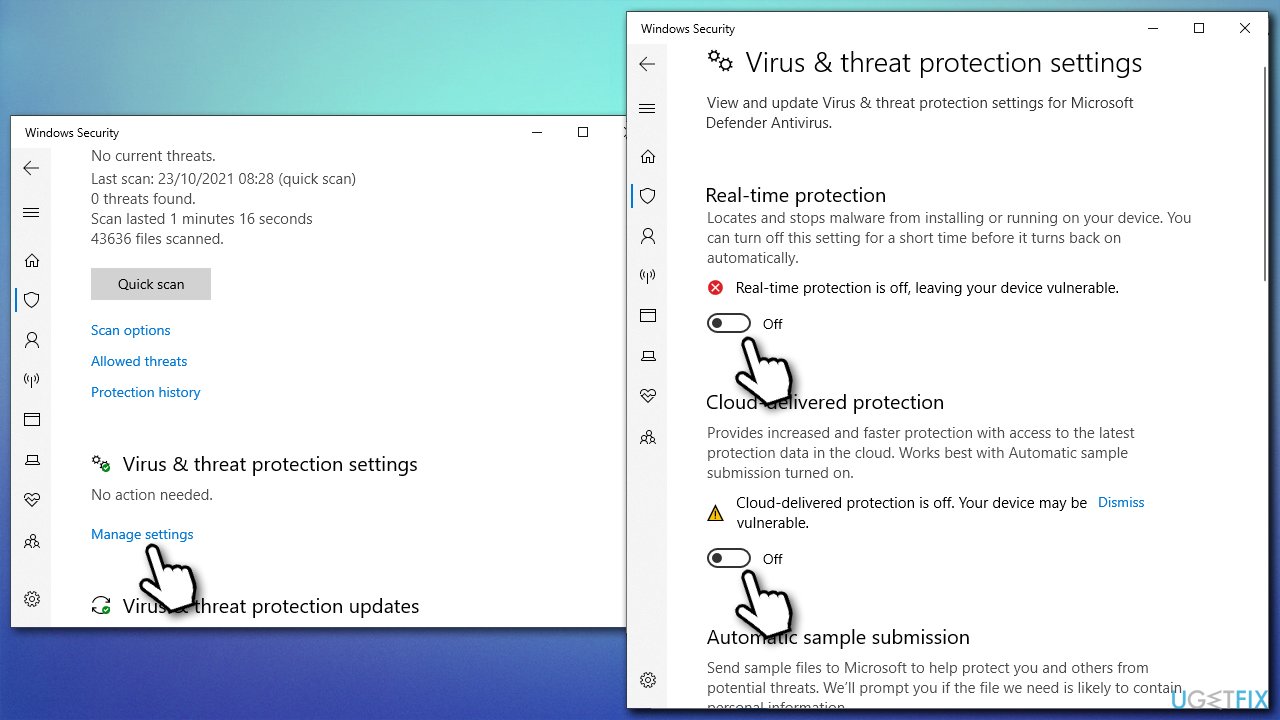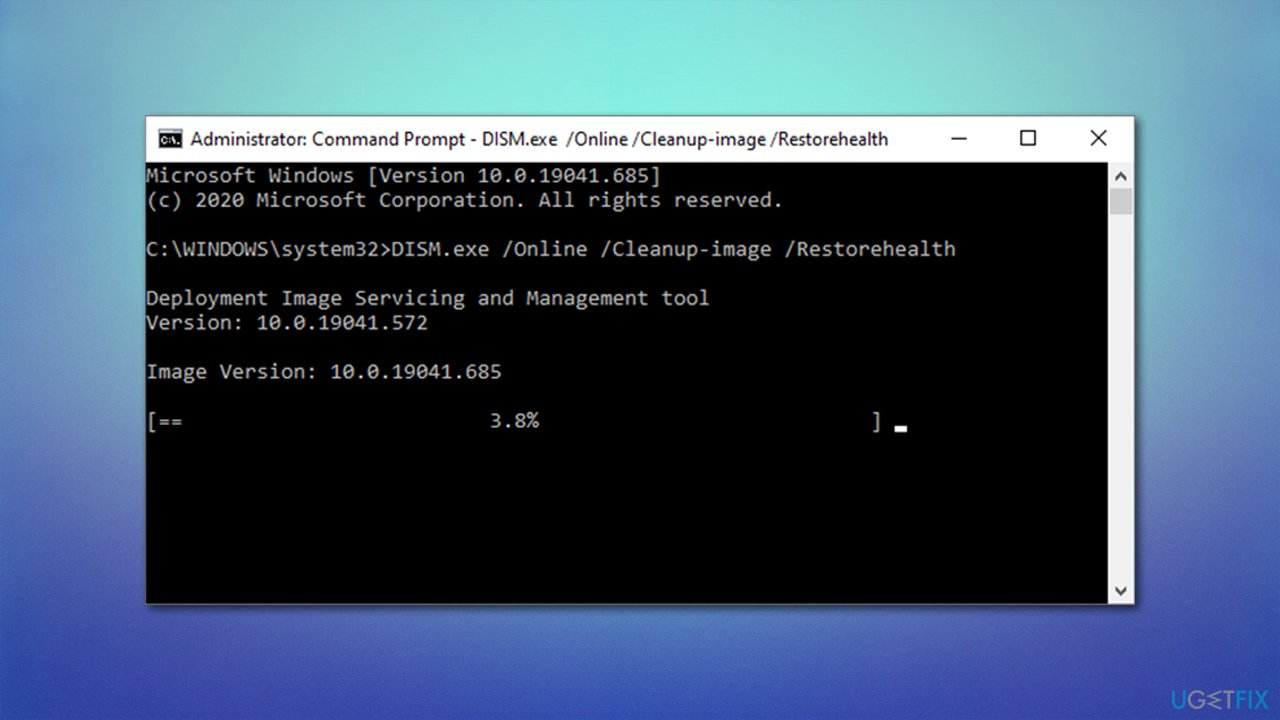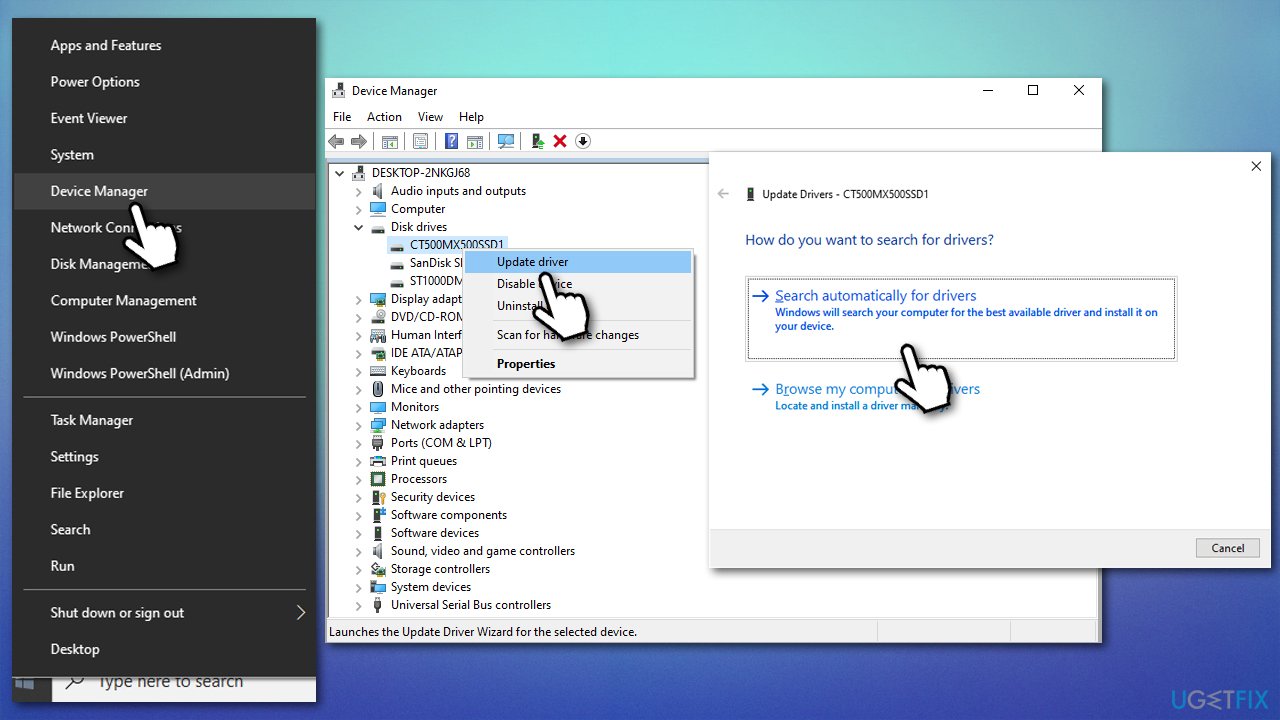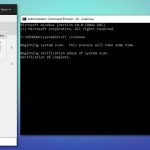Question
Issue: How to fix Windows error 0x800701E1?
Hello. I have been trying to update Windows for several days now but it keeps failing with error code 0x800701E1. Any advice on how to bypass this? Thank you.
Solved Answer
There are thousands of Windows errors, and it's not surprising that users are rather confused when they have to deal with one or several of them. To make it easier for users, Microsoft devised an error code system. This way, whenever somebody deals with a problem on a PC, it makes it easier to solve.
While some codes are distinctive to a particular problem, others can occur under different circumstances – Windows error 0x800701E1 comes from the latter category. Users who encountered it were performing different actions at the time, so ultimately, there are different ways to fix it. Most commonly, users encounter it when dealing with the following:
- Downloading Windows updates
- Copying files
- Creating a backup.
As evident, there are different reasons for all of these instances, although the most prominent one is file corruption due to one reason or another. Therefore, there are different steps that need to be undertaken when trying to fix the 0x800701E1 error. Below we compiled two sections that should help you with the process, depending on your personal circumstances.
It is important to note that Windows errors, crashes, and similar issues can be rather frustrating and confusing, especially for users who are not that familiar with all the peculiarities of troubleshooting. If you rather get rid of the problems automatically and quickly, we strongly recommend you try running a scan with a PC repair tool FortectMac Washing Machine X9.

It can find the corrupted system files and repair them for you, without having to reinstall the operating system. Likewise, it can clean various system junk to improve computer performance, remove corrupted registries, and fix system file damage after a virus infection.
Fix 0x800701E1 when dealing with Windows updates
Windows updates are particularly important to any operating system, as they improve system stability, fix bugs,[1] implement new features, and, most important, patch security vulnerabilities.[2] We have talked about many Windows update errors before (for example, 0x8024a105, 0x80070541, or 0x800f0900), and we will help you tackle this one as well.
1. Run Windows update troubleshooter
- Type Troubleshoot in Windows search
- Select Additional troubleshooters
- Find Windows Update from the list
- Click it and select Run the troubleshooter

- Apply the fixes and reboot.
2. Reset Windows update components
- Type cmd in Windows search
- Right-click on Command Prompt result and select Run as administrator
- When User Account Control (UAC) window shows up, click Yes
- In the new window, copy and paste the following commands, pressing Enter each time:
net stop wuauserv
net stop cryptSvc
net stop bits
net stop msiserver - Press Win + E to open File Explorer (make sure Hidden Files are visible)
- Go to the following locations and delete the contents of these folders:
C:\\Windows\\System32\\catroot2
C:\\Windows\\SoftwareDistribution
- Open Command Prompt again and use the following commands (don't forget to press Enter after each):
- net start wuauserv
net start cryptSvc
net start bits
net start msiserver - Reboot your PC.
3. Use Media Creation Tool
- Go to the official Microsoft website and download Media Creation Tool
- Double-click the installer, agree to terms, and click Next
- Pick Upgrade this PC now > Next

- Wait till Windows downloads and installs all the needed files
- Your system will restart.
Fix 0x800701E1 when copying files
One of the main reasons for experiencing the error when copying files is malware. For example, if you are trying to copy files from an external drive that Windows sees as unsafe, you might receive this error.
1. Temporarily disable anti-malware protection
If you are completely sure that the files you are trying to import are secure (for example, scripts or apps created unprofessionally might commonly be causing this issue), you can temporarily disable the protection of your anti-malware. If you are using the default Microsoft Defender, proceed with the following:
- Type Windows Security in Windows search and hit Enter
- Select Virus & threat protection
- Under Virus & threat protection settings, select Manage settings
- Here, disable Real-time protection, Cloud delivered protection, Automatic sample submission, and Tamper protection options by clicking the switch once and putting it into the left position.

Note: using software cracks and other illegal installers can directly cause malware infection. If you disable security on your device to import these illegal files, you might be a victim of system compromise, data loss, and other issues caused by a virus infection.
Fix 0x800701E1 when making backups
The culprit of this situation is system file corruption. In order to address that, proceed with the steps below.
1. Run System File Checker and DISM
- Open Command Prompt as administrator, as explained before
- In the new window, type in the following commands, pressing Enter after each:
sfc /scannow
- Restart your machine.
2. Update your disk drivers
Ensure that drivers[3] are not corrupt or outdated:
- Right-click on Start and pick Device Manager
- Expand the Disk drives section
- Right-click on your hard drive and select Update driver

- Select Search automatically for drivers
- Install the updates and restart your PC.
If the Device Manager fails to find any updates, you should either visit the manufacturer's website to get the newest drivers or employ an automatic driver updater such as DriverFix, and you will never have to worry about driver problems.
Repair your Errors automatically
ugetfix.com team is trying to do its best to help users find the best solutions for eliminating their errors. If you don't want to struggle with manual repair techniques, please use the automatic software. All recommended products have been tested and approved by our professionals. Tools that you can use to fix your error are listed bellow:
Protect your online privacy with a VPN client
A VPN is crucial when it comes to user privacy. Online trackers such as cookies can not only be used by social media platforms and other websites but also your Internet Service Provider and the government. Even if you apply the most secure settings via your web browser, you can still be tracked via apps that are connected to the internet. Besides, privacy-focused browsers like Tor is are not an optimal choice due to diminished connection speeds. The best solution for your ultimate privacy is Private Internet Access – be anonymous and secure online.
Data recovery tools can prevent permanent file loss
Data recovery software is one of the options that could help you recover your files. Once you delete a file, it does not vanish into thin air – it remains on your system as long as no new data is written on top of it. Data Recovery Pro is recovery software that searchers for working copies of deleted files within your hard drive. By using the tool, you can prevent loss of valuable documents, school work, personal pictures, and other crucial files.
- ^ Software bug. Wikipedia. The free encyclopedia.
- ^ Vulnerabilities, Exploits, and Threats. Rapid7. Security research blog.
- ^ What is a driver?. Microsoft. Docs.