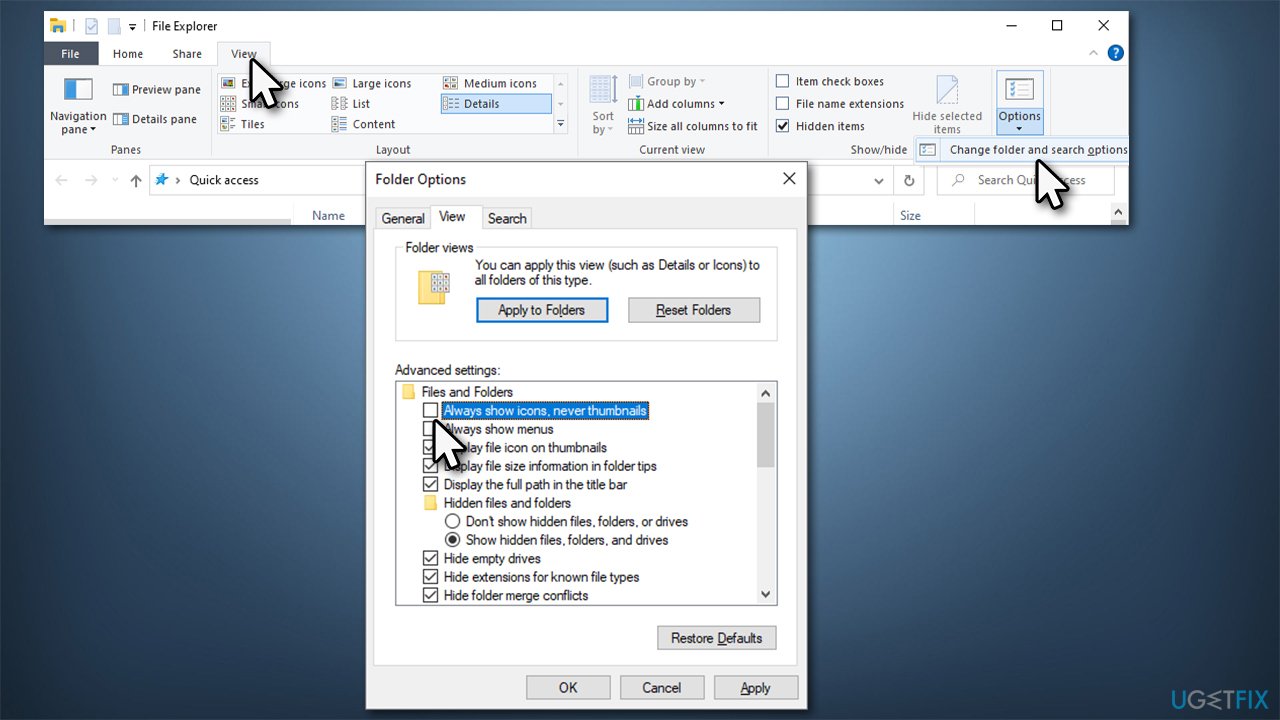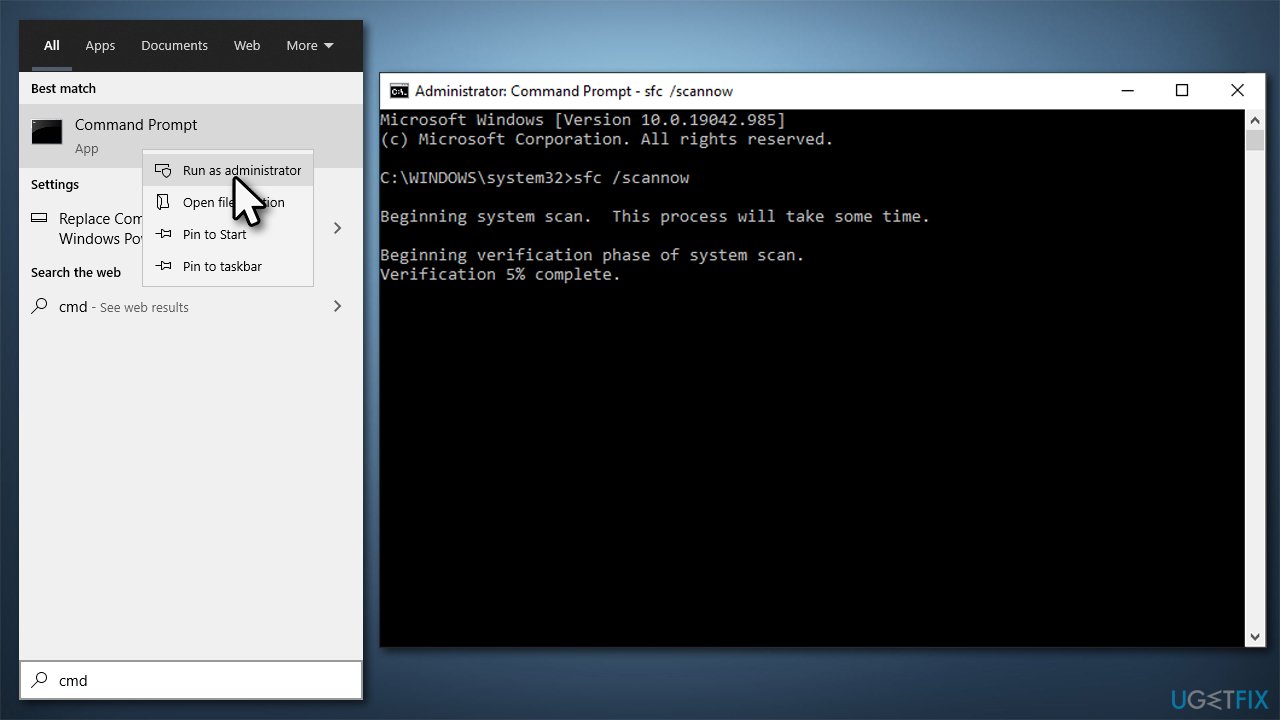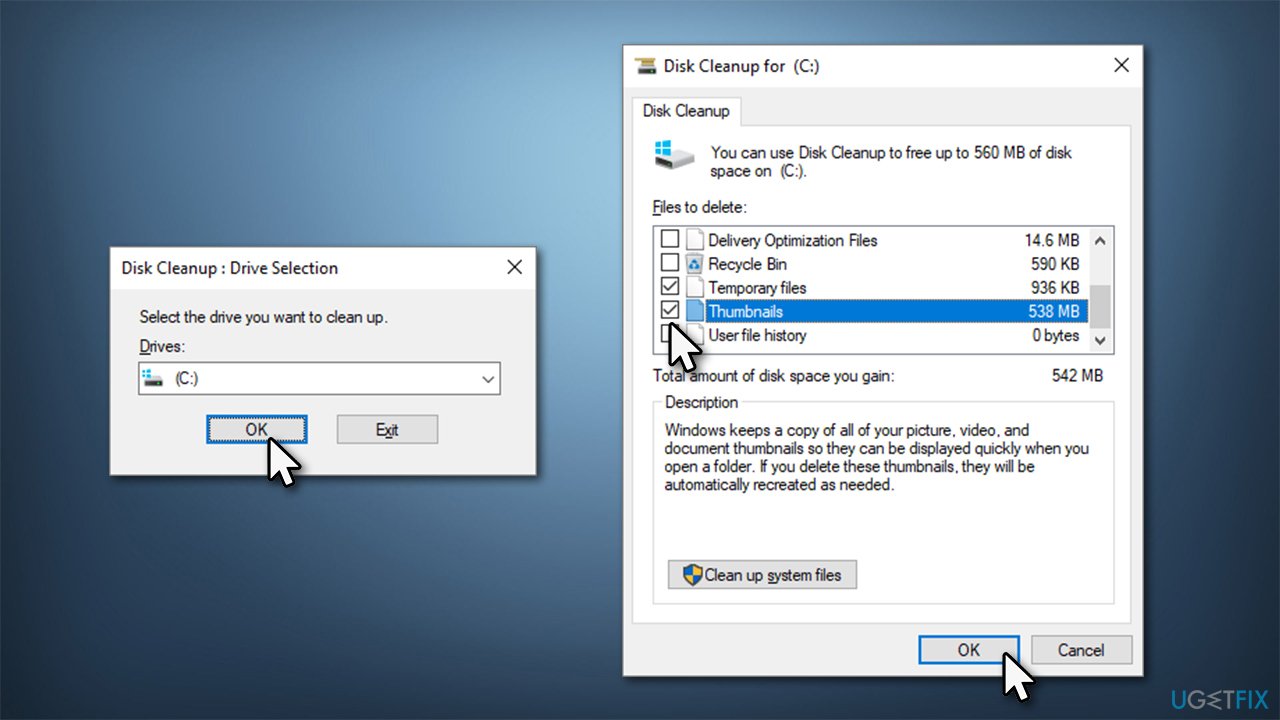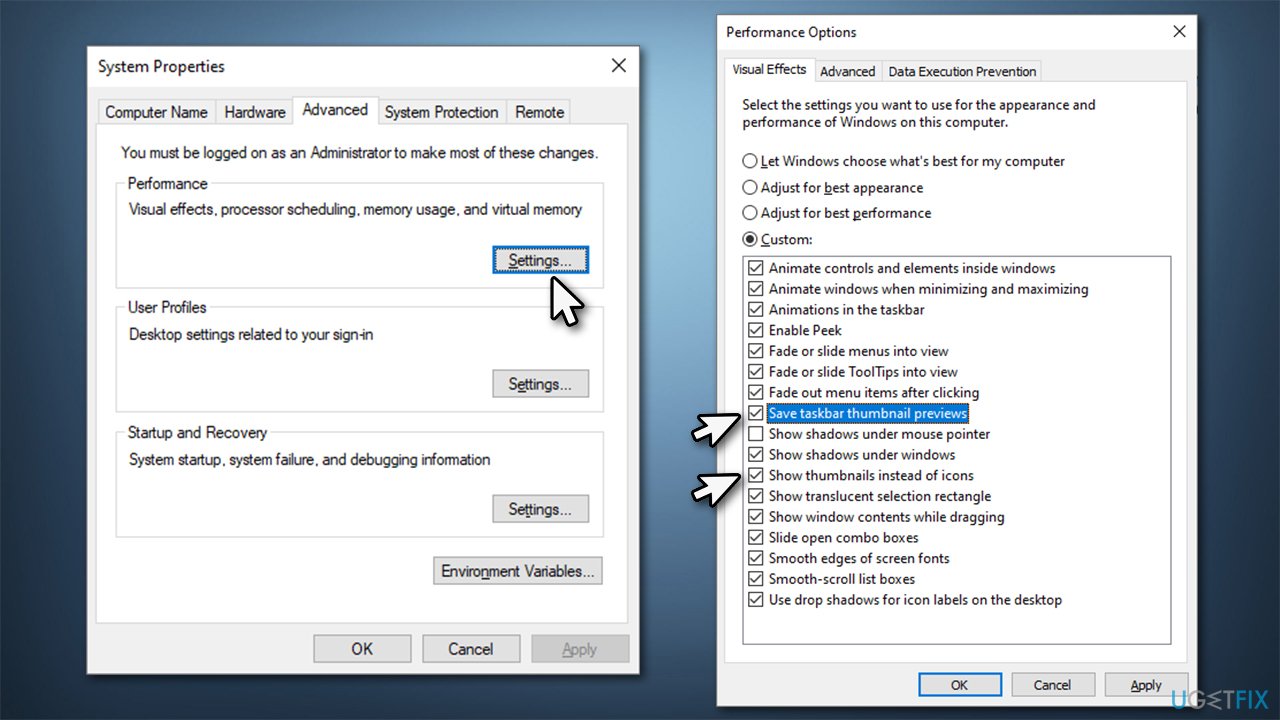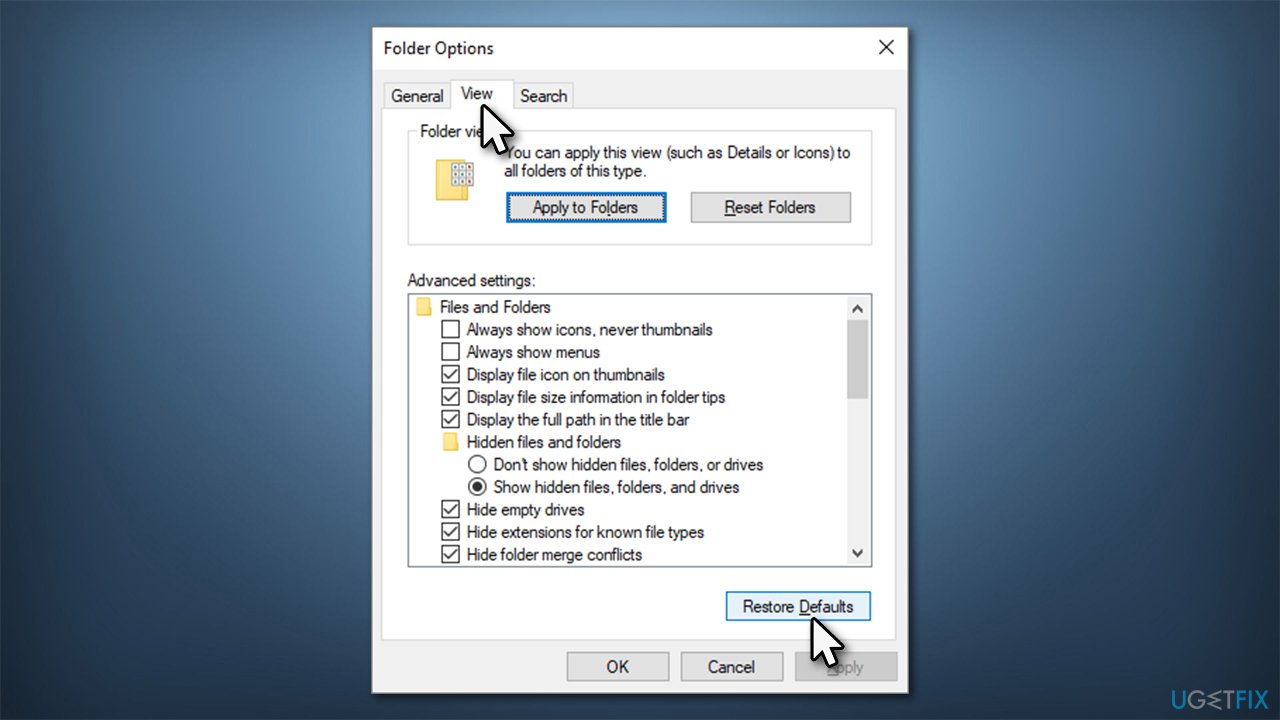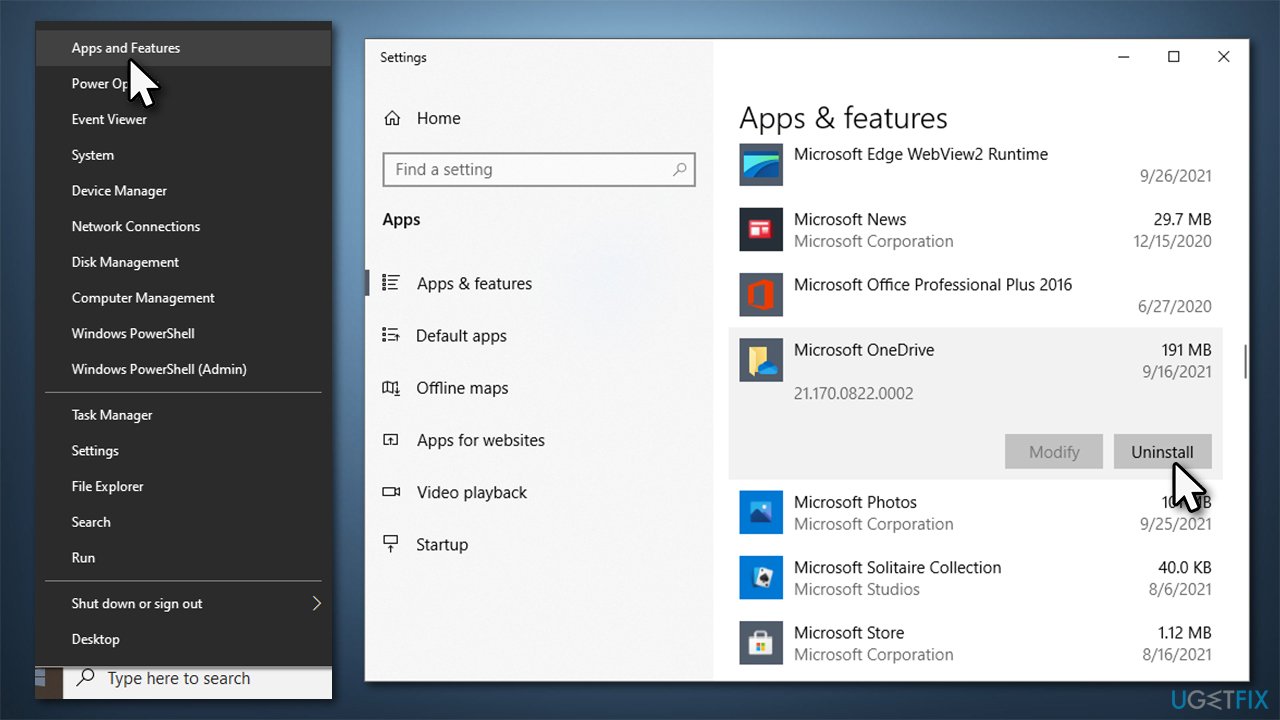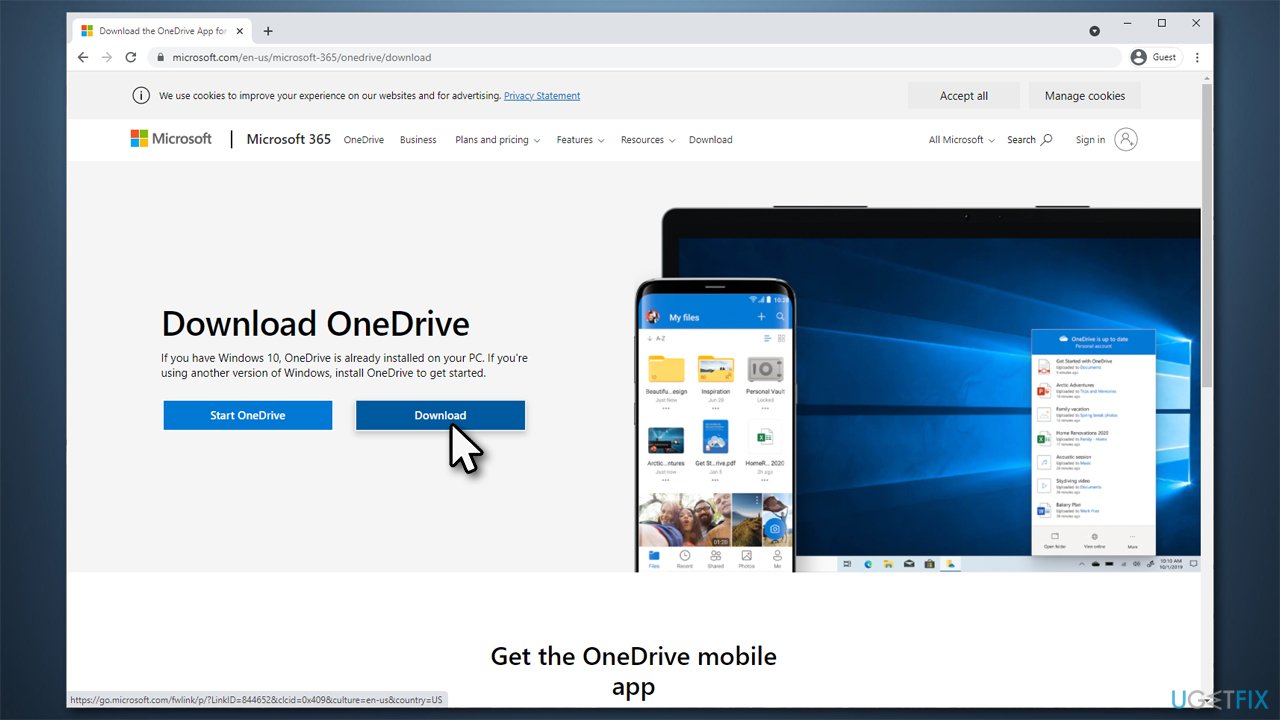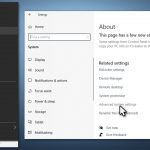Question
Issue: How to fix Windows has stopped showing thumbnails of photos?
Hello. I have had my Windows 10 laptop for years now, and everything was working fine until recently. I connected my phone to it to transfer some photos over, and the thumbnail preview of my photos is not showing anymore in File Explorer. Instead, I get the “picture” icon and no preview. Is there anything that can be done to fix this? Tips would be much appreciated.
Solved Answer
File Explorer is a built-in UI feature that allows users to access their files easier and navigate to places they need to. When dealing with JPEG, PNG, GIF, and similar picture files, users have an option to enable a thumbnail preview, which would show a miniature version of the original image.
This feature is very convenient for many people, for example, for those who work with graphical design or even photographers. It allows users to quickly visually see which picture is which without having to open it fully (most photos are labeled by date and include alphanumeric characters, which does not make it a perfect identification method).
Unfortunately, many users reported that Windows has stopped showing thumbnails of photos for one reason or another. Some people claimed that the issue showed up seemingly out of nowhere, while others said that it was triggered by some type of an event, for example, a Windows upgrade or after connecting an external storage device to the PC.
The problem is also a little bit different from person to person. In some cases, the thumbnail preview is not working only for some photos, while others are completely fine. Most people experienced a complete lack of thumbnail previews across all image formats, dates, and other unique features.

There could be many reasons for this behavior – from incorrect file folder settings to file system corruption. Thus, in order to fix missing Windows photo previews, several troubleshooting steps should be undertaken, until the right solution is found. Below you will find methods that should help you solve the problem but before you proceed, we strongly recommend you try using a reputable PC repair tool FortectMac Washing Machine X9.
It can check your Windows system for any underlying issues that could cause the missing picture previews, for example, windows registry errors. Additionally, the app can be used when dealing with problems like Blue Screen of Death[1] crashes or missing DLL[2] errors.
1. Check the file options
In some cases, the solution might be very simple – correcting the folder options' settings. Here's what you should try first:
- Press Win + E on your keyboard to open File Explorer
- Go to the View tab
- Select Options > Change folder and search options
- Go to the View tab
- Untick the Always show icons, never thumbnails option

- Click Apply and OK.
2. Run SFC and DISM
In case system file corruption is causing the issue, you can fix it by running SFC and DISM scans via elevated Command Prompt. Here's how:
- Type in cmd in Windows search
- Right-click on Command Prompt and select Run as administrator
- If the User Account Control message pops up, click Yes
- In the new window, copy and paste the following command and press Enter:
sfc /scannow
- Wait till the scan is finished and then use these commands, pressing Enter after each:
DISM /Online /Cleanup-Image /CheckHealth
DISM /Online /Cleanup-Image /ScanHealth
DISM /Online /Cleanup-Image /RestoreHealth - Once done, restart your computer.
3. Use Disk Cleanup
Cleaning caches[3] might sometimes help you solve the missing thumbnail previews.
- Type in Disk Cleanup in Windows search and press Enter
- Select the drive where the picture files are located, for example, C:
- From the Files to delete list, tick the Thumbnails and Temporary files options
- Click OK.

4. Check Performance options
There is another place on your PC where an incorrect option could be used. Here's how to set it correctly:
- Right-click on Start and pick System
- In the new window, scroll down and click Advanced system settings
- Under Performance, pick Settings
- Make sure that the Show thumbnails instead of icons option is ticked
- Also, tick Save taskbar thumbnail previews

- Click Apply and OK.
5. Restore File Explorer options to default
- Press Win + E on your keyboard to open File Explorer
- Go to the View tab
- Select Options > Change folder and search options
- Go to the View tab
- Click Restore Defaults

- Follow up with Apply and OK.
6. Reinstall OneDrive
In some cases, OneDrive might corrupt thumbnails. Reinstalling the app might help you fix the problem.
- Right-click on Start and pick Apps & Features
- Here, scroll down to Microsoft OneDrive and click it
- Select Uninstall > Uninstall

- When UAC shows up, click Yes
- Proceed with on-screen instructions to finish the process
- Restart your computer
- Go to the official Microsoft website to download OneDrive

- Install it and see if the issue is resolved.
Other related topics you might be interested in:
- Finder won’t show icon previews in macOS Big Sur
- Desktop icons are missing on Windows 10
- Photos app showing pictures in inverted colors.
Repair your Errors automatically
ugetfix.com team is trying to do its best to help users find the best solutions for eliminating their errors. If you don't want to struggle with manual repair techniques, please use the automatic software. All recommended products have been tested and approved by our professionals. Tools that you can use to fix your error are listed bellow:
Prevent websites, ISP, and other parties from tracking you
To stay completely anonymous and prevent the ISP and the government from spying on you, you should employ Private Internet Access VPN. It will allow you to connect to the internet while being completely anonymous by encrypting all information, prevent trackers, ads, as well as malicious content. Most importantly, you will stop the illegal surveillance activities that NSA and other governmental institutions are performing behind your back.
Recover your lost files quickly
Unforeseen circumstances can happen at any time while using the computer: it can turn off due to a power cut, a Blue Screen of Death (BSoD) can occur, or random Windows updates can the machine when you went away for a few minutes. As a result, your schoolwork, important documents, and other data might be lost. To recover lost files, you can use Data Recovery Pro – it searches through copies of files that are still available on your hard drive and retrieves them quickly.
- ^ Chris Hoffman. Everything You Need To Know About the Blue Screen of Death. How-to Geek. Site that explains technology.
- ^ Tim Fisher. What Is a DLL File?. Lifewire. Tech News, Reviews, Help & How-Tos.
- ^ Dave Johnson. What is a cache? A complete guide to caches and their important uses on your computer, phone, and other devices. Business Insider. Financial and business news website.