Question
Issue: How to fix Windows Settings app crashing constantly?
Hello. The Windows settings are crashing after a minute or two when I leave it open. Is there anything I can do to get rid of this issue?
Solved Answer
The Windows Settings app is a key component of the Windows operating system that allows users to modify various system settings and preferences. It provides a centralized location for users to configure their system settings, including things like display settings, privacy settings, network settings, and more.
Unfortunately, some users may experience issues with the Settings app crashing constantly, which can be a frustrating and disruptive problem. This issue can impact users in various ways, depending on the specific settings they need to modify or access. For example, if a user needs to change their network settings to connect to a new Wi-Fi network but the Settings app is crashing, they may not be able to do so until the issue is resolved.
There are several possible solutions to this issue, depending on the underlying cause. Some potential solutions include resetting the Settings app, updating the Windows operating system, and performing a clean boot to identify and troubleshoot any conflicting software or services.
In this guide, you will find 7 steps that should help you fix Windows Settings app crashing constantly. However, the manual troubleshooting process can be lengthy. You can use a repair tool like FortectMac Washing Machine X9 that can fix most system errors, BSODs,[1] corrupted files, registry[2] issues, or clear cookies and cache.[3] Otherwise, follow the step-by-step instructions below.
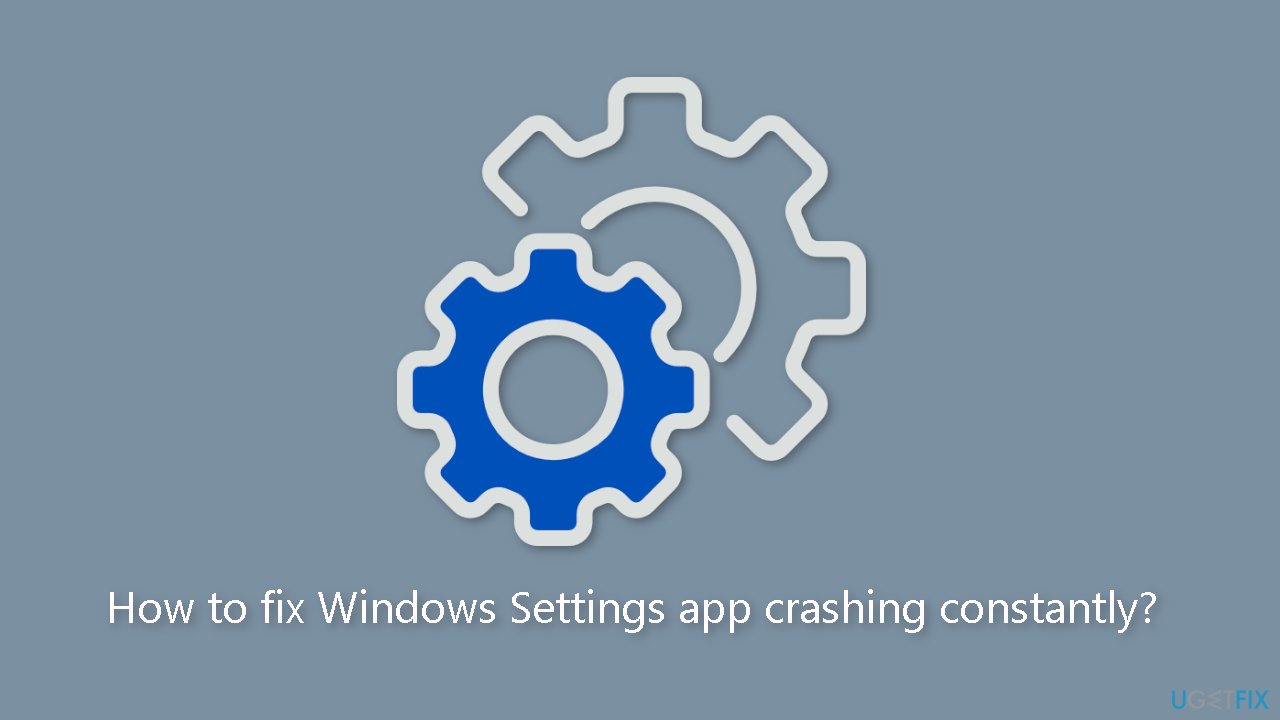
Solution 1. Restart the PC
Resetting your computer can be a surprisingly effective solution for temporary bugs or corruption issues that may be causing errors. That's why we suggest beginning your troubleshooting process with a Windows restart. First, terminate all active processes on your system, then restart the computer. Once it reboots, check to see if the Settings app is functioning properly.
Solution 2. Install Windows Updates
- Press the Windows key + R to open the Run box
- Type ms-settings:windowsupdate in the text box and press Enter
- Click the Check for updates button
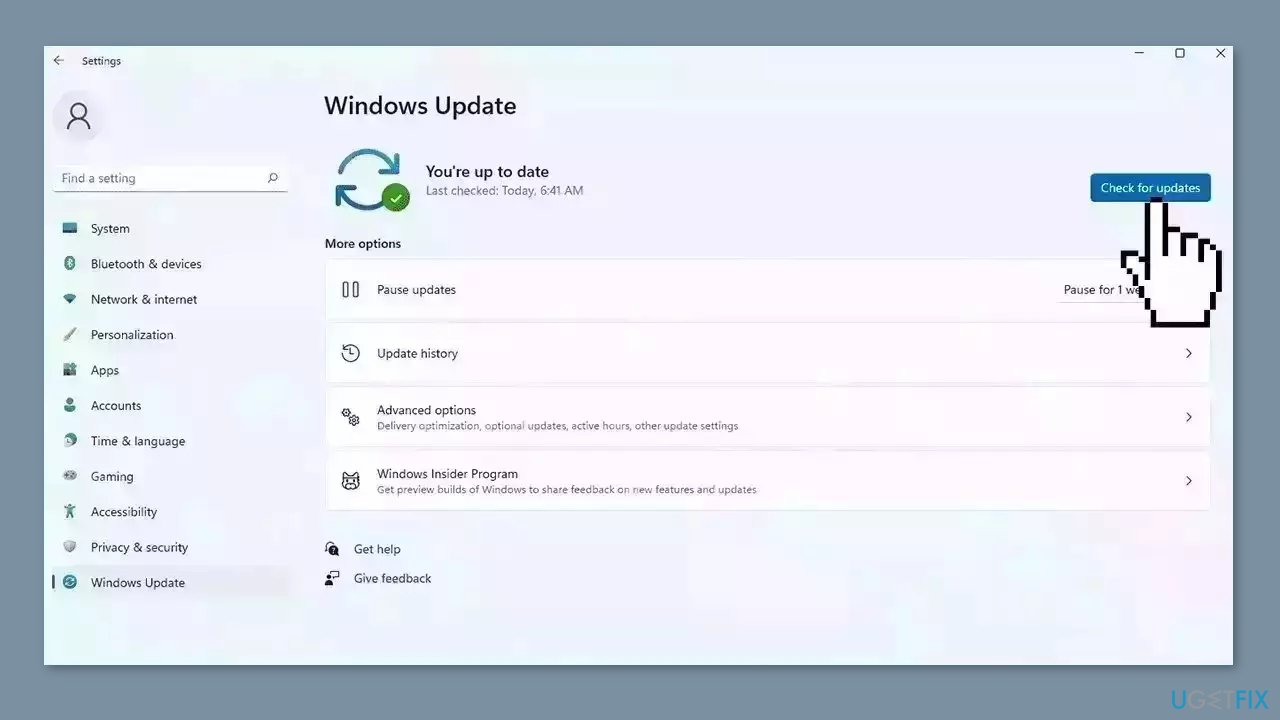
- If a new update is available, click the Download & Install all button.
- Restart your computer after the process is finished and check to see if the problem is fixed
Solution 3. Restart Windows Explorer
- Press Ctrl + Shift + Esc to open Task Manager.
- Select the Processes tab.
- Scroll down and locate Windows Explorer in the list.
- Right-click on Windows Explorer.
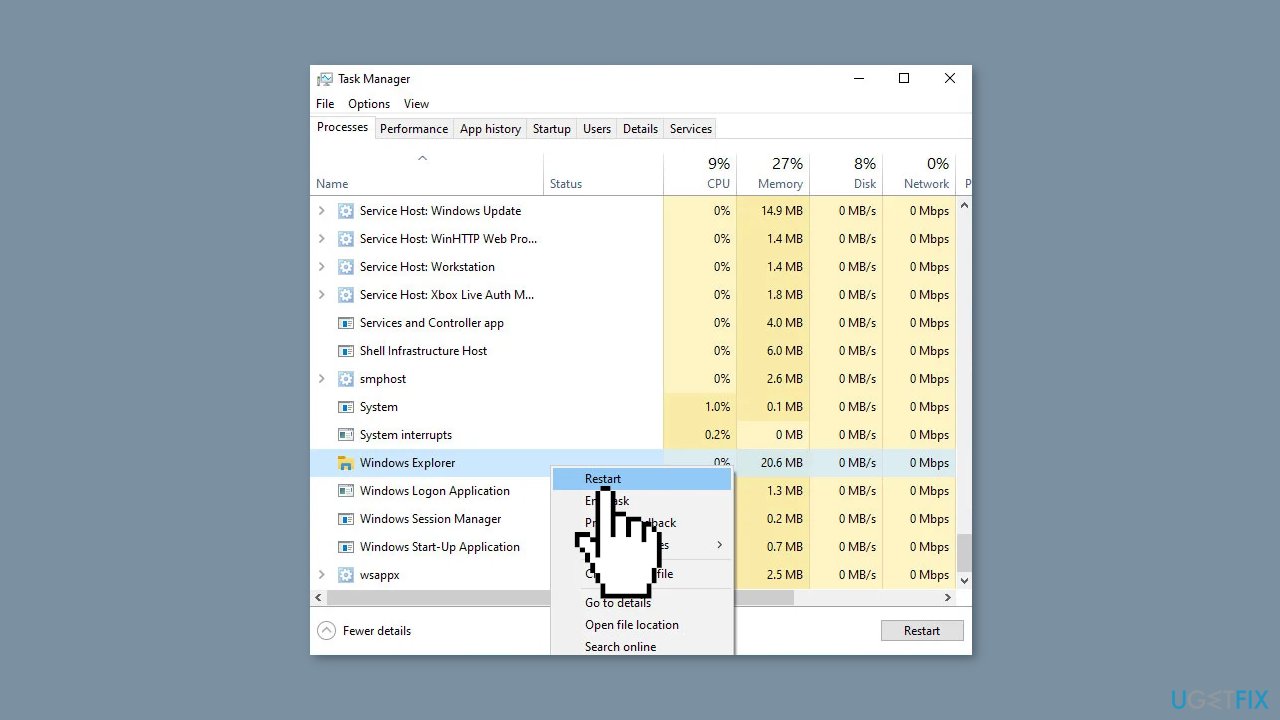
- Select the Restart option from the context menu that appears.
Solution 4. Update Drivers
Outdated drivers could be the cause of this issue. In this case, you can fix it automatically by using DriverFix, which will scan your PC for missing and out-of-date device drivers. Or you can update them manually:
- Open Settings
- Click on Update & Security
- Click on Windows Update
- Click the Check for updates button
- Click the View optional updates option
- Click the Driver updates tab
- Select the driver you want to update
- Click the Download and install button
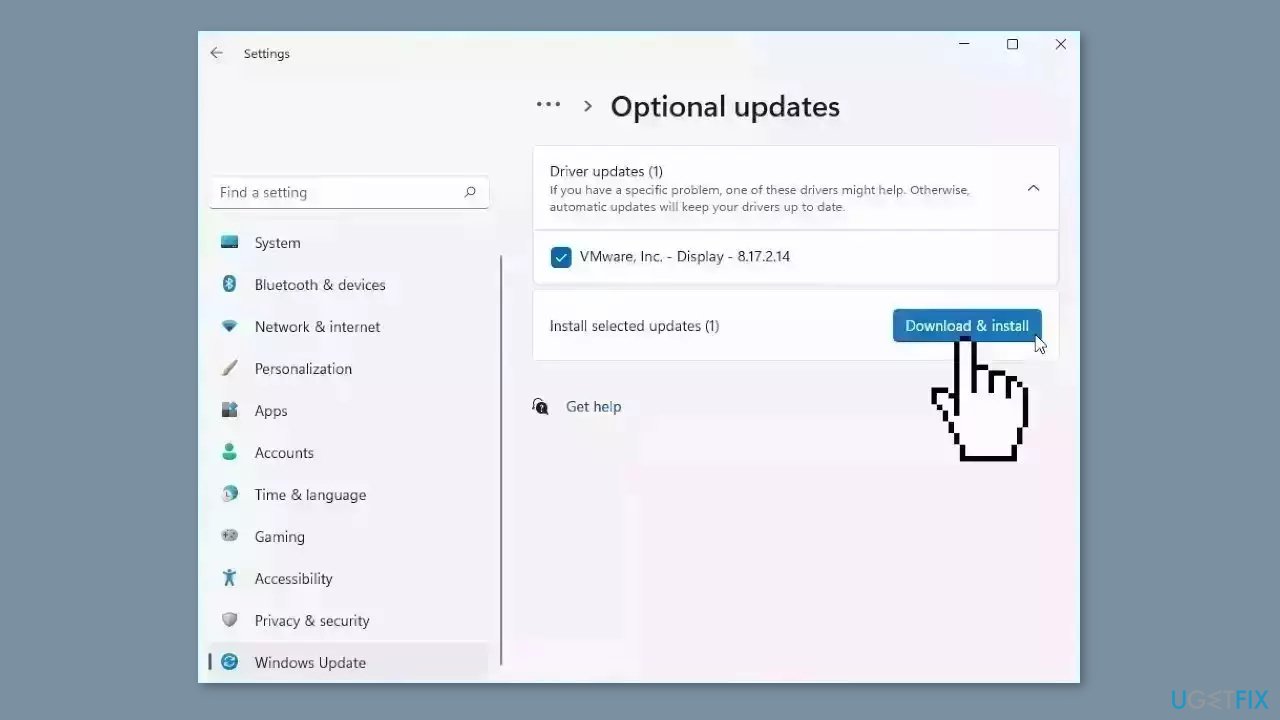
If the View optional updates link is not available after checking for updates, then Windows Update does not have any new drivers or any updates for other products at that particular time.
Solution 5. Repair or Reset Windows Settings App
- Click on the Windows icon located on your taskbar.
- Right-click on the Settings icon.
- From the context menu that appears, select App settings.
- In the following window, navigate to the Reset section.
- You will see two options: Repair and Reset.
- Click on Repair first and wait for the process to complete.
- After the Repair process finishes, check if the problem has been resolved.
- If the issue persists, click on Reset.
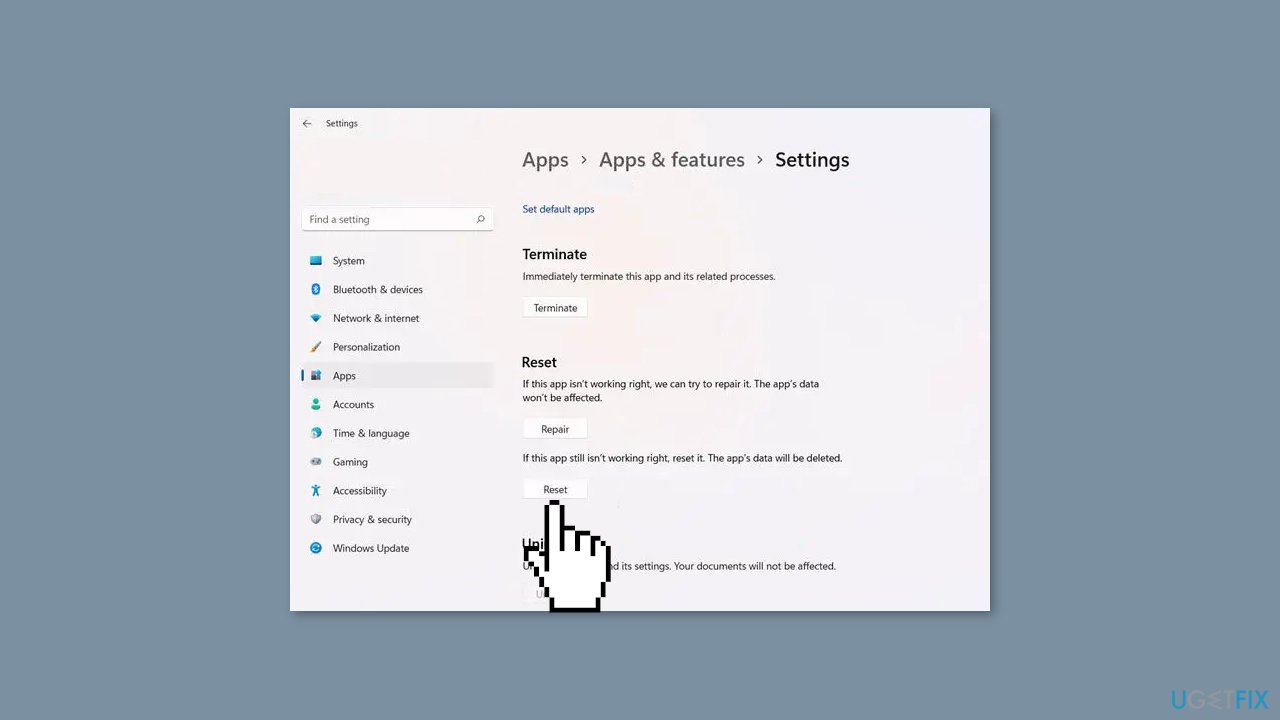
- Follow the on-screen instructions to proceed with the Reset process.
Solution 6. Re-register the Settings App
- Type Powershell in the Windows Search bar.
- Right-click on the Windows PowerShell app in the search results.
- Select the Run as administrator option from the context menu.
- Click Yes when prompted by the User Account Control window.
- Type the following command into the Powershell window:
Get-AppxPackage windows.immersivecontrolpanel | Reset-AppxPackage
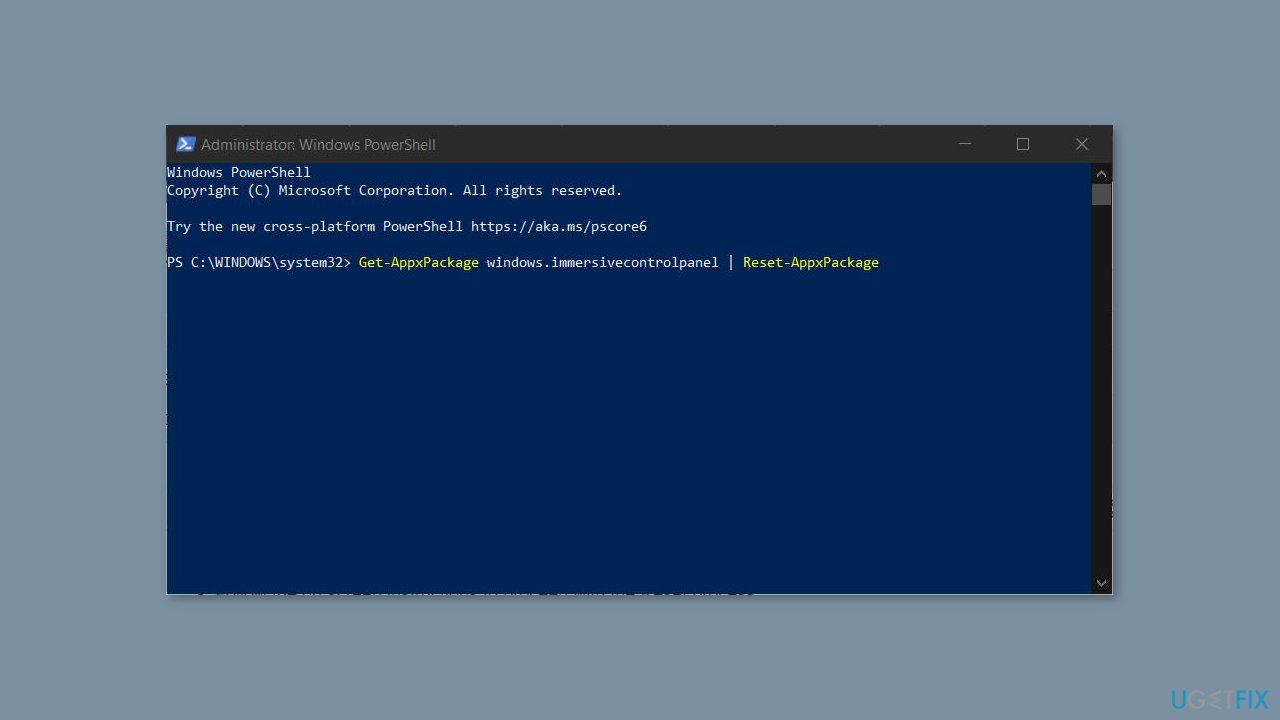
- Press Enter to execute the command.
- Wait for the command to complete, which may take a few minutes.
- Once the command finishes, close the Powershell window.
- Restart your computer to complete the process.
Solution 7. Perform an In-place Upgrade
- Download Windows 10 installation media or Windows 11 installation media from the official website.
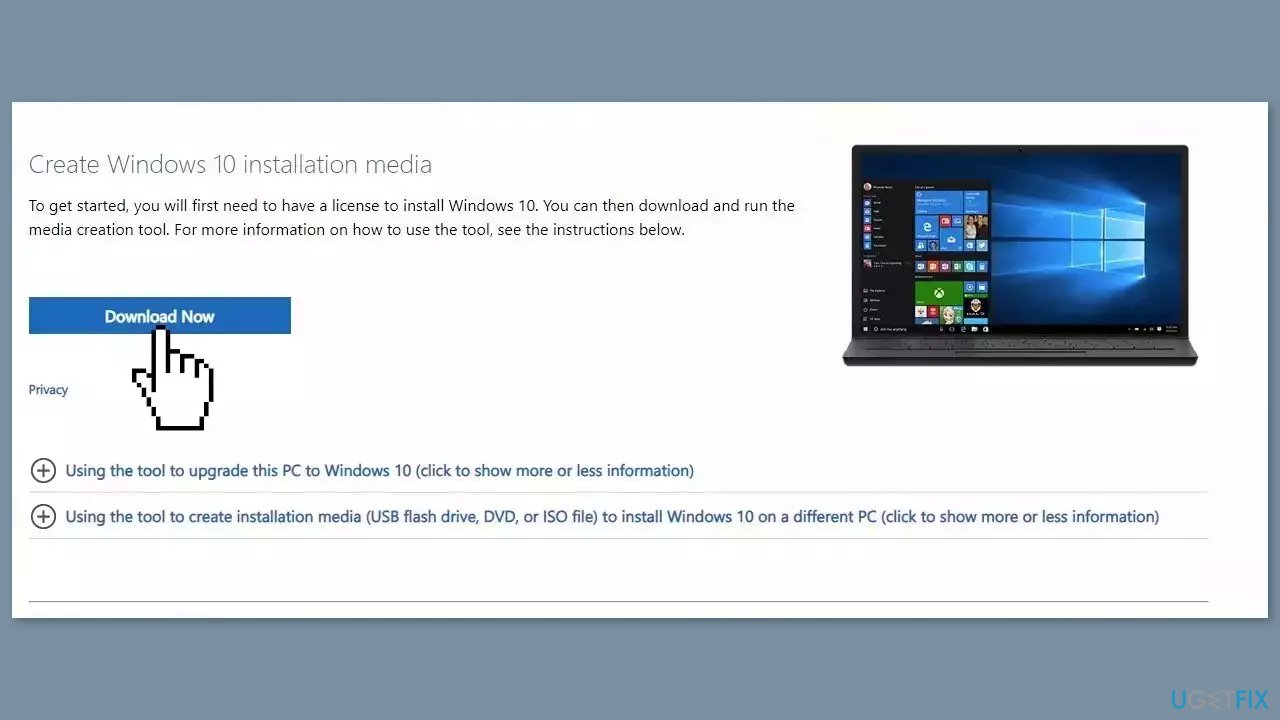
- Open the tool once it installed.
- Agree to license terms.
- Choose Upgrade this PC now.
- Wait for the update to be installed.
Repair your Errors automatically
ugetfix.com team is trying to do its best to help users find the best solutions for eliminating their errors. If you don't want to struggle with manual repair techniques, please use the automatic software. All recommended products have been tested and approved by our professionals. Tools that you can use to fix your error are listed bellow:
Protect your online privacy with a VPN client
A VPN is crucial when it comes to user privacy. Online trackers such as cookies can not only be used by social media platforms and other websites but also your Internet Service Provider and the government. Even if you apply the most secure settings via your web browser, you can still be tracked via apps that are connected to the internet. Besides, privacy-focused browsers like Tor is are not an optimal choice due to diminished connection speeds. The best solution for your ultimate privacy is Private Internet Access – be anonymous and secure online.
Data recovery tools can prevent permanent file loss
Data recovery software is one of the options that could help you recover your files. Once you delete a file, it does not vanish into thin air – it remains on your system as long as no new data is written on top of it. Data Recovery Pro is recovery software that searchers for working copies of deleted files within your hard drive. By using the tool, you can prevent loss of valuable documents, school work, personal pictures, and other crucial files.
- ^ Chris Hoffman. Everything You Need To Know About the Blue Screen of Death. Howtogeek. Technology Magazine.
- ^ Windows Registry. Wikipedia, the free encyclopedia.
- ^ Difference between Cache and Cookies. Geeksforgeeks. IT Education.



