Question
Issue: How to fix Windows update error 0x800705b9?
Hi, I've been trying to update to the latest Windows version for over a month now, and each time I receive a 0x800705b9 error. I also experience some other strange issues, including random crashes when I launch some games and some websites failing to be shown correctly. I'd like to know how to resolve these issues, please.
Solved Answer
Windows has been operated as a service for many years now. This means that all the users who have a valid Windows license are entitled to regular patches, which include cumulative, feature, security, and other types of updates. Not only does this helps users to prevent exploitation via security vulnerabilities,[1] but it can also implement new features and fix already existing bugs.
Fixing bugs is among the main reasons why users keep on updating Windows, as some of them can be very annoying, while others can be simply unbearable. For example, some users might be unable to use printers or have their icons in the taskbar disappear. Unfortunately, when they are trying to update, they might face a 0x800705b9 Windows update error, which would prevent the application of the newest features and fixes.
The error code can be associated with a variety of updates, although many complained that they experienced the 0x800705b9 error when trying to upgrade to the 22H2 version on Windows 10 or 11. This update is one of the major version upgrades[2] that happen twice or even once a year, and it includes numerous improvements and iterations, so no wonder many users were eager to install it.
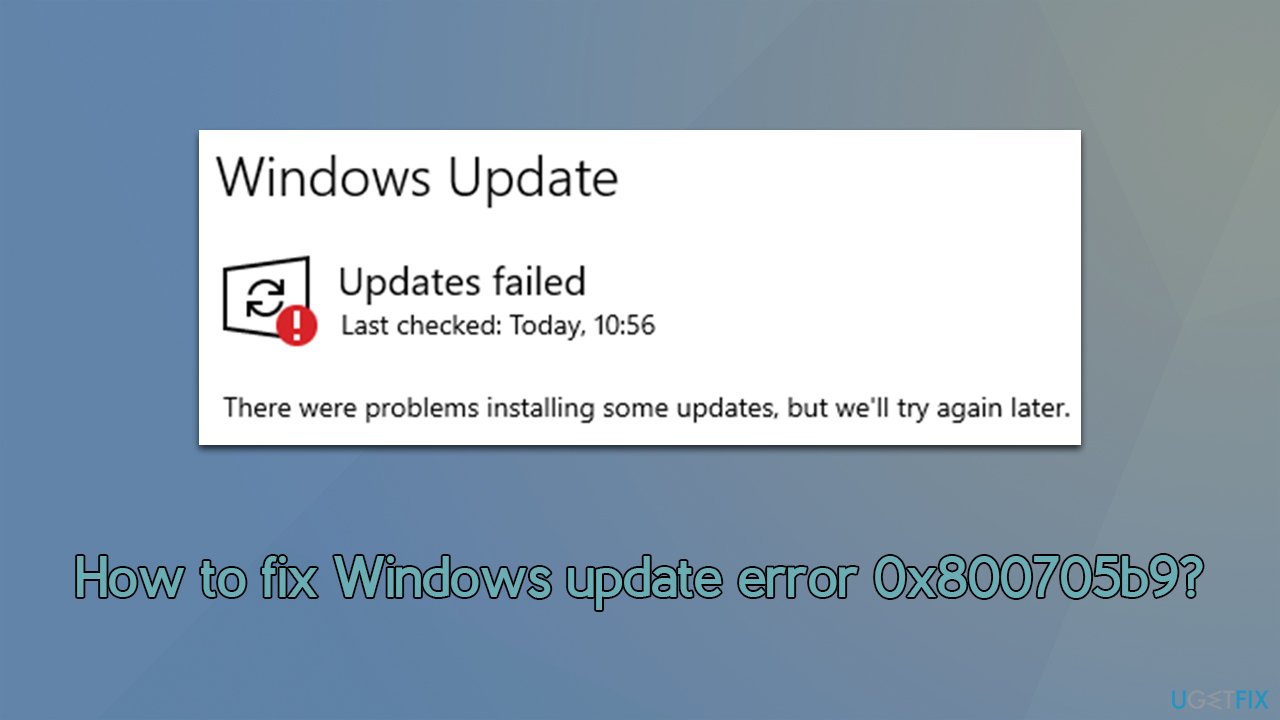
Along with update failures due to the 0x800705b9 error, some users mentioned that they had additional issues they were dealing with, such as launching games that would crash the PC or that their system elements would not load properly. These issues could be related to the general system file corruption we observed in many other instances with errors such as 0x1900131, 0x8031004a, or 0x800704bd.
Therefore, we recommend you first perform a full system scan with FortectMac Washing Machine X9 – it can fix corrupted system files and other underlying Windows issues, ultimately also resolving random crashes, BSODs, registry[3] errors, etc. Below we also provide several manual methods that should help you fix the 0x800705b9 error in Windows.
Solution 1. Running the troubleshooter
Troubleshooter is one of the simplest ways to diagnose Windows update (and other) issues on your computer. Proceed with the following steps to use it:
- Type Troubleshoot in Windows search
- Select Additional troubleshooters
- Find Windows Update from the list
- Click it and select Run the troubleshooter
- Apply the suggested fixes and restart your computer.
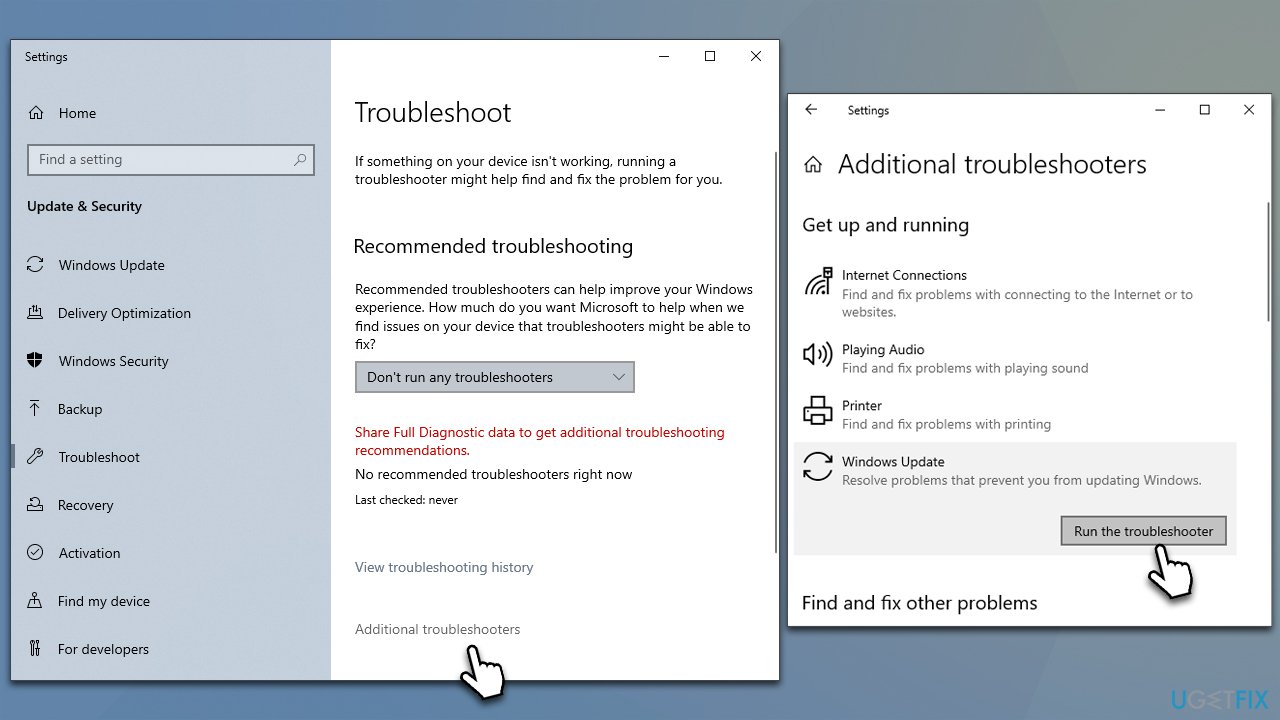
Solution 2. Restarting BITS and Windows update services
Some services related to the Windows update process may not be running or could be bugged. You need to set them to automatic startup type or restart these services if they are already running:
- Type in Services in Windows search and press Enter
- Locate Background Intelligent Transfer Service (BITS)
- If it is already running, right-click and select Restart
- If the service is not running, double-click it, select Automatic under the Startup type from the drop-down menu
- Click Start, Apply, and OK
- Find the Windows Update service and perform the same steps.
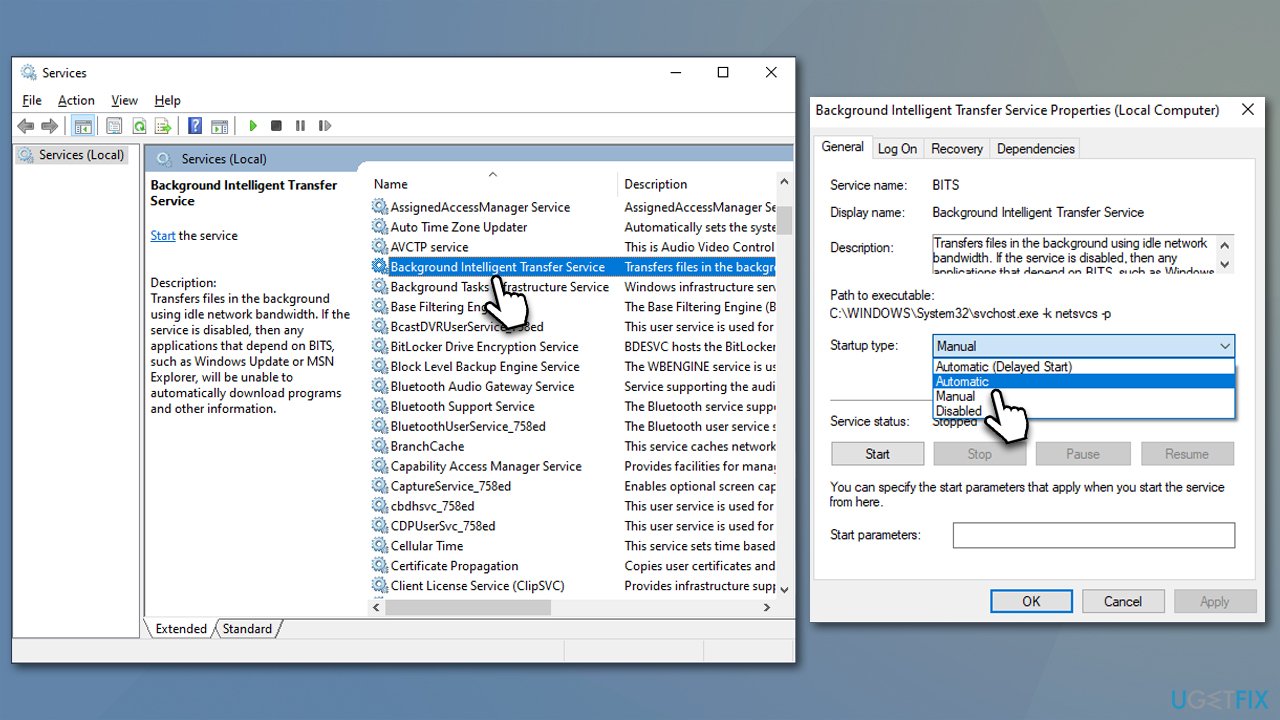
Solution 3. Resetting Windows Update components
- Type cmd in Windows search
- Right-click on Command Prompt and select Run as administrator
- When the User Account Control shows up, click Yes
- Copy and paste each of the command lines, pressing Enter after each and waiting till each of the commands is executed properly:
net stop bits
net stop wuauserv
net stop appidsvc
net stop cryptsvc
Del “%ALLUSERSPROFILE%\Application Data\Microsoft\Network\Downloader\*.*”
rmdir %systemroot%\SoftwareDistribution /S /Q
rmdir %systemroot%\system32\catroot2 /S /Q
regsvr32.exe /s atl.dll
regsvr32.exe /s urlmon.dll
regsvr32.exe /s mshtml.dll
netsh winsock reset
netsh winsock reset proxy
net start bits
net start wuauserv
net start appidsvc
net start cryptsvc - Restart your computer.
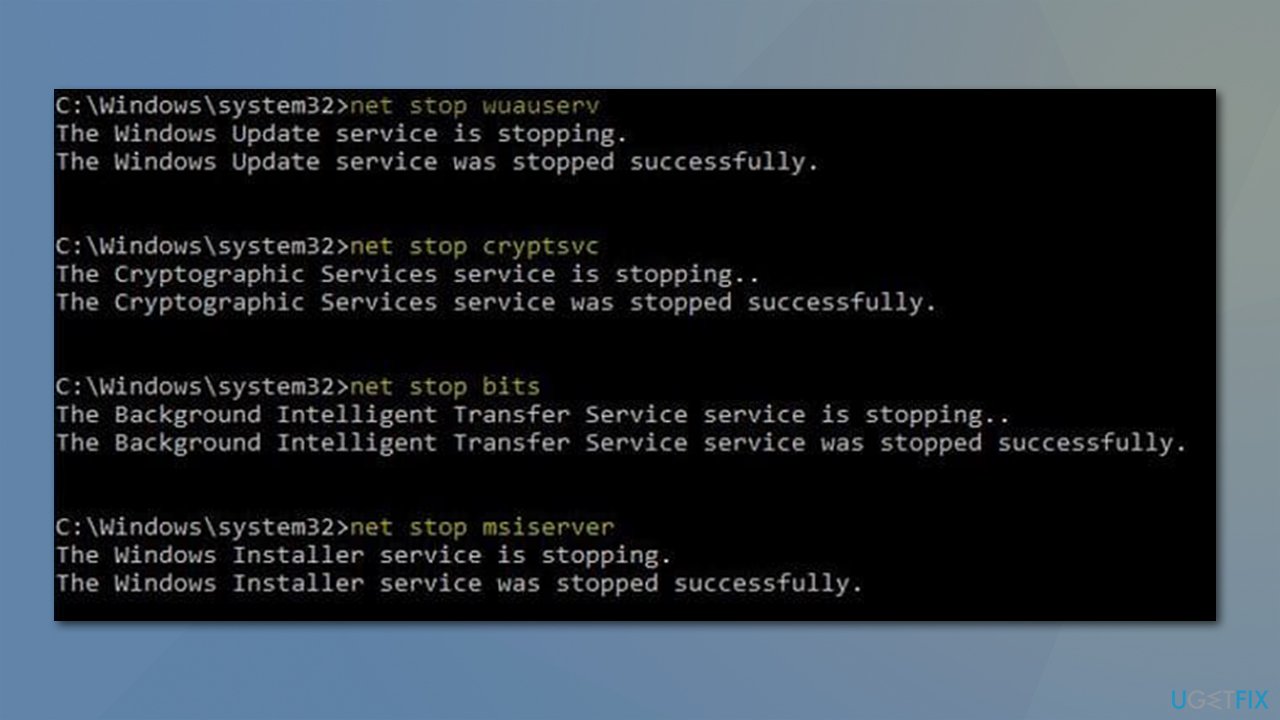
Solution 4. Checking for corrupted files
System file corruption or registry corruption can cause Windows updates to fail. Make sure you use commands in elevated Command Prompt to resolve this:
- Open Command Prompt as administrator, as we explained in the previous solution
- Use the following command and press Enter:
sfc /scannow - Reboot your system
- If SFC returned an error or nothing was found, use the following command lines, pressing Enter after each:
DISM /Online /Cleanup-Image /CheckHealth
DISM /Online /Cleanup-Image /ScanHealth
DISM /Online /Cleanup-Image /RestoreHealth - Close down Command Prompt and restart your device.
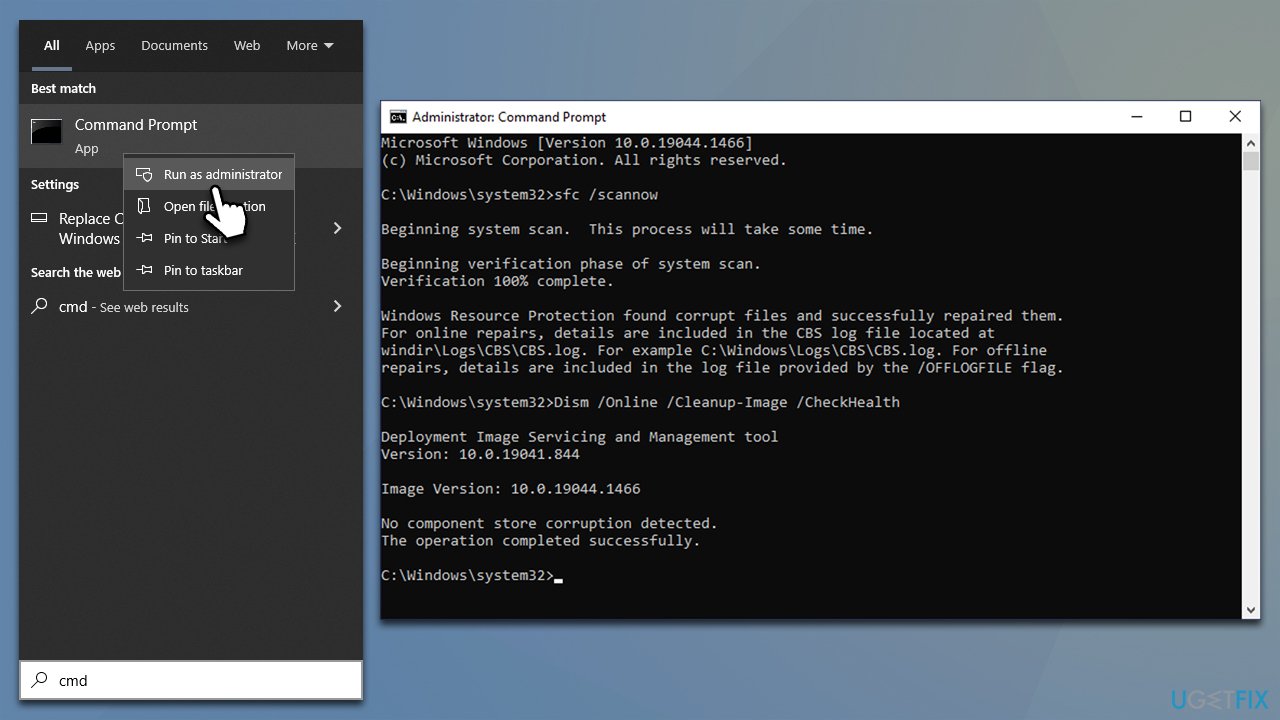
Solution 5. Disabling third-party security software
Using third-party anti-malware software could prevent Windows updates from happening. The software might, for instance, blacklist one of the servers from which the updates are being downloaded. Therefore, you should disable or uninstall your security software and try running the update again if you have issues updating Windows.
Solution 6. Attempting to install the update manually
- Type Updates in Windows search and hit Enter
- Click View update history
- Here, note down the KB number which failed to be installed with the 0x800705b9 error
- Go to the official Microsoft Update Catalog website
- Type the KB number into the search bar, and press Enter or click Search
- You will find many different versions on the update – you need to find the one that matches your PC specs and Windows version (as a home user, ignore Windows server versions)
- Right-click on Start and pick System
- Under Device specifications, check the System type section: it should either be 64-bit or 32 bit
- Scroll down to Windows specifications and check the Version section
- Go back to the Microsoft Update catalog, download the correct version, and install it
- Restart your PC.
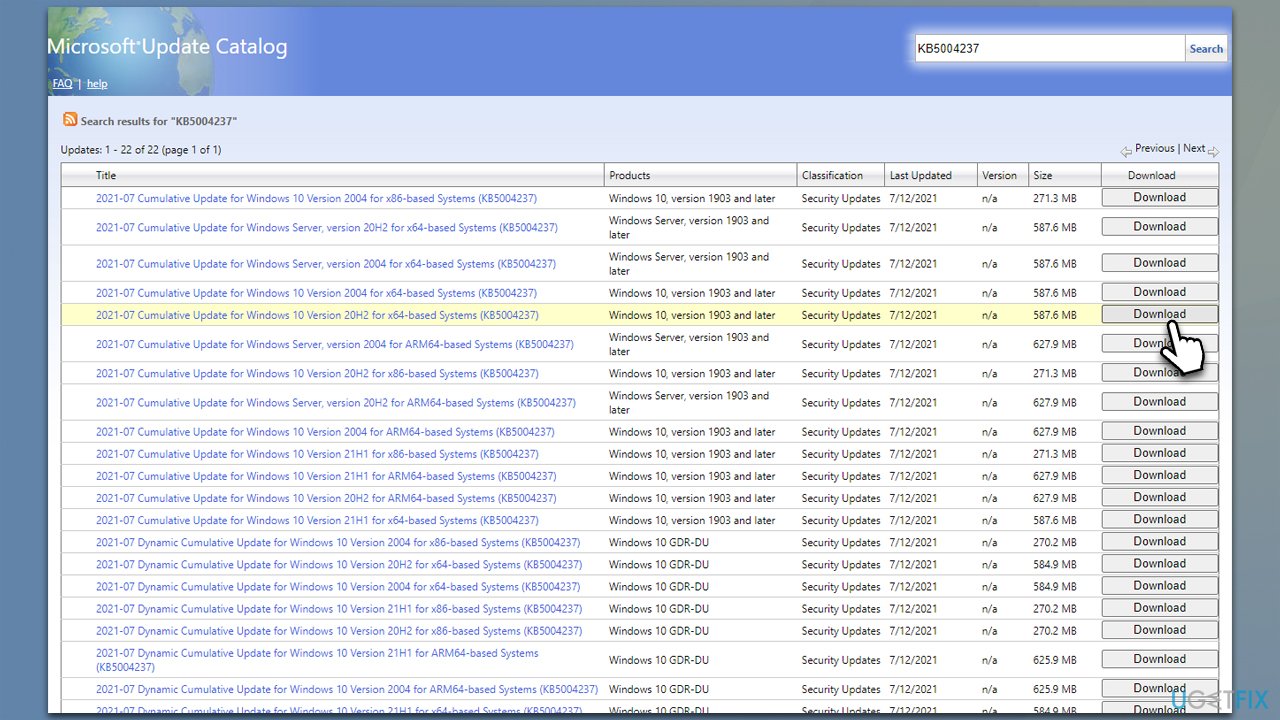
Repair your Errors automatically
ugetfix.com team is trying to do its best to help users find the best solutions for eliminating their errors. If you don't want to struggle with manual repair techniques, please use the automatic software. All recommended products have been tested and approved by our professionals. Tools that you can use to fix your error are listed bellow:
Prevent websites, ISP, and other parties from tracking you
To stay completely anonymous and prevent the ISP and the government from spying on you, you should employ Private Internet Access VPN. It will allow you to connect to the internet while being completely anonymous by encrypting all information, prevent trackers, ads, as well as malicious content. Most importantly, you will stop the illegal surveillance activities that NSA and other governmental institutions are performing behind your back.
Recover your lost files quickly
Unforeseen circumstances can happen at any time while using the computer: it can turn off due to a power cut, a Blue Screen of Death (BSoD) can occur, or random Windows updates can the machine when you went away for a few minutes. As a result, your schoolwork, important documents, and other data might be lost. To recover lost files, you can use Data Recovery Pro – it searches through copies of files that are still available on your hard drive and retrieves them quickly.
- ^ Thomas Holt. What Are Software Vulnerabilities, and Why Are There So Many of Them?. Scientific American. Science Magazine.
- ^ Zac Bowden. Windows 11 2022 Update: Everything you need to know about Microsoft's latest OS update. Windows Central. News, Reviews & Help on Windows 10.
- ^ Registry. Computer Hope. Free computer help since 1998.



