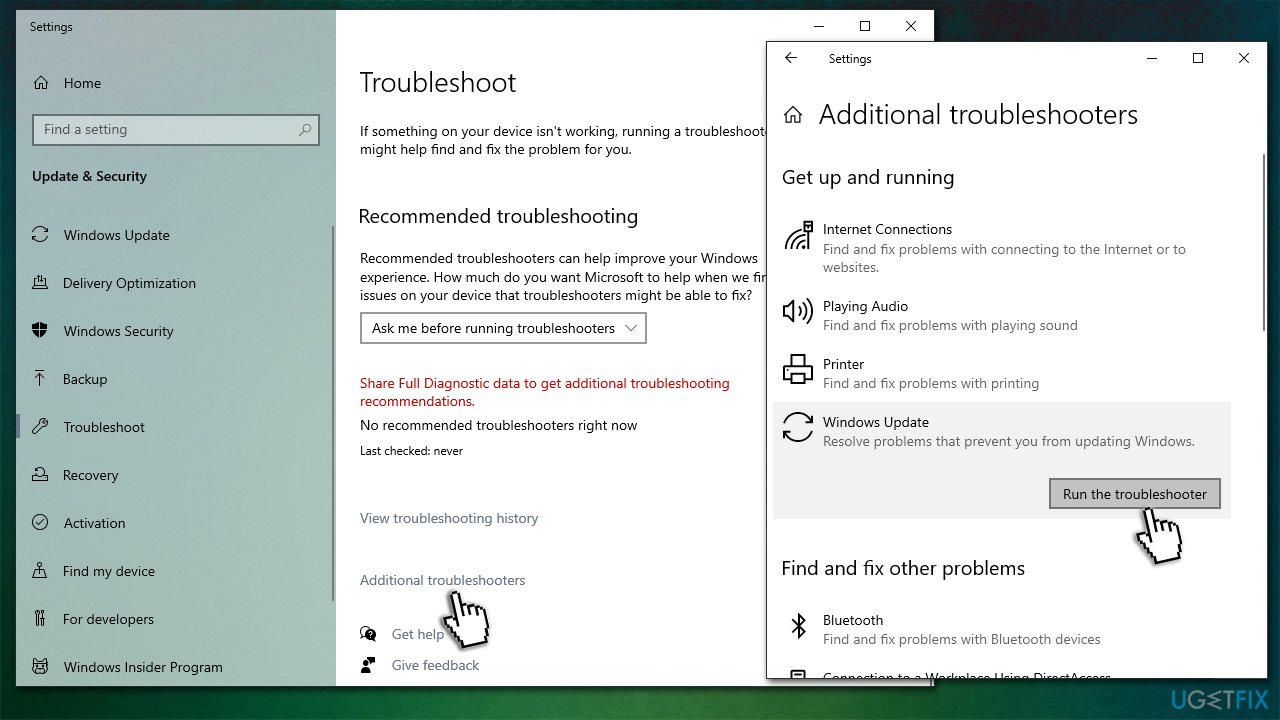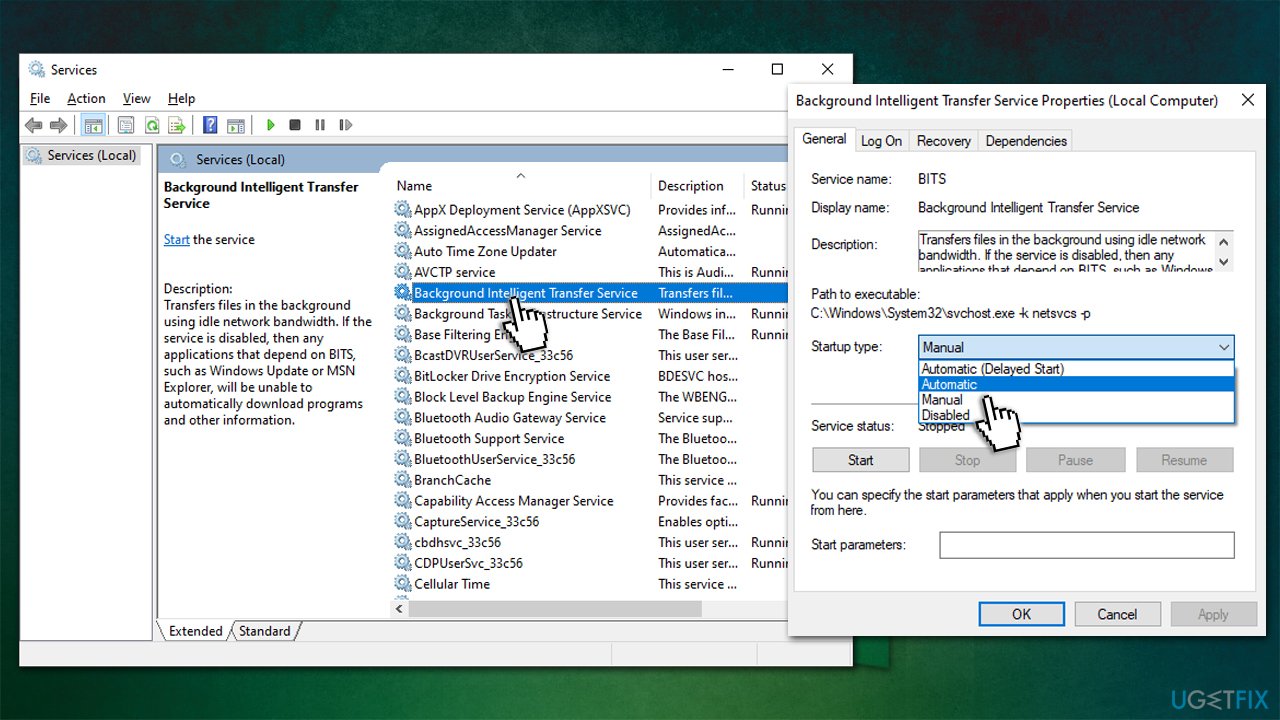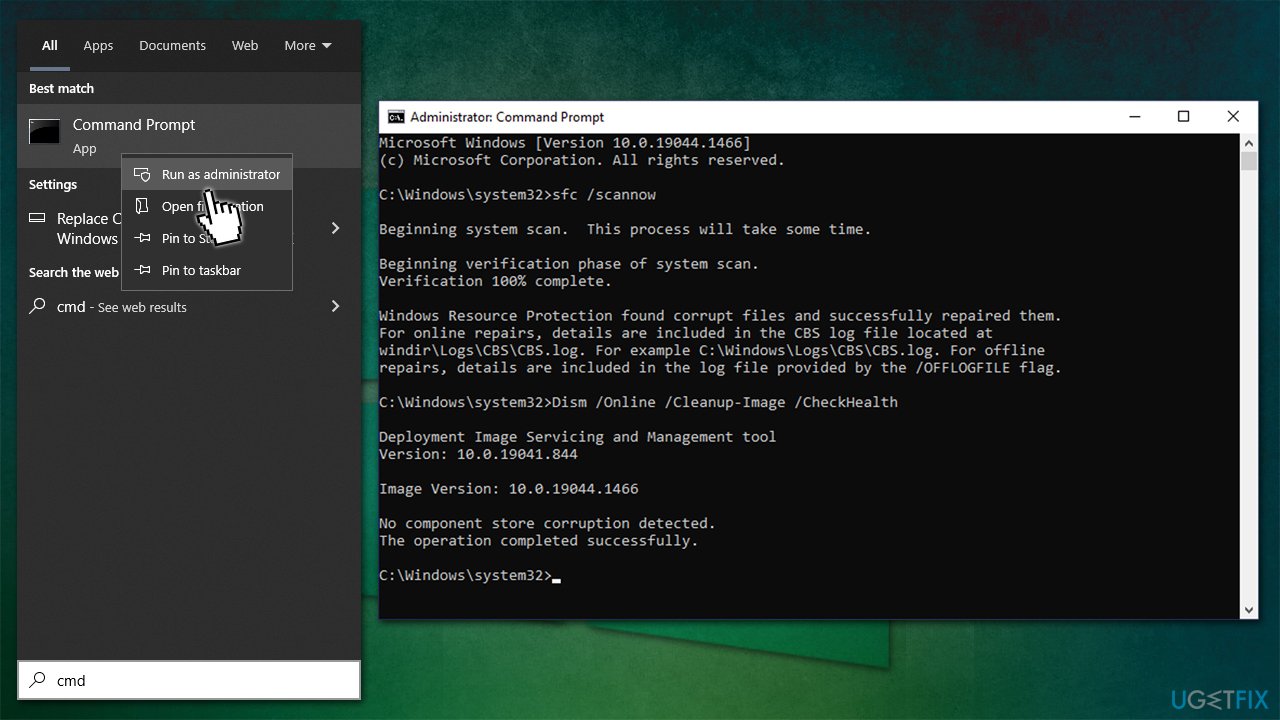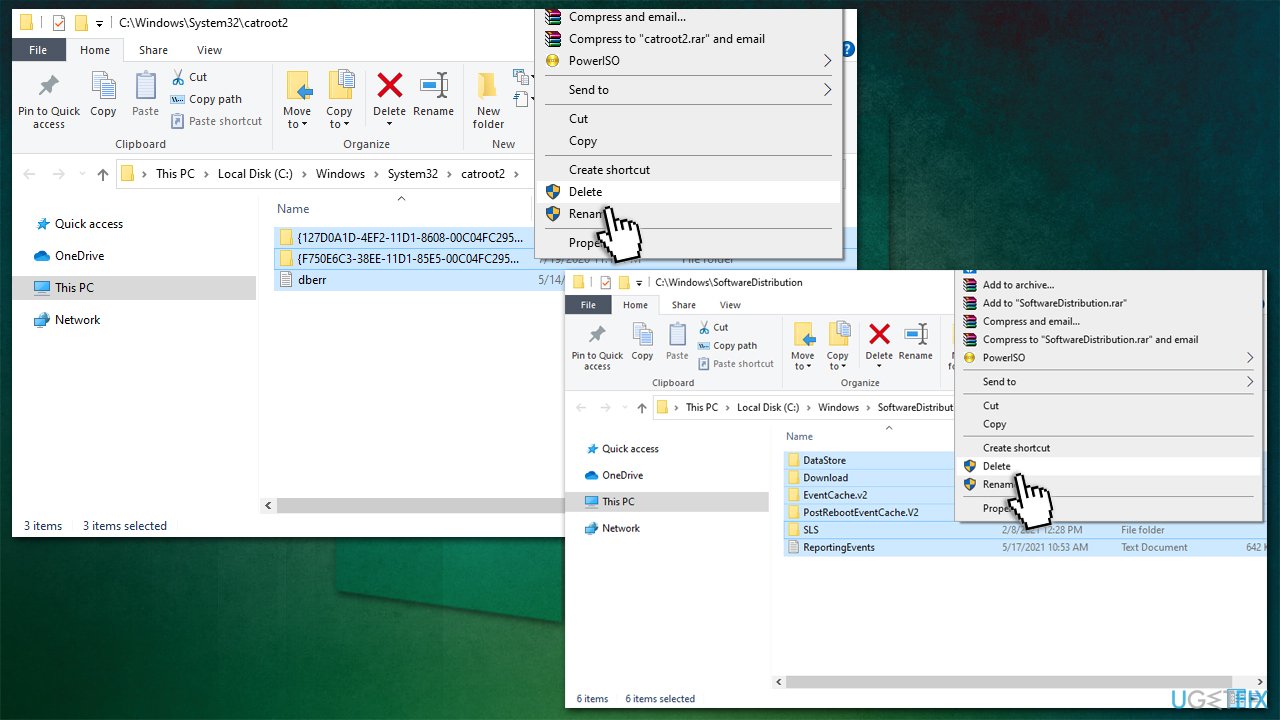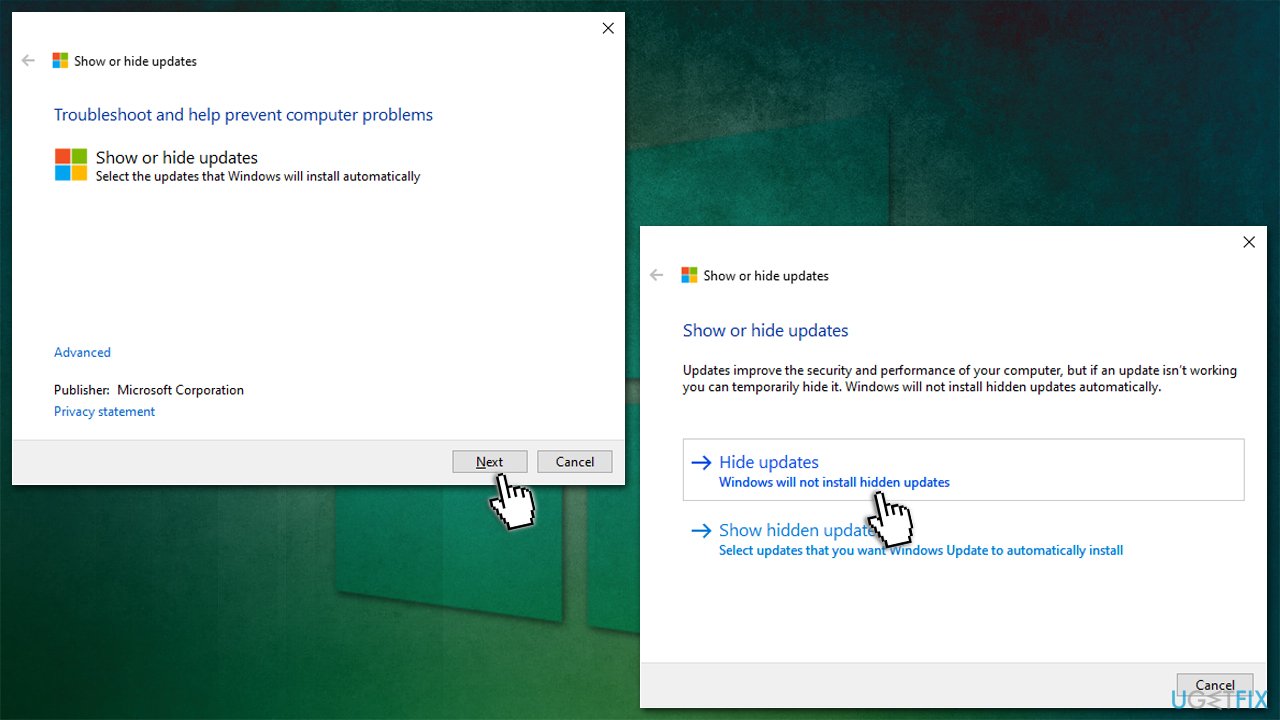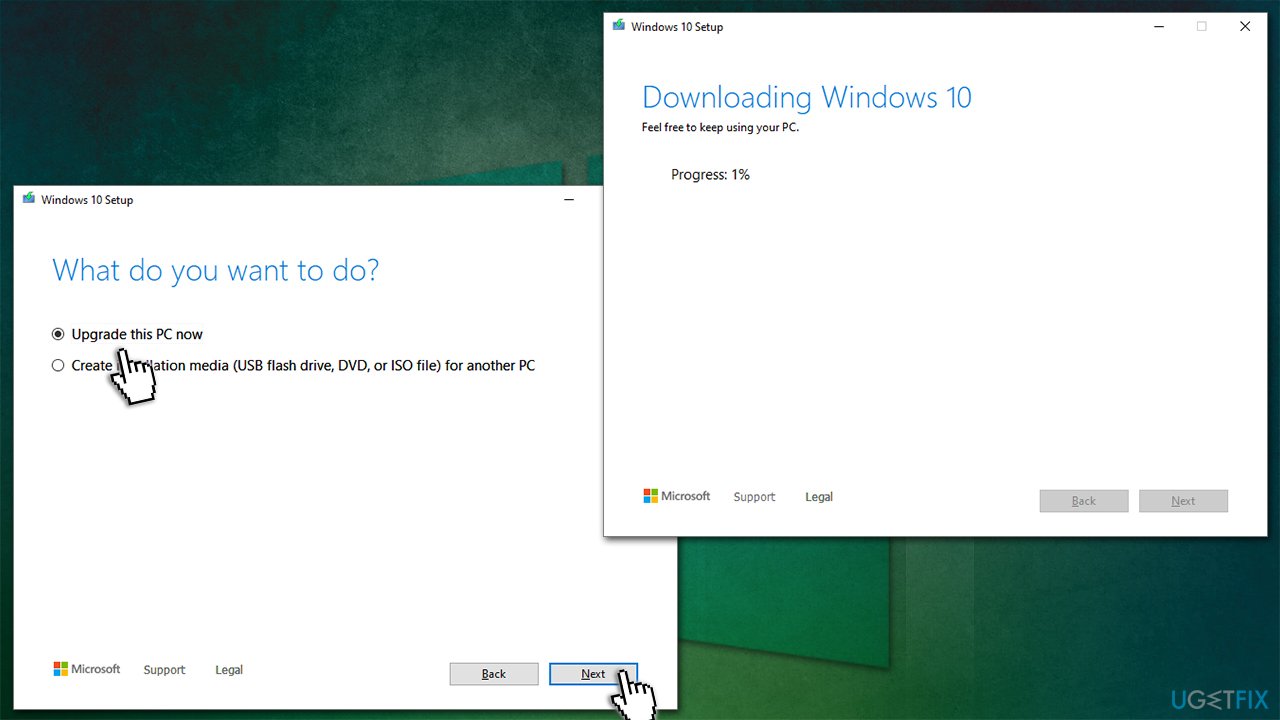Question
Issue: How to fix Windows update error 0x800f0905?
Hello, my PC has been trying to update itself every day, and it keeps failing with an error 0x800f0905. It has been happening for several weeks now, and I always get the same result. The computer takes a lot of resources for this process, hence I can't continue with my tasks as normally. Please help.
Solved Answer
Windows update errors are quite common, and most users come across them at least once during years of PC usage. In most cases, such problems go away by themselves, as the reason for them to arise are usually related to unstable internet connections or servers on Microsoft's side. This is why the error message commonly claims that the process will be repeated in the near future, which usually resolves the situation.
However, in some cases, errors are rather persistent, and users can't get their Windows updated for a prolonged period of time – 0x800f0905 is one of the errors reported to be a major problem to many. The issue can arise when an automatic or manual process is initiated and affects various Windows versions.
Windows updates might not seem essential for some users, although this is not true at all. Quite often, they help patch various bugs[1] that occur due to various reasons, improve user experience with additional features, improve UI,[2] patch security vulnerabilities,[3] and much more. Thus, if you have encountered a 0x800f0905 error that does not go away, you should take your time to fix it.
Just like any other Windows update error, this one does not provide any further details into what is causing it or what steps should be taken in order to fix it. This is very common, as each machine has a unique setup hence a universal fix would not apply to everyone. There are several factors that should be taken into account.
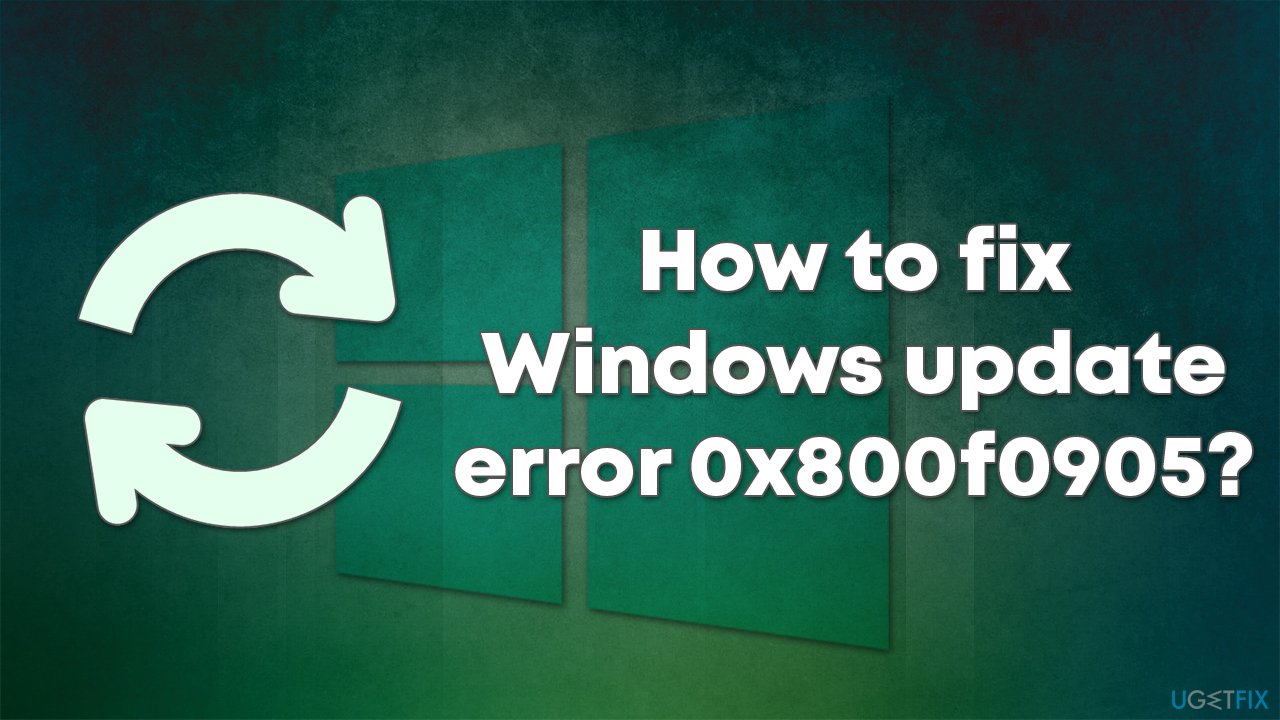
One of the most common reasons for errors like 0x800f0905 is system file corruption or issues related to data packet loss during data transfer. Buggy installation is also possible, in which case running a troubleshooter would help. In any case, we provide solutions for all these scenarios below, so many sure you check them all out until one works for you.
Fix 1. Run the troubleshooter
Whenever you deal with any issue related to Windows updates, the first thing should be running a troubleshooter. These built-in helpers can be very useful when trying to fix common problems, so start from that:
- Type Troubleshoot in Windows search and hit Enter
- Click Additional troubleshooters on the right
- Scroll down to find Windows update and click it
- Click Run the troubleshooter

- Apply the suggested fixes and restart your device.
Fix 2. Start relevant services
For Windows updates to be successful, certain services need to be operational. In case they are not running, problems might occur. If, in your case, these services are already running, you should restart them instead.
- Type in Services in Windows search and press Enter
- Locate Background Intelligent Transfer Service (BITS)
- If it is already running, right-click and select Restart
- if the service is not running, double-click it, select Automatic under the Startup type from the drop-down menu
- Click Start, Apply, and OK

- Do the same with Windows Update Service.
Fix 3. Remediate corrupted system files
As we already mentioned, damaged or corrupted system files might cause various errors on Windows. SFC and DISM are built-in tools that could help you find and fix these issues for you. If you prefer an automatic method for this fix, we recommend using FortectMac Washing Machine X9 PC repair software, as it can find underlying Windows issues and repair them in just a few minutes.
- Type cmd in Windows search
- Right-click on Command Prompt result and select Run as administrator
- Paste the following command into the new window:
sfc /scannow - Press Enter and wait till the scan is finished
- Once done, run this set of commands, pressing Enter after each:
DISM /Online /Cleanup-Image /ScanHealth
DISM /Online /Cleanup-Image /RestoreHealth
Fix 4. Reset Windows Update Components
- Open Command Prompt (Admin) as explained above
- Copy and paste the following commands, pressing Enter each time:
net stop wuauserv
net stop cryptSvc
net stop bits
net stop msiserver - Press Win + E to open File Explorer
- Go to the following locations and delete the contents of these folders:
C:\\Windows\\System32\\catroot2
C:\\Windows\\SoftwareDistribution
- Open Command Prompt again and paste these command lines:
net start wuauserv
net start cryptSvc
net start bits
net start msiserver - Restart your computer.
Fix 5. Hide problematic update
Some users reported that the update takes too many resources when the process is in place, making the usage of the computer very difficult. If that is the case, you can hide that particular update with the help of the Show or Hide Updates Troubleshooter to prevent the 0x800f0905 error. Note that this method is not recommended for updates related to security.
- Download the Show or Hide Updates Troubleshooter from the Microsoft website [direct download link]
- Run the wushowhide.diagcab file by double-clicking it from the download location or simply clicking on the downloaded file within the browser
- Select Advanced
- Tick the Apply updates automatically option and click Next
- Pick Hide updates option

- From the list, select the problematic update that you can't install due to the error and click Next
- Wait until the changes are applied and click Close.
Fix 6. Use Media Creation Tool
If none of the above methods helped, you could always employ Media Creation Tool to update your system. Before you proceed, make backups of your personal files just in case.
- Visit the official Microsoft website to download Windows 10 files
- Double-click the installer, agree to Terms, and click Next
- Select Upgrade this PC now and click Next

- Wait till Windows downloads all the necessary files
- Restart your PC once finished.
Repair your Errors automatically
ugetfix.com team is trying to do its best to help users find the best solutions for eliminating their errors. If you don't want to struggle with manual repair techniques, please use the automatic software. All recommended products have been tested and approved by our professionals. Tools that you can use to fix your error are listed bellow:
Access geo-restricted video content with a VPN
Private Internet Access is a VPN that can prevent your Internet Service Provider, the government, and third-parties from tracking your online and allow you to stay completely anonymous. The software provides dedicated servers for torrenting and streaming, ensuring optimal performance and not slowing you down. You can also bypass geo-restrictions and view such services as Netflix, BBC, Disney+, and other popular streaming services without limitations, regardless of where you are.
Don’t pay ransomware authors – use alternative data recovery options
Malware attacks, particularly ransomware, are by far the biggest danger to your pictures, videos, work, or school files. Since cybercriminals use a robust encryption algorithm to lock data, it can no longer be used until a ransom in bitcoin is paid. Instead of paying hackers, you should first try to use alternative recovery methods that could help you to retrieve at least some portion of the lost data. Otherwise, you could also lose your money, along with the files. One of the best tools that could restore at least some of the encrypted files – Data Recovery Pro.
- ^ Software Bug. PCMag. The Latest Technology Product Reviews, News, Tips.
- ^ User interface. Wikipedia. The free encyclopedia.
- ^ Thomas Holt. What Are Software Vulnerabilities, and Why Are There So Many of Them?. Scientific American. Science magazine.