Question
Issue: How to fix Windows update error 0x8024A005?
Hello, every I try to apply the newest updates on my Windows 10, I receive an error 0x8024A005. Please help me solve this – I tried restarting the system and waiting, and it did not help.
Solved Answer
It's quite common to experience errors when updating Windows, and most users come across them at least once during years of PC usage. The majority of the time, such problems go away on their own as they're usually caused by unstable internet connections or servers on Microsoft's side. This is reflected in the error message, which commonly claims that the process will be repeated in the near future – which typically solves the problem.
In some scenarios, errors can be quite persistent, and users may not be able to update their Windows for a prolonged time period – 0x8024A005 is one of the reported errors to be a major problem among many. The issue usually arises when an automatic or manual process is initiated and affects various versions of Windows.
Though you may not think they are, Windows updates are actually quite important. They often help fix various bugs, improve user experience with additional features or a better UI, patch security vulnerabilities, and more. So, if you're getting the 0x8024A005 error, again and again, take some time to try and fix it.

Unfortunately, this error, like many Windows update errors, does not list any further details about the cause or possible solutions. While it would be helpful if a universal fix could apply to everyone's computer setup, that's often not the case since each machine is unique. Instead, several factors should be taken into account when troubleshooting.
The 0x8024A005 error is often caused by a system file corruption or data packet loss during transfer. Another potential cause of this error is a buggy installation, in which case you can try running a troubleshooter. Whatever the cause of your issue, we have provided solutions for all scenarios below, so make sure to check them all out until one works for you. Before proceeding, we recommend trying an automatic fix using FortectMac Washing Machine X9.
Solution 1. Check your system for corruption
Corrupted system files are among the most common reasons for Windows update failures, so we recommend checking system file integrity with commands via an elevated Command Prompt.
- Type cmd in Windows search
- Right-click on Command Prompt result and select Run as administrator
- When User Account Control shows up, click Yes
- Paste the following command into the new window:
sfc /scannow - Press Enter and wait till the scan is finished
- Once done, run this set of commands, pressing Enter after each:
DISM /Online /Cleanup-Image /CheckHealth
DISM /Online /Cleanup-Image /ScanHealth
DISM /Online /Cleanup-Image /RestoreHealth - Restart your device.
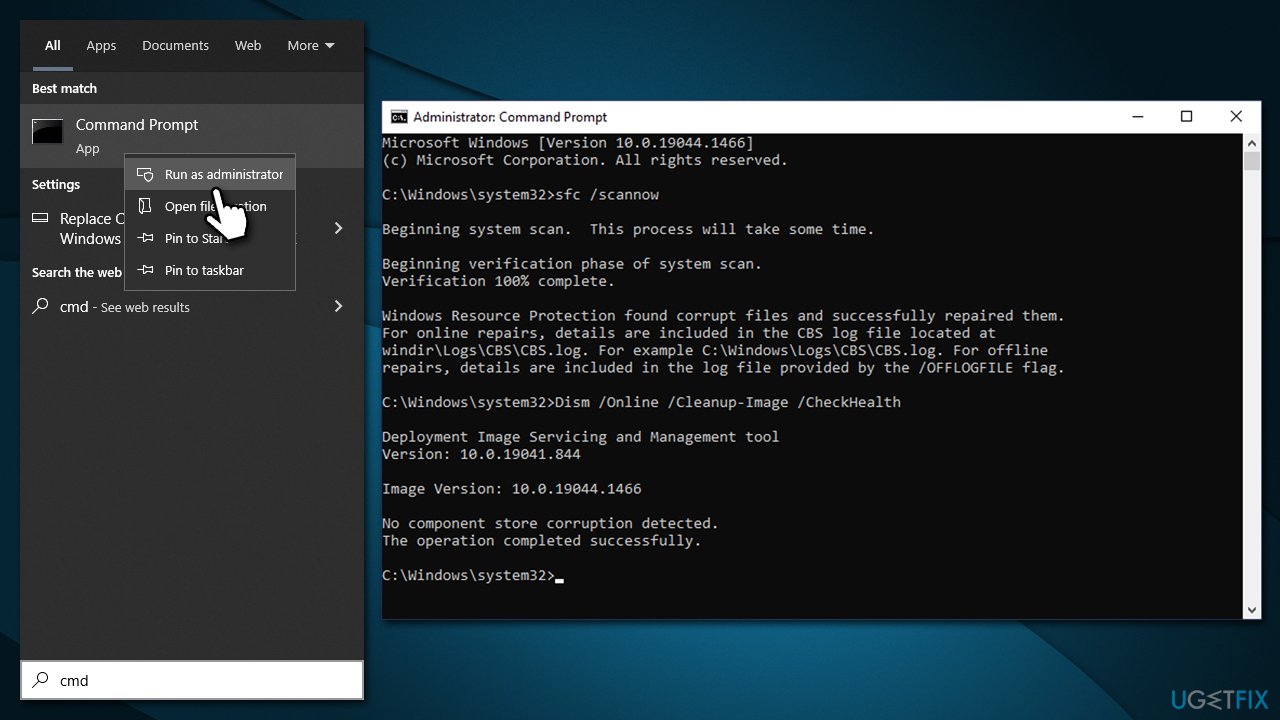
Solution 2. Run the troubleshooter
- Type Troubleshoot in Windows search and hit Enter
- Click Additional troubleshooters on the right
- Scroll down to find Windows update and click it
- Click Run the troubleshooter
- Apply the offered suggestions and restart your computer.
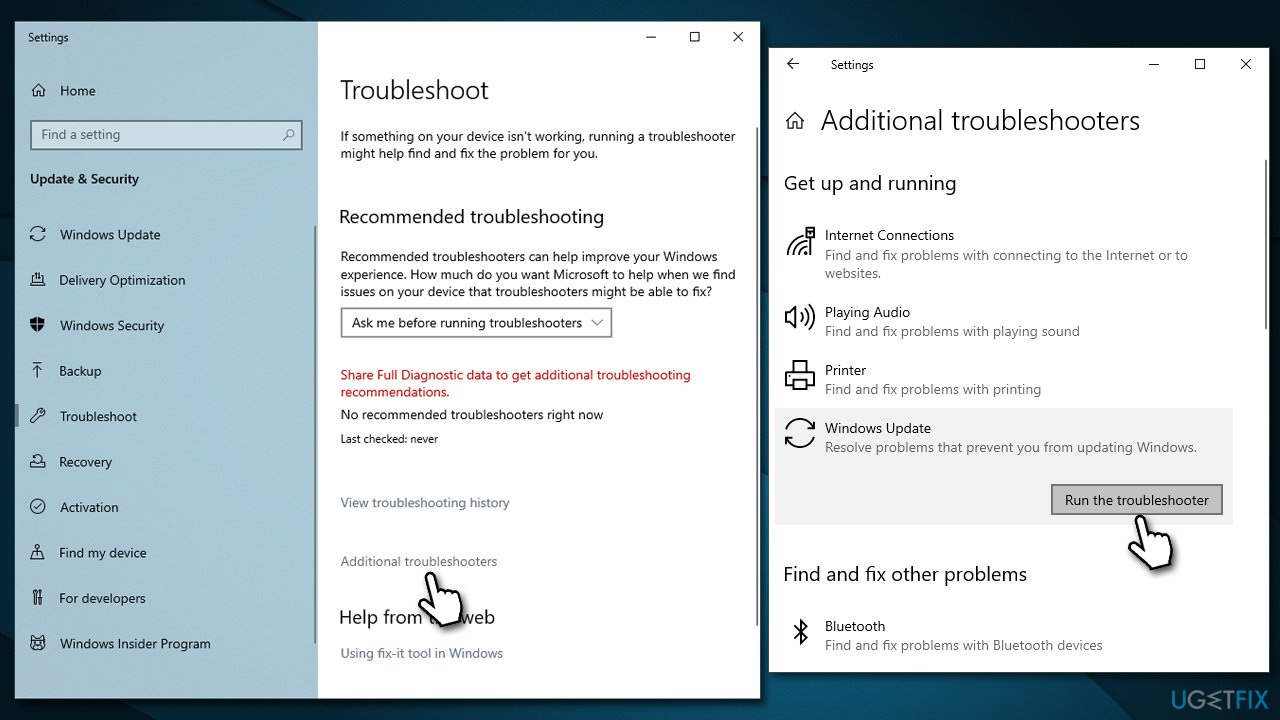
Solution 3. Reset Windows Update Components
- Open Command Prompt as administrator, as explained previously
- Paste in each of these commands, pressing Enter every time:
net stop bits
net stop wuauserv
net stop appidsvc
net stop cryptsvc
Del “%ALLUSERSPROFILE%\Application Data\Microsoft\Network\Downloader\*.*”
rmdir %systemroot%\SoftwareDistribution /S /Q
rmdir %systemroot%\system32\catroot2 /S /Q
regsvr32.exe /s atl.dll
regsvr32.exe /s urlmon.dll
regsvr32.exe /s mshtml.dll
netsh winsock reset
netsh winsock reset proxy
net start bits
net start wuauserv
net start appidsvc
net start cryptsvc - Restart your machine.
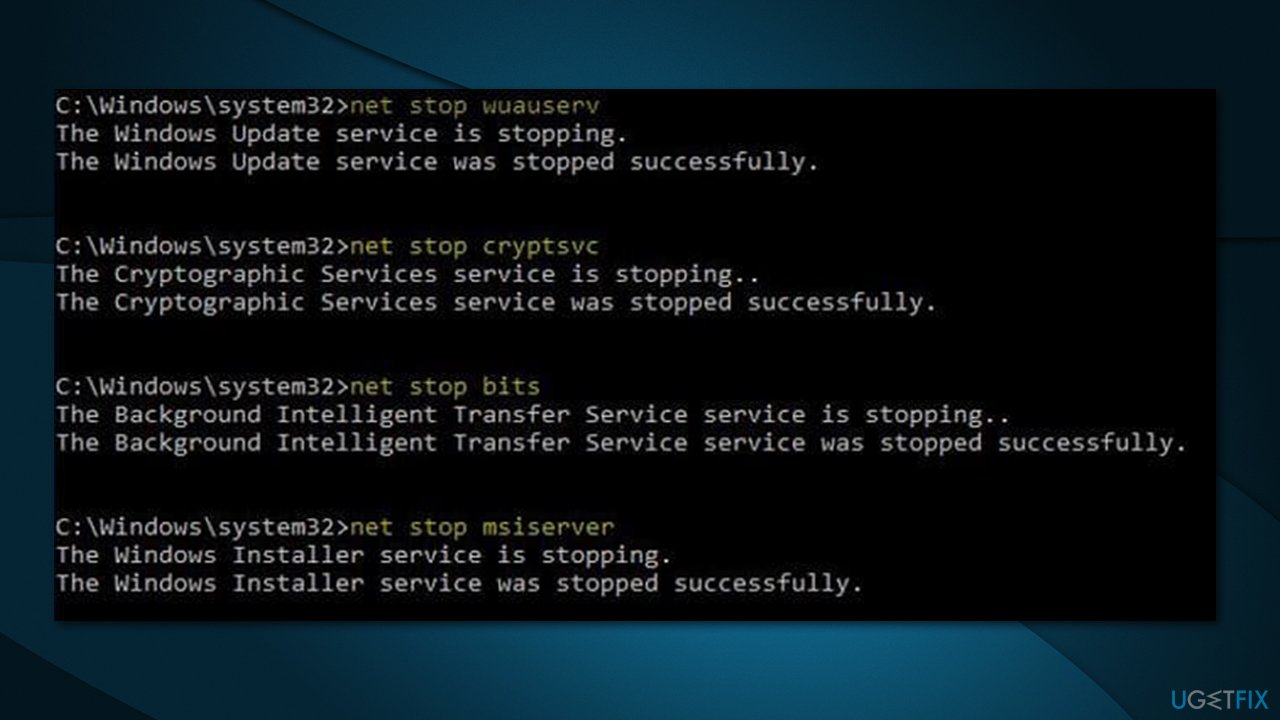
Solution 4. Install the update manually
You can try installing the update manually if automatic process fails to start.
- Type in Updates in Windows search and press Enter
- Select View update history
- Find the update that failed with the 0x8024A005 error and copy its KB number
- Open your browser and go to Microsoft Update Catalog
- Within the search bar, type in the KB number and clicks Search
- Find the correct version of the update for your operating system (to check this, right-click on Start and pick System. Under Device specifications and check the System type) and click Download
- Use on-screen guidelines to finish the installation process and restart your device.
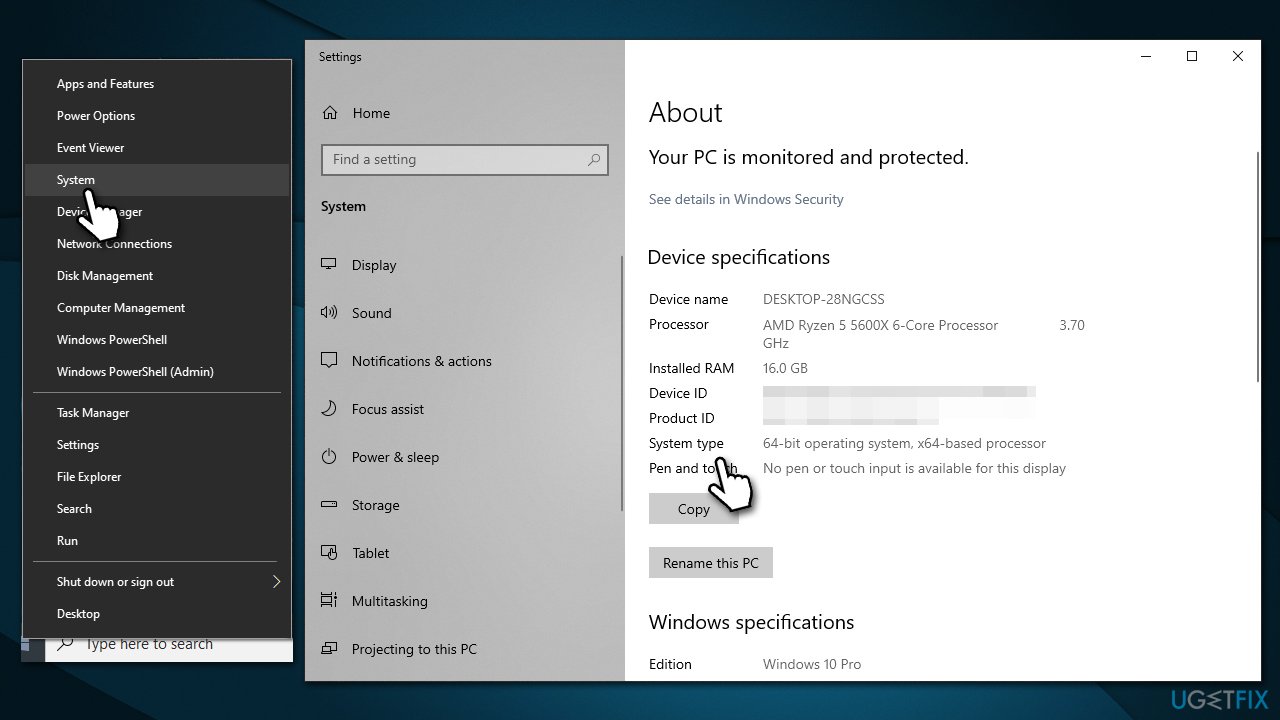
Solution 5. Turn off your antivirus software temporarily
Occasionally, security software may get in the way of Windows updates. For instance, it can blacklist one of the servers from which the updates are being obtained. As a result, you should disable or uninstall any third-party anti-malware software you may be using before attempting to perform the update.
Solution 6. Use Media Creation Tool
Remove any third-party antivirus software you may be running before continuing, and unplug any unnecessary devices such as scanners, cameras, printers, etc. Make a copy of your private files as well, just in case (you will get an option to keep them regardless).
- Visit the official Microsoft website and download Windows 10 installation media (Windows 11 version)
- Double-click the installer and select Yes when UAC shows up
- Agree to terms
- Select Upgrade this PC now and select Next
- Windows will now download all the necessary files – it might take awhile
- Agree to terms once again and click Next
- Before installing, make sure that you are happy with your choices (otherwise, you can click Change what to keep option)
- Finally, click Install to begin the upgrade process.
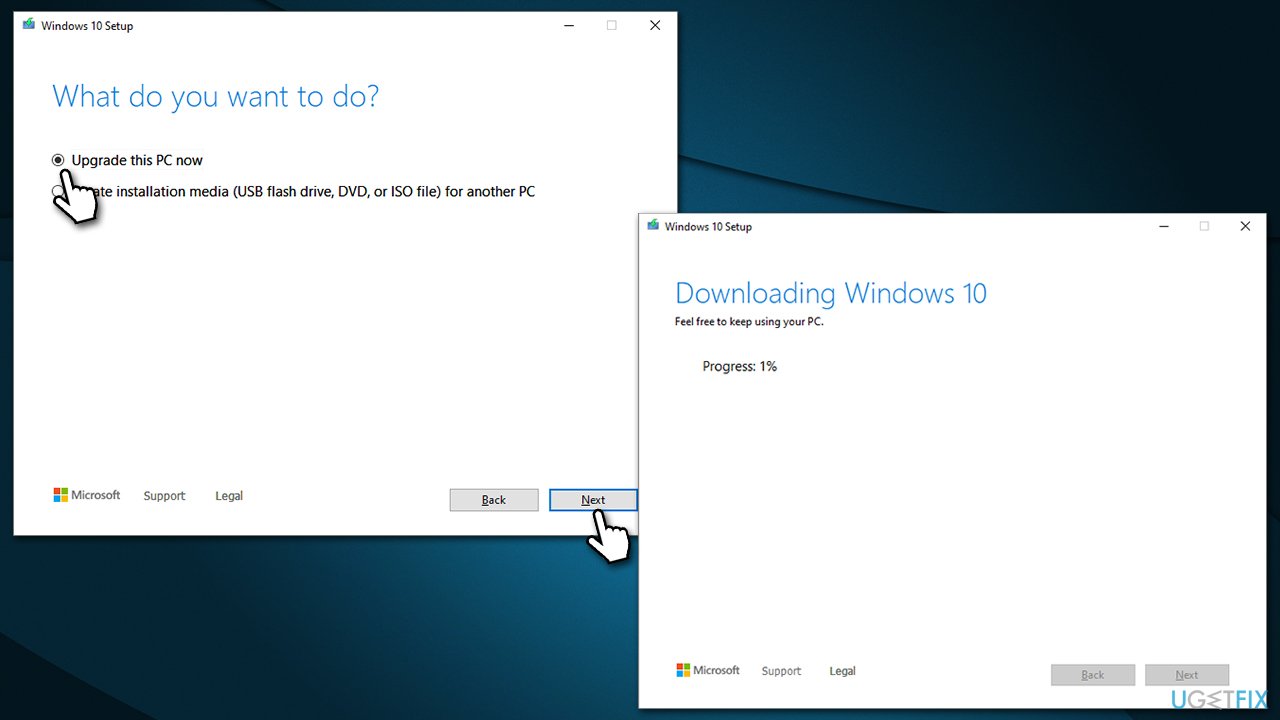
Repair your Errors automatically
ugetfix.com team is trying to do its best to help users find the best solutions for eliminating their errors. If you don't want to struggle with manual repair techniques, please use the automatic software. All recommended products have been tested and approved by our professionals. Tools that you can use to fix your error are listed bellow:
Protect your online privacy with a VPN client
A VPN is crucial when it comes to user privacy. Online trackers such as cookies can not only be used by social media platforms and other websites but also your Internet Service Provider and the government. Even if you apply the most secure settings via your web browser, you can still be tracked via apps that are connected to the internet. Besides, privacy-focused browsers like Tor is are not an optimal choice due to diminished connection speeds. The best solution for your ultimate privacy is Private Internet Access – be anonymous and secure online.
Data recovery tools can prevent permanent file loss
Data recovery software is one of the options that could help you recover your files. Once you delete a file, it does not vanish into thin air – it remains on your system as long as no new data is written on top of it. Data Recovery Pro is recovery software that searchers for working copies of deleted files within your hard drive. By using the tool, you can prevent loss of valuable documents, school work, personal pictures, and other crucial files.



