Question
Issue: How to fix Windows upgrade error "Failed to determine source edition type"?
Hello. I tried to upgrade my Windows 10 computer to 21H2 but I received the “Failed to determine source edition type” error. How do I fix this?
Solved Answer
The “Failed to determine source edition type” error occurs when people try to upgrade Windows. Some people report the error appears when trying to upgrade Windows 10 to 21H2 (the October 2021 Update). This error message indicates that the upgrade process is unable to determine the edition type of the current version of Windows, and as a result, the upgrade process cannot proceed.
There are several possible reasons why people may be receiving this error when trying to upgrade Windows. Some of the most common reasons include:
- Corruption of the Windows installation: This can occur due to a variety of reasons, such as a virus or malware infection, a hardware failure, or a power outage during the upgrade process.
- Conflicting software: Some software programs may interfere with the upgrade process and prevent it from completing successfully.
- Incompatible hardware: The upgrade process may be unable to continue if the computer's hardware is not compatible with the newest version of Windows.
- Missing Windows registry data
The “Failed to determine source edition type” error can affect people in several ways. They can't upgrade their Windows device which may cause them to miss out on new features and security updates. It can also prevent them from using certain software or apps that require the latest version of Windows.
In this guide, you will find 4 steps that should help you fix Windows upgrade error “Failed to determine source edition type.” Keep in mind that the manual troubleshooting process can be lengthy. You can use an automatic maintenance tool like FortectMac Washing Machine X9 that can fix most system errors, BSODs,[1] corrupted files, registry[2] issues, or clear cookies and cache.[3] Otherwise, follow the step-by-step instructions below.
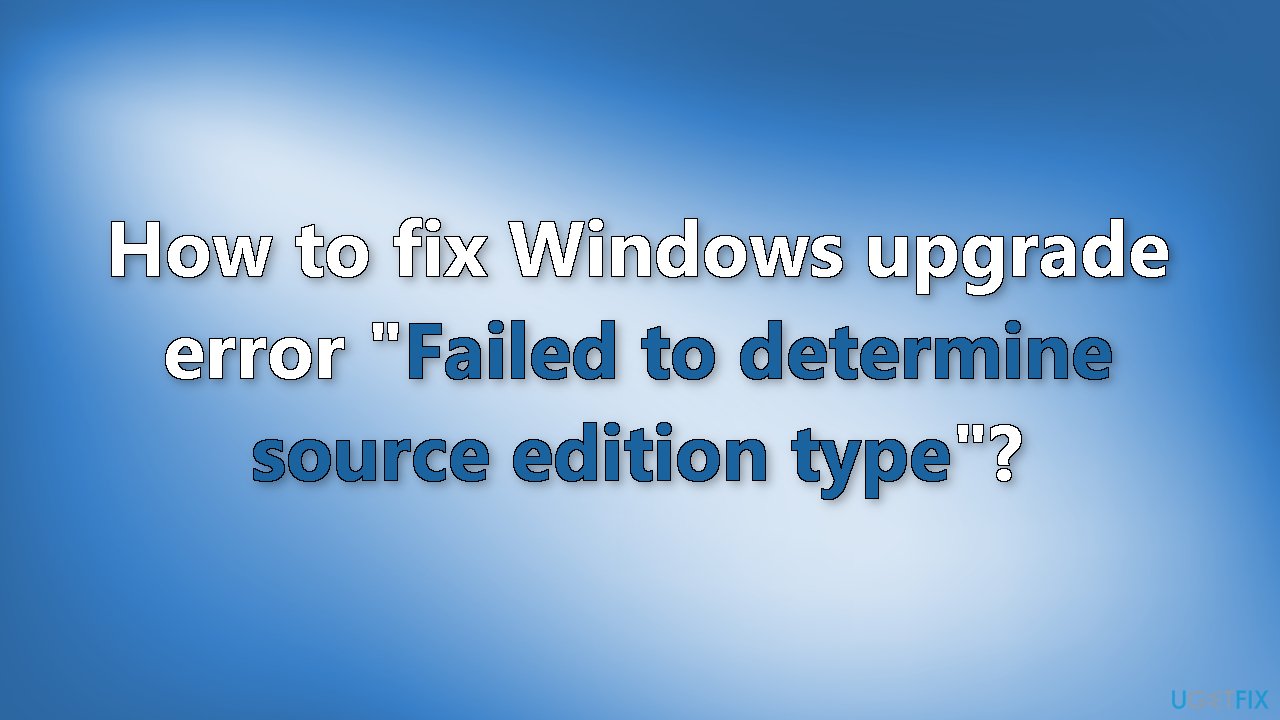
Solution 1. Disable Third-Party Security Software
Sometimes antivirus software can block legitimate processes mistakenly. You should try disabling your antivirus and trying to run the update again.
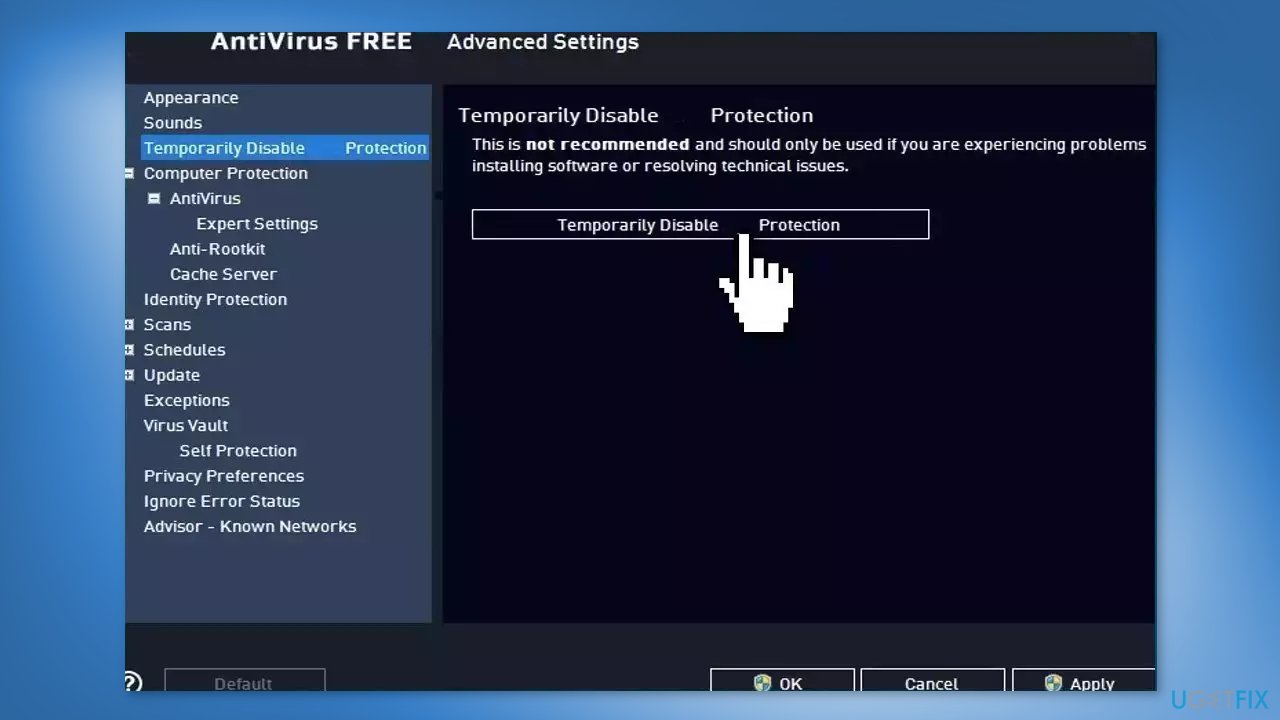
Solution 2. Run the Windows Update Troubleshooter
- Click the Windows button and select Settings
- Select System from the left pane, then scroll down on the right pane, and click on Troubleshoot
- Click on Other troubleshooters
- Locate the Windows Update troubleshooter and hit the Run button
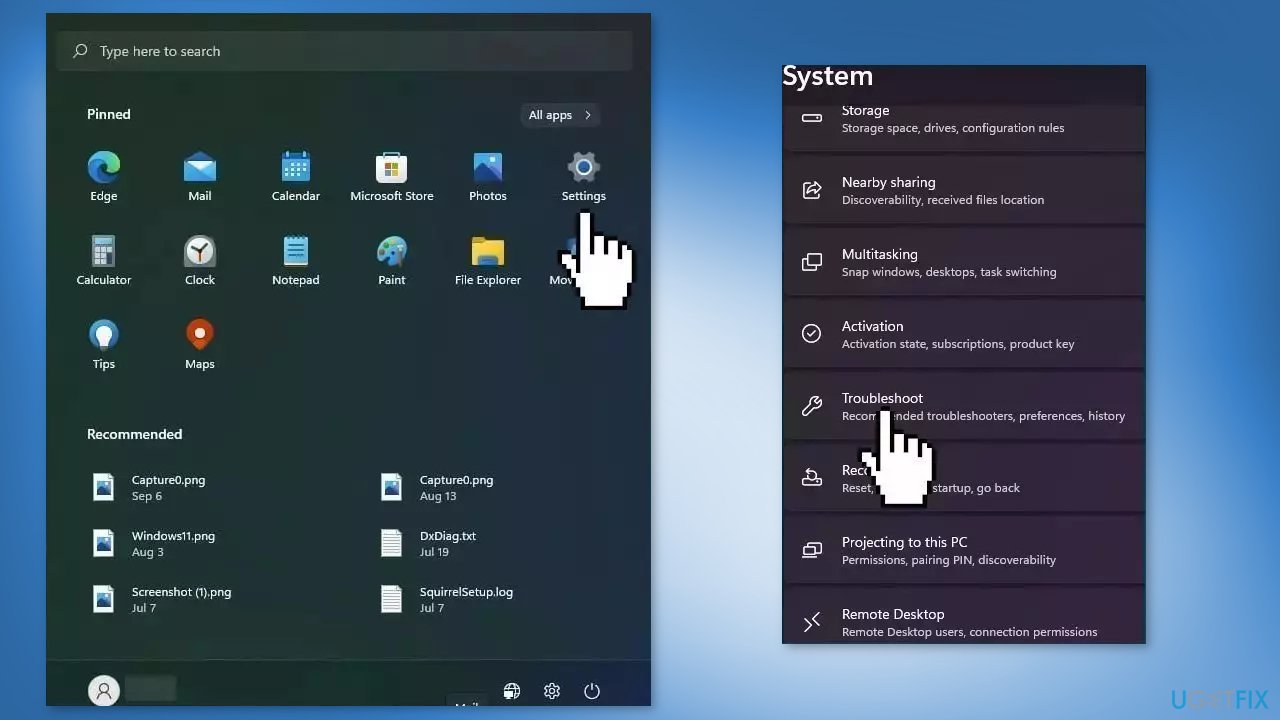
Solution 3. Reset Windows Update Components
- Open the Command Prompt as an Administrator
- Type the following commands one by one and press Enter after each:
-
net stop bits
net stop wuauserv
net stop cryptsvc
Del “%ALLUSERSPROFILE%\Application Data\Microsoft\Network\Downloader\qmgr*.dat”
Ren %Systemroot%\SoftwareDistribution\DataStore DataStore.bak
Ren %Systemroot%\SoftwareDistribution\Download Download.bak
Ren %Systemroot%\System32\catroot2 catroot2.bak
sc.exe sdset bits D:(A;;CCLCSWRPWPDTLOCRRC;;;SY)(A;;CCDCLCSWRPWPDTLOCRSDRCWDWO;;;BA)(A;;CCLCSWLOCRRC;;;AU)(A;;CCLCSWRPWPDTLOCRRC;;;PU)
sc.exe sdset wuauserv D:(A;;CCLCSWRPWPDTLOCRRC;;;SY)(A;;CCDCLCSWRPWPDTLOCRSDRCWDWO;;;BA)(A;;CCLCSWLOCRRC;;;AU)(A;;CCLCSWRPWPDTLOCRRC;;;PU)
cd /d %windir%\system32
regsvr32.exe atl.dll
regsvr32.exe urlmon.dll
regsvr32.exe mshtml.dll
regsvr32.exe shdocvw.dll
regsvr32.exe browseui.dll
regsvr32.exe jscript.dll
regsvr32.exe vbscript.dll
regsvr32.exe scrrun.dll
regsvr32.exe msxml.dll
regsvr32.exe msxml3.dll
regsvr32.exe msxml6.dll
regsvr32.exe actxprxy.dll
regsvr32.exe softpub.dll
regsvr32.exe wintrust.dll
regsvr32.exe dssenh.dll
regsvr32.exe rsaenh.dll
regsvr32.exe gpkcsp.dll
regsvr32.exe sccbase.dll
regsvr32.exe slbcsp.dll
regsvr32.exe cryptdlg.dll
regsvr32.exe oleaut32.dll
regsvr32.exe ole32.dll
regsvr32.exe shell32.dll
regsvr32.exe initpki.dll
regsvr32.exe wuapi.dll
regsvr32.exe wuaueng.dll
regsvr32.exe wuaueng1.dll
regsvr32.exe wucltui.dll
regsvr32.exe wups.dll
regsvr32.exe wups2.dll
regsvr32.exe wuweb.dll
regsvr32.exe qmgr.dll
regsvr32.exe qmgrprxy.dll
regsvr32.exe wucltux.dll
regsvr32.exe muweb.dll
regsvr32.exe wuwebv.dll
netsh winsock reset
net start bits
net start wuauserv
net start cryptsvc
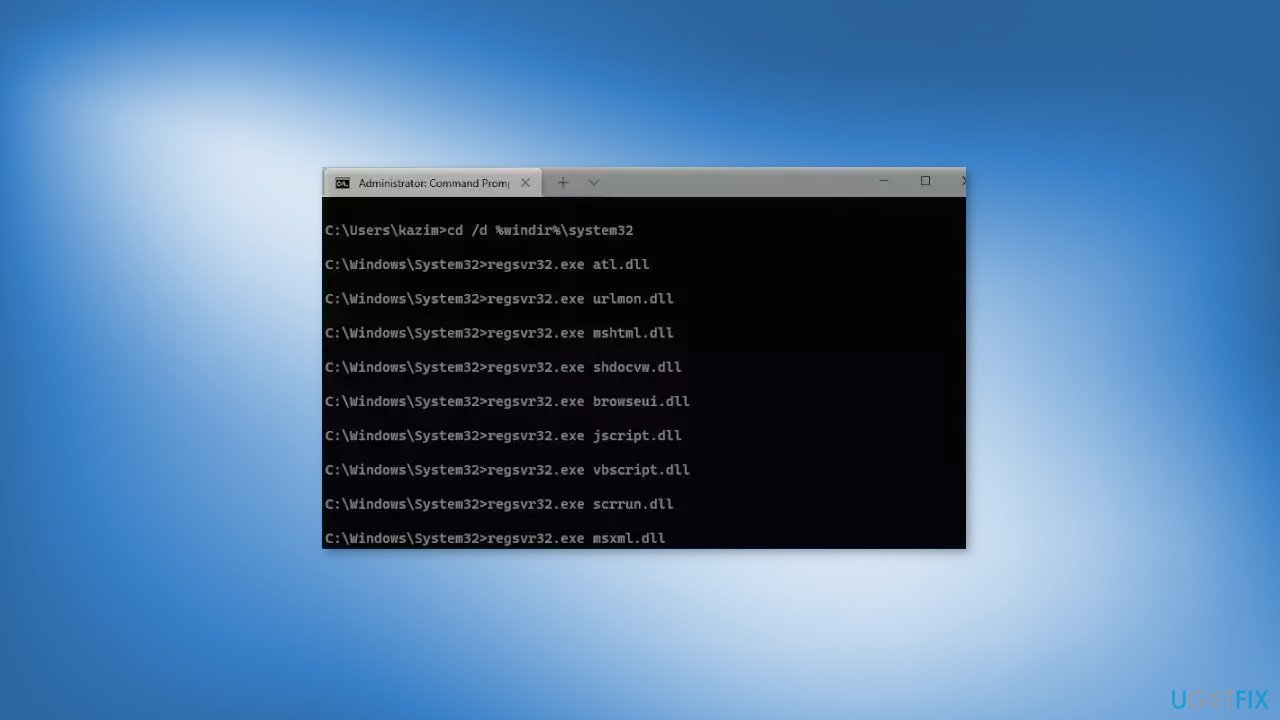
- Wait for the process to finish and restart your PC
Solution 4. Modify the Registry
- Press the Windows key + R to open the Run box
- Type regedit and press Enter
- Go to the following location in the Registry Editor:
HKEY_LOCAL_MACHINE\SOFTWARE\Microsoft\Windows NT\CurrentVersion
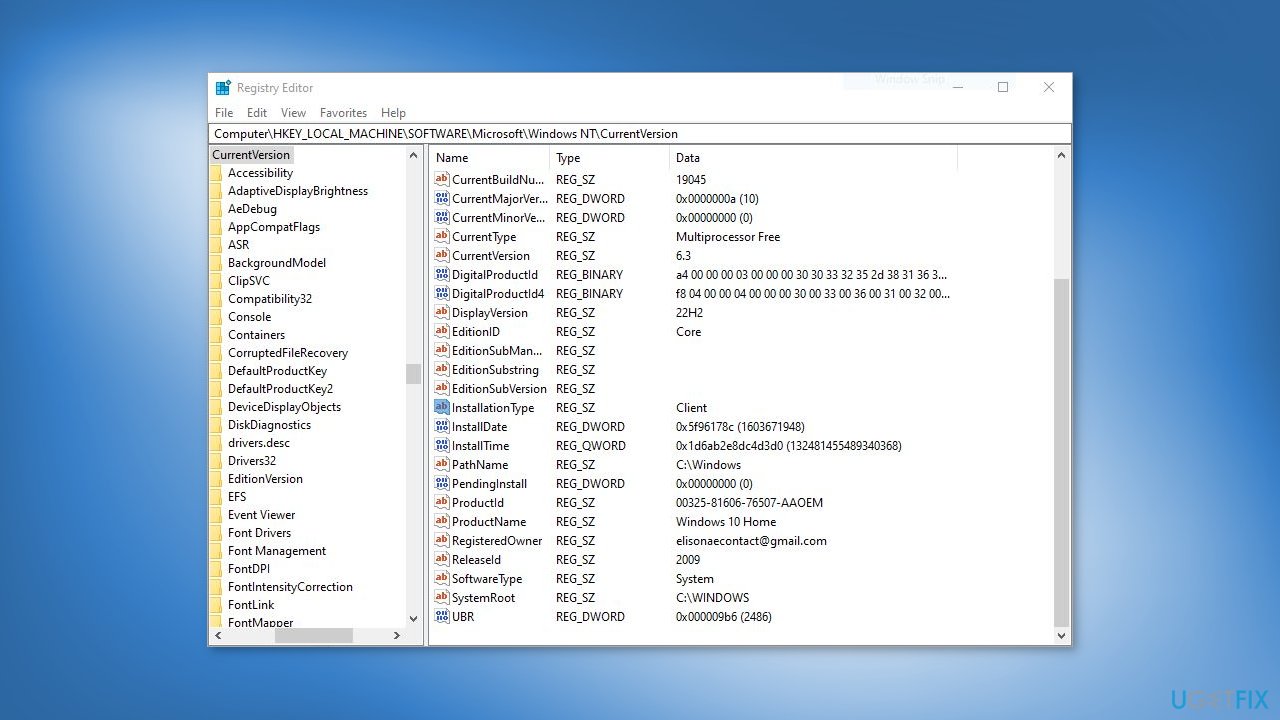
The following is an example for Enterprise Windows:
- InstallationType (REG_SZ) should be Client
- EditionID (REG_SZ) could be Enterprise
And the following are the possible values for EditionID:
| Supported value | OS SKU DEFINITION |
|---|---|
| BusinessN | Windows 10/11 Professional N (49) |
| CloudEdition | CloudEdition (Windows 11 SE (203) |
| CloudEditionN | CloudEditionN (Windows 11 SE N (202) |
| Core | Windows 10/11 Home (10/111) |
| CoreCountrySpecific | Windows 10/11 Home China (99) |
| CoreN | Windows 10/11 Home N (98) |
| CoreSingleLanguage | Windows 10/11 Home single language (100) |
| Education | Windows 10/11 Education (121) |
| EducationN | Windows 10/11 Education (122) |
| Enterprise | Windows 10/11 Enterprise (4) |
| EnterpriseEval | Windows 10/11 Enterprise Evaluation (72) |
| EnterpriseG | Windows 10/11 Enterprise G (171) |
| EnterpriseGN | Windows 10/11 Enterprise G N (172) |
| EnterpriseN | Windows 10/11 Enterprise N (27) |
| EnterpriseNEval | Windows 10/11 Enterprise N Evaluation (84) |
| EnterpriseS | Windows 10 Enterprise LTSC (125) |
| EnterpriseSEval | Windows 10 Enterprise LTSC Evaluation (129) |
| EnterpriseSN | Windows 10 Enterprise LTSC N (162) |
| Holographic | Windows 10 Holographic (136) |
| IoTUAP | Windows 10 IoT Core (123) |
| IoTUAPCommercial | Windows 10 IoT Core Commercial (131) |
| IoTEnterprise | Windows 10/11 IoT Enterprise (188) |
| PPIPro | Windows 10 TeamOS (119) |
| Professional | Windows 10/11 Professional (48) |
| ProfessionalEducation | Windows 10/11 Professional Education (164) |
| ProfessionalEducationN | Windows 10/11 Professional Education N (165) |
| ProfessionalWorkstation | Windows 10/11 Professional for workstation (161) |
| ProfessionalN | Windows 10/11 Professional for workstation N (162) |
| ProfessionalSingleLanguage | Windows 10/11 Professional Single Language (138) |
| ServerRdsh | Windows 10/11 Enterprise multi-session (175) |
Repair your Errors automatically
ugetfix.com team is trying to do its best to help users find the best solutions for eliminating their errors. If you don't want to struggle with manual repair techniques, please use the automatic software. All recommended products have been tested and approved by our professionals. Tools that you can use to fix your error are listed bellow:
Protect your online privacy with a VPN client
A VPN is crucial when it comes to user privacy. Online trackers such as cookies can not only be used by social media platforms and other websites but also your Internet Service Provider and the government. Even if you apply the most secure settings via your web browser, you can still be tracked via apps that are connected to the internet. Besides, privacy-focused browsers like Tor is are not an optimal choice due to diminished connection speeds. The best solution for your ultimate privacy is Private Internet Access – be anonymous and secure online.
Data recovery tools can prevent permanent file loss
Data recovery software is one of the options that could help you recover your files. Once you delete a file, it does not vanish into thin air – it remains on your system as long as no new data is written on top of it. Data Recovery Pro is recovery software that searchers for working copies of deleted files within your hard drive. By using the tool, you can prevent loss of valuable documents, school work, personal pictures, and other crucial files.
- ^ Chris Hoffman. Everything You Need To Know About the Blue Screen of Death. Howtogeek. Technology Magazine.
- ^ Windows Registry. Wikipedia, the free encyclopedia.
- ^ Difference between Cache and Cookies. Geeksforgeeks. IT Education.



