Question
Issue: How to fix WSL register distribution failed error in Windows?
Hello. When I try to launch Windows Subsystem for Linux I receive the “WSL register distribution failed” error. What can I do to fix this?
Solved Answer
WSL (Windows Subsystem for Linux)[1] is a Windows feature that allows users to run Linux applications natively on Windows. It provides a compatibility layer that allows Linux binary executables to run on Windows.
However, users may encounter the “WSL register distribution failed” error when attempting to install or launch a Linux distribution within WSL. When the system is unable to register the distribution with WSL or when the distribution is not properly installed, this error message is typically displayed with error codes such as:
- 0x8000000d
- 0x80370102
- 0x800701bc
- 0x80370114
- 0x80004002
- 0x8007019e
- 0x80370114
- 0xc03a001a
The error can cause issues for users who rely on WSL to run Linux applications and perform Linux-based tasks on their Windows machines. It may also make it impossible for developers to run Linux-based development environments on Windows.
Users can try reinstalling WSL, enabling virtualization in BIOS settings, resetting the Windows Store cache, or updating the Windows operating system to resolve the “WSL register distribution failed” error. The specific solution, however, may vary depending on the cause of the error and the version of Windows being used.
In this guide, you will find 9 steps that should help you fix WSL register distribution failed error in Windows. However, if you want a faster way to deal with Windows OS problems, you can use a repair tool like FortectMac Washing Machine X9. It can fix most system errors, BSODs,[2] corrupted files, and registry[3] issues. Otherwise, follow the step-by-step instructions below.

Solution 1. Install Windows Updates
- Press the Windows key + R to open the Run box
- Type ms-settings:windowsupdate in the text box and press Enter
- Click the Check for updates button
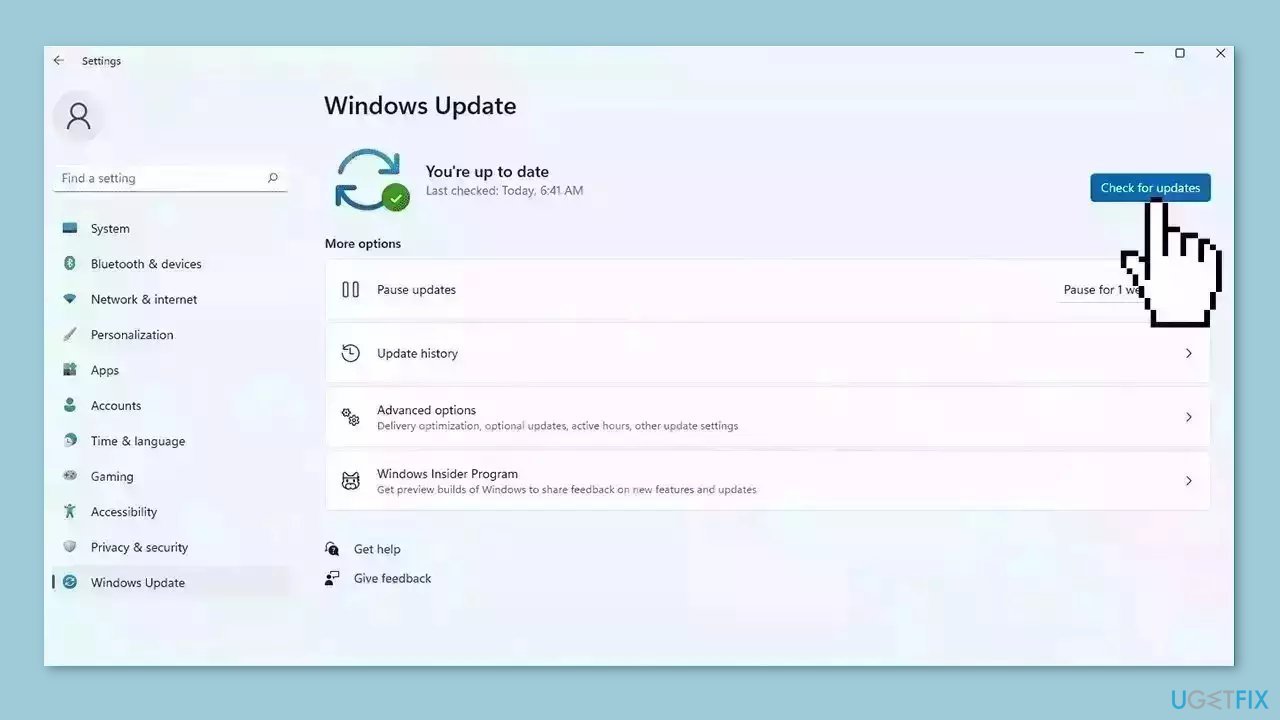
- If a new update is available, click the Download & Install all button.
- Restart your computer after the process is finished and check to see if the problem is fixed
Solution 2. Check for Malware
It is possible that a malware infection may be the cause of WSL register distribution failed error in Windows. It is important to run a comprehensive security scan to rule out this possibility and ensure that the computer is not infected. This can help to prevent further issues with the Windows operating system and ensure that it is functioning properly.
If you have access to a security scanner, or if your organization pays for one, you can use it to scan your entire system to check for a virus infection. Otherwise, you can use Windows Defender to scan your system:
- Click on the Windows Start menu or press the Windows key on your keyboard
- Type Microsoft Defender in the search bar and click on Microsoft Defender Antivirus to open the application
- Click on the Virus & threat protection option in the left-hand menu
- Click on the Quick scan or Full scan option, depending on your preference
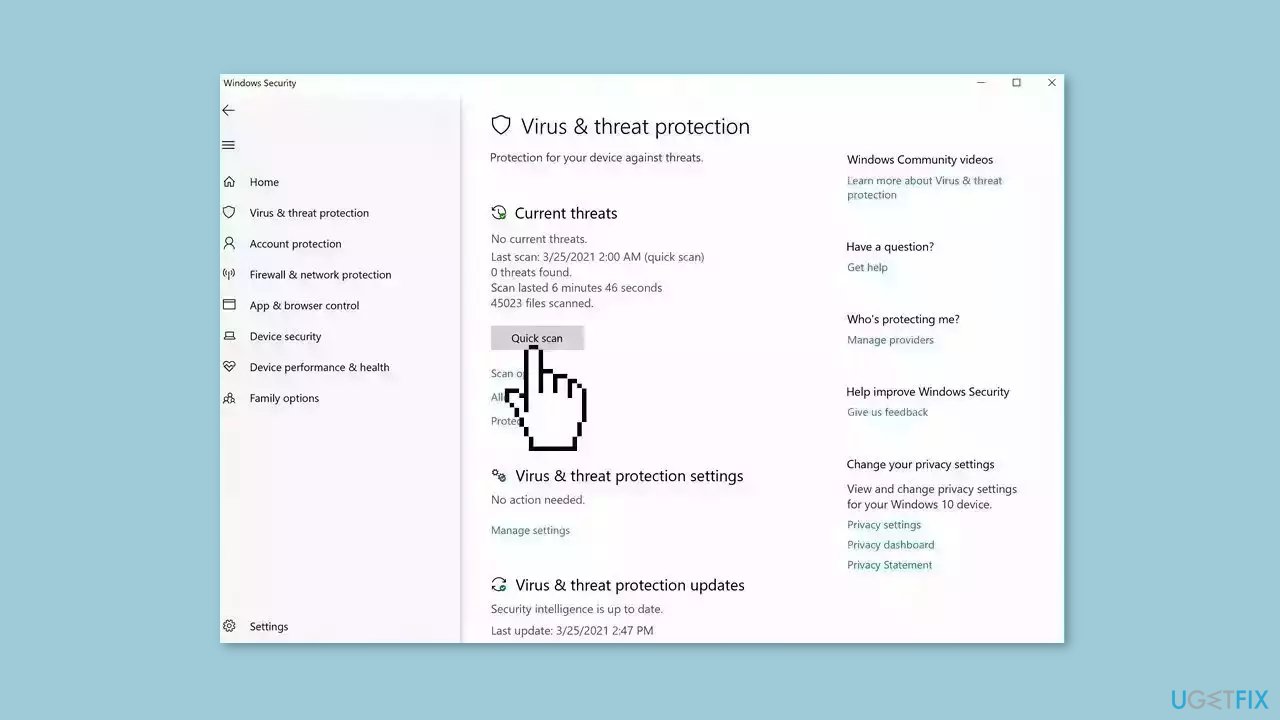
- If you choose Quick scan, Microsoft Defender Antivirus will scan the most vulnerable and commonly infected areas of your computer
- If you choose Full scan, Microsoft Defender Antivirus will scan your entire computer, including all files, folders, and programs
- Click on the Scan now button to start the selected scan type and wait for the scan to complete
- The time it takes will depend on the size of your hard drive and the number of files being scanned
- Once the scan is complete, you will be informed of any detected threats, and you can choose to quarantine or remove them
- If no threats are found, Microsoft Defender Antivirus will inform you that your device is secure
Solution 3. Restart the LxssManager Service
- Press the Windows key + R to open the Run box.
- Type services.msc and press Enter to open the Services window.
- Find the LxssManager Service in the list.

- Right-click on it.
- Select Restart from the context menu.
Solution 4. Activate Hardware Virtualization
- Shut down the computer.
- Press the power button to turn on the computer or laptop.
- Immediately press the function key that can interrupt boot sequence (Esc, Del, F10, F3, F11, or F12).
- Select the option that allows you to enter the BIOS.
- In the BIOS interface, select Advanced using the arrow keys.
- Navigate to Virtualization using the arrow key and select it.
- Enable virtualization in the BIOS interface.
- Save the change and exit the BIOS.
- Restart the system to apply the changes.
Solution 5. Reinstall WSL
Uninstall:
- Press the Windows key + I to open Settings.
- Click on Apps from the left panel of the Settings window.
- Select Installed apps located at the top of the right panel.
- Look for Windows Subsystem for Linux from the list of installed apps.
- Click on the three dots icon located on the right side of the app.
- Select Uninstall from the dropdown menu that appears.
- Once a popup prompts, click on Uninstall to confirm.

- In the same way, locate Ubuntu from the list of installed apps.
- Click on the three dots icon and select Uninstall.
- Follow the on-screen prompts.
Install through Windows features:
- Hold down the Windows key on your keyboard.
- Type optionalfeatures in the search box.
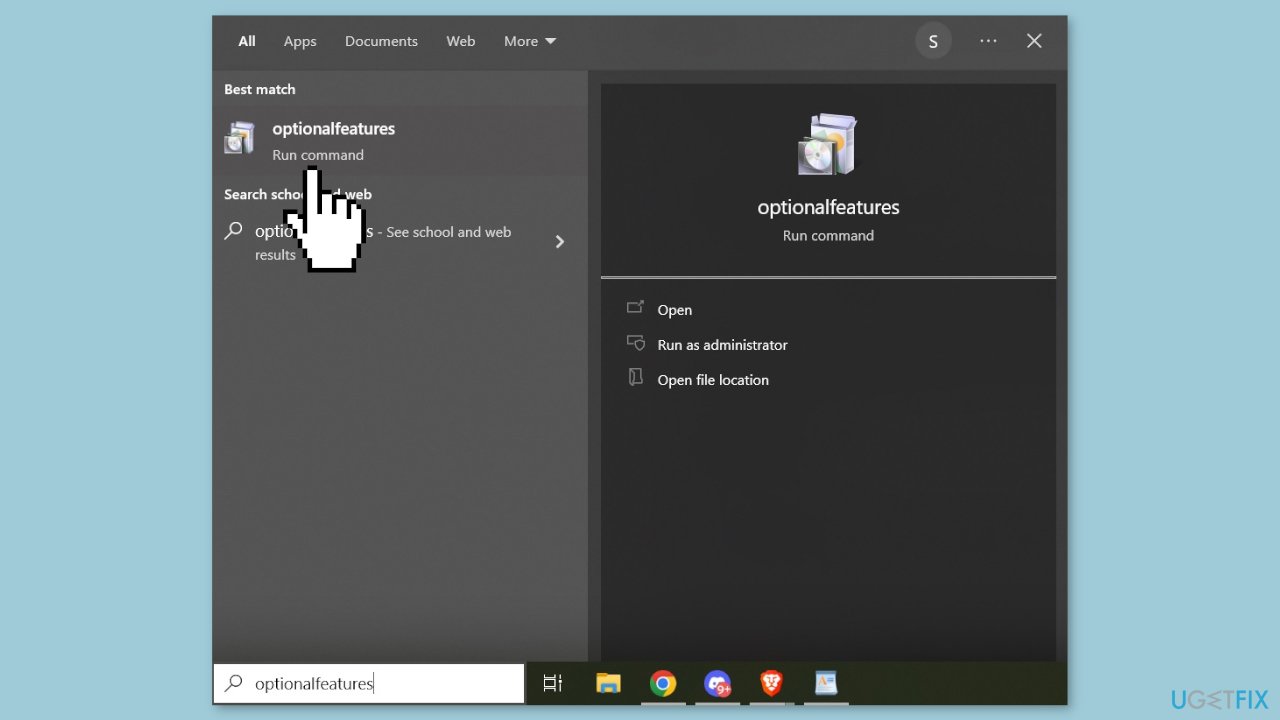
- Click on the optionalfeatures Run command to launch it.
- Locate Windows Subsystem for Linux in the Windows Features window.
- Tick the box next to Windows Subsystem for Linux to activate it.
- Click the OK button to proceed.
- Wait for the system to automatically find and install essential system files.
- Reboot your computer when prompted.
- After restarting, check to see if your Linux distribution is operating correctly.
Install through Microsoft Store:
- Click on the Microsoft Store icon from either the taskbar or Start menu.
- In the search bar, type wsl.
- Select the Windows Subsystem for Linux app from the search results.
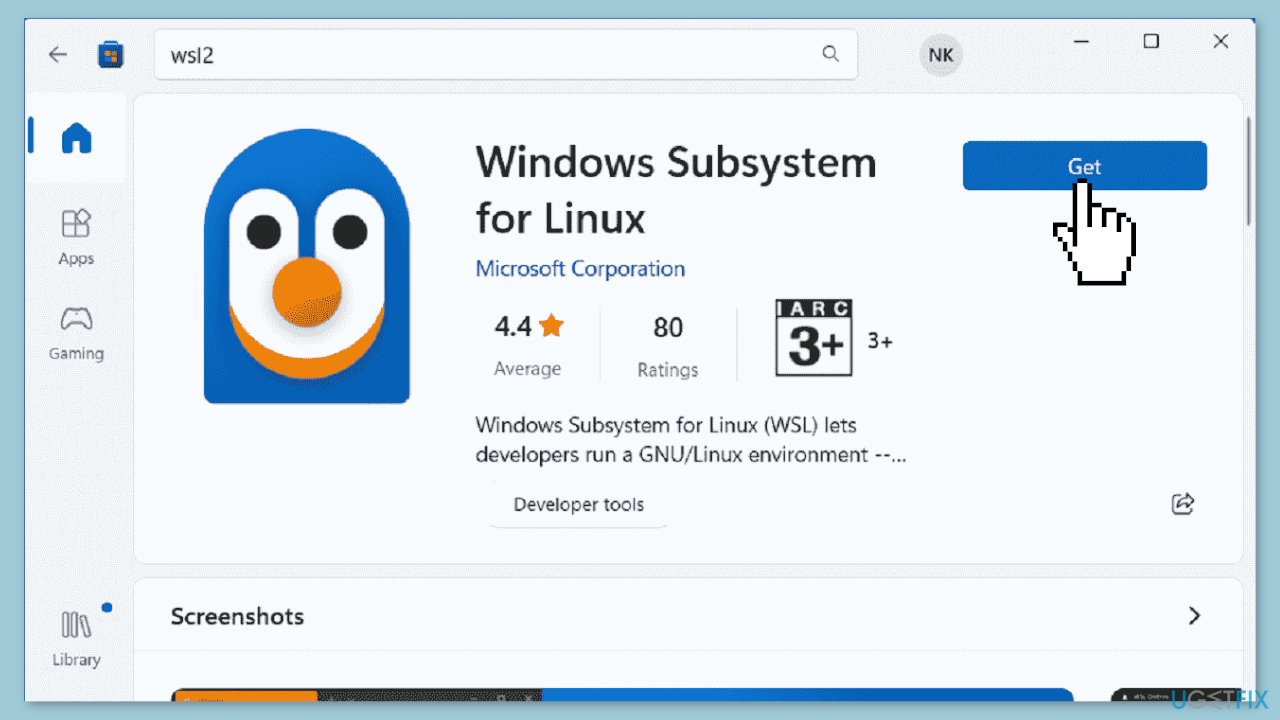
- If you have not installed the app yet, click on Get to download and install it.
- If you have already installed the Windows Subsystem for Linux, click on Open.
Install through Windows PowerShell:
- Press the Windows key + S keys simultaneously to open the search box.
- Type PowerShell and choose Run as administrator.
- Click Yes when the pop-up appears asking, Do you want to allow this app to make changes in your device?
- In the PowerShell window, copy and paste the following command: wsl –install
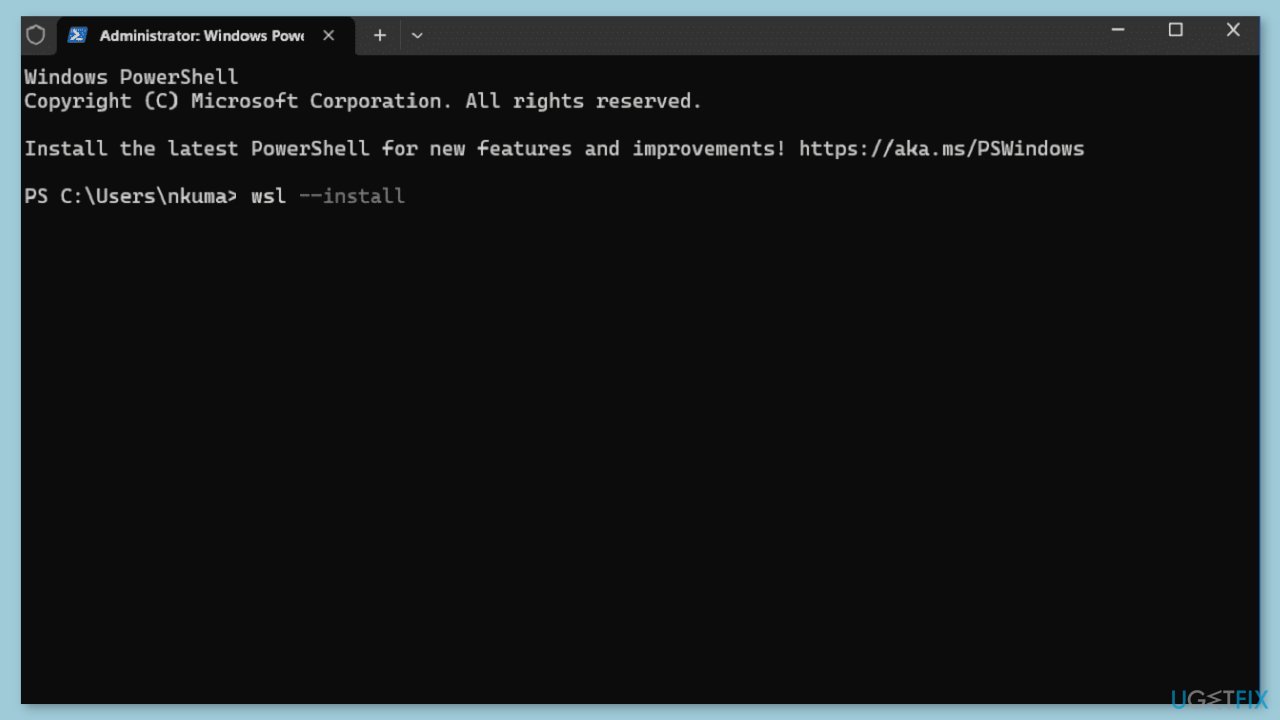
- Press Enter to run the command. The system will start looking for and installing the necessary essential components.
- Reboot your computer after the installation is complete.
- Check if the error still occurs.
Solution 6. Update WSL
- Press the Windows key + S to open the search box.
- Type PowerShell and choose Run as administrator.
- In the PowerShell window, run the following commands one by one and press Enter after each:
wsl –install
dism.exe /online /enable-feature /featurename:Microsoft-Windows-Subsystem-Linux /all /norestart
dism.exe /online /enable-feature /featurename:VirtualMachinePlatform /all /norestart
wsl –set-default-version 2
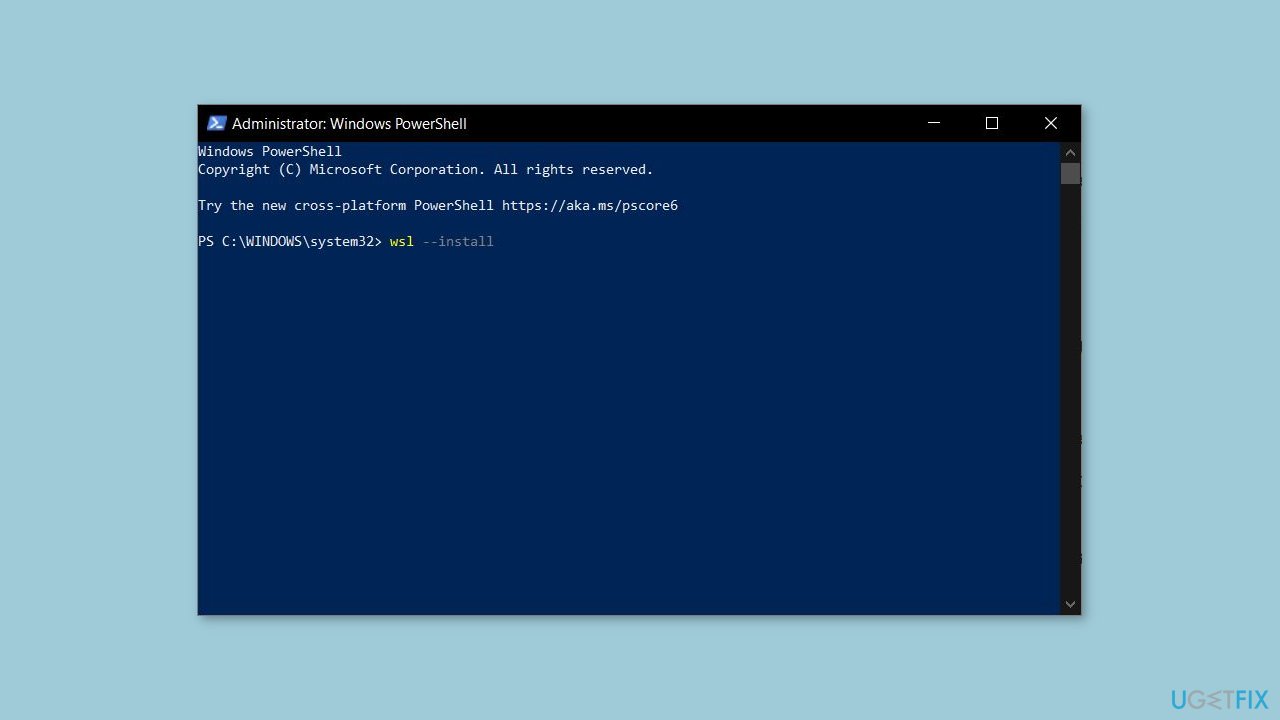
Solution 7. Deploy the Virtual Machine
- Click on the Start button.
- Type optionalfeatures into the search bar and press Enter.
- Look for the Virtual Machine Platform option in the list and make sure the box next to it is checked.
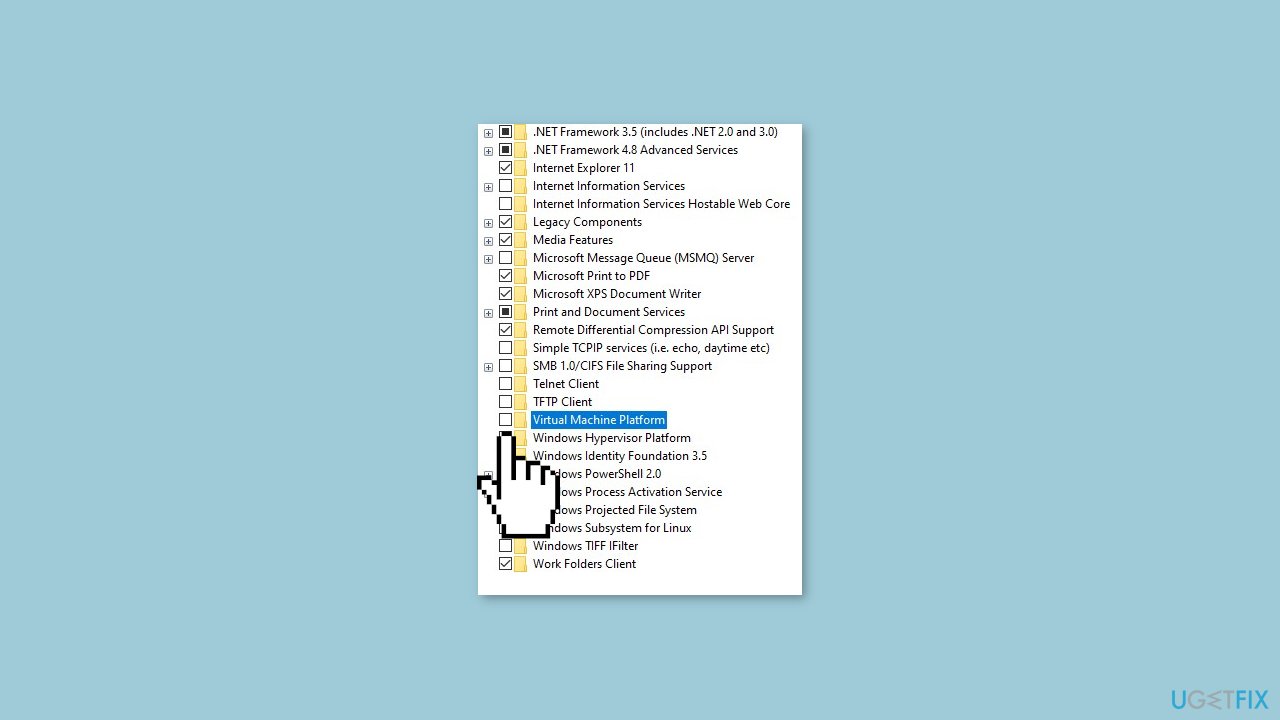
- Click OK to confirm the changes.
- After the installation of the Virtual Machine Platform feature is complete, try updating or reinstalling the WSL program.
- Verify if the issue is resolved and WSL is working correctly.
Solution 8. Install Windows Hypervisor Platform
- Right-click on the Start button.
- Select Run from the menu.
- Type appwiz.cpl in the Run dialog box and press Enter.
- In the Programs and Features window, select the Turn Windows features on or off link from the left sidebar.
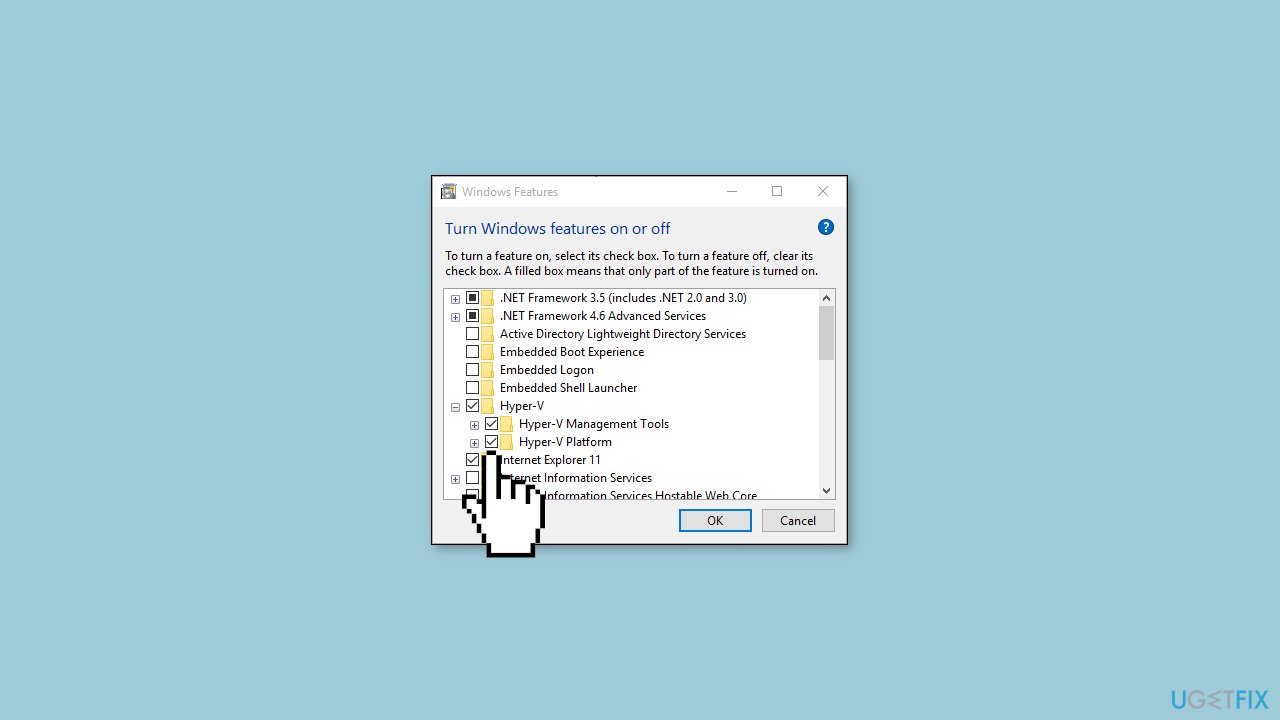
- In the Windows Features window that opens, find the Windows Hypervisor Platform option and check the box next to it.
- Click OK to save the changes and let the feature install.
- Restart your computer for the changes to take effect.
Solution 9. Enable Nested Virtualization and Modify RAM Settings
- Close the virtual machine from Hyper-V Manager.
- Right-click on Start and select Windows Terminal (Admin) from the menu.
- If the UAC dialog box prompts up, select Yes to continue.
- Copy the following command: Set-VMProcessor <VMName> -ExposeVirtualizationExtensions $true and paste it into the Windows PowerShell console, then hit Enter.
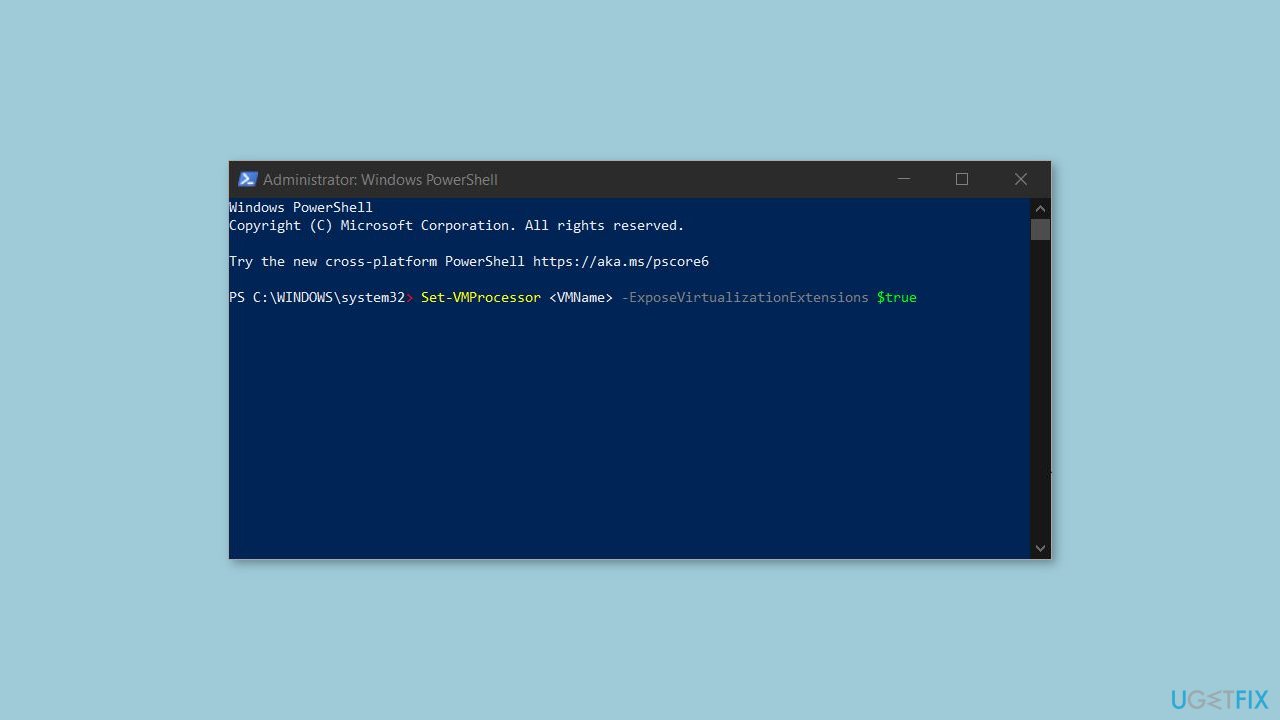
- Launch Hyper-V Manager and click on the Settings option.
- Navigate to the left pane and select Memory.
- Deselect the option that reads Enable Dynamic Memory.
- Double the current value of the RAM (e.g. change 1562MB to 3124MB).
- To save the changes, select Apply and OK.
- Launch the virtual machine.
- Right-click on the virtual machine and select Connect.
- Run Ubuntu.
Repair your Errors automatically
ugetfix.com team is trying to do its best to help users find the best solutions for eliminating their errors. If you don't want to struggle with manual repair techniques, please use the automatic software. All recommended products have been tested and approved by our professionals. Tools that you can use to fix your error are listed bellow:
Prevent websites, ISP, and other parties from tracking you
To stay completely anonymous and prevent the ISP and the government from spying on you, you should employ Private Internet Access VPN. It will allow you to connect to the internet while being completely anonymous by encrypting all information, prevent trackers, ads, as well as malicious content. Most importantly, you will stop the illegal surveillance activities that NSA and other governmental institutions are performing behind your back.
Recover your lost files quickly
Unforeseen circumstances can happen at any time while using the computer: it can turn off due to a power cut, a Blue Screen of Death (BSoD) can occur, or random Windows updates can the machine when you went away for a few minutes. As a result, your schoolwork, important documents, and other data might be lost. To recover lost files, you can use Data Recovery Pro – it searches through copies of files that are still available on your hard drive and retrieves them quickly.
- ^ Windows Subsystem for Linux. Wikipedia, the free encyclopedia.
- ^ Chris Hoffman. Everything You Need To Know About the Blue Screen of Death. Howtogeek. Tech Insight Magazine.
- ^ Tim Fisher. What Is the Windows Registry?. Lifewire. Software and Apps.



