Question
Issue: How to fix "You were disconnected from Blizzard services" error in Windows?
Hi. I have recently started experiencing disconnects while playing World of Warcraft. Whenever it happens, I receive the “You were disconnected from Blizzard services” error. Any tips on how to stop this?
Solved Answer
Activision Blizzard, recently acquired by Microsoft, is one of the most prominent game makers in the market, with millions of players worldwide. Despite the popularity of the games, people can sometimes run into various technical issues, such as disconnects while playing Battle.net games due to the “You were disconnected from Blizzard services” error in Windows.
This error can occur when playing popular franchise games such as World of Warcraft, Diablo, Overwatch, Call of Duty series, and others. It manifests in players being disconnected from the game, which can be very frustrating when playing with other people online.
Many users report that this disconnection problem often arises following a game update, although some have experienced it suddenly without any apparent trigger. The root causes of the “You were disconnected from Blizzard services” error are varied. They could range from corrupted files within the game or app to issues with the player's internet connection.
To resolve this issue, a series of troubleshooting steps are recommended. As a preliminary measure, consider thoroughly checking for internet connection issues on your end. In other cases, repairing game files, clearing cache files, changing DNS, or disabling third-party security might help.
utilizing the FortectMac Washing Machine X9 repair tool, which is designed to automatically diagnose and fix a wide array of Windows-related issues, such as registry errors, blue screens of death (BSODs), and system slowdowns, potentially addressing the disconnection problem at its core.
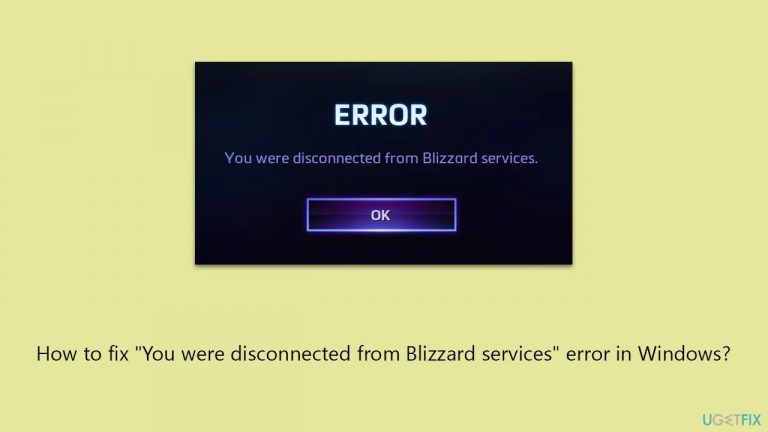
Fix 1. Run network troubleshooter
This tool is designed to automatically identify and resolve issues related to internet connectivity on a PC. It is particularly useful for diagnosing problems that might lead to disconnections from online gaming services.
- Right-click on Start and pick Settings.
- Go to the Network & Internet section.
- On the right side, find the Advanced network settings section.
- Click Network troubleshooter and wait.
- The fixes will be automatically applied.
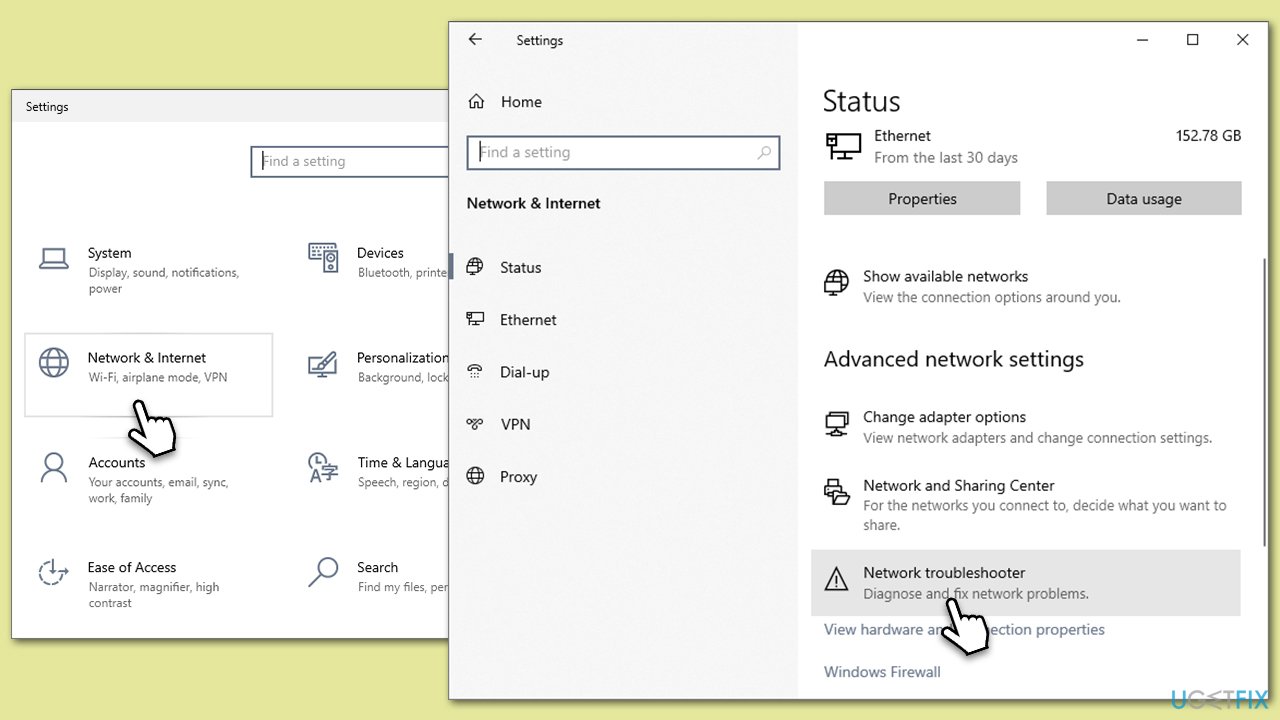
Fix 2. Reset your internet connection parameters
Resetting TCP/IP and flushing the DNS can resolve internet connectivity issues by refreshing the IP and DNS configurations, which are crucial for establishing a stable connection to online services.
- Type cmd in Windows search
- Right-click on Command Prompt and pick Run as administrator
- Copy and paste the following commands, pressing Enter after each:
ipconfig /flushdns
ipconfig /registerdns
ipconfig /release
ipconfig /renew
netsh int ip reset
netsh winsock reset - Close down everything and reboot your machine.
Fix 3. Use Google's DNS
Switching to Google's DNS can improve internet stability and speed, as it is often more reliable than the default DNS provided by your ISP, which can help reduce disconnection issues.
- Right-click on Start and select Settings.
- Go to Network and Internet section.
- Click on Change adapter options.
- Right-click on your internet connection and pick Properties.
- Click Internet Protocol Version 4 (TCP/IPv4) once and go to Properties
- Select Use the following DNS server addresses option and set your DNS to Google's:
Preferred DNS server: 8.8.8.8
Alternate DNS server: 8.8.4.4 - Click OK.
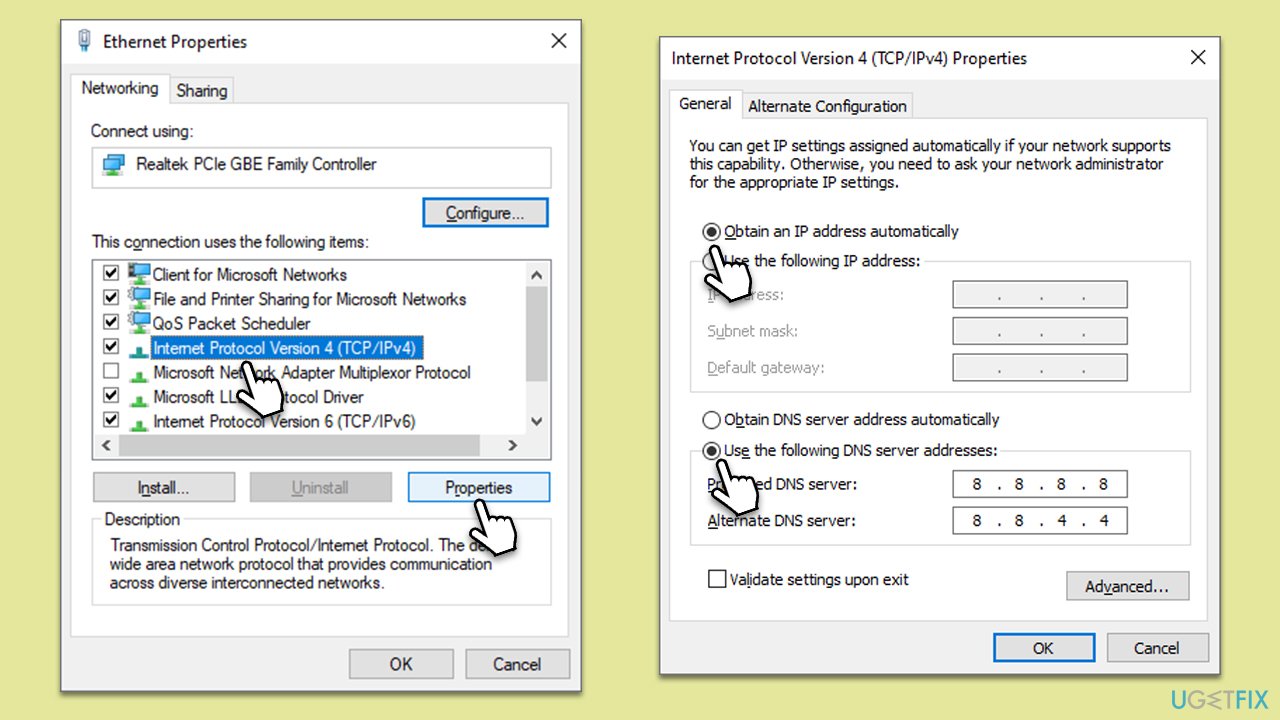
Fix 4. Disable third-party security software/add Blizzard apps to the exception list
Sometimes, third-party security software can interfere with your internet connection or mistakenly flag a game as a threat. Adding Blizzard apps to the exception list or temporarily disabling the software might resolve the issue.
- Open your antivirus or firewall application.
- Look for a setting that allows you to add exceptions or manage firewall rules.
- Add each Blizzard application (like Battle.net, World of Warcraft, Overwatch) to the exceptions list.
- Alternatively, you can temporarily disable your antivirus or firewall to test if it resolves the issue.
Fix 5. Update your network drivers
Outdated network drivers can cause connectivity issues. Updating them ensures that your network adapter functions optimally and can maintain a stable connection to online services. For a quicker solution, rely on DriverFix software.
- Type Device Manager in Windows search and press Enter.
- Locate and expand the Network adapters section.
- Right-click on your Network adapter and select Update driver.
- Pick Search automatically for drivers and wait.
- Follow the on-screen instructions and restart your device once done.
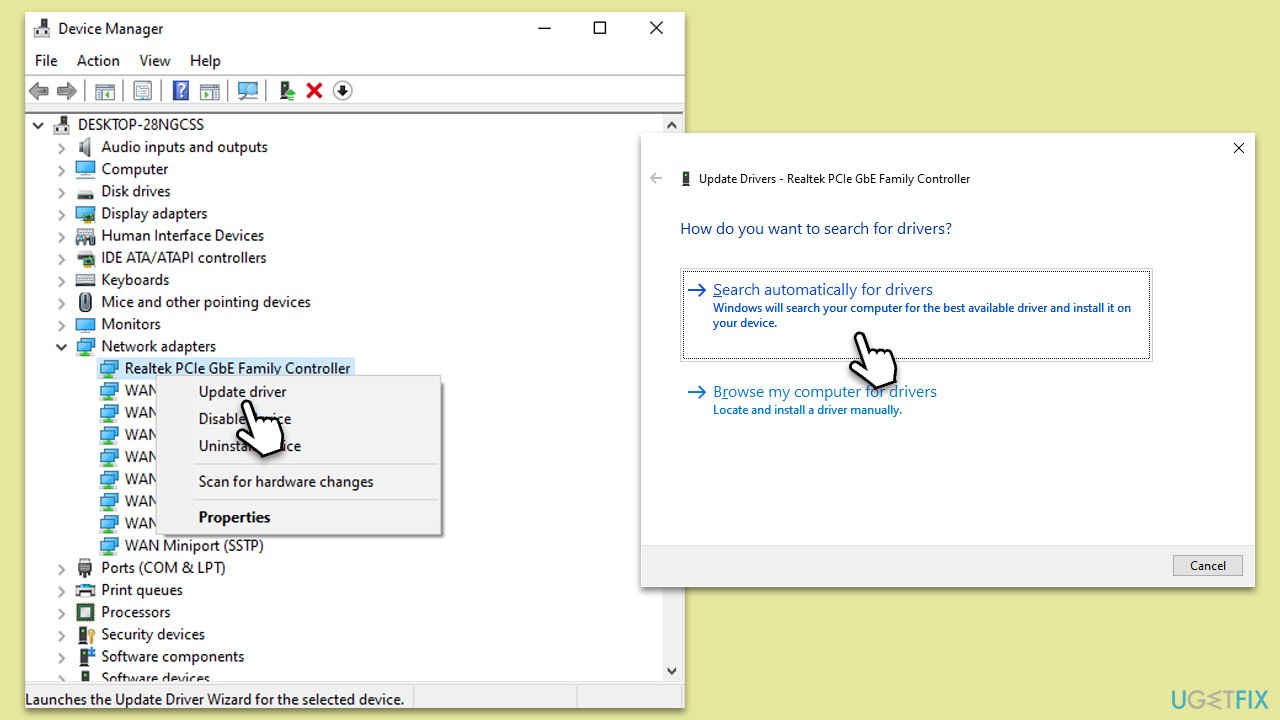
Fix 6. Repair the game via Battle.net
Battle.net offers a repair tool that can fix corrupted or missing game files, which might be causing disconnection issues.
- Open the Battle.net client on your PC.
- Select the game on which you receive the “You were disconnected from Blizzard services” error in the client.
- Click on the gear icon next to the Play button and select Scan and repair from the menu.
- Wait for the scan to finish.

Fix 7. Clear cache files
Clearing the cache files removes temporary data that can cause games to malfunction or disconnect.
- Completely exit the game and the Battle.net client.
- Your first task is to delete Blizzard Entertainment folders from certain locations.
- In Windows search, type %programdata% and press Enter.
- Delete the Blizzard Entertainment folder.
- Repeat the process with the %localappdata% directory.
- Finally, type %Temp% in Windows search, press Enter, and delete all contents of that folder.

Repair your Errors automatically
ugetfix.com team is trying to do its best to help users find the best solutions for eliminating their errors. If you don't want to struggle with manual repair techniques, please use the automatic software. All recommended products have been tested and approved by our professionals. Tools that you can use to fix your error are listed bellow:
Prevent websites, ISP, and other parties from tracking you
To stay completely anonymous and prevent the ISP and the government from spying on you, you should employ Private Internet Access VPN. It will allow you to connect to the internet while being completely anonymous by encrypting all information, prevent trackers, ads, as well as malicious content. Most importantly, you will stop the illegal surveillance activities that NSA and other governmental institutions are performing behind your back.
Recover your lost files quickly
Unforeseen circumstances can happen at any time while using the computer: it can turn off due to a power cut, a Blue Screen of Death (BSoD) can occur, or random Windows updates can the machine when you went away for a few minutes. As a result, your schoolwork, important documents, and other data might be lost. To recover lost files, you can use Data Recovery Pro – it searches through copies of files that are still available on your hard drive and retrieves them quickly.


