Question
Issue: How to fix "Your device is offline. Try a different sign-in method" in Windows?
Hello. When I try to sign in to my Windows PC using the password, I receive this message – “Your device is offline. Try a different sign-in method.” What should I do?
Solved Answer
The “Your device is offline. Try a different sign-in method” error in Windows can be caused by a variety of issues, including network connectivity problems, incorrect login credentials, and account suspension.
This error can occur when a user tries to log in to their Microsoft account after a reboot or when the device is powered on. Sometimes, the error may also occur even if the device has been working properly. It's important to note that repeatedly trying to log in to a Microsoft account that has been suspended can result in the account being locked. This will prompt the user with the message “That password is incorrect. Make sure you’re using the password for your Microsoft account.”
This issue can impact users by preventing them from accessing their Microsoft account and Windows operating system on the device. It is unknown what exactly causes the issue but possible solutions include checking network connectivity, switching to a local user account, restarting the device in Safe Mode, etc.
In this guide, you will find 6 steps that should help you fix “Your device is offline. Try a different sign-in method” error in Windows. If you notice any underlying problems with your system, it is a good idea to have a maintenance tool like FortectMac Washing Machine X9. It can fix most system errors, BSODs,[1] corrupted files, and registry[2] issues. Otherwise, follow the step-by-step instructions below.
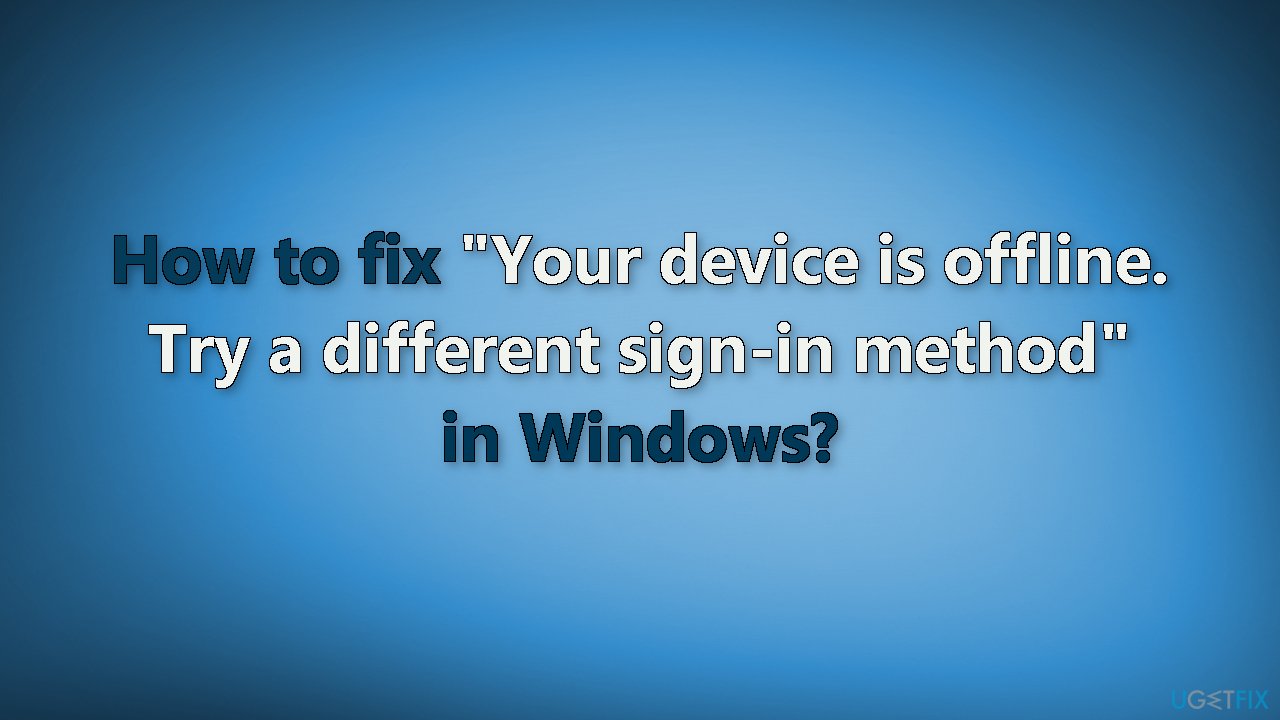
Solution 1. Connect to your network
- Remove the network plug-in cable
- Wait a few seconds
- If you have a network adapter, reset it
- Reconnect your network wire on your Windows device
- Try to log in
- Check that the WiFi transmitter is turned on and providing a good signal to your device
Solution 2. Reset Microsoft Account
Check if your Microsoft account has been suspended due to multiple login attempts:
- Go to the Reset Your Microsoft Account Password page
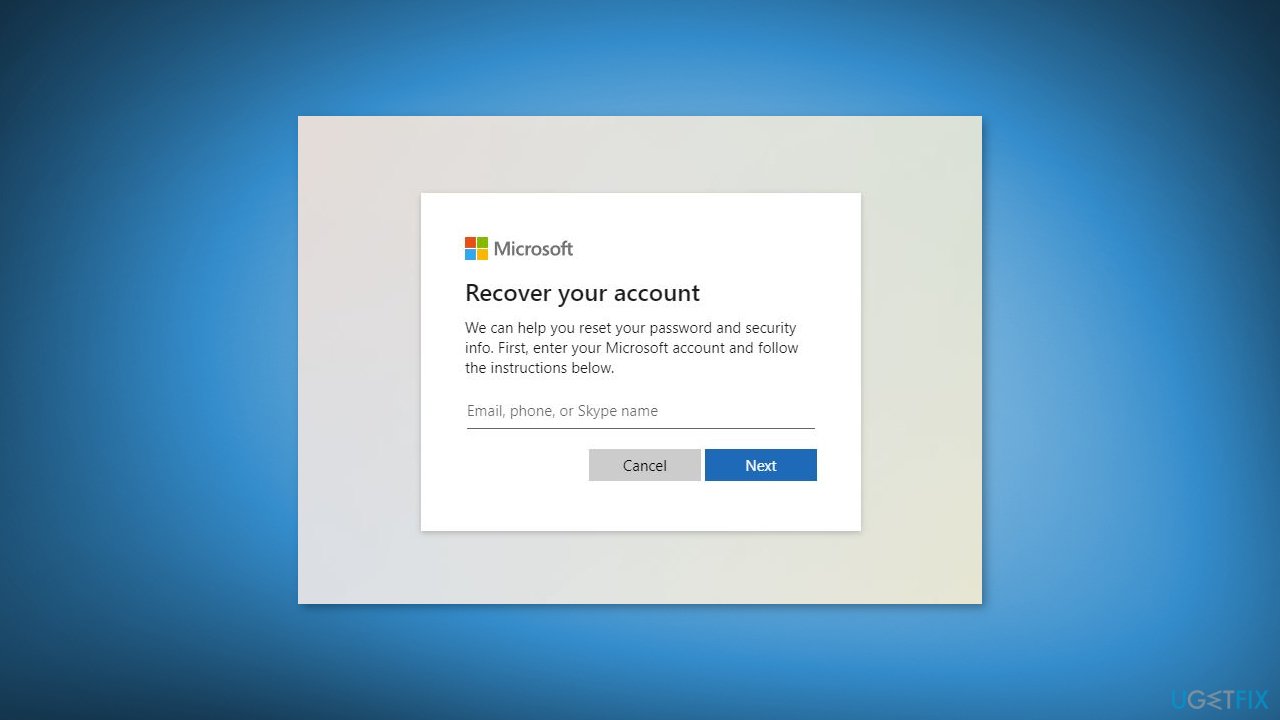
- Follow the on-screen prompts to reset your account
- Wait for Microsoft to reset your account and provide access to your Windows device
Solution 3. Enable Safe Mode
Safe Mode is a troubleshooting feature in the Windows operating system that starts the computer with a minimal set of drivers[3] and services. This mode is intended to help fix issues with the computer, such as when the system is not starting properly or when a driver is causing problems.
- Restart your computer while holding the Shift button
- Select Troubleshoot from the Advanced Startup menu that appears
- Select Advanced options > Startup Settings
- Click the Restart button
- Press 5 or F5 to choose Enable Safe Mode with Networking from the startup options that appear
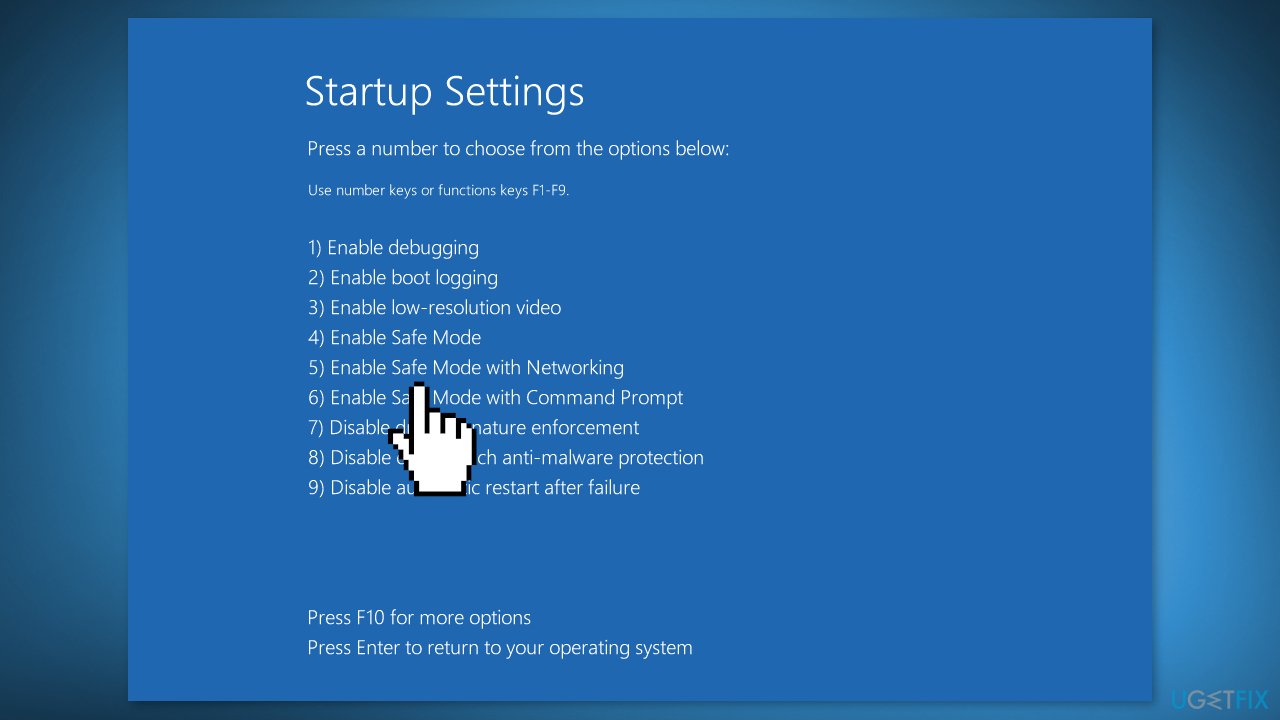
- Wait for your computer to boot into Safe Mode with Networking
Solution 4. Check the Network Connection
- Press the Windows key + X to open the Power User menu
- Select Device Manager from the list
- Find your networking device, right-click on it, and click Disable
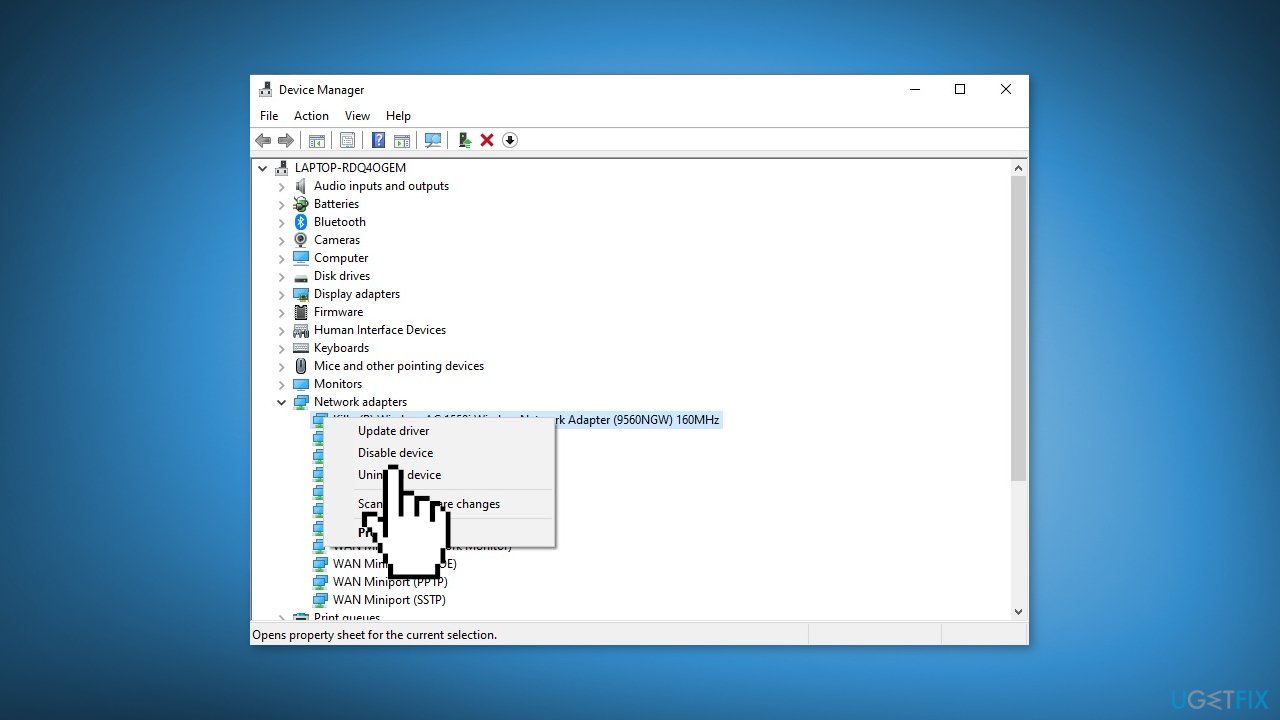
- Restart your computer
- Go to Device Manager again
- Enable the networking device by right-clicking it and selecting Enable
- Check if your network connection is now available. If yes, proceed with the following solutions.
Solution 5. Switch to Local Account
- Open the Windows Settings app
- Go to the Accounts section
- Navigate to the Your info tab
- Click Sign in with a local account instead
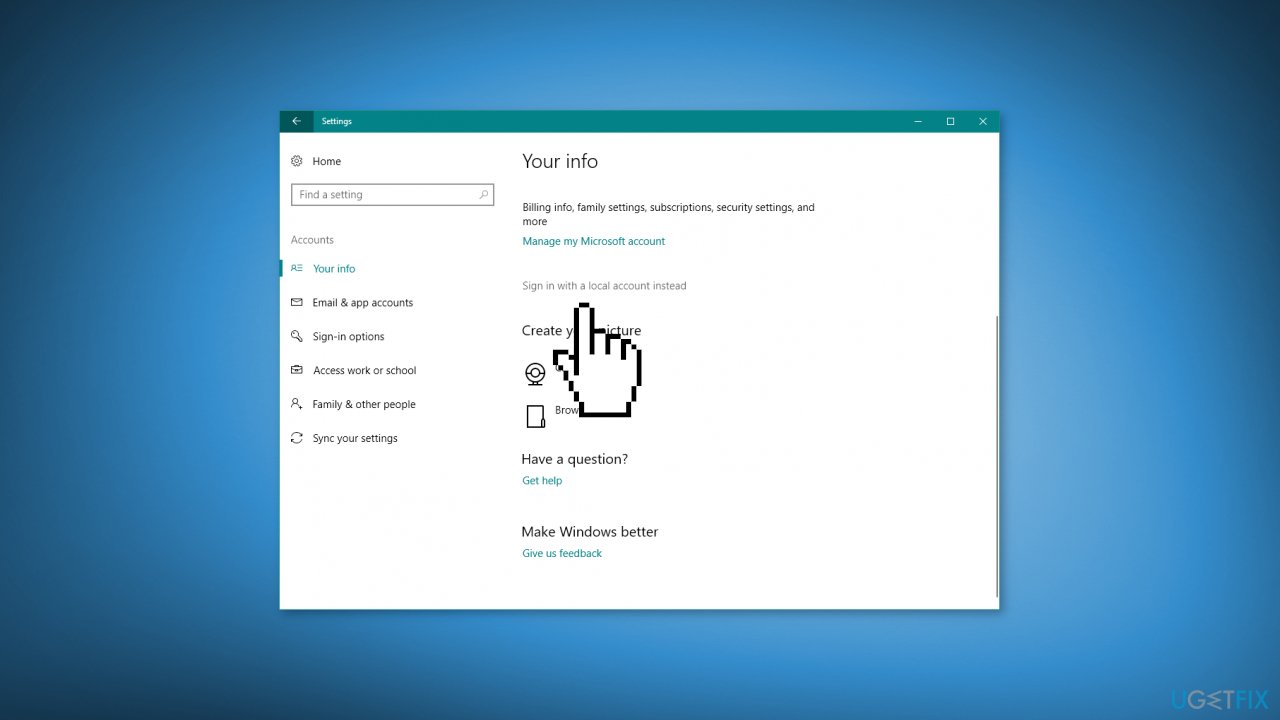
- Enter your password and click Next
- Enter a username for your local account and click Next
- Click the Sign-out and finish button
- Log into Windows with your new local account
Note: Switching to a Local User Account could be a temporary solution to the “Your pc is offline. Please sign in with the last password you used on this device.” error because using a Local Account allows you to log in without a password and without being online.
Solution 6. Modify Windows Registry
- Go to Search, type Regedit and open the Registry Editor
- Navigate to the following registry key: Computer\HKEY_USERS.DEFAULT\Software\Microsoft\IdentityCRL\StoredIdentities
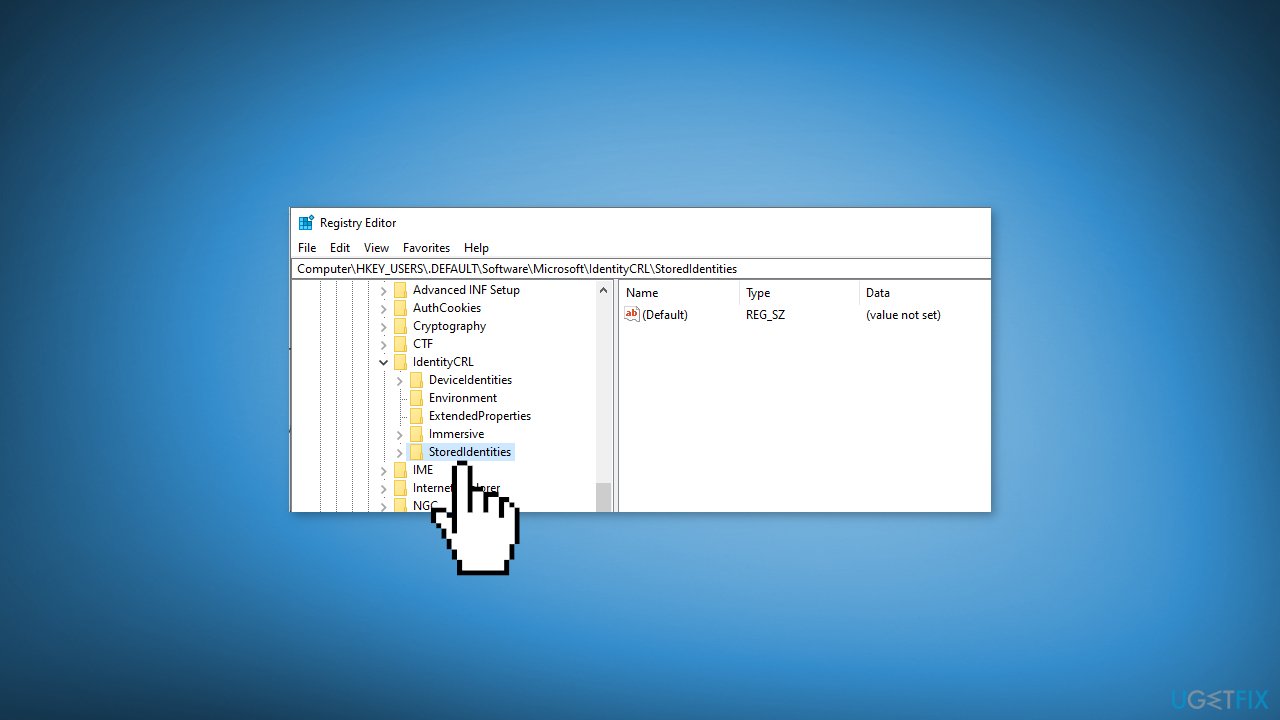
- Expand the StoredIdentities key
- Locate the problematic sub-key under it and delete it
- Restart your computer
Note: modifying the Windows registry can be dangerous if not done correctly. It's recommended to create a backup of your registry before making any changes. You can follow the instructions in our How to back up and restore the Windows registry? article.
Repair your Errors automatically
ugetfix.com team is trying to do its best to help users find the best solutions for eliminating their errors. If you don't want to struggle with manual repair techniques, please use the automatic software. All recommended products have been tested and approved by our professionals. Tools that you can use to fix your error are listed bellow:
Protect your online privacy with a VPN client
A VPN is crucial when it comes to user privacy. Online trackers such as cookies can not only be used by social media platforms and other websites but also your Internet Service Provider and the government. Even if you apply the most secure settings via your web browser, you can still be tracked via apps that are connected to the internet. Besides, privacy-focused browsers like Tor is are not an optimal choice due to diminished connection speeds. The best solution for your ultimate privacy is Private Internet Access – be anonymous and secure online.
Data recovery tools can prevent permanent file loss
Data recovery software is one of the options that could help you recover your files. Once you delete a file, it does not vanish into thin air – it remains on your system as long as no new data is written on top of it. Data Recovery Pro is recovery software that searchers for working copies of deleted files within your hard drive. By using the tool, you can prevent loss of valuable documents, school work, personal pictures, and other crucial files.
- ^ Chris Hoffman. Everything You Need To Know About the Blue Screen of Death. Howtogeek. Technology Magazine.
- ^ Tim Fisher. What Is the Windows Registry?. Lifewire. Software and Apps.
- ^ Device driver. Wikipedia, the free encyclopedia.



