Question
Issue: How to Take a 360-Degree Photo and Upload It to Facebook?
I’ve noticed my Facebook friends posting 360-degree photos. I’m on vacation in Vietnam, so you can imagine how many magnificent views I have to share. Could you please be so kind and explain to me how to make and post 360-degree photos to Facebook? Thanks a lot!
Solved Answer
Although posting 360-degree photos to Facebook is still a quite rare phenomenon, each active Facebook user will definitely find several friends posting exclusive 360-degree snapshots. These pictures are much more interactive as the usual ones because the viewer can see the different parts of the photo by moving or tapping the phone or tablet. While most people think that posting a 360-degree photo to Facebook requires a specific device (e.g. Ricoh Theta S, Giroptic 360 Cam, 360Fly or another camera) and knowledge, actually almost all users of newer tablets and phones can easily capture a 360-degree picture and post it to Facebook right away. As Facebook reports, all devices newer than iPhone 4S, iPad Mini 2, iPad Air, iPad Pro, Samsung Galaxy S5 or Galaxy Note 3 are suitable for capturing your surroundings is a single or several shots. Unfortunately, 360-degree photo capturing may not work on series of Android devices, actually on non-Samsung ones, but users of those devices have a solution – to use the Google Camera App.
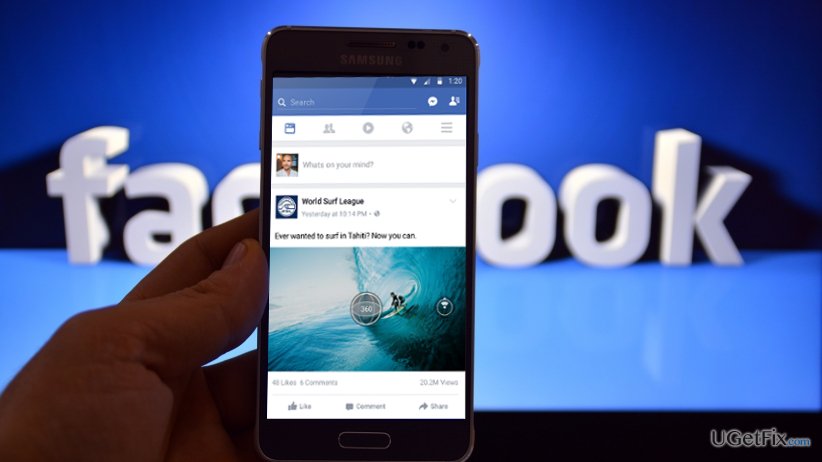
How to Take a 360-Degree Picture and Upload It to Facebook?
Take a simple panorama photo
If you are using a smartphone, we can bet that you have tried taking a panorama photo, haven’t you? If you didn’t try that, then you should simply open the camera and find an option to take panorama photo. Then you will have to move your camera slowly over the area that you want to capture.
Use Google Street View App
Smartphone users can select from various apps that enable 360-degree photo taking. At the moment of writing, Google Street View app us by far the most popular, so we will explain how to use it too. This app is available for both Android and iOS devices.
- Download Google Street View app to your device.
- Open it and tap the Camera button (bottom-right corner).
- Select Camera option to start creating the 360 photo.
- Line the white circle with the orange one and then move your phone around to take more pictures.
- When you capture all needed sides, hit the check mark to save everything.
- 360 photo making is a quite difficult task, which is why you should be patient and wait when the process is being executed.
- Once ready, you will get a notification saying 1 ready to publish.
- Open the photo and swipe up from the bottom to top.
- Tap the Share button and then Share Privately.
- Now select if you want to save the photo to the phone or post it directly to Facebook.
Upload a 360 Photo to Facebook
Posting a 360-degree photo to Facebook does not differ from posting any other photo from your phone.
- Log in to your Facebook account.
- Tap Photo at the top of the screen.
- Select a picture you want to upload (360 photos are marked with a small globe icon).
- Tap Done and drag the image around to choose the starting point.
- Enter the location, tag a friend, assign it to a particular album or perform other usual steps.
- Finally, tap Post.
Hopefully, your Facebook friends will enjoy the 360-degree views that you are going to share!
Optimize your system and make it work more efficiently
Optimize your system now! If you don't want to inspect your computer manually and struggle with trying to find issues that are slowing it down, you can use optimization software listed below. All these solutions have been tested by ugetfix.com team to be sure that they help improve the system. To optimize your computer with only one click, select one of these tools:
Access geo-restricted video content with a VPN
Private Internet Access is a VPN that can prevent your Internet Service Provider, the government, and third-parties from tracking your online and allow you to stay completely anonymous. The software provides dedicated servers for torrenting and streaming, ensuring optimal performance and not slowing you down. You can also bypass geo-restrictions and view such services as Netflix, BBC, Disney+, and other popular streaming services without limitations, regardless of where you are.
Don’t pay ransomware authors – use alternative data recovery options
Malware attacks, particularly ransomware, are by far the biggest danger to your pictures, videos, work, or school files. Since cybercriminals use a robust encryption algorithm to lock data, it can no longer be used until a ransom in bitcoin is paid. Instead of paying hackers, you should first try to use alternative recovery methods that could help you to retrieve at least some portion of the lost data. Otherwise, you could also lose your money, along with the files. One of the best tools that could restore at least some of the encrypted files – Data Recovery Pro.


