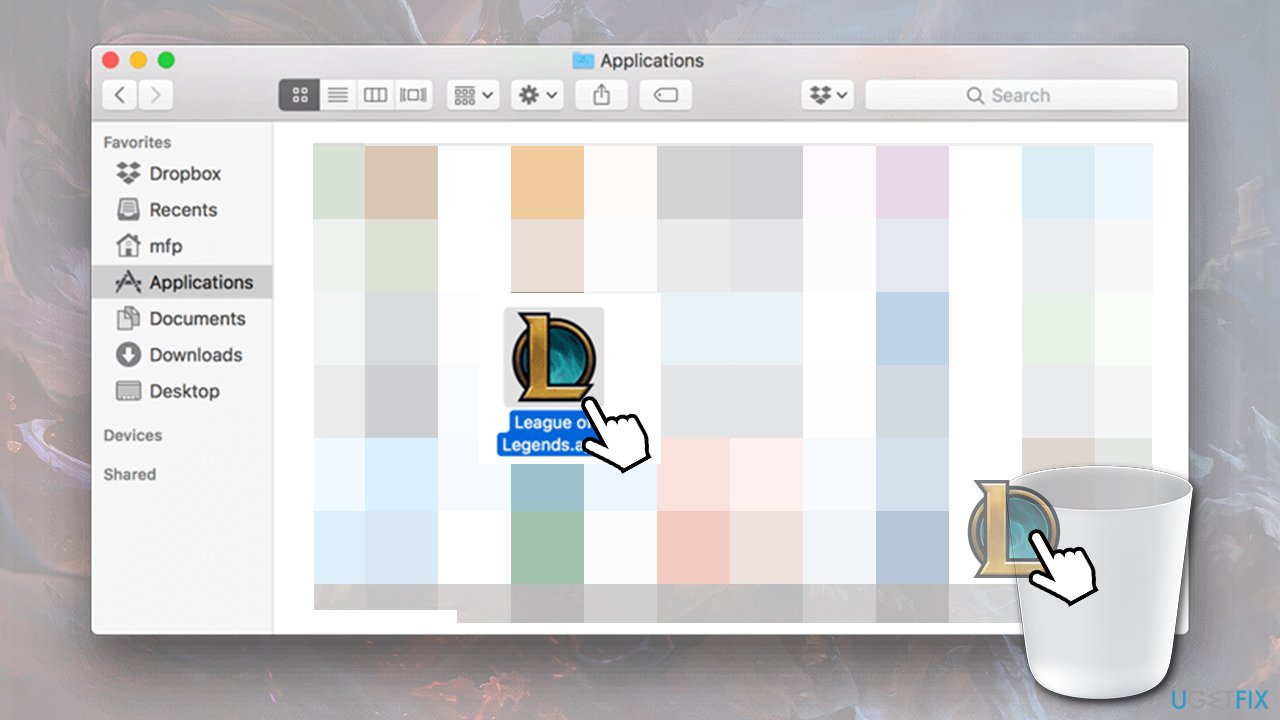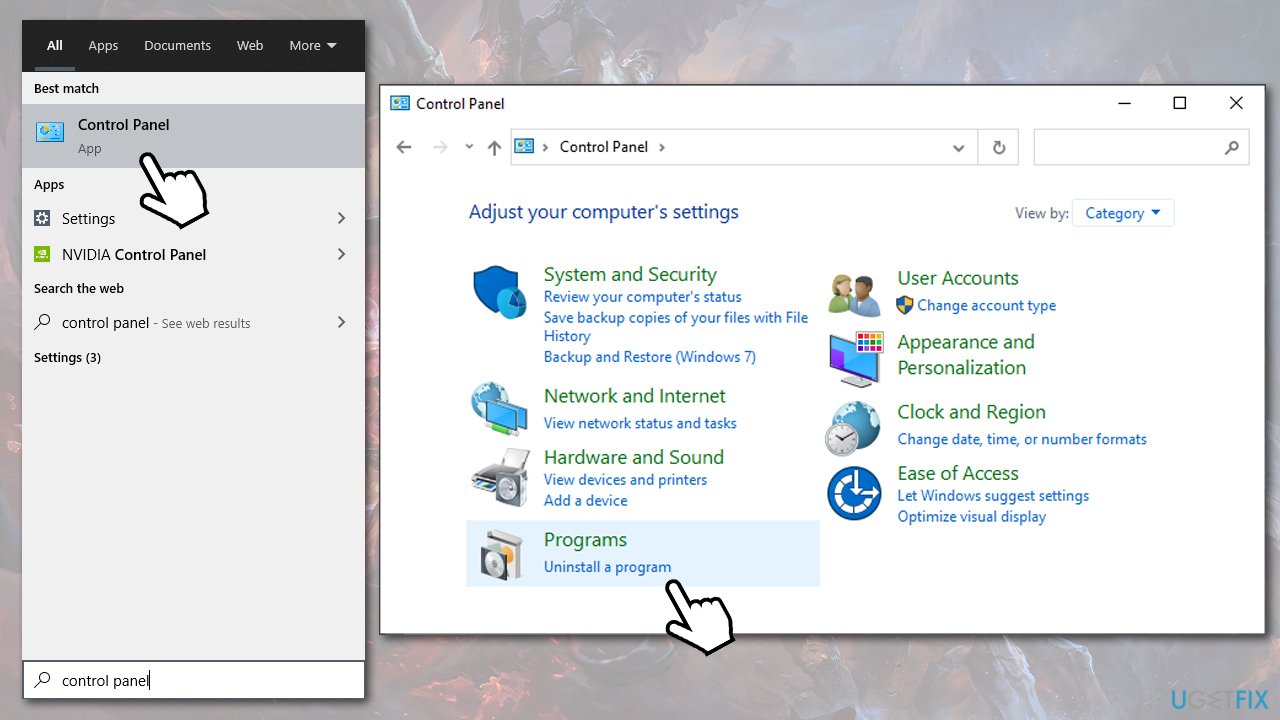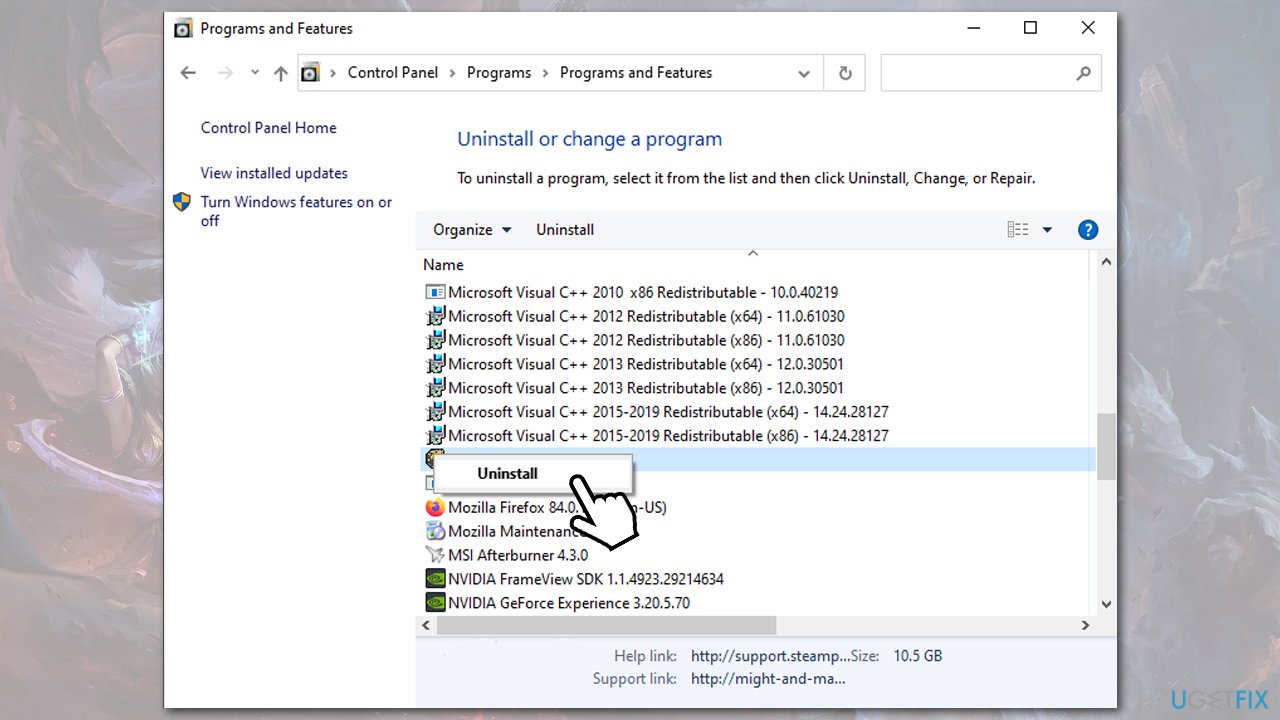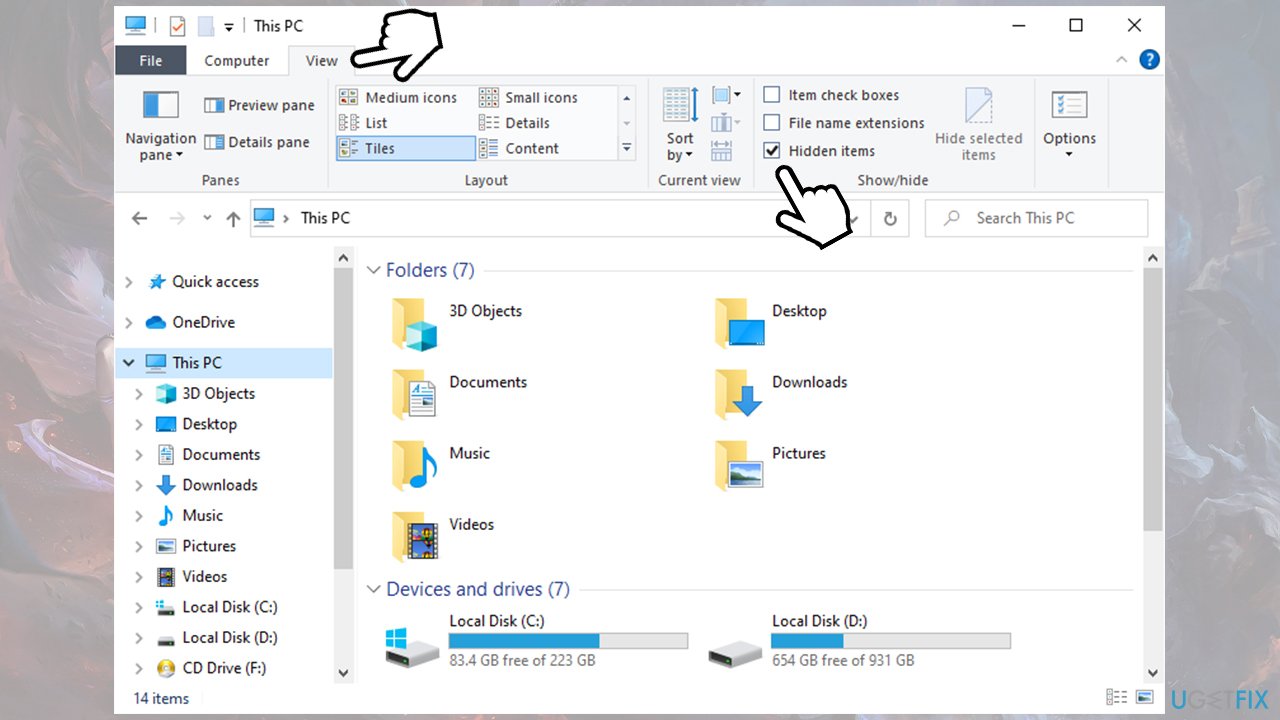Question
Issue: How to uninstall League of Legends on Windows and Mac?
Hello, I have installed a game called League of Legends on my PC after I saw an ad on Facebook. However, it seems way too confusing for me to play it, and I am not sure how to uninstall it fully. Any advice would be highly appreciated.
Solved Answer
League of Legends is the leading game when it comes to MOBA (Multiplayer Online Battle Arena) genre in gaming. Every day, millions of users log in to the game to play excising matches and compete with each other. As of 2021, LOL has over 115 million players, with 50 million logging in to play daily.[1]
While the game might not be known to every person, most of those who are at least a bit engaged in gaming definitely heard of League of Legends. That’s because the Internet is full of pop-up and video ads related to this game. Therefore, you must have seen this game on Facebook, Twitter, 9gag, or other well-known websites.
Despite the game being popular, some gamers simply get fed up with it and decide to move on to another multiplayer online game. To be honest, keeping League of Legends on your Mac or Windows if you are no longer playing it is more than useless. Do you know why? That’s because:
- It uses your computer memory;
- If not disabled, it works in the background and uses CPU;[2]
- It can diminish computer performance;
- It can crash and start delivering errors (for example, Pvp.net patcher kernel has stopped working);
- It can collide with other apps and block the ones that you want to install, etc.
These are rare errors, which can happen. Therefore, it’s advisable to uninstall League of Legends if you are no longer playing it. Or, if it has already started crashing,[3] you should better reinstall it.

Unfortunately, but the removal of Windows programs is a more complicated process because apps tend to scatter files all around the system. Thus, to uninstall a program completely, it’s a must to find and remove all the files that compose it.
On a Mac, you could simply uninstall League of Legends by moving it to Trash, but that would be just a partial removal. To finish up with this game, you should also look for the relevant files in various locations and delete them one by one.
Uninstall League of Legends on Mac
Step 1: Move LOL to Trash
You can uninstall this game by yourself. Manual League of Legends removal require a little bit of spare time and patience.
- First of all, you just have to go to the Applications folder.
- Find League of Legends.app.
- Click on it and drag to the Trash.

- Empty the Trash by clicking on it and selecting Empty Trash.
Step 2. Get rid of leftover files on Mac
As we have already pointed out, this process is called removal and it’s not the end of uninstalling. Thus, to get rid of League of Legends permanently, you have to find each file that belongs to it.
- Select Go > Go to Folder.
- Enter the following to check each of these locations:
/Library/Preferences/
/Library/Application Support/
/Library/LaunchAgents
/Library/LaunchDaemons
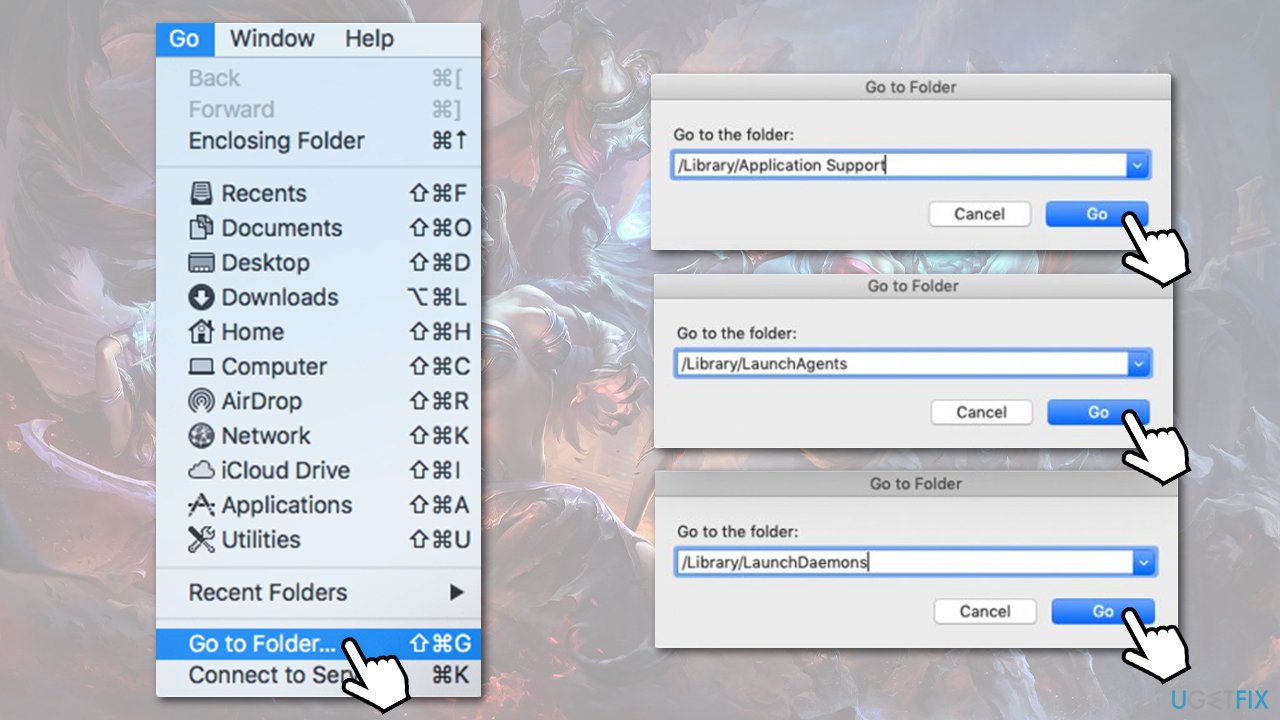
Finally, in order to check if you have successfully removed League of Legends files on Mac, reopen Applications, find the search bar, type League of Legends in it and see if anything is still there. If there are some files left, drag each of them to Trash and empty it again.
Step 3. Clean your Mac automatically
To ensure a full League of Legends removal on Mac, it’s advisable to install a professional tool such as FortectMac Washing Machine X9 and let it uninstall this game completely. These tools have been designed to optimize Mac system, which is why you will be sure that all useless files are gone.
Uninstall League of Legends on Windows
Step 1. Uninstall via Control Panel
You can uninstall League of Legends on Windows just as any other program. You can do it via Control Panel as follows:
- Type in Control Panel in Windows search and press Enter.
- Go to Programs > Uninstall a program.

- Scroll down through the list and find League of Legends entry.
- Right-click and pick Uninstall.

- Proceed with on-screen instructions to finish the process.
Step 2. Clean the system from leftover files
You can skip this step if you employ a cleaning utility such as FortectMac Washing Machine X9, as it can automatically locate and remove leftover files associated with the removed program.
First of all, you should enable the hidden files feature via File Explorer as follows:
- Press Win + E on your keyboard to open File Explorer.
- At the top, select the View tab.
- Tick the Hidden items option.

You should look for files under the same name (League of Legends) that could be left after you uninstall an app from your system. Here's how:
- Press Win + R on your keyboard.
- Type in %AppData% and press Enter.
- In here, delete all the associated game files.
Now repeat the process with %ProgramFiles%, %ProgramData% and %LocalAppData%.
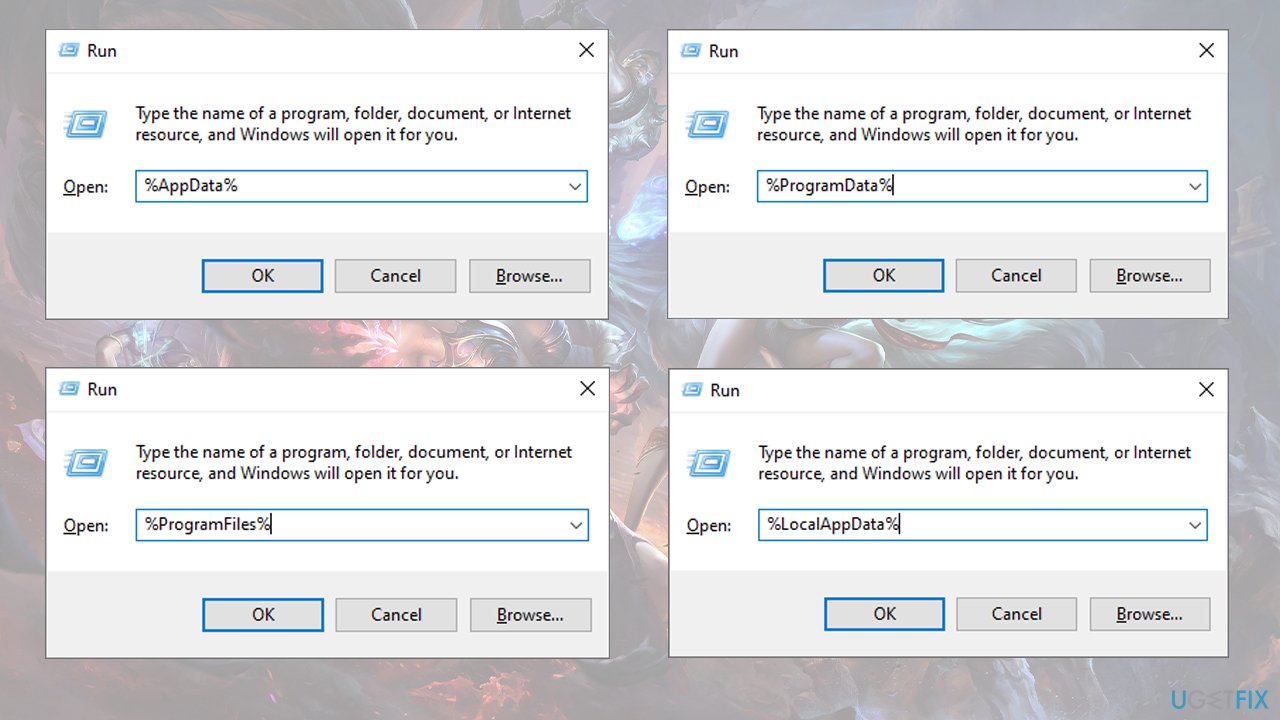
Get rid of programs with only one click
You can uninstall this program with the help of the step-by-step guide presented to you by ugetfix.com experts. To save your time, we have also selected tools that will help you carry out this task automatically. If you are in a hurry or if you feel that you are not experienced enough to uninstall the program by your own, feel free to use these solutions:
Prevent websites, ISP, and other parties from tracking you
To stay completely anonymous and prevent the ISP and the government from spying on you, you should employ Private Internet Access VPN. It will allow you to connect to the internet while being completely anonymous by encrypting all information, prevent trackers, ads, as well as malicious content. Most importantly, you will stop the illegal surveillance activities that NSA and other governmental institutions are performing behind your back.
Recover your lost files quickly
Unforeseen circumstances can happen at any time while using the computer: it can turn off due to a power cut, a Blue Screen of Death (BSoD) can occur, or random Windows updates can the machine when you went away for a few minutes. As a result, your schoolwork, important documents, and other data might be lost. To recover lost files, you can use Data Recovery Pro – it searches through copies of files that are still available on your hard drive and retrieves them quickly.
- ^ How many people play League of Legends? – UPDATED 2021. Leaguefeed. League of Legends fanpage.
- ^ CPU. TechTerms. The Computer Dictionary.
- ^ Crash (computing). Wikipedia. The free encyclopedia.