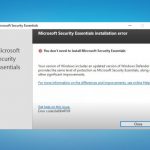Question
Issue: How to uninstall Microsoft Security Essentials?
Hello. Every time I boot my Windows 10 PC I get an error message about Microsoft Security Essentials. I thought that re-installing the program might fix the problem, so I tried doing that. However, I could not do it manually as I do with other programs. Please help as this error is really annoying!
Solved Answer
Typically the problem with removing Microsoft Security Essentials bothers users after they upgrade to Windows 10 from a previous version. Microsoft stated that after upgrading to the newest Windows version, Microsoft Security Essentials should automatically uninstall itself. But that is not working for people, since the issue persists for a few years now.
Users have this problem to this day and there are no different explanations than the cyber intruder that keeps showing suspicious messages and false alerts about Windows Defender issues. It shouldn't be the issue of Windows 10 updates since those bugs got patched recently. You might want to rely on an alternative anti-malware tool, so your device is checked properly and it can detect any PUPs or different applications.
Windows 10 sometimes freaks out because, initially, Microsoft Security Essentials and Windows Defender[1] are the same tools. Thus, none of them end up working, and users are left with the only option – uninstalling Microsoft Security Essentials themselves.
However, as soon as they try to remove Microsoft Security Essentials by using Add/Remove function in Control Panel, they see that the operating system does not allow them to do that. It drops the following error message:
Microsoft Security Essentials Installation Error
You don’t need to install Microsoft Security Essentials.
<…>
Error code 0x8004FF6F
Additionally, some users report that they cannot find the application in the list at all. It is because issues can be triggered due to alterations on the machine and the program does not need to be installed directly on the device. The pop-up about Microsoft Essentials and compatibility suggests that you need to update or uninstall the program, but that is not easy.
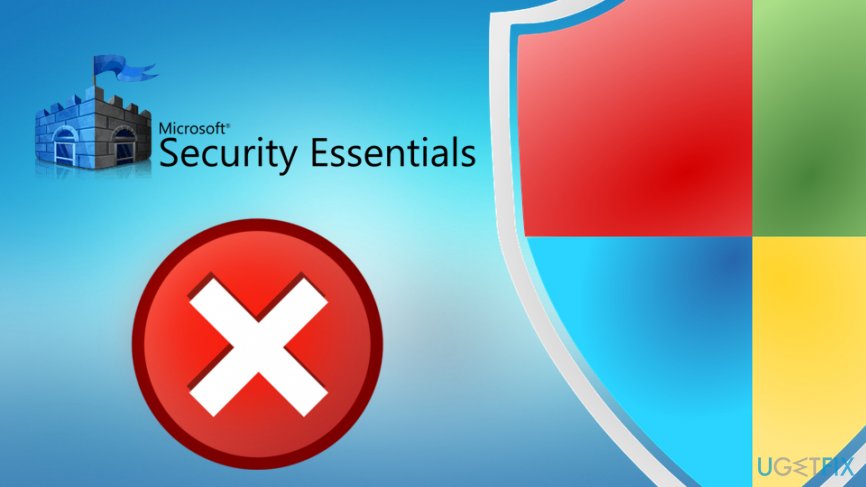
How to uninstall Microsoft Security Essentials
There might be another reason you are getting problems with Microsoft Security Essentials; mainly, because it is not a real program from Microsoft. Recently, a fake security software appeared on the world wide web called Microsoft Security Essentials.[2]
The bogus anti-virus program is a potentially unwanted program and it should be removed ASAP. To make sure your computer is not infected with other malware,[3] we highly suggest scanning it with anti-malware tools that can find particular infections. As for issues that infections can trigger with your device – run a PC repair application like FortectMac Washing Machine X9 and recover from any corruption.
All in all, we compiled a list of solutions for Microsoft Security Essentials removal problems, so keep on reading. You can find a few methods for this issue, do not skip any of them.
Uninstall anti-spyware programs
Sometimes security programs can conflict with each other. Thus, if you have anti-virus software installed on your PC, try removing it and checking if that helps:
- Click on Start and select Settings
- Find Apps and then select the security program that is installed on your PC
- Select Uninstall and follow on-screen instructions
Download Microsoft’s Fix It tool
Microsoft released a great tool capable of fixing the MSE uninstallation problem
- Download the tool here
- Close all programs and start the launcher
- Follow on-screen instructions and install the program.
- Reboot your PC
Manually remove Microsoft Security Essentials by modifying registry keys
WARNING! Modifying registry keys[4] incorrectly can damage the operating system. To avoid negative consequences, create a backup point:
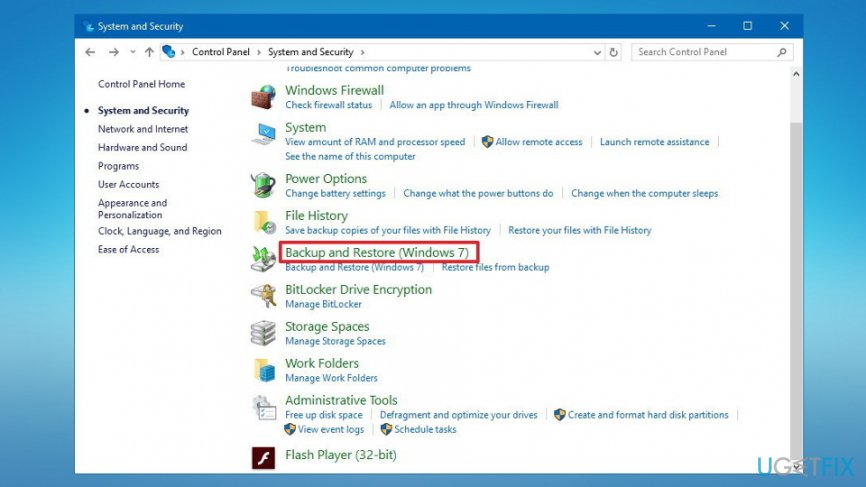
- Click on Start and enter Control Panel into the search box
- Hit Enter and open Control Panel
- Pick System and Security -> Backup and Restore (Windows 7)
- On the left side of the window, click Create a system image
- When asked where do you want to create the backup, pick On a hard disk
- Next, click Start backup button.
After completing the backup procedure, follow these steps:
- Click Start -> File Explorer
- Go to Program Files (by default located on C:\\Program Files) and find Microsoft Security Client
- Find Setup.exe, right-click it and select Properties
- Click the Change settings for all users box
- Change the compatibility mode to Windows 7 and then press OK
Uninstall the program via Command line
The final step is to remove the program through Command Prompt:[5]
- Click Start again and type in Command Prompt
- Right-click the program and give it admin rights
- When Command Prompt window opens, insert the following line and hit Enter:
C:\\Program Files\\Microsoft Security Client\\setup.exe” /x /disableoslimit
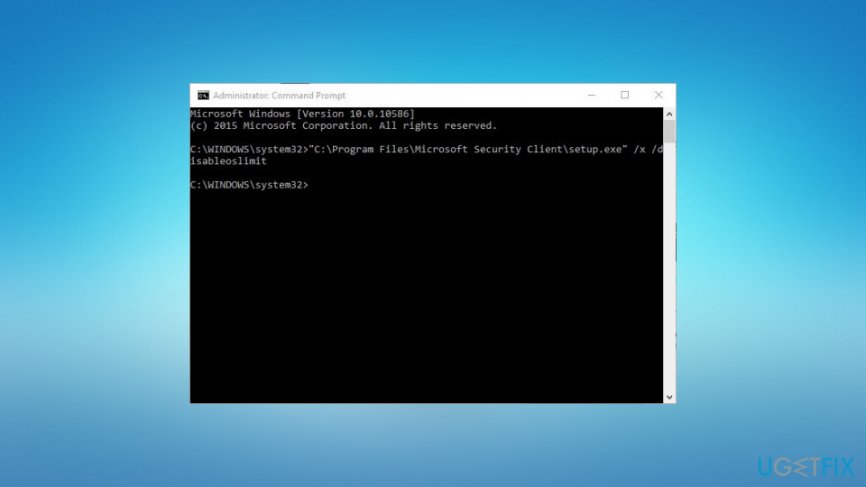
This action should launch MSE uninstaller. Merely click Uninstall and you are done!
Get rid of programs with only one click
You can uninstall this program with the help of the step-by-step guide presented to you by ugetfix.com experts. To save your time, we have also selected tools that will help you carry out this task automatically. If you are in a hurry or if you feel that you are not experienced enough to uninstall the program by your own, feel free to use these solutions:
Prevent websites, ISP, and other parties from tracking you
To stay completely anonymous and prevent the ISP and the government from spying on you, you should employ Private Internet Access VPN. It will allow you to connect to the internet while being completely anonymous by encrypting all information, prevent trackers, ads, as well as malicious content. Most importantly, you will stop the illegal surveillance activities that NSA and other governmental institutions are performing behind your back.
Recover your lost files quickly
Unforeseen circumstances can happen at any time while using the computer: it can turn off due to a power cut, a Blue Screen of Death (BSoD) can occur, or random Windows updates can the machine when you went away for a few minutes. As a result, your schoolwork, important documents, and other data might be lost. To recover lost files, you can use Data Recovery Pro – it searches through copies of files that are still available on your hard drive and retrieves them quickly.
- ^ What is Windows Defender?. Microsoft. Official website.
- ^ Linas Kiguolis. Microsoft Securoty Essentials. How to remove? (Uninstall guide). 2-spyware. Spyware and security news.
- ^ Malware. Tech Terms. The Tech Terms Computer Dictionary.
- ^ Tim Fisher. What Is a Registry Key?. Lifewire. Tech Untangled.
- ^ Tim Fisher. Command Prompt: What It Is and How to Use It. Lifewire. Tech Untangled.