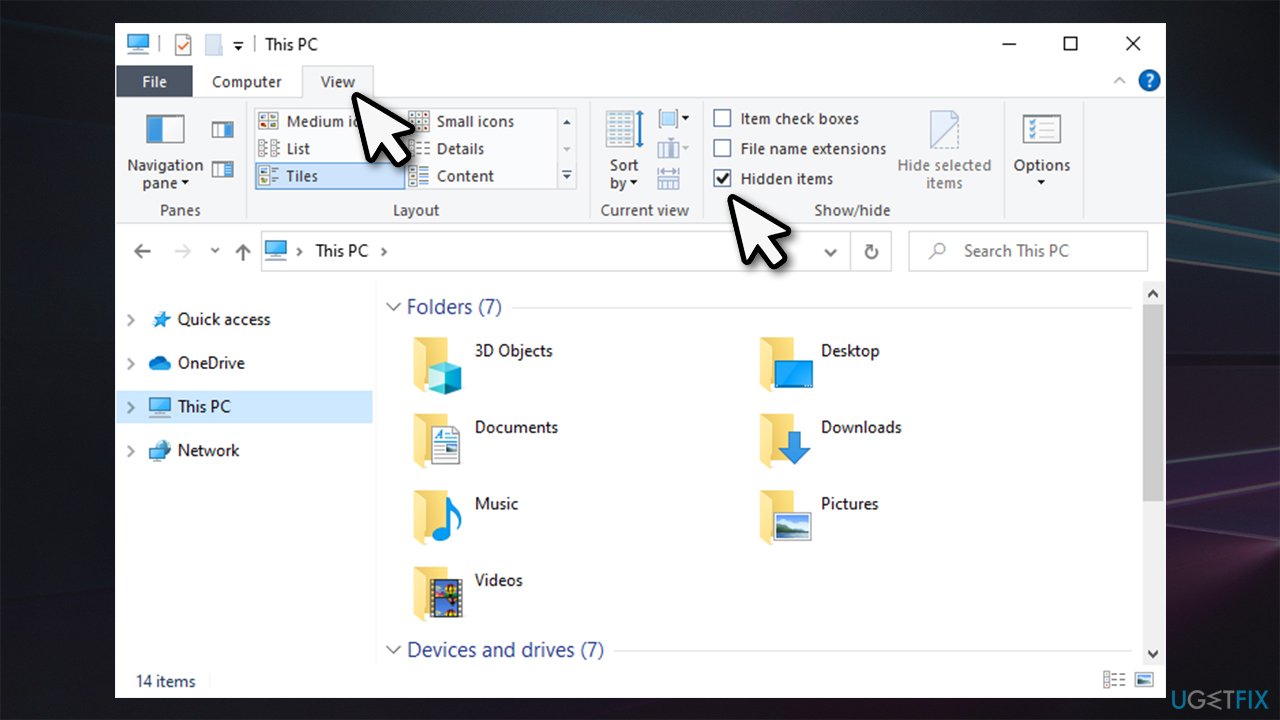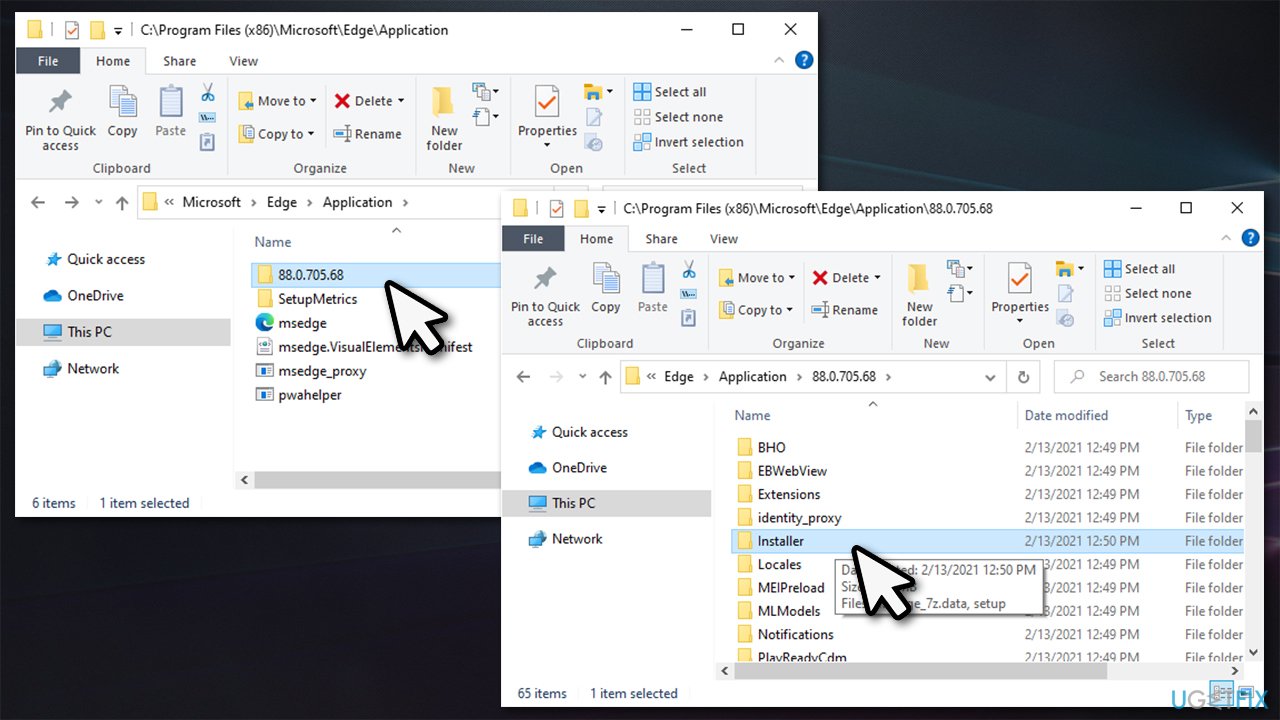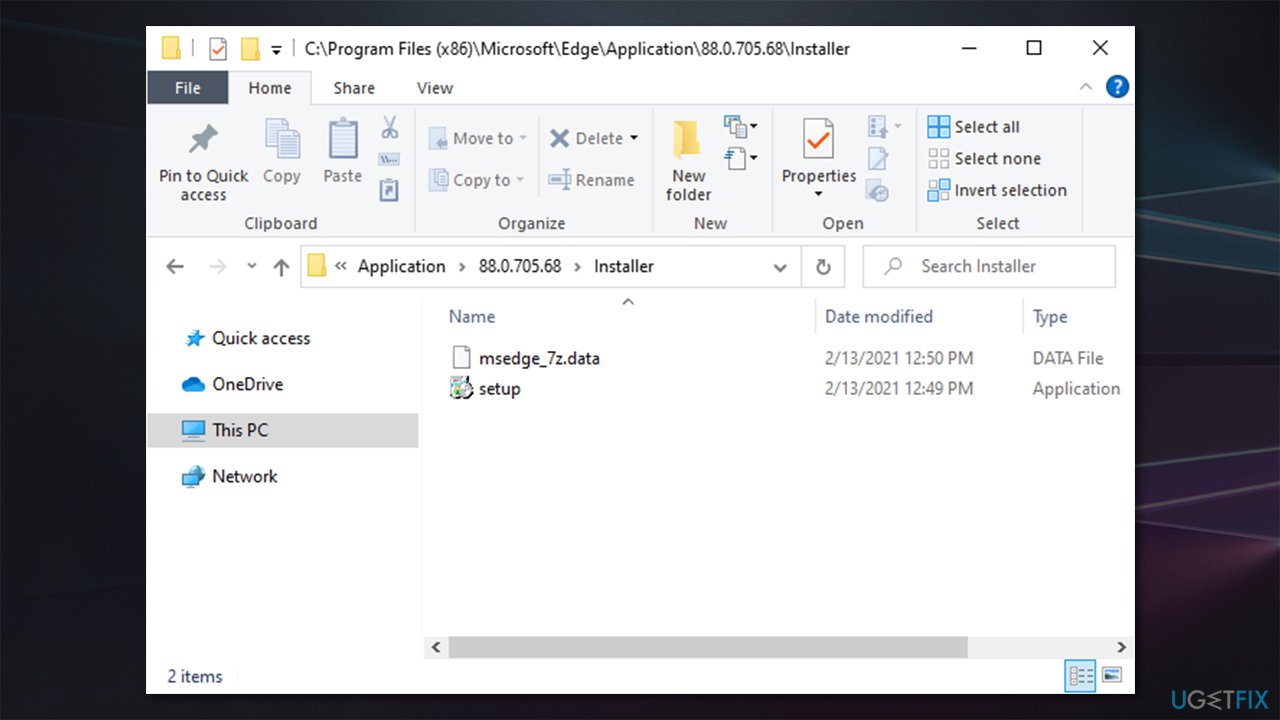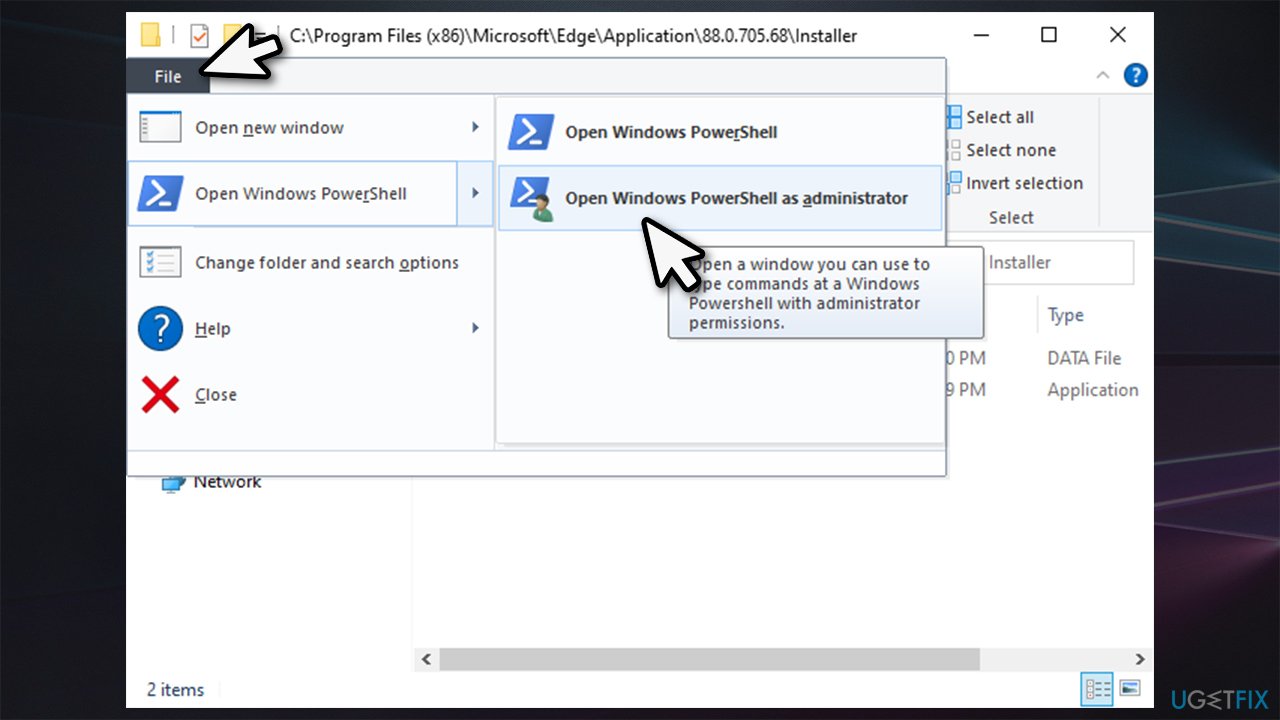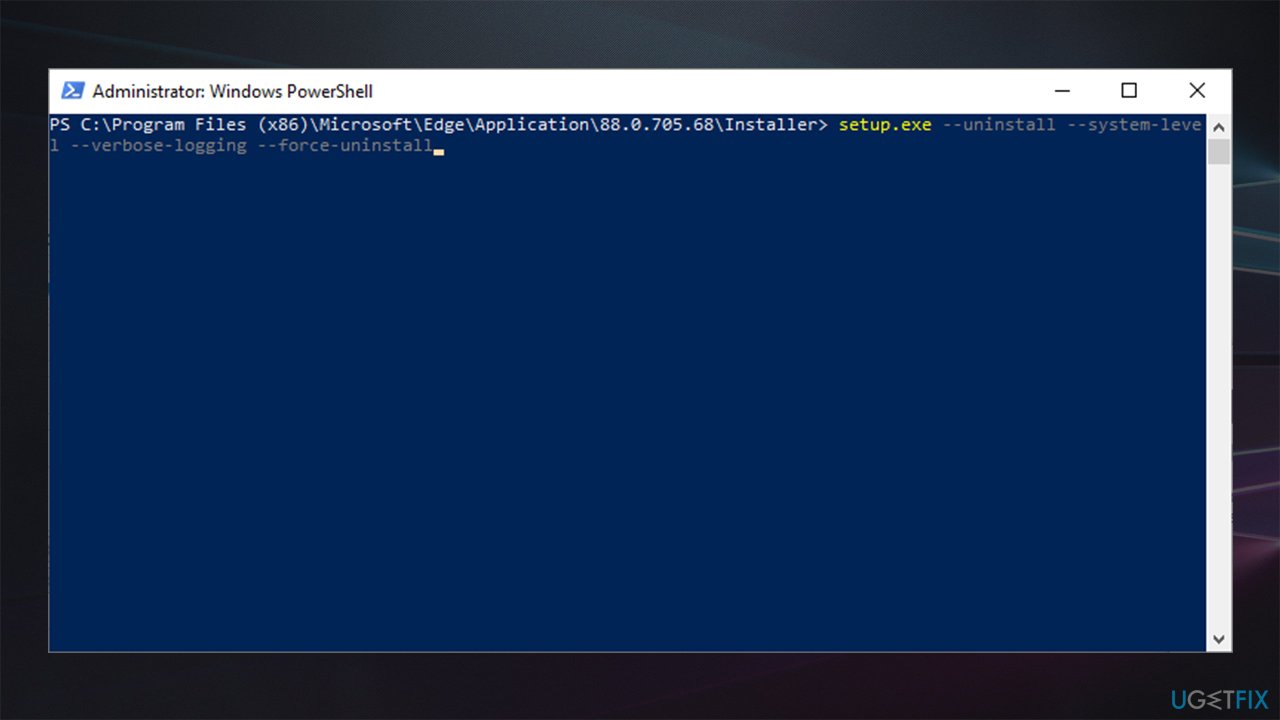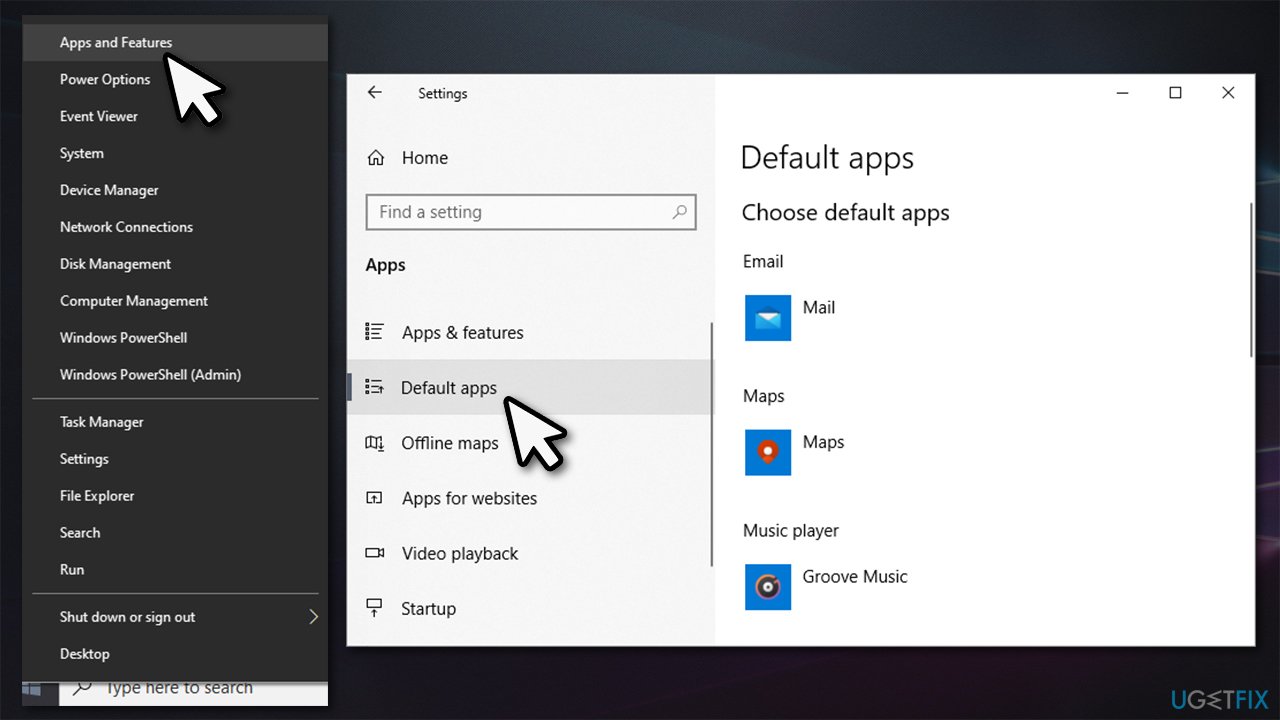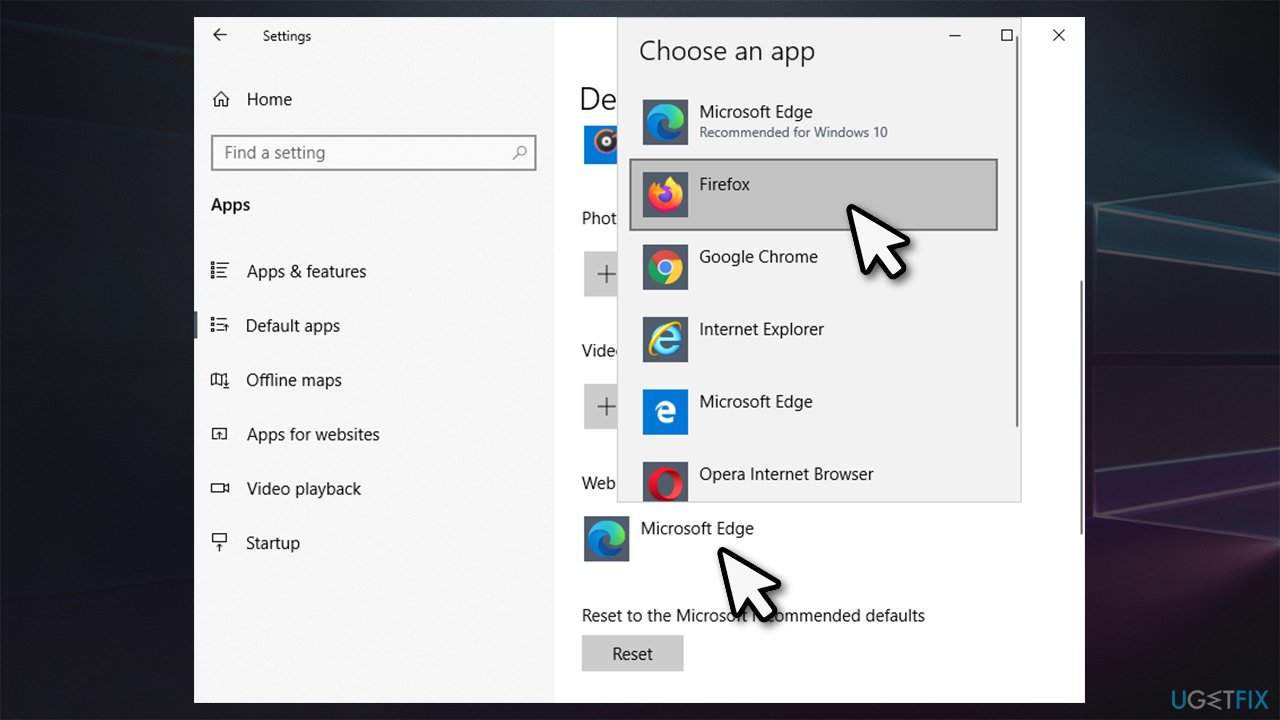Question
Issue: How to uninstall MS Edge (Chromium) in Windows?
Hello. I have been using Google Chrome for years now, and I think that it is the best for me. However, after the recent Windows update, I found MS Edge also installed on my computer. Could you provide steps to remove it fully, as I heard that it might be a bit tricky? Thanks in advance.
Solved Answer
Microsoft Edge initially was a replacement for the flawed Internet Explorer in 2015, along with the newest version of Windows – Windows 10. Users have seen significant improvements over the terrible IE, as Edge seemed to be much faster and safer to use, although, over time, it became clear that it is far from other modern browsers when it comes to quality. Due to this, the latest Microsoft browser remained pretty much irrelevant.
Therefore, in 2018, Microsoft announced that it is working on Chromium-based Edge,[1], which was consequently released in January 2020. In fact, this version of the web browser was relatively well-received, as it was more privacy-focused than Chrome, all while allowing users to retain all Google account-related components, such as logins and even extensions.
However, not everybody wanted to upgrade or use the new Edge. Microsoft had a different idea, however, and began shipping the new browser along with Windows updates.[2] This was not something that people appreciated, although the tech giant warned users that it would replace the legacy app with the Chromium Edge.
This is why many people are willing to uninstall MS Edge from their Windows computers once and for all. That, and the fact that the browser can also suffer from issues such as INET_E_DOWNLOAD_FAILURE. As it turns out, however, that this process might be a bit more difficult than anticipated (it is not a secret that old Edge was a pain to uninstall), as the app cannot be removed in a regular manner, just like its previous version.

Therefore, if you found yourself in a situation where you have no idea how to uninstall MS Edge – we are here to help you. Below you will find steps you have to take in order to remove the program fully from your computer.
How to remove MS Edge from Windows?
Since you are unable to uninstall Edge as you would any other app via Control Panel or the Apps& features section, you will have to employ PowerShell. Here's how:
- Press Win + E to open File Explorer
- Go to the View tab and make sure Hidden items box is ticked

- Navigate to the following location:
C:\\Program Files (x86)\\Microsoft\\Edge\\Application\\
- Double-click on the app version, for example, 88.0.705.68

- Go to Installer folder

- Now click on File and select Open Windows PowerShell > Open Windows PowerShell as administrator

- Next, copy (Ctrl+C) and paste (Ctrl+V) the following command into PowerShell window:
setup.exe –uninstall –system-level –verbose-logging –force-uninstall
- Press Enter.

After you complete these steps, Chromium-based MS Edge will be removed from your Windows. However, it is likely to be reinstalled as soon as you apply the newest Windows updates, which brings us to the next point.
Alternative: set another browser to default and don't uninstall Edge
If your main problem with MS Edge is that it was set as your default web browser (for example, if you click a link via another app, Edge is automatically pulled up), then there is no need to uninstall the browser. Since it is integrated into the system rather deeply, removing it might cause all types of instability problems.
If you have encountered such problems, we highly recommend you employ FortectMac Washing Machine X9 repair software that could import the missing or damaged files onto your operating system, fixing lag, crashes, BSODs[3], and other issues.
If you did not uninstall MS Edge browser yet (and you don't want to risk a negative impact on your computer performance) and want to set another browser as your default, follow these steps:
- Right-click on Start and pick Apps and Features
- On the left side, click Default apps

- Scroll down to Web browser section
- Click on MS Edge and pick the browser you want to set as default, e.g., Firefox.

Get rid of programs with only one click
You can uninstall this program with the help of the step-by-step guide presented to you by ugetfix.com experts. To save your time, we have also selected tools that will help you carry out this task automatically. If you are in a hurry or if you feel that you are not experienced enough to uninstall the program by your own, feel free to use these solutions:
Prevent websites, ISP, and other parties from tracking you
To stay completely anonymous and prevent the ISP and the government from spying on you, you should employ Private Internet Access VPN. It will allow you to connect to the internet while being completely anonymous by encrypting all information, prevent trackers, ads, as well as malicious content. Most importantly, you will stop the illegal surveillance activities that NSA and other governmental institutions are performing behind your back.
Recover your lost files quickly
Unforeseen circumstances can happen at any time while using the computer: it can turn off due to a power cut, a Blue Screen of Death (BSoD) can occur, or random Windows updates can the machine when you went away for a few minutes. As a result, your schoolwork, important documents, and other data might be lost. To recover lost files, you can use Data Recovery Pro – it searches through copies of files that are still available on your hard drive and retrieves them quickly.
- ^ Microsoft Edge: Making the web better through more open source collaboration. Microsoft. Windows Blogs.
- ^ Sean Hollister. With Edge, Microsoft’s forced Windows updates just sank to a new low. The Verge. Technology news website.
- ^ Blue Screen of Death (BSoD). Techopedia. Professional IT insight, from defining complex tech jargon to exploring the latest tech trends..