Question
Issue: How to Uninstall PhotoScape Compeletely?
Hello. I want to delete PhotoScape as I’ve recently started using another photo editor. I’ve noticed that this app takes up a decent amount of memory, so don’t see a reason for keeping it idle. The problem is that I cannot find it on the Add/Remove Programs list and have no idea what its alternative location could be. Any help would be appreciated.
Solved Answer
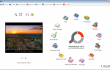
PhotoScape by MOOII Tech is free graphic editing software, which enables people to edit photos and pictures in a fast and easy way. Like other similar tools, it allows users to upload photos from a digital camera or mobile phone and perform modifications, such as crop, resize, adjust color, print, attach GIF animation, and similar. According to the developer, this tool stands out from the others as it allows creating slideshows, capture screenshots, create collages, split images, and even more. What is more, the user interface is as simple as it can be, so that it would be understandable for all users possible. At the moment of writing, it’s compatible with Windows OS only and web browsers featuring modern HTML standards (Google Chrome, Mozilla Firefox, IE, Microsoft Edge, etc.).
However, despite all advantages, in this post, we are going to describe PhotoScape removal steps. While this application is legitimate and secure, the number of people looking for a way to uninstall PhotoScape completely prompted us to write this post. The biggest number of people who used to use this tool claims that they missed some advanced/modern photo editing features in this tool. The others point out system slowdowns and crashes of this application as the trigger inducing them to remove PhotoScape and replace it with another photo editor. One way or another, the problem is the same – the application often cannot be found in Control Panel. In this case, the solution would be to install a software removal tool, such as Perfect Uninstaller, and set it to uninstall PhotoScape automatically. Otherwise, it may be difficult to detect what is the exact location of this tool and where its uninstaller may be kept.
Another issue pointed out by PhotoScape users is related to the leftovers. Although the uninstaller of the tool is found in Control Panel and can be executed, Task Manager runs a related process after all. It means that there are some hidden files left on the registries that keep the program running in the background of the system even though it’s not available on the system programs anymore. This issue would also be fixed using Perfect Uninstaller, but if you prefer manual PhotoScape removal, here’s what you have to do:
Step 1. Uninstall PhotoScape from Control Panel
- Click Start (bottom left corner) – Select Settings – Click System – Apps & Features.
- Find Browse for the Cause, click on it and select Uninstall. (Windows 8)
- Right-Click on the Win logo and select Control Panel.
- Open Programs and then Uninstall a Program under Programs.
- Find PhotoScape, right-click on it and select Uninstall. (Windows 10)
Step 2. Delete PhotoScape file leftovers from the Registries:
Click Win key (or Start), type regedit in the search box, and hit Enter. In the Registry Editor, you should find and remove all registry entries that belong to PhotoScape app. First of all, find HKEY_CURRENT_USER\Software\Mooii folder and delete it all. After that, search for the files located in folders:
HKEY_LOCAL_MACHINE\Software\Mooii (or PhotoScape)
HKEY_LOCAL_MACHINE\Software\Microsoft\Windows\CurrentVersion\Run\eg ui
After that, find and delete all related files in these system folders:
C:\Program Files\PhotoScape
C:\Document and Settings\All Users\Application Data\PhotoScape
C:\Documents and Settings\%USER%\Application Data\PhotoScape
Get rid of programs with only one click
You can uninstall this program with the help of the step-by-step guide presented to you by ugetfix.com experts. To save your time, we have also selected tools that will help you carry out this task automatically. If you are in a hurry or if you feel that you are not experienced enough to uninstall the program by your own, feel free to use these solutions:
Prevent websites, ISP, and other parties from tracking you
To stay completely anonymous and prevent the ISP and the government from spying on you, you should employ Private Internet Access VPN. It will allow you to connect to the internet while being completely anonymous by encrypting all information, prevent trackers, ads, as well as malicious content. Most importantly, you will stop the illegal surveillance activities that NSA and other governmental institutions are performing behind your back.
Recover your lost files quickly
Unforeseen circumstances can happen at any time while using the computer: it can turn off due to a power cut, a Blue Screen of Death (BSoD) can occur, or random Windows updates can the machine when you went away for a few minutes. As a result, your schoolwork, important documents, and other data might be lost. To recover lost files, you can use Data Recovery Pro – it searches through copies of files that are still available on your hard drive and retrieves them quickly.



