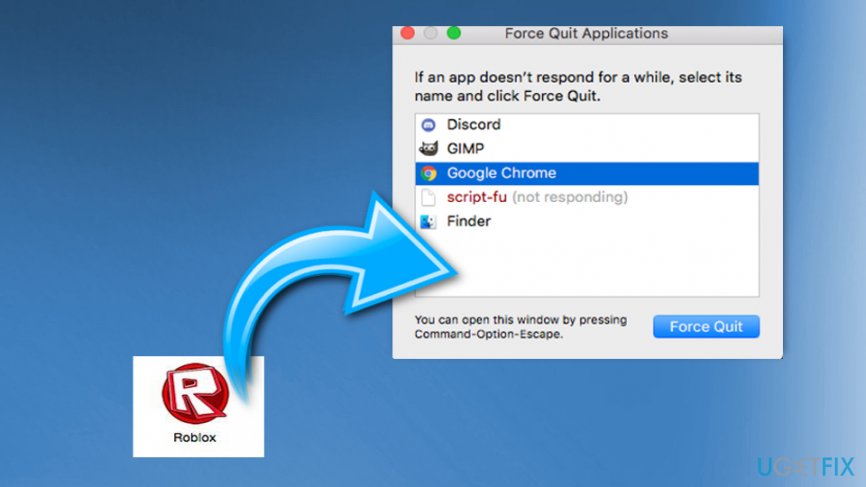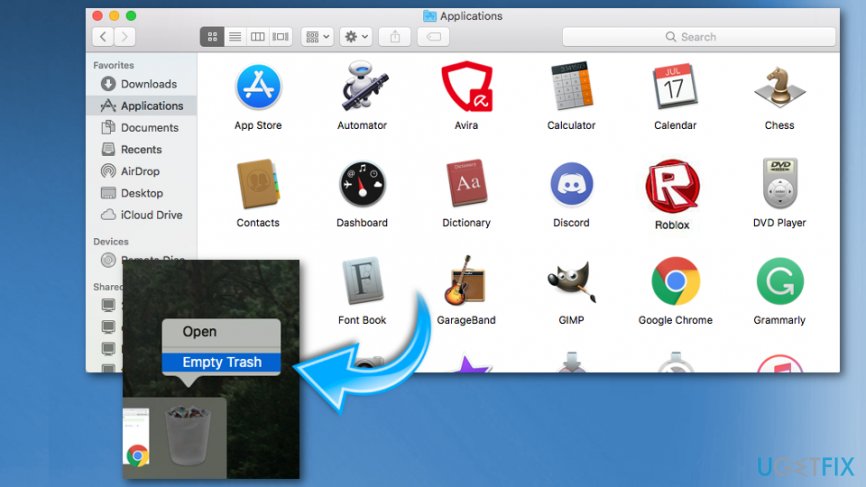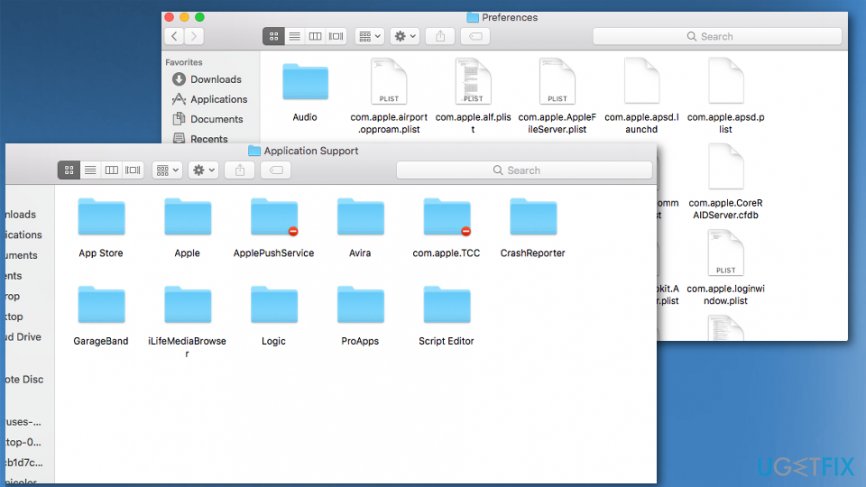Question
Issue: How to Uninstall Roblox On Mac OS X
Hello. Sometime ago I installed Roblox game on my macOS. I have been playing the game, but now I am not interested anymore, and I am also busy with in-real life issues. I wanted to get rid of it, as it takes extra space on my computer. Can you please help me?
Solved Answer
Roblox is a popular online game that users tend to love because of its simple but engaging gameplay and exciting interaction with many different players all over the world. Also, users can build their own world and can actively participate in it. The game was released in 2006 and since then grew the player base of 30 million unique monthly users.[1]
However, if you have been busy recently and haven’t had time for gaming, you may have started wondering how to uninstall Roblox on macOS. Fortunately, we decided to prepare this guide and help you to avoid issues when trying to do that.
First of all, we would like to offer you to read this article to the end. That’s how you can avoid issues when trying to get rid of Roblox from macOS. Otherwise, you may leave some part of its files on your Mac that may lead your computer to slow down or cause some other issues.
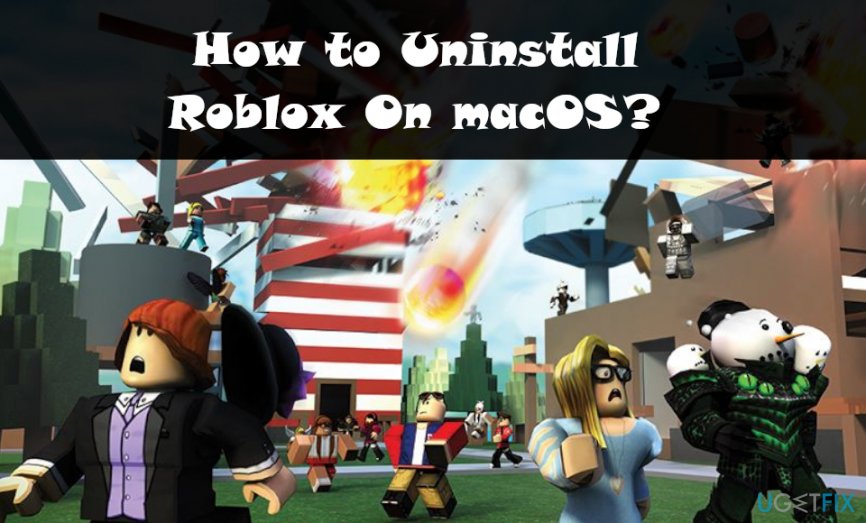
If you are interested in Mac OS X and methods that can be used for uninstalling programs from this operating system, you will know that you can delete them by finding their icons and moving them to Trash. However, this might be just not enough to rid of programs like Roblox.
When you try to remove Roblox that is on your macOS by finding its icon and putting it to the Trash, you may leave its additional files. Therefore, some extra steps are needed in order to uninstall Roblox completely. We explain how to perform those steps below.
Roblox, just like many other popular games, is sometimes abused by cybercriminals. For example, a recent spike in Fortnite viruses managed to infect machines of thousands of online players.[2] Most of them were trying to download and install unfair applications which would allow users to gain illegal in-game currency online.
Additionally, crooks are known to intrude the popular communication platform Discord and deceptively lure users into downloading infected files. Therefore, we suggest you scan your macOS using FortectMac Washing Machine X9 or any other security software compatible with macOS to make sure you do not have Roblox virus installed.
Despite the popular belief, Mac malware is real,[3] and users should take special precaution measures to prevent malicious payloads from entering computers. In the case of the infection, users might not even notice the presence of malware. Therefore, anti-virus engines should be used for this job.
Without any further delays, let's explain how to uninstall Roblox from your macOS.
How to Uninstall Roblox on macOS
As we already mentioned, the very first step of manual Roblox removal from macOS is to eliminate the program from the Applications folder and moving it to Trash by dragging it. However, you need to make sure that the application is not running, as it might interfere with Roblox uninstallation process. Please follow these steps to shut it down:
- Simultaneously press and hold Command + Option + Esc;
- Check if Roblox or Roblox Studio is running;
- If any of the apps are running, click on them and select Force Quit.

Now, you need to move the unwanted application into the Trash folder and empty it:
- Open Applications folder;
- Find the Roblox icon and click on it;
- Hold it a little and drag the icon to Trash;
- Hold Ctrl and click on Empty Trash in order to clean this folder.

Extra steps to uninstall Roblox from macOS
When trying to uninstall Roblox on Mac manually, you should start with the steps that have already been mentioned above. However, here you should note that there is no guarantee that all of Roblox components were eliminated from your Mac. Yes, you can look for them yourself by checking these the most common locations but you should be very careful if you want to avoid eliminating wrong files:
- /Library/Application Support/;
- /Library/ Preferences/.

Get rid of programs with only one click
You can uninstall this program with the help of the step-by-step guide presented to you by ugetfix.com experts. To save your time, we have also selected tools that will help you carry out this task automatically. If you are in a hurry or if you feel that you are not experienced enough to uninstall the program by your own, feel free to use these solutions:
Happiness
Guarantee
Access geo-restricted video content with a VPN
Private Internet Access is a VPN that can prevent your Internet Service Provider, the government, and third-parties from tracking your online and allow you to stay completely anonymous. The software provides dedicated servers for torrenting and streaming, ensuring optimal performance and not slowing you down. You can also bypass geo-restrictions and view such services as Netflix, BBC, Disney+, and other popular streaming services without limitations, regardless of where you are.
Don’t pay ransomware authors – use alternative data recovery options
Malware attacks, particularly ransomware, are by far the biggest danger to your pictures, videos, work, or school files. Since cybercriminals use a robust encryption algorithm to lock data, it can no longer be used until a ransom in bitcoin is paid. Instead of paying hackers, you should first try to use alternative recovery methods that could help you to retrieve at least some portion of the lost data. Otherwise, you could also lose your money, along with the files. One of the best tools that could restore at least some of the encrypted files – Data Recovery Pro.
- ^ Justin Mahboubian-Jones. What is Roblox? The world’s most popular game you might not have heard of. ReustedReviews. Tech and gaming reviews.
- ^ Ugnius Kiguolis . Fortnite virus infects 78 000 computers via V-bucks app. 2-spyware. Cybersecurity news and articles.
- ^ Karen Haslam . List of Mac viruses, malware and security flaws. Macworld from IDG. Software reviews, tutorials and tips.