Question
Issue: How to Uninstall Spotify on Mac OS X?
Hello all. Could someone provide me with a thorough guide on how to uninstall Spotify on Mac OS X? Strange things started happening on the system after its installation, so I assume that it might have been corrupted. I don't use it anymore, either way, so I would like to delete it completely but it seems too difficult. Any help?
Solved Answer
Spotify is a great tool that allows playing and downloading millions of songs legally. With this application, people can create a playlist, get the latest charts, brand new song, and collections. Free and Premium versions of Spotify are available, so people can register for one of them according to the service they expect receiving.
While naturally, people's opinions towards various things differ, it’s worth mentioning that many people disapproved off Spotify and claim that they would never use it again. We have found lots of questions on various online forums on how to Uninstall Spotify on Mac OS X due to the fact that it triggers system errors and slowdowns.[1] It’s very important to stress the fact that Spotify is completely safe to use. It does not carry malware or unwanted third-party software that might be causing issues.[2]
However, it has been noted that after installation of Spotify Free, Mac OS X starts prompting error pop-ups. That may happen due to the conflict between Spotify and antivirus or Firewall. If you opt for using Spotify but want to stop your antivirus from showing warnings related to it, you should try to create an exception under antivirus settings, so that it would stop blocking the app. In case you don’t trust Spotify and want to uninstall it, we’ll provide a guide on how to do so.
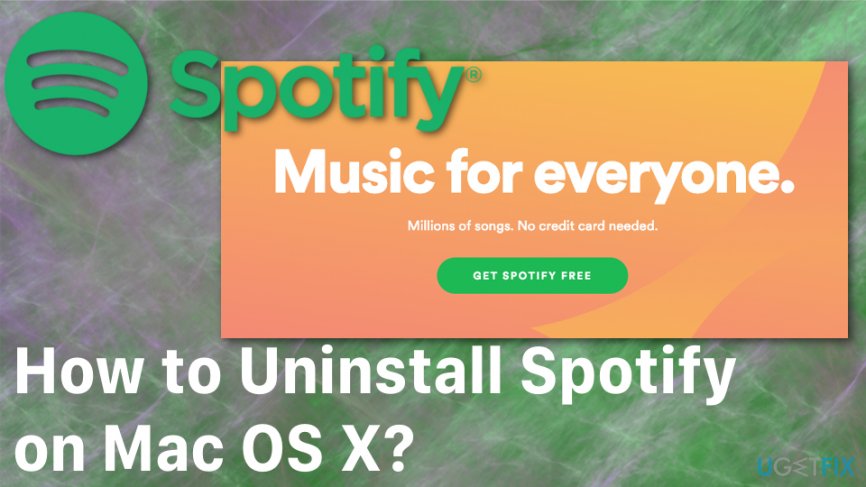
Additionally, you may need to clear Spotify cache to help reduce your internal data usage.[3] Due to the fact that this is a streaming service its algorithm collect cached data of music you've listened. This clearing might be a good boost in the available storage or even fix the slowdown issue. follow every step we have prepared and use a few methods to ensure the smooth performance of your Mac again.
How to Uninstall Spotify on Mac OS X?
In case you really want to uninstall Spotify on Mac, you should try to do so with a proper tool. Be very careful because even the smallest constituent of Spotify application left running on the system may cause conflict with anti-virus. In case you are not willing to analyze all folders on your Mac looking for smallest files of the application you no longer need, we would highly recommend installing Reimage application and let the program get rid of useless apps.
Delete local files on Spotify Mac
- Go to Spotify
- Select the arrow icon and choose Settings
- Find Local Files
- Disable all folders
- Relaunch the application
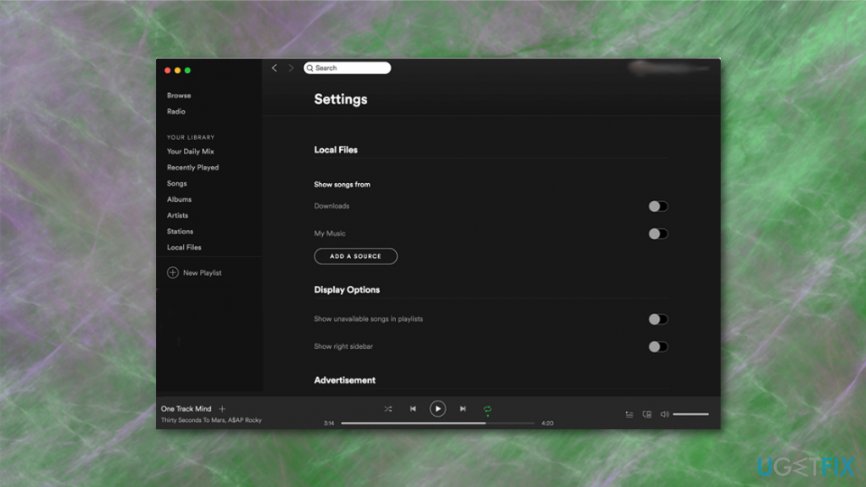
It is possible that app shows songs but is not playing them, so follow with clearing the cache
Delete Spotify Cache
- Locate to Finder
- Hold Shift-Command-G and open Go to the folder window this way
- Go to ~/Library/Caches/com.spotify.client/Data/ and remove all the contents from the folder
- Remove local-files.bnk
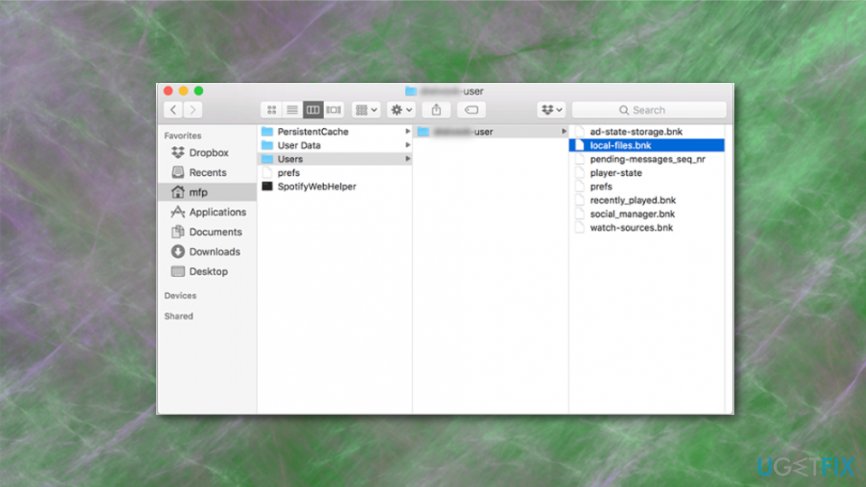
Uninstall Spotify
- Open Spotify Menu and select Quit.
- After that, open Find menu bar, open Go and find your library. In case you can’t see the library, click and hold Alt key.
- On the library, find Cache and remove the entire Spotify folder (com.spotify.client) by dragging it to trash.
- Go back to the library and open Applications folder.
- Find Spotify folder and delete it by dragging to trash as well.
- After that, open Find menu and select Secure empty trash.
- Restart your Mac.
Clear associated files
We would like to emphasize that to remove Spotify from your Mac permanently, you have to delete all associated files, so be very careful and go through all library folders to make sure that there is nothing related to Spotify left. These are the possible locations of this app:
/Applications/
/Library/Application Support/
/Library/Address Book Plug-Ins/
/Library/Caches/
/Library/
/Library/Preferences/
/Library/Saved Application State/
/Library/Application Support/CrashReporter/
Get rid of programs with only one click
You can uninstall this program with the help of the step-by-step guide presented to you by ugetfix.com experts. To save your time, we have also selected tools that will help you carry out this task automatically. If you are in a hurry or if you feel that you are not experienced enough to uninstall the program by your own, feel free to use these solutions:
Happiness
Guarantee
Access geo-restricted video content with a VPN
Private Internet Access is a VPN that can prevent your Internet Service Provider, the government, and third-parties from tracking your online and allow you to stay completely anonymous. The software provides dedicated servers for torrenting and streaming, ensuring optimal performance and not slowing you down. You can also bypass geo-restrictions and view such services as Netflix, BBC, Disney+, and other popular streaming services without limitations, regardless of where you are.
Don’t pay ransomware authors – use alternative data recovery options
Malware attacks, particularly ransomware, are by far the biggest danger to your pictures, videos, work, or school files. Since cybercriminals use a robust encryption algorithm to lock data, it can no longer be used until a ransom in bitcoin is paid. Instead of paying hackers, you should first try to use alternative recovery methods that could help you to retrieve at least some portion of the lost data. Otherwise, you could also lose your money, along with the files. One of the best tools that could restore at least some of the encrypted files – Data Recovery Pro.
- ^ Uninstall Spotify from MacBook Pro???. Discussions. Apple community.
- ^ Alina Bradford. Using Spotify? here are some security tips. Toptenreviews. Product research.
- ^ Cache. Wikipedia. The free encyclopedia.



