Question
Issue: How to Uninstall Spybot – Search & Destroy?
I’ve been using Spybot for quite a while, but I did not approve some of its features. I want to replace it by another security tool, but Spybot resists to be removed. Please tell me the specificities of the Spybot removal. Thanks!
Solved Answer
Spybot – Search & Destroy is a legitimate anti-spyware tool developed and maintained by Safer-Networking Ltd. It is compatible with Microsoft Windows OS and supports all its versions. It protects a web browser by scanning files and the system for spyware and other malicious software. Spybot is extremely useful as a secondary security tool – an addition to a professional anti-virus because the latter often fails to detect spyware. Spyware is a type of malware, which is used by scammers for collecting people’s personal information, browsing activities, keystrokes, passwords, and other valuable data. Besides, it negatively influences the performance of the target system by downloading other malware, modifying PC’s settings, reducing Internet connection speed, corrupting web browser’s settings, and performing other disapproved activities.
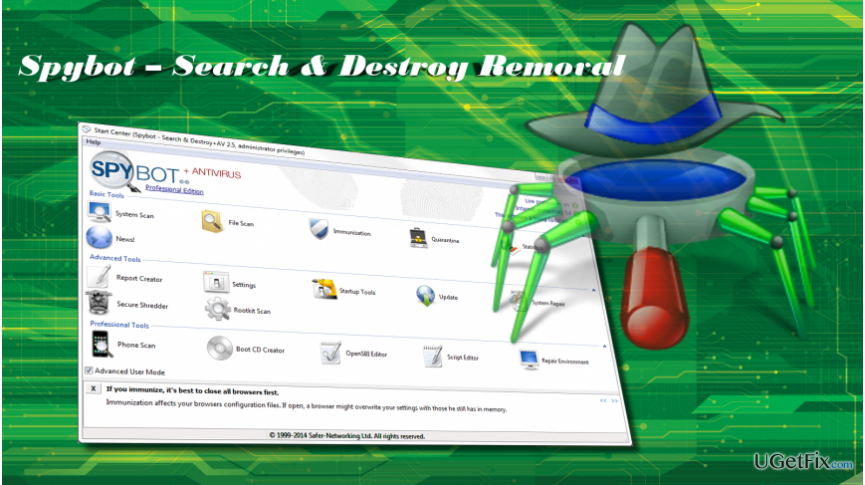
Despite the fact that the tool is legitimate and useful for protecting the system, many people opt for Spybot – Search & Destroy removal. People are free to choose, but security tools often resist to be removed. Few people informed us about the difficulties when removing Spybot.
Uninstalling Spybot – Search & Destroy
If you encounter problems regarding the removal of apps on Windows, we would recommend using a professional software removal utility. We would recommend using Perfect Uninstaller. Download the tool and follow the on-screen instructions to install it. After that, configure it to find and uninstall Spybot – Search & Destroy utility. However, the application can also be removed manually by following these steps:
Terminate Spybot process
- Press Windows key + I and open Personalization.
- Click Start and turn off Use Start full screen option.
- Then press Ctrl + Alt + Delete and open Task Manager.
- Locate the process of Spybot, click it, and select End Task.
- Now right-click on the Spybot icon located on the taskbar and select Close.
Uninstall Spybot – Search & Destroy via Control Panel
- Right-click on Windows key and select Control Panel.
- Open Programs and features applet.
- Scroll down to find Spybot – Search & Destroy.
- Double-click on it and select Uninstall. Follow the on-screen instructions to finish its removal.
Remove Spybot – Search & Destroy leftovers
Open the root drive of your PC (usually C: drive) and remove the following folders from it:
C:\\Program Files (x86)\\Spybot – Search & Destroy
C:\\ProgramData\\Spybot – Search & Destroy
NOTE: usually, the Program Data folder is hidden. Therefore, to uninstall it, you’ll have to unhide it first.
If you are using Windows 10, open Windows Search and type folder. Select Show hidden files and folders option. The open Advanced settings, select Show hidden files, folders, and drives, and click OK.
Remove Spybot – Search & Destroy leftovers from Windows Registry
- Press Windows key + R, type regedit, and press Enter.
- Find and delete the HKEY_CURRENT_USER\\Software\\Safer Networking Limited\\ and HKEY_LOCAL_MACHINE\\SOFTWARE\\Safer Networking Limited\\ folders.
- After that, click Edit and select Find.
- Enter Spybot and check if any results are delivered.
- Delete all the remnants and close the Registry Editor.
- Finally, reboot the system.
Get rid of programs with only one click
You can uninstall this program with the help of the step-by-step guide presented to you by ugetfix.com experts. To save your time, we have also selected tools that will help you carry out this task automatically. If you are in a hurry or if you feel that you are not experienced enough to uninstall the program by your own, feel free to use these solutions:
Access geo-restricted video content with a VPN
Private Internet Access is a VPN that can prevent your Internet Service Provider, the government, and third-parties from tracking your online and allow you to stay completely anonymous. The software provides dedicated servers for torrenting and streaming, ensuring optimal performance and not slowing you down. You can also bypass geo-restrictions and view such services as Netflix, BBC, Disney+, and other popular streaming services without limitations, regardless of where you are.
Don’t pay ransomware authors – use alternative data recovery options
Malware attacks, particularly ransomware, are by far the biggest danger to your pictures, videos, work, or school files. Since cybercriminals use a robust encryption algorithm to lock data, it can no longer be used until a ransom in bitcoin is paid. Instead of paying hackers, you should first try to use alternative recovery methods that could help you to retrieve at least some portion of the lost data. Otherwise, you could also lose your money, along with the files. One of the best tools that could restore at least some of the encrypted files – Data Recovery Pro.



