Question
Issue: How to Uninstall TeraCopy on Windows?
I have installed TeraCopy to try it, but I am not quite sure how it works and why I need it when I can just copy files using in-built Windows features. In fact, I want to uninstall TeraCopy already. If there is an easy way to do it, I would be glad if you shared it with me. Thanks!
Solved Answer
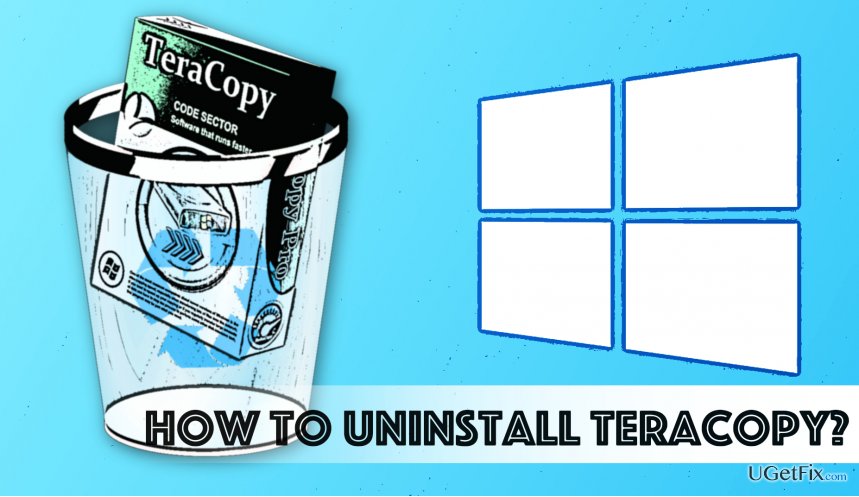
TeraCopy (by Code Sector) is a free utility that can help to copy files in a fast and secure way. It helps to solve copying errors and skip problematic files, allowing the rest of the data transfer complete successfully. The program assists to skip unnecessary files and shorten the time required to transfer files from one location to another, sums up errors and problems that occurred during the data transfer and allows the user solve these problems individually. The software can also be used to verify files after the transfer to ensure that files in both locations are identical and the previous copy of data can be deleted without worries. The software simply compares hashes of the source and target data.
The software offers a free and licensed versions. The licensed version is required for commercial use only. Users who do not plan to use the software for business purposes or to make money with the help of it can enjoy its features for free. However, in case you tried this program, and it didn’t captivate you, you can remove TeraCopy software completely with the help of this guide.
How to Uninstall TeraCopy on Windows?
Method 1. Remove TeraCopy using its default uninstaller
- Before you start TeraCopy removal procedure, quit the software. Even if you closed it already, open Windows Task Manager (simply press down Ctrl + Alt +Del) and go to Processes Tab. Here, find tasks associated with the target program, select them (one at a time) and click End Task.
- Close the WTM. Now, you will need to find the list of currently installed programs and find the target program in this list. To do this, you should right-click on the Start button and choose Programs and Features (Windows 8/8.1/10) or click on Start menu and go to Control Panel > Uninstall a Program (Windows 7).
- Now, you will see a list of every program that was ever installed on the PC system and stayed there. Find the target program (it might be called TeraCopy 3.0 or TeraCopy 3.0.8, or similar – it depends on which version you have on your computer). Right-click on it and select Uninstall.
- Follow instructions provided by the Uninstall Wizard and pay close attention to every detail for a successful TeraCopy removal.
- Now, you will need to make small, but important alterations in Windows Registry. To launch it, press down Windows Key and R Key at the same time. Once the Run window appears, type in: regedit, and press OK.
In Windows Registry Editor, you will need to find and delete several folders.
HKEY_CURRENT_USER\Software\Code Sector;
HKEY_LOCAL_MACHINE\SOFTWARE\Code Sector. - It means that you have to find the first folder (for example, HKEY_CURRENT_USER, expand it (double click on it or just click the arrow next to it), then find the next location (in this case – Software), expand it again, and then find Code Sector folder. Once you find the target, right-click on it and select Delete.
- Finally, click on Edit > Find… and here, type in TeraCopy to search for its remains. Delete everything the search finds.
- To finish, reboot your PC.
Method 2. Use automatic software uninstaller
Sometimes, it can be hard to find all components of software and remove them all at once, especially if you’re not experienced in computing. Besides, navigating through series of folders and Windows Registry can be not only confusing but also a time-consuming task to do. If you’d rather pass TeraCopy removal task to somebody else, we suggest you download, install and use this program – Perfect Uninstaller. It has received a lot of praises from users who already tried it, and it seems to be an indispensable helper when it comes to troublesome software removal.
Get rid of programs with only one click
You can uninstall this program with the help of the step-by-step guide presented to you by ugetfix.com experts. To save your time, we have also selected tools that will help you carry out this task automatically. If you are in a hurry or if you feel that you are not experienced enough to uninstall the program by your own, feel free to use these solutions:
Prevent websites, ISP, and other parties from tracking you
To stay completely anonymous and prevent the ISP and the government from spying on you, you should employ Private Internet Access VPN. It will allow you to connect to the internet while being completely anonymous by encrypting all information, prevent trackers, ads, as well as malicious content. Most importantly, you will stop the illegal surveillance activities that NSA and other governmental institutions are performing behind your back.
Recover your lost files quickly
Unforeseen circumstances can happen at any time while using the computer: it can turn off due to a power cut, a Blue Screen of Death (BSoD) can occur, or random Windows updates can the machine when you went away for a few minutes. As a result, your schoolwork, important documents, and other data might be lost. To recover lost files, you can use Data Recovery Pro – it searches through copies of files that are still available on your hard drive and retrieves them quickly.



