Question
Issue: How to upgrade to Windows 11 when processor is not supported?
Hello. I have tried installing Windows 11, but I receive a message saying “The processor isn't supported for this version of Windows”. Is there anything I can do to eliminate it?
Solved Answer
Microsoft has released a new version of Windows with an updated design, new features, modernized desktop UX,[1] and more. But it is not ready for everyone. Depending on when your PC was built, which components you have, and how it was configured, there is a decent chance Microsoft will try to scare you away from installing the free upgrade.
The current basic system requirements[2] to receive the Windows 11 update for free are:
- 1GHz dual-core CPU, 4GB RAM, 64GB storage, UEFI motherboard, TPM 2.0, DX12 graphics, 720p display
- UEFI must be enabled
- TPM must be enabled
- Secure Boot must be enabled
- The processor must be on Microsoft’s approved list if you want an in-place upgrade
- 64GB of free space if you want to dual-boot Windows 11
Windows 11 is currently available as an update for eligible Windows 10 PCs. If you do not meet at least one of these requirements, you will receive a message saying “This PC doesn't currently meet Windows 11 system requirements”. This means not everyone is offered the update immediately. When your PC is ready, a big pop-up will appear in Windows Update that will allow you to start the download and install process.
You should evaluate if you really need an update right at this moment when it is not ready for your hardware. If you try to bypass the requirements at this stage, that could result in bugs, errors, or crashes. You can read about all the known issues in the article we wrote recently – Windows 11: is it worth upgrading?
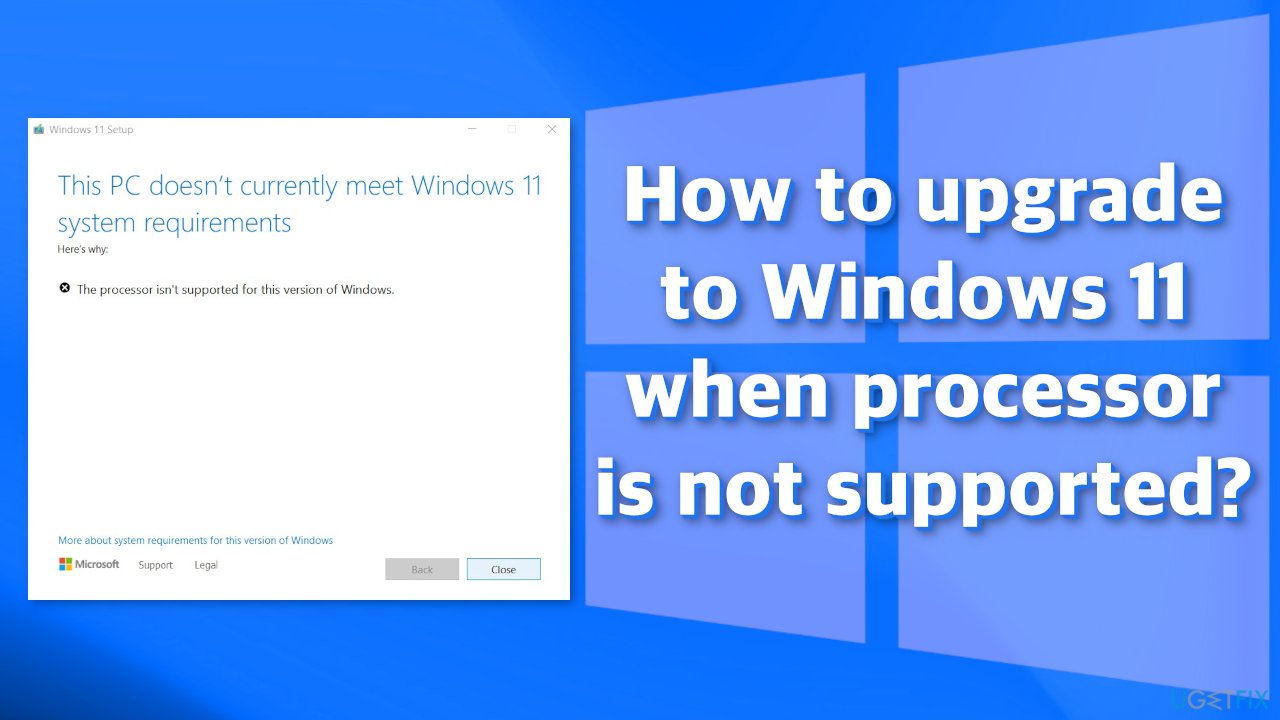
If you have decided that you still want to upgrade, and you took into account all the risks, we have a way how you can overcome the “processor is not supported” message in Windows. Please follow the steps carefully:
1. Edit the Windows Registry
- Hit Start and type regedit
- Press Enter to launch the Registry Editor
- Navigate to Computer\\HKEY_LOCAL_MACHINE\\SYSTEM\\Setup\\MoSetup, either by copy-pasting that whole address into the box beneath File, Edit, View, Favorites, Help or by going through the HKEY_LOCAL_MACHINE and System and Setup and MoSetup folders one at a time
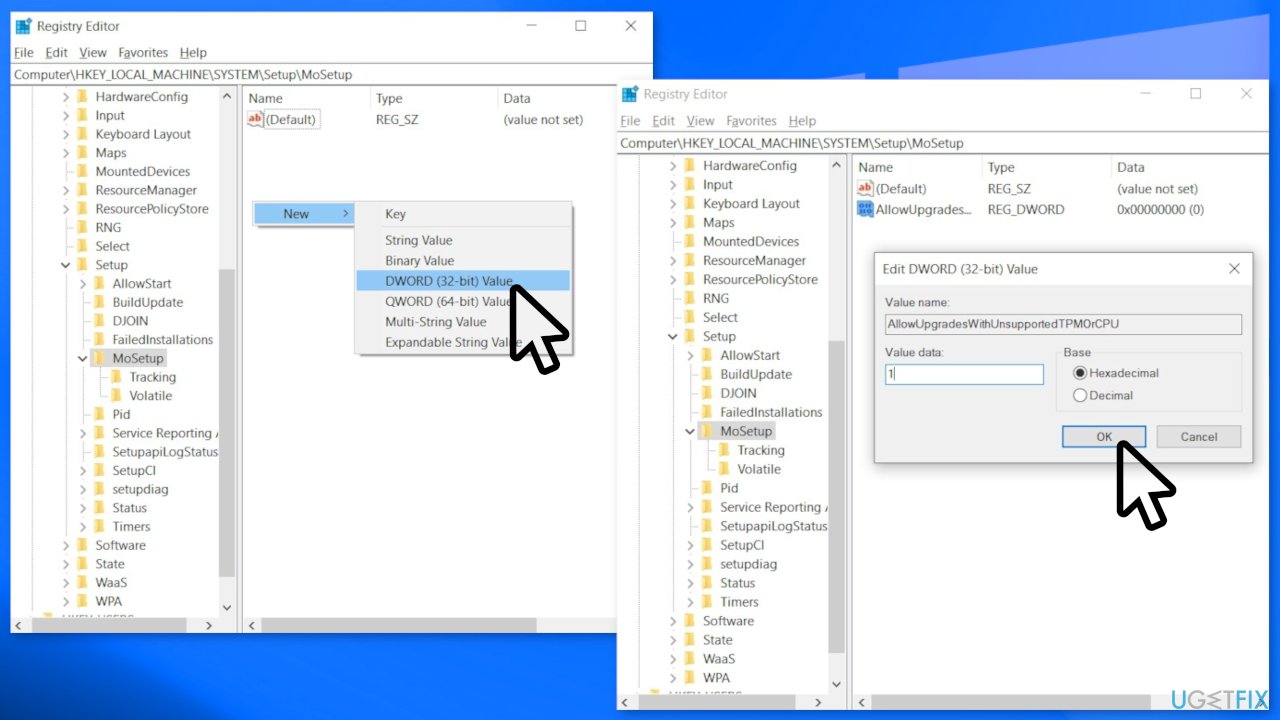
- In the right pane, right-click and pick New > DWORD (32-bit) Value
- Name the value AllowUpgradesWithUnsupportedTPMOrCPU
- Double-click on the new value you created, and enter 1 into the Value data
- Hit OK and close the registry editor
2. Download the Windows 11 ISO
- Go to the official Microsoft page
- Open the Select Download dropdown, pick Windows 11, and hit the Download button
- Select your product language from the Choose one dropdown, hit Confirm, then click 64-bit Download
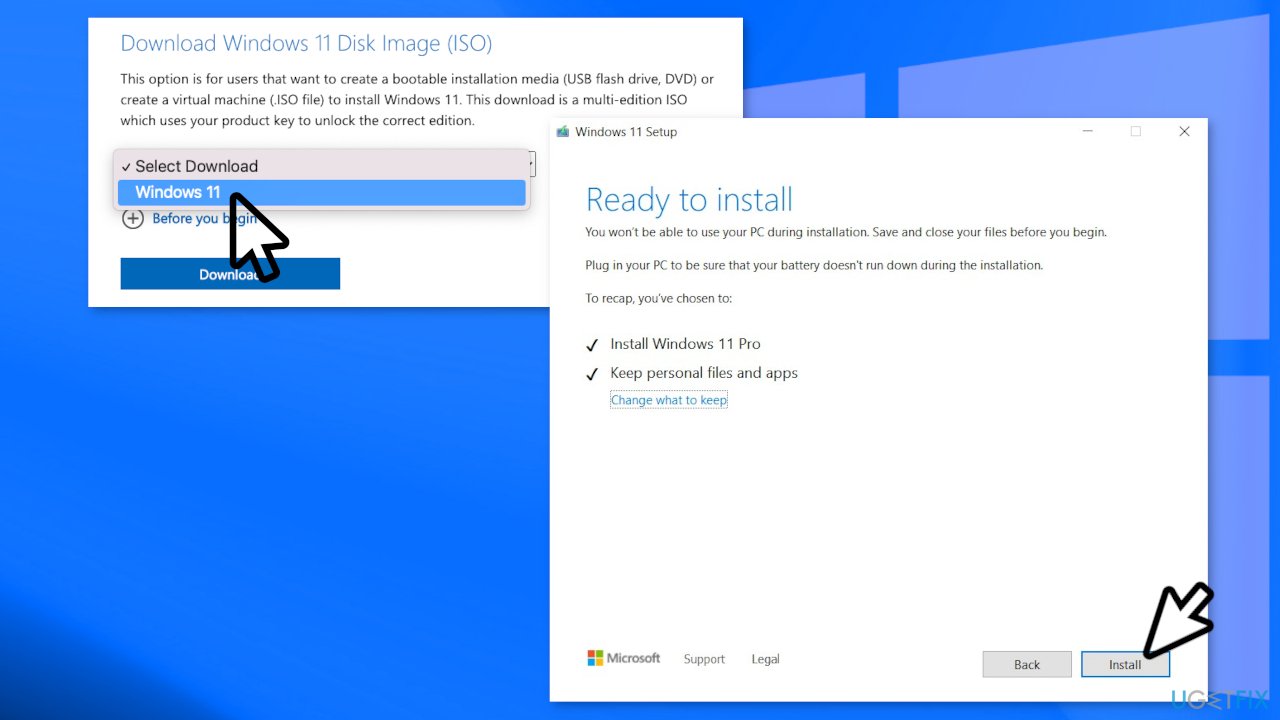
- When the .ISO file finishes downloading, right-click on it and pick Open with > Windows Explorer to mount the virtual disc, then double-click the setup file to begin the installation
- Follow the on-screen instructions
If by any chance you start experiencing crashes and errors, you can try using a repair tool FortectMac Washing Machine X9 that specializes exactly in that. This powerful software can take care of corrupted files, registry issues, system errors, and BSoDs.[3]
Repair your Errors automatically
ugetfix.com team is trying to do its best to help users find the best solutions for eliminating their errors. If you don't want to struggle with manual repair techniques, please use the automatic software. All recommended products have been tested and approved by our professionals. Tools that you can use to fix your error are listed bellow:
Prevent websites, ISP, and other parties from tracking you
To stay completely anonymous and prevent the ISP and the government from spying on you, you should employ Private Internet Access VPN. It will allow you to connect to the internet while being completely anonymous by encrypting all information, prevent trackers, ads, as well as malicious content. Most importantly, you will stop the illegal surveillance activities that NSA and other governmental institutions are performing behind your back.
Recover your lost files quickly
Unforeseen circumstances can happen at any time while using the computer: it can turn off due to a power cut, a Blue Screen of Death (BSoD) can occur, or random Windows updates can the machine when you went away for a few minutes. As a result, your schoolwork, important documents, and other data might be lost. To recover lost files, you can use Data Recovery Pro – it searches through copies of files that are still available on your hard drive and retrieves them quickly.
- ^ User Experience (UX) Design. Interaction Design Foundation. Literature.
- ^ Find Windows 11 specs, features, and computer requirements. Microsoft. Windows.
- ^ Blue screen of death. Wikipedia. The free encyclopedia.



