Question
Issue: How to Upload Photos and Videos from your Camera Roll to Snapchat?
I‘ve signed in to Snapchat a couple of days ago. I‘m a little bit confuse about that social media platform. Isn‘t it possible to upload photos and videos to Snapchat story? I mean not taking a picture via Snapchat app, but taking it using a camera, saving it to the device, and then uploading to Snapchat from the camera roll. Is it possible?
Solved Answer
Snapchat is a social app intorduced to the virtual society in 2011 by Snap Inc. The app may be deemed as a social network – a concurent for Facebook, Instragram, or Twitter. According to the latest research conducted by Digital Marketing Ramblings (DMR), at the beginning of 2017, Snapchat had 158 million active users and this number is not decreasing. The reason why people, especially young adults and teenagers, love Snapchat is its originality and momentary. While other social media platforms allow posting pictures taken before and stored in the memory of the device, Snapchat allows posting the first-hand photos made with the Snapchat camera. In other words, the Snaps or Stories that people share are original and never seen before. While some people find such policy innovative and exclusive, the others would like to share some pics taken before. Snapchat’s team took people’s complaints seriously and provided a possibility to share and post photos and videos from the camera roll. If you don’t know how to do that yet, we’ll try to explain that in a comprehensive way.
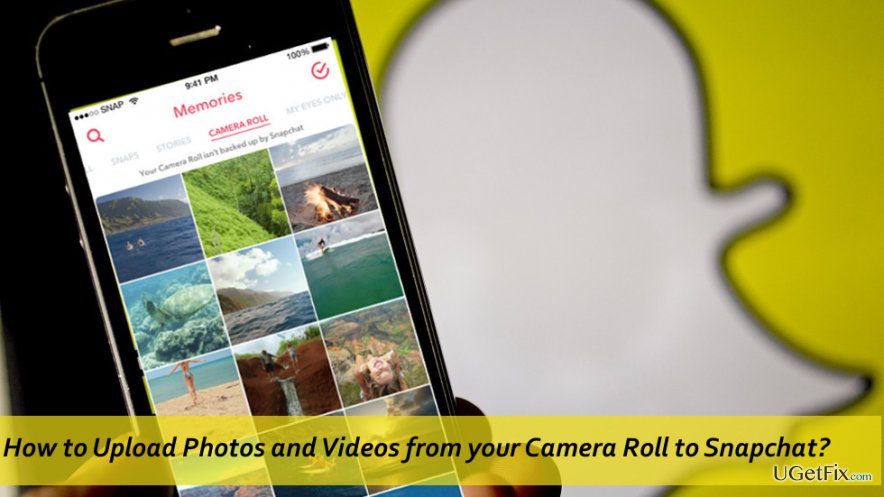
WARNING: you may find many offers on the Internet to post photos from your gallery/camera roll to Snapchat using a third-party tool. While there may be programs that work around Snapchat’s prohibitions, we would like to prompt you NOT to use them. Snapchat’s developers are very strict about the usage of third-party apps and plug-ins on Snapchat. The accounts of people caught red handed will be locked for 24 hours or more.
Upload a photo to Snapchat from the device gallery through the Memory
- Open Snapchat and naviagte to the Camera tab.
- On the main photos screen, swipe up to Memories tab.
- If you have saved any snaps before, sliding up from the bottom of the screen will show all the memory snaps.
- At the top of the Memories tab, locate Snaps, Camera Roll and My Eyes Only sub-tabs.
- Tap Camera Roll to get to the correct tab.
- Provide Snapchat a permission to access your camera roll.
- When the folder with the photos/videos opens, select the one that you want to send to a friend or add to a story.
- Tap Edit & Send option.
- You can edit the selection by tapping a pencil icon at the bottom left of the preview.
- Finally, click the Send button.
- To create a story from a selection of photos or vidoes, click Menu icon while in editing mode.
- Select Create Story from this Photo/Video. By tapping this option you will be allowed to upload additional photos/videos.
NOTE: make sure to upload videos that are no longer than 10 seconds. Otherwise, Snapchat will not display it.
Optimize your system and make it work more efficiently
Optimize your system now! If you don't want to inspect your computer manually and struggle with trying to find issues that are slowing it down, you can use optimization software listed below. All these solutions have been tested by ugetfix.com team to be sure that they help improve the system. To optimize your computer with only one click, select one of these tools:
Access geo-restricted video content with a VPN
Private Internet Access is a VPN that can prevent your Internet Service Provider, the government, and third-parties from tracking your online and allow you to stay completely anonymous. The software provides dedicated servers for torrenting and streaming, ensuring optimal performance and not slowing you down. You can also bypass geo-restrictions and view such services as Netflix, BBC, Disney+, and other popular streaming services without limitations, regardless of where you are.
Don’t pay ransomware authors – use alternative data recovery options
Malware attacks, particularly ransomware, are by far the biggest danger to your pictures, videos, work, or school files. Since cybercriminals use a robust encryption algorithm to lock data, it can no longer be used until a ransom in bitcoin is paid. Instead of paying hackers, you should first try to use alternative recovery methods that could help you to retrieve at least some portion of the lost data. Otherwise, you could also lose your money, along with the files. One of the best tools that could restore at least some of the encrypted files – Data Recovery Pro.



