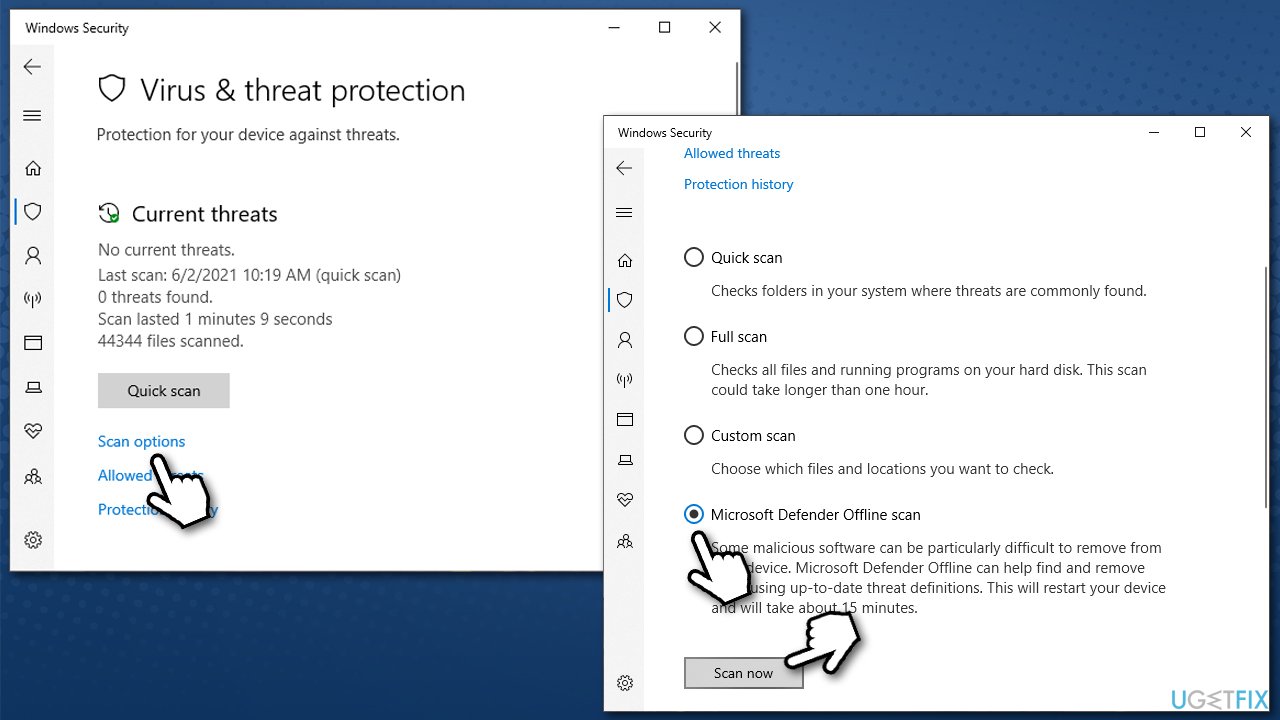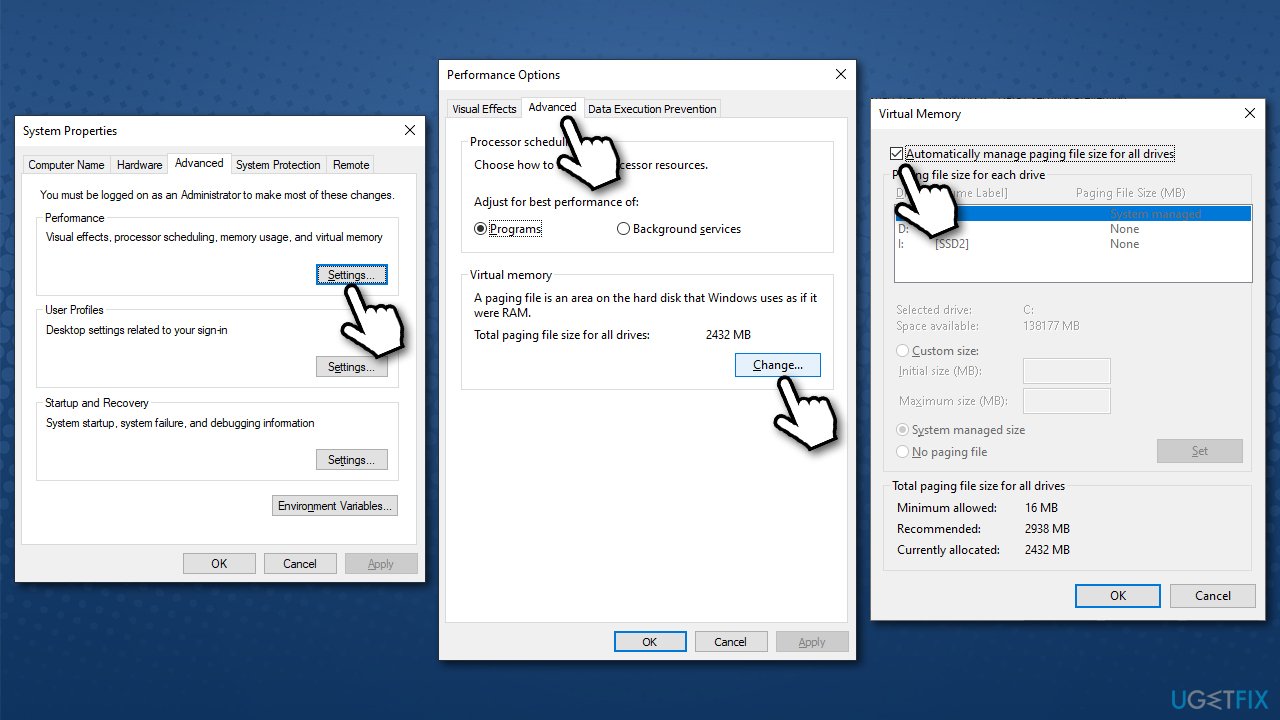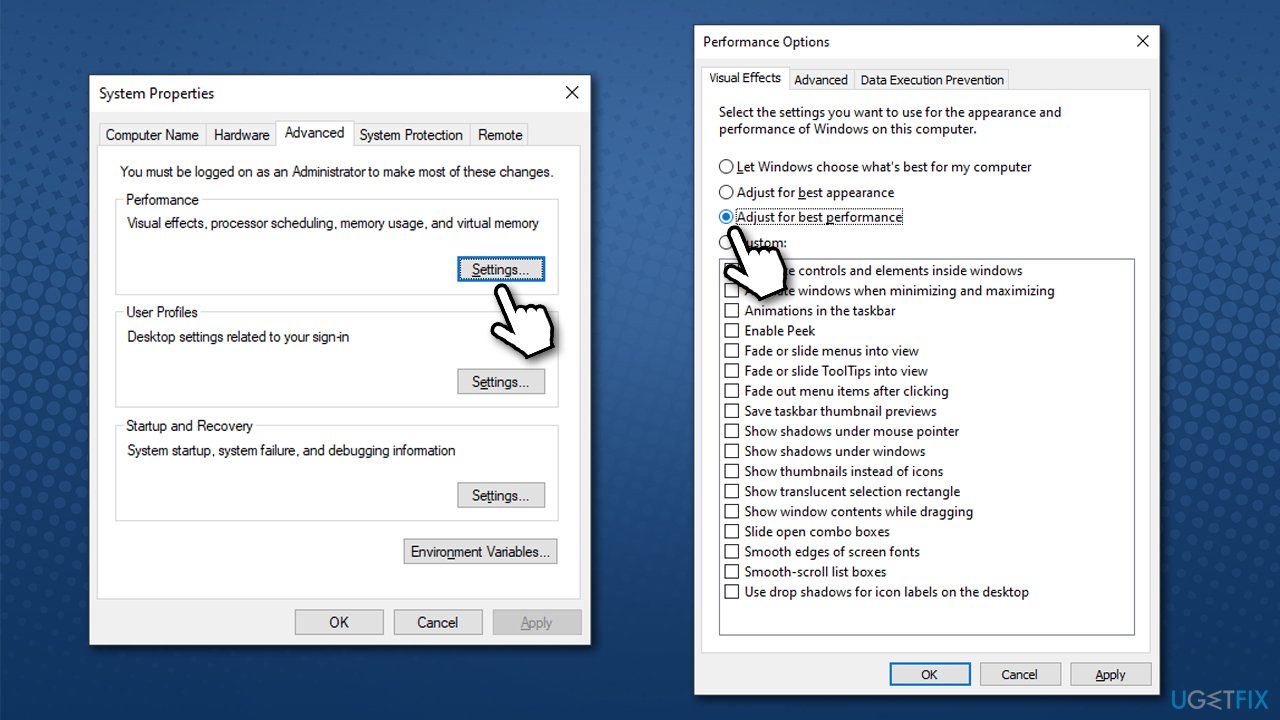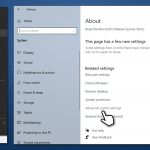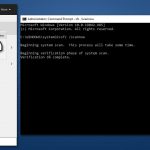Question
Issue: FIX: High disk and CPU usage by “System and Compressed Memory” in Windows 10
Hello. Every time I launch an application or game, the “System and Compressed Memory” process on Windows eats my CPU like crazy. Can I disable it? If not, what can I do to fix high CPU usage by “System and Compressed Memory”? Thanks.
Solved Answer
There are dozens of processes that run in the background at any time during the operation of Windows. Some of these are imported by third-party software, while others are implemented by the operating system itself and are required to perform normal Windows 10 functions, such as updating or providing internet connection.
System and Compressed Memory is one of the built-in processes that can be found running in the background and can be viewed via the Task Manager. It fulfills a very important role within the operating system – it is responsible for memory management and file/folder compression as required. By default, the process should only take a minimal amount of resources.
However, users were complaining about System and Compressed Memory high CPU[1] and disk[2] usage, which might spike up to 100% in some cases. Without a doubt, such behavior can cause serious performance issues, including lag, unresponsiveness, crashes, and Blue Screen errors.
Abnormal consumption of resources is a sign that something is very wrong, and the issues should be addressed as soon as possible. In fact, there are plenty of other system processes that behave in a similar manner – we previously discussed WaasMedic Agent Exe, Modern Setup Host, IP Helper, and many others.
There are several reasons why you might suffer from System and Compressed Memory high disk or CPU usage. For example, a paging file size on your system was altered by some program (or maybe yourself), system files got corrupted, or another service/process is causing the issue.
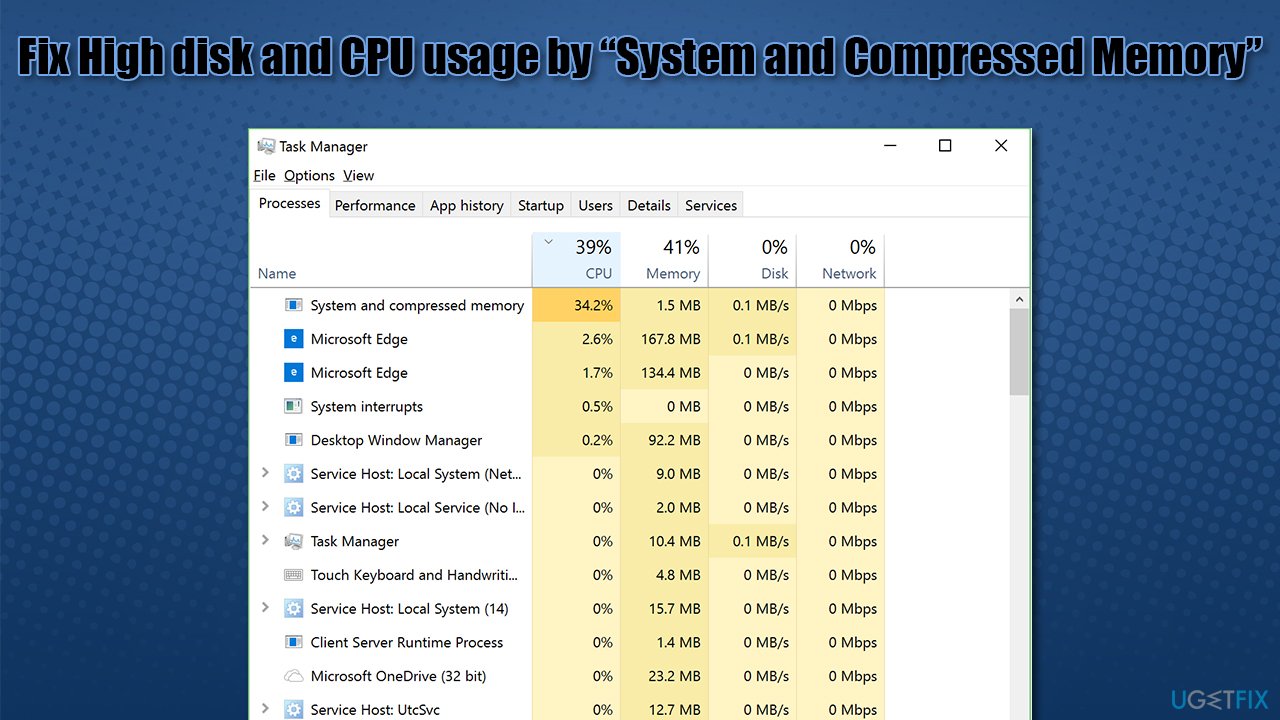
In any case, below you provide several ways you can fix high disk or CPU usage of the System and Compressed Memory process. If you would like to skip all the troubleshooting steps and find a quick solution, we strongly recommend you run a scan with a PC diagnostic and maintenance tool FortectMac Washing Machine X9 – it can quickly and efficiently remove problems from Windows thanks to it patented[3] technology.
Solution 1. Scan your system with anti-malware
Malware infection could be one of the main causes of an unstable system, as it can interfere with normal Windows processes and interrupt their normal functions. You can either employ a third-party security tool or use the built-in Windows Defender.
- Type Windows Security in Windows search bar and hit Enter
- Select Virus & threat protection
- Pick Scan options
- Choose Microsoft Defender Offline scan and click Scan now

- You PC will restart and the scan will begin
- Results will be displayed after you load back into Windows.
Solution 2. Change the size of paging file
- Right-click on Start and pick System
- Scroll down and select Advanced system settings
- Under Performance section, click Advanced
- Go to Advanced tab
- Under Virtual Memory, select Change
- Here, make sure that the Automatically manage paging file size for all drives option is ticked.

Solution 3. Change Windows optimization settings
You can tell Windows what it should focus on more – performance or appearance. Usually, this setting is set for Windows to decide, but it might not always be optimal. Thus, if you are having problems with high resource usage, try this method:
- Right-click on Start and pick System
- Scroll down and select Advanced system settings
- Under Performance section, click Advanced
- Select Adjust for best performance

- Click Apply and OK.
Solution 4. Fix Windows system files with SFC
In case the problem lies within system file corruption, you can repair that by using SFC and DISM scans.
- Type cmd in Windows search, right-click on Command Prompt and select Run as administrator
- Type the following command and press Enter:
sfc /scannow

- If SFC managed to fix corrupted files, restart your computer. If an error was delivered, proceed with the following commands (don't forget to press Enter each time):
DISM /Online /Cleanup-Image /CheckHealth
DISM /Online /Cleanup-Image /ScanHealth
DISM /Online /Cleanup-Image /RestoreHealth
Solution 5. Check your Memory
The easiest way to check whether your RAM is failing or is having some issues is by running Windows Memory Diagnostics. Here's how:
- In Windows search, type Windows Memory Diagnostics and press Enter
- Select Restart now and check for problems (recommended)

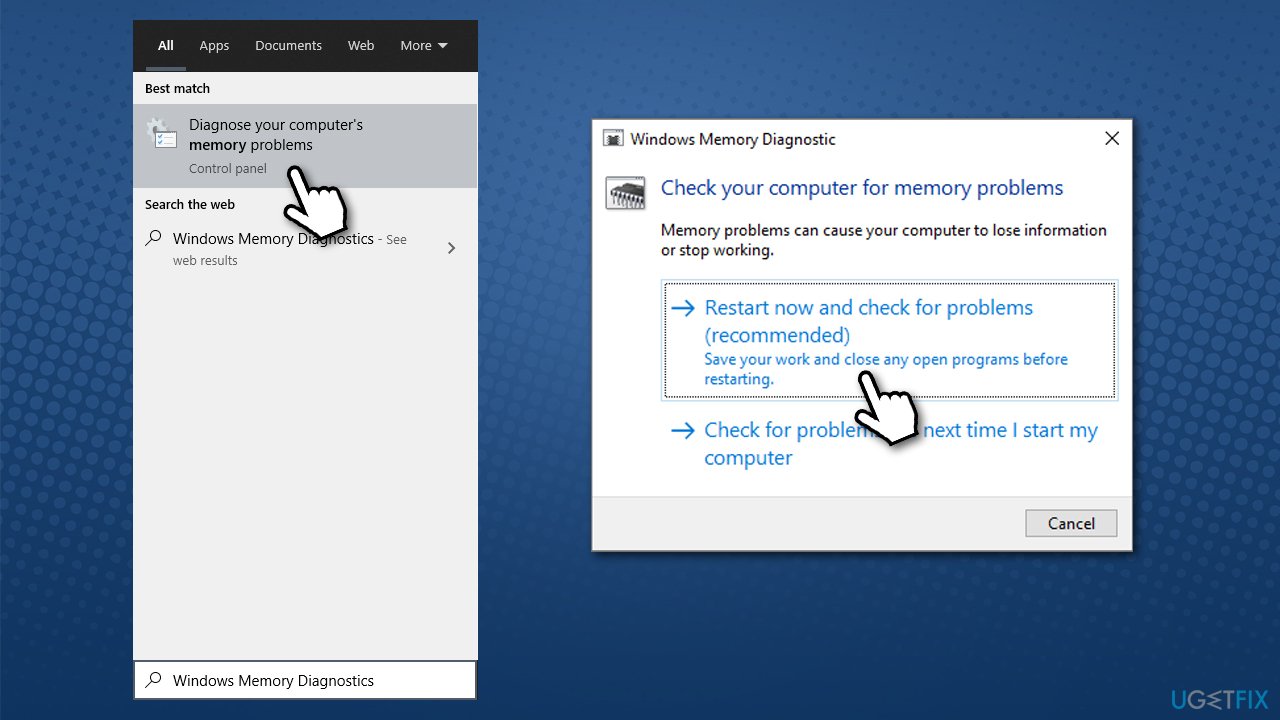
- Your PC will immediately restart and test will be run
- Be patient, as it might take awhile.
The results will be displayed to you. If nothing was detected, it means your memory is fine, so proceed with the next step. If Windows has detected problems, you will have to replace your RAM sticks or contact a technician.
Solution 6. Disable System and Compressed Memory process
You can disable the process via the Task Scheduler:
- Type Task Scheduler in Windows search and press Enter
- On the left pane, open the following:
Task Scheduler Library > Windows > MemoryDiagnostic - In the right pane, click on RunFullMemoryDiagnostic
- From the Actions menu on the right, click Disable.

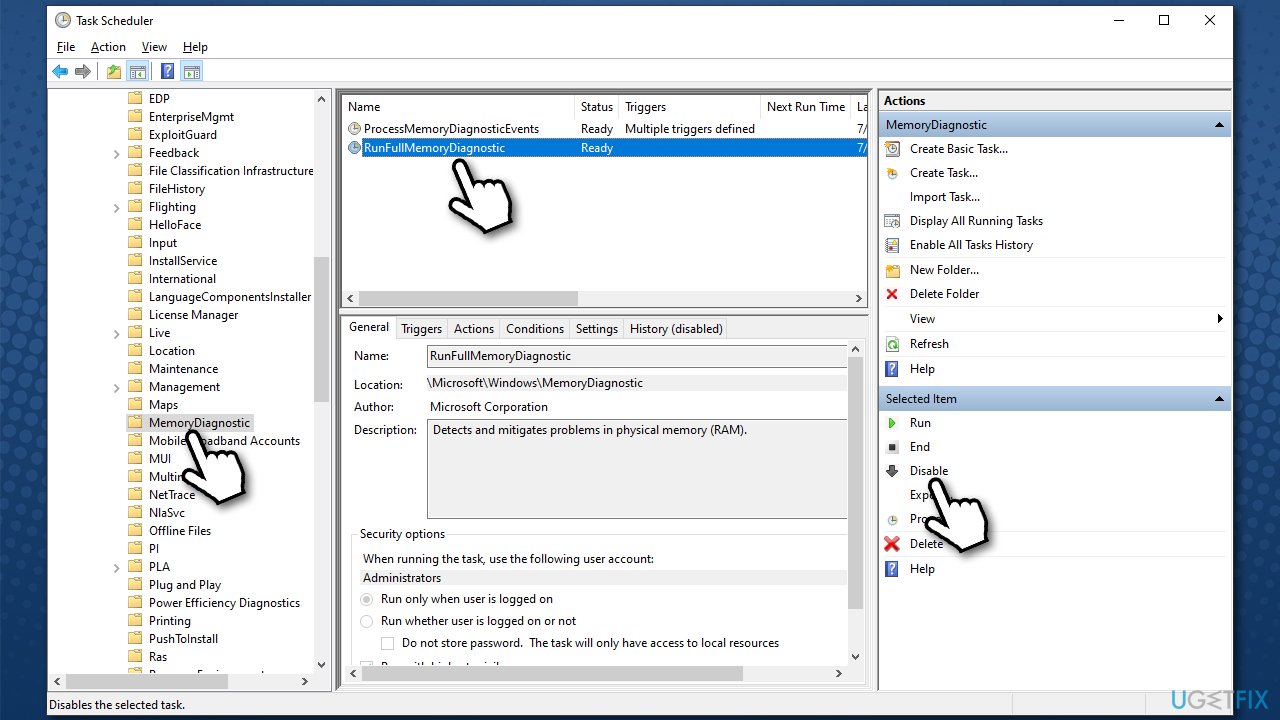
Solution 7. Disable Host SuperFetch process
Service host: SuperFetch is a Windows process that allows apps on your system to load faster by allowing the OS to learn which ones are used the most. This service, however, might sometimes cause serious performance issues due to excessive resource consumption. Precisely due to this reason, System and compressed memory CPU and disk usage might spike up.
You can disable this process in these ways:
Disable via Services
- Type in services.msc in Windows search and hit Enter
- Scroll down and locate SuperFetch or SysMain entry
- Right-click and pick Properties
- Under Startup type, select Disabled

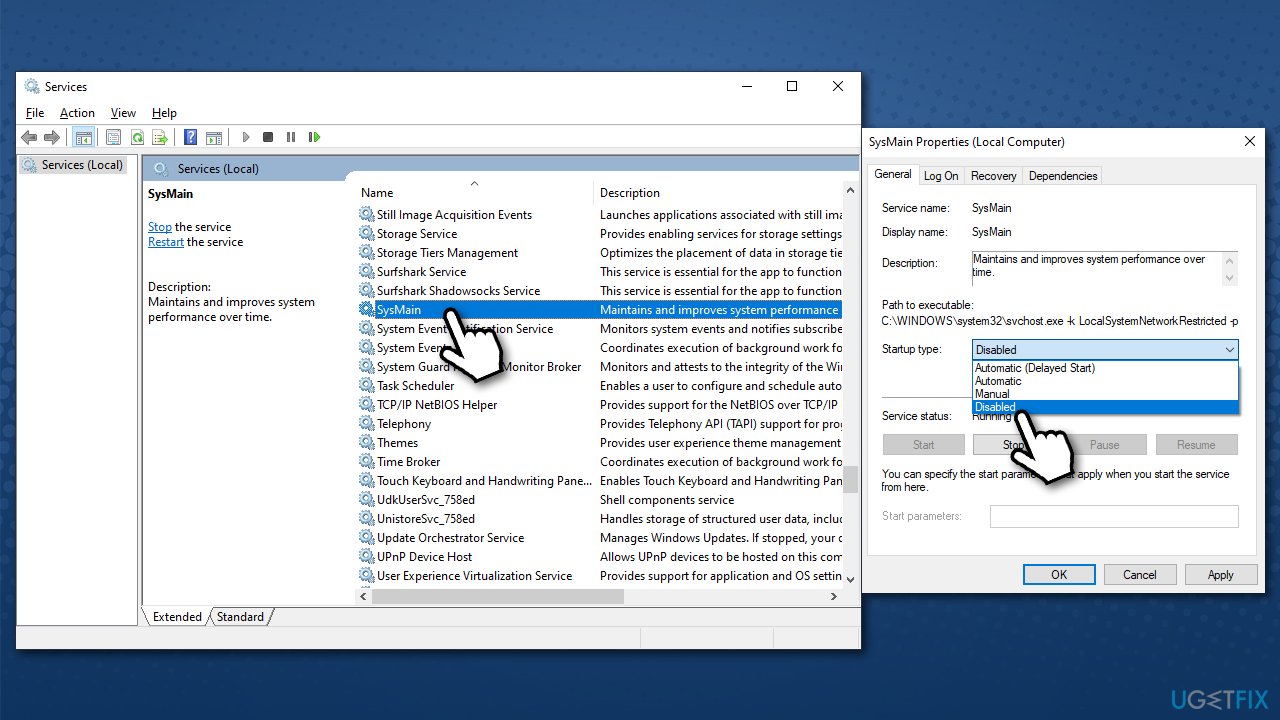
- Click Apply and OK.
Disable via Command Prompt
- Open Command Prompt as administrator as explained above
- Copy and paste the following command, pressing Enter after:
net.exe stop superfetch
- If that did not work, use net.exe stop sysmain command instead.


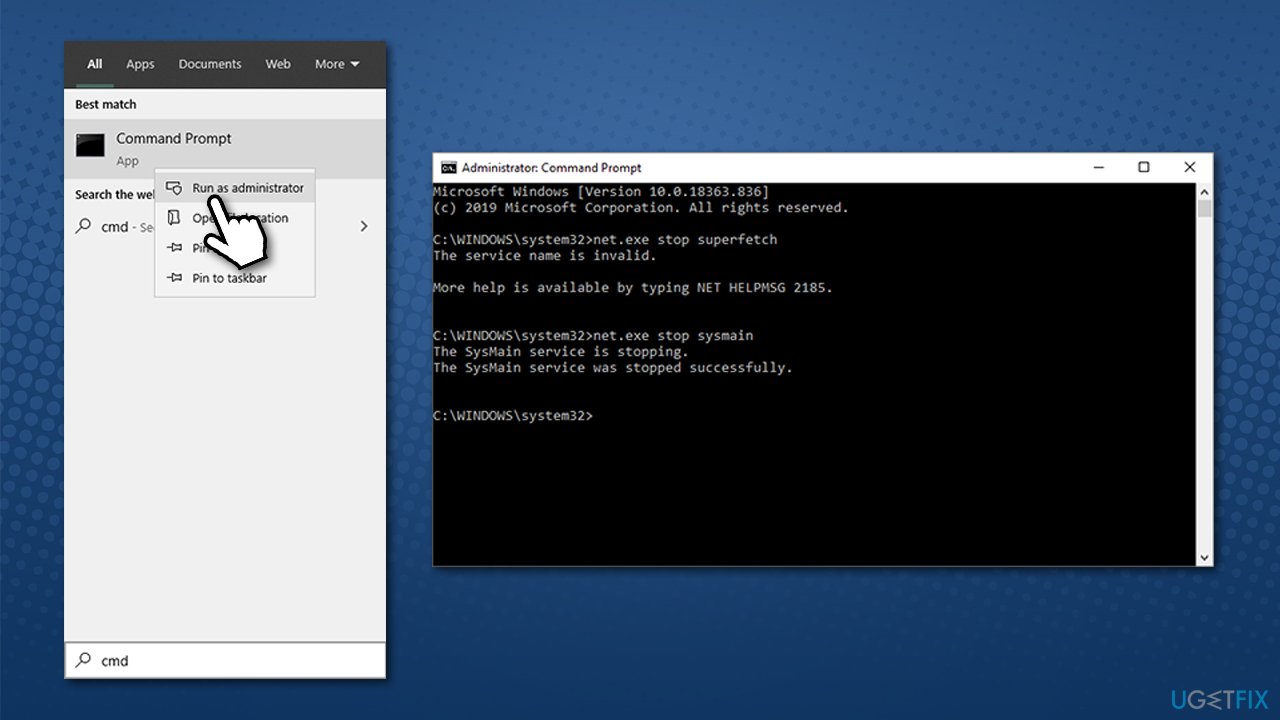
Repair your Errors automatically
ugetfix.com team is trying to do its best to help users find the best solutions for eliminating their errors. If you don't want to struggle with manual repair techniques, please use the automatic software. All recommended products have been tested and approved by our professionals. Tools that you can use to fix your error are listed bellow:
Protect your online privacy with a VPN client
A VPN is crucial when it comes to user privacy. Online trackers such as cookies can not only be used by social media platforms and other websites but also your Internet Service Provider and the government. Even if you apply the most secure settings via your web browser, you can still be tracked via apps that are connected to the internet. Besides, privacy-focused browsers like Tor is are not an optimal choice due to diminished connection speeds. The best solution for your ultimate privacy is Private Internet Access – be anonymous and secure online.
Data recovery tools can prevent permanent file loss
Data recovery software is one of the options that could help you recover your files. Once you delete a file, it does not vanish into thin air – it remains on your system as long as no new data is written on top of it. Data Recovery Pro is recovery software that searchers for working copies of deleted files within your hard drive. By using the tool, you can prevent loss of valuable documents, school work, personal pictures, and other crucial files.
- ^ Jon Martindale. What is a CPU?. DigitalTrends. Tech News, Reviews, Deals, and How-To's.
- ^ Disabling System and Compressed Memory on Windows 10. Steam. Official forums.
- ^ A Glance into Our Patented Windows Repair Technology. Reimage. Official website.