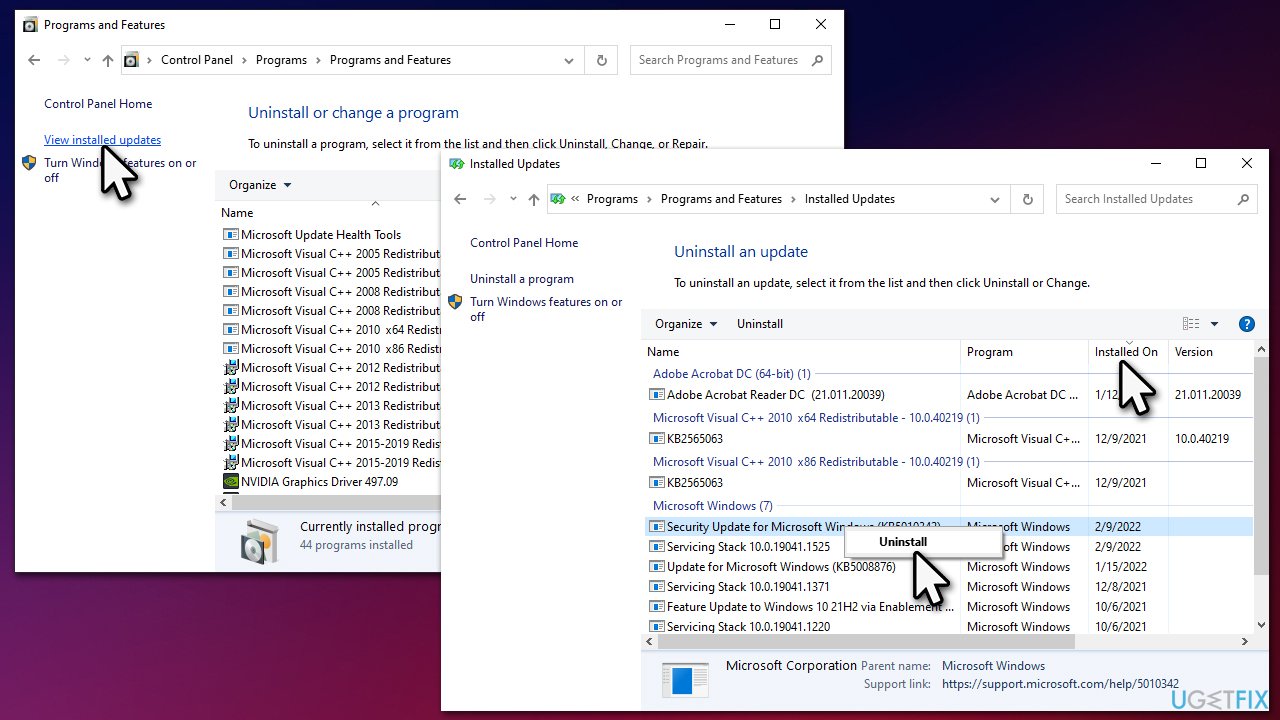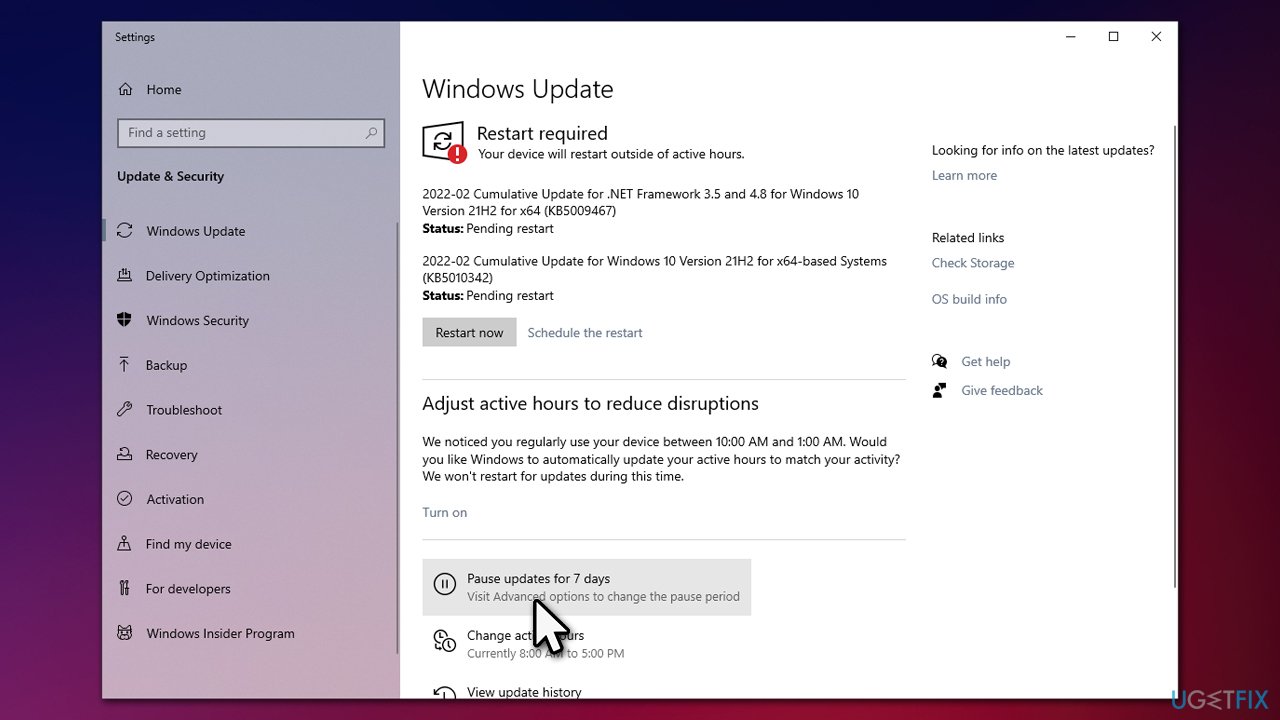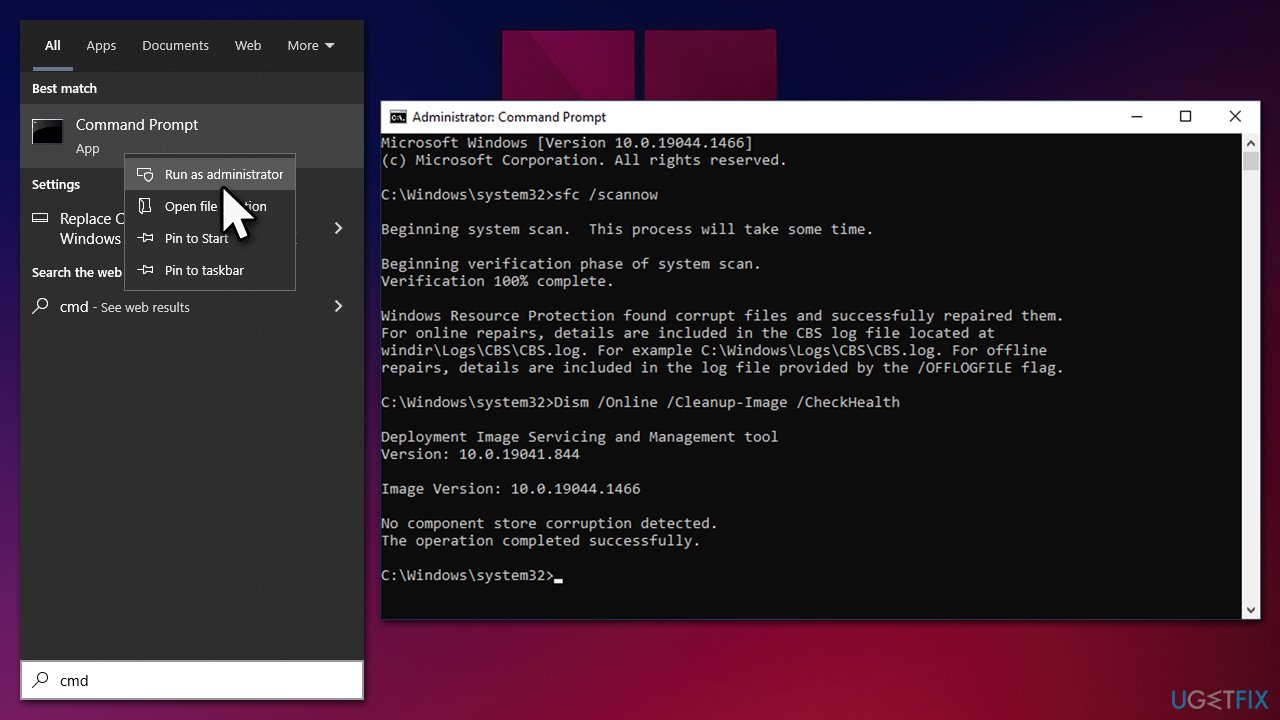Question
Issue: [Fix] Scanner not working on Windows 11
Hello, I have a problem with my new Epson scanner. I have purchased it a few days ago and tried to set it up to run on my Windows 11 machine, but instead, I get a message saying “Can't communicate with scanner.” Is there anything that could be done to fix this, as I need the scanner for my work sometimes?
Solved Answer
Scanners have been used for decades to transfer the physical copy of a document, drawing, or any other image into the digital sphere. It goes without saying that this functionality can be particularly useful, so especially in a corporate environment. While the technology is considered a bit outdated by nowadays standards (most of the documentation is handled digitally nowadays), it is still widely used in certain countries or under certain circumstances.
Users have reported that their scanners won't work, and it is obviously causing them a lot of problems. The issue is consistent with various operating systems, Windows 10 and – not especially – in Windows 11 versions of the OS.
The problem comes in different shapes and sizes. Some users reported that the scanner simply does not react at all to user inputs, while others also received the “Can't communicate with scanner” error. Scanner not working is an issue that affects all types of scanners, including Epson, Canon, HP, Image Access, Panasonic, and many others.
There could many reasons for the issue to arise, including corrupted or outdated scanner drivers,[1] Windows system file corruption, buggy[2] updates, and much more. Below we provide several steps that should help you to fix the printer not working in Windows 10 or Windows 11.
![[Fix] Scanner not working on Windows 11 [Fix] Scanner not working on Windows 11](https://ugetfix.com/wp-content/uploads/articles/askit/how-to-fix-scanner-not-working-windows-10-11_en.jpg)
Before you proceed with the fixes below, we would like to offer running a scan with a powerful PC repair tool FortectMac Washing Machine X9, which could check for underlying Windows issues and fix them automatically for you. Also, if you are facing BSODs,[3] DLL errors, registry issues, and similar, the app would be able to fix them automatically for you.
It is also not the first time when various peripherals aren't working on Windows – printers, for example, previously stopped working after WIndows update, a duplex function was not working, or the printing queue was stuck.
Method 1. Reinstall scanner drivers
Scanner drivers could be out of date or corrupted. You should try reinstalling them to see if that helps:
- Right-click on Start and pick Device Manager
- Here, find your scanner from the list (it might be listed under the Imaging devices or Other devices section)
- Right-click on the scanner and select Uninstall device

- Restart your system.
Once you have removed the driver, you should visit your scanner's manufacturer website and download the appropriate driver from there. If you are confused and aren't sure about this, you could instead employ DriverFix to update all your drivers automatically – this is much quicker and more efficient.
Method 2. Set scanner services startup to an automatic option
There are several services that are related to the operation of the scanner – these are Shell Hardware Detection, Remote Procedure Call RPC, Windows Image Acquisition (WIA), RPC Endpoint Mapper, and DCOM Server Process Launcher.
Proceed with the following instructions:
- Type Services in Windows search and press Enter
- Find the relevant service from the list, for example, Windows Image Acquisition (WIA), and double click it
- Under Startup type, select Automatic from the drop-down menu
- Click Start, Apply, and OK
![[Fix] Scanner not working on Windows 11 [Fix] Scanner not working on Windows 11](data:image/svg+xml;base64,PHN2ZyB4bWxucz0iaHR0cDovL3d3dy53My5vcmcvMjAwMC9zdmciIHZpZXdCb3g9IjAgMCAxMjgwIDcyMCI+PHJlY3Qgd2lkdGg9IjEwMCUiIGhlaWdodD0iMTAwJSIgZmlsbD0id2hpdGUiIC8+PC9zdmc+)
- Repeat the same thing with other services listed above.
Method 3. Uninstall the latest Windows update
If your printer stopped working after installing the latest Windows updates, you should uninstall them and pause the process until the issue is fixed.
- Type Control Panel in Windows search and press Enter
- Go to Program > Uninstall a program
- Here, select View installed updates
- Sort the installed updates by date
- Find the most recent one, right-click and select Uninstall

- Follow on-screen instructions to finish the process
- Type in Update in Windows search and hit Enter
- Here, click Pause updates for 7 days

- Restart your PC.
Method 4. Repair corrupted files
Damaged system files might cause scanner not working issues in Windows 11 or Windows 10. You can fix these damaged files by running commands in elevated Command Prompt:
- Type cmd in Windows search
- Right-click on Command Prompt and select Run as administrator
- When User Account Control shows up, click Yes
- Paste the following command and press Enter:
sfc /scannow - Wait till the scan is finished and then run each of these commands next:
dism /online /cleanup-image /checkhealth
dism /online /cleanup-image /restorehealth
- Restart your computer.
Repair your Errors automatically
ugetfix.com team is trying to do its best to help users find the best solutions for eliminating their errors. If you don't want to struggle with manual repair techniques, please use the automatic software. All recommended products have been tested and approved by our professionals. Tools that you can use to fix your error are listed bellow:
Access geo-restricted video content with a VPN
Private Internet Access is a VPN that can prevent your Internet Service Provider, the government, and third-parties from tracking your online and allow you to stay completely anonymous. The software provides dedicated servers for torrenting and streaming, ensuring optimal performance and not slowing you down. You can also bypass geo-restrictions and view such services as Netflix, BBC, Disney+, and other popular streaming services without limitations, regardless of where you are.
Don’t pay ransomware authors – use alternative data recovery options
Malware attacks, particularly ransomware, are by far the biggest danger to your pictures, videos, work, or school files. Since cybercriminals use a robust encryption algorithm to lock data, it can no longer be used until a ransom in bitcoin is paid. Instead of paying hackers, you should first try to use alternative recovery methods that could help you to retrieve at least some portion of the lost data. Otherwise, you could also lose your money, along with the files. One of the best tools that could restore at least some of the encrypted files – Data Recovery Pro.
- ^ Codrut Neagu. What are drivers? What does a driver do?. Digital Citizen. Technology website.
- ^ Software bug. Wikipedia. The free encyclopedia.
- ^ Blue Screen of Death (BSoD). Techopedia. Professional IT insight.
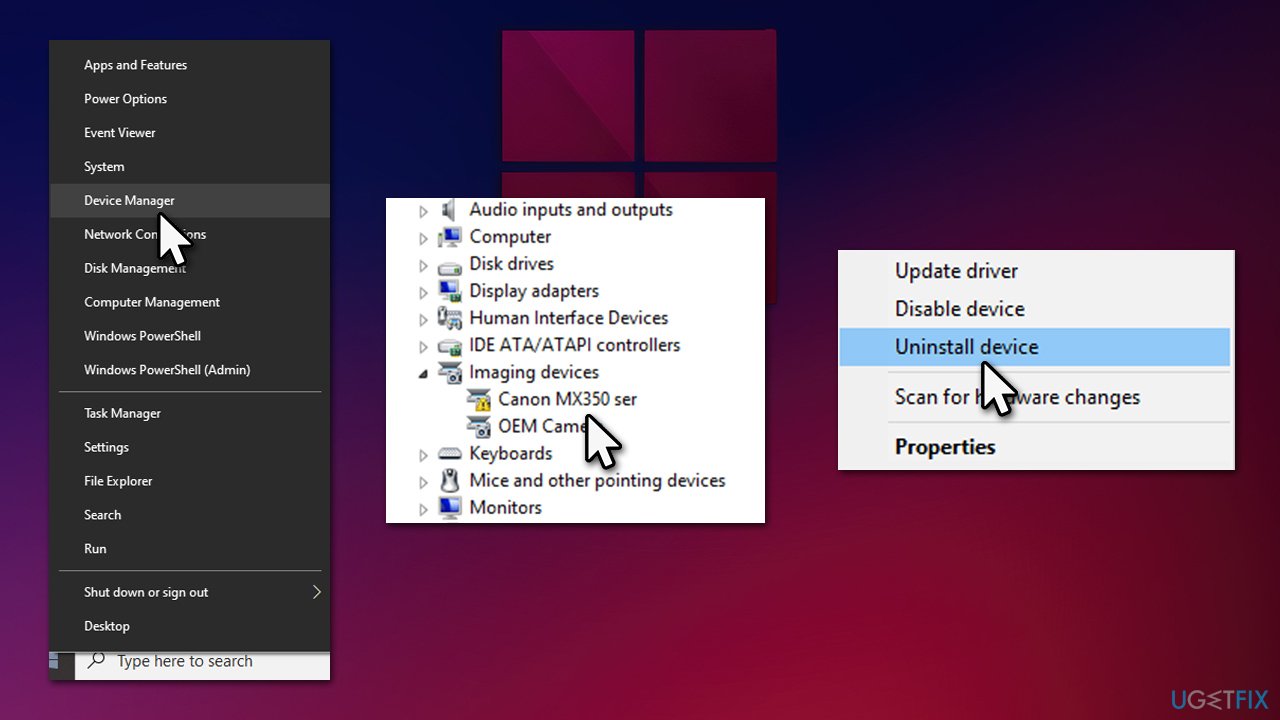
![[Fix] Scanner not working on Windows 11 [Fix] Scanner not working on Windows 11](https://ugetfix.com/wp-content/uploads/articles/askit/how-to-fix-scanner-not-working-windows-10-11-check-services_en.jpg)