Question
Issue: How to Disable Game Bar on Windows 10?
I’ve never used Game bar and do not intend doing so. Is there a way to disable it?
Solved Answer
Game bar is a screen recording utility, which has been introduced with Windows 10 OS. The tool has primarily been oriented to devoted PC gamers who opt for capturing videos, broadcast they game play online, take screenshots or get a quick access to Xbox. The tool can be opened by clicking Windows key + G. Pressing this hotkey, the system will open a confirmation pop-up at the bottom of the screen, which asks “Do you want to open Game bar.” If the user really wants to access the desktop recording tool, he/she can press “Yes, this is a game” option. Then the system launched the Game bar, which looks like that:
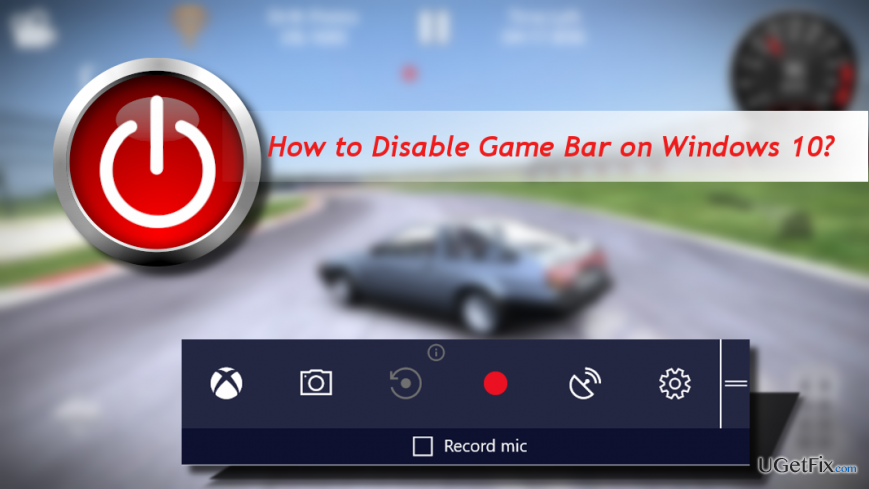
In addition to game recording, Game bar allows recording of Windows Media Player and other third-party players. In a nutshell, Game bar is one of the many great Microsoft’s decisions, which allows Windows 10 users to reject installation of third-party tools. But why so many gamers still prefer third-party recording apps and opt for disabling Game bar?
Why would someone need to uninstall Game bar?
Despite many advantages, Windows 10 Game bar did not met the expectations of many advanced PC gamers. Some PC owners complain about the fact that the tool does not allow recording areas like File Explorer or the desktop. The others claim that recoded video files disappear randomly or does not show in the C:\\Users\\UserAccountName\\Videos\\Captures location. Besides, continues desktop freezes and delivery of the Game bar pop-up after accidentally clicking the Windows key + G hotkey are annoying.
Disabling Game Bar on Windows 10
Whatever the reason why you want to disable Game bar is, there is a way to do so disregarding the fact that the app is pre-installed default Windows 10 apps.
Disable Game DRV
If you opt for minimizing Game bar consumption of system’s resources, you can disable Game DRV feature. Nevertheless, you will be able to use other Game bar functions:
1. Press Windows key + I to open Settings.
2. Open Gaming and click Game DRV.
3. Turn off the Record in the background while I'm playing a game option.
Disable Game bar completely
1. Press Windows key + I to open Settings.
2. Click Gaming and open Game bar.
3. Disable the Record game clips, screenshots, and broadcast using Game bar option.
Disable Xbox Game Monitoring
Xbox Game Monitoring is bound with the Xbox app. It keeps working even if Game bar is disabled. Therefore, you’ll have to disable it separately:
1. Press Windows key + R, type regedit, and press Enter.
2. Open the HKEY_LOCAL_MACHINE key and double click on SYSTEM.
3. The double click on CurrentControlSet and Services.
4. Scroll down until you find xbgm and click it.
5. Now right-click on the Start REG_DWORD and select Modify.
6. Type the value 4 (the default value should be 3).
7. Click OK to save the changes and close the Registry Editor.
Disable Xbox app
As we have already pointed out, Game bar is tied to Xbox app. Thus, if you are using neither Xbox not Game bar, you can also uninstall the Xbox app completely.
1. Press Windows key and type PowerShell.
2. Right-click on the search result and select Run as administrator.
3. Copy and paste the Get-AppxPackage *xboxapp* | Remove-AppxPackage command and press Enter.
TIP: scan the system with FortectMac Washing Machine X9 to make sure that all Registry keys, system files, apps, and features are functioning properly.
Optimize your system and make it work more efficiently
Optimize your system now! If you don't want to inspect your computer manually and struggle with trying to find issues that are slowing it down, you can use optimization software listed below. All these solutions have been tested by ugetfix.com team to be sure that they help improve the system. To optimize your computer with only one click, select one of these tools:
Protect your online privacy with a VPN client
A VPN is crucial when it comes to user privacy. Online trackers such as cookies can not only be used by social media platforms and other websites but also your Internet Service Provider and the government. Even if you apply the most secure settings via your web browser, you can still be tracked via apps that are connected to the internet. Besides, privacy-focused browsers like Tor is are not an optimal choice due to diminished connection speeds. The best solution for your ultimate privacy is Private Internet Access – be anonymous and secure online.
Data recovery tools can prevent permanent file loss
Data recovery software is one of the options that could help you recover your files. Once you delete a file, it does not vanish into thin air – it remains on your system as long as no new data is written on top of it. Data Recovery Pro is recovery software that searchers for working copies of deleted files within your hard drive. By using the tool, you can prevent loss of valuable documents, school work, personal pictures, and other crucial files.



