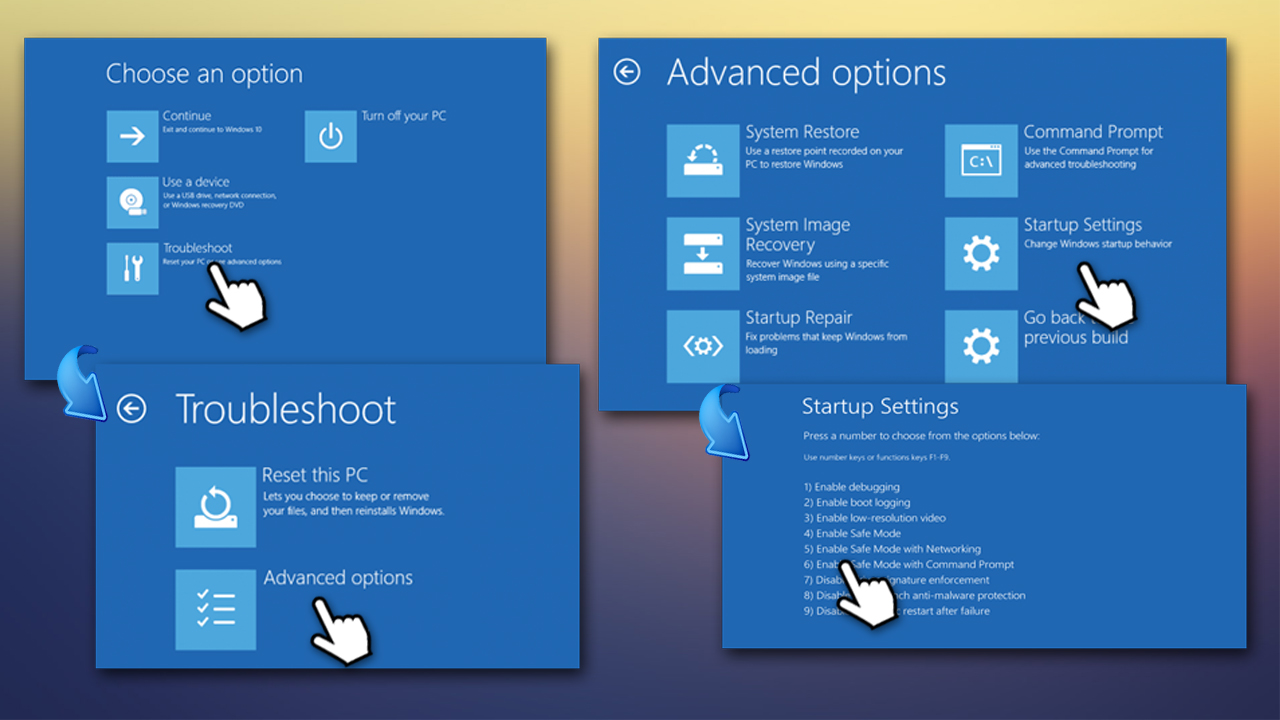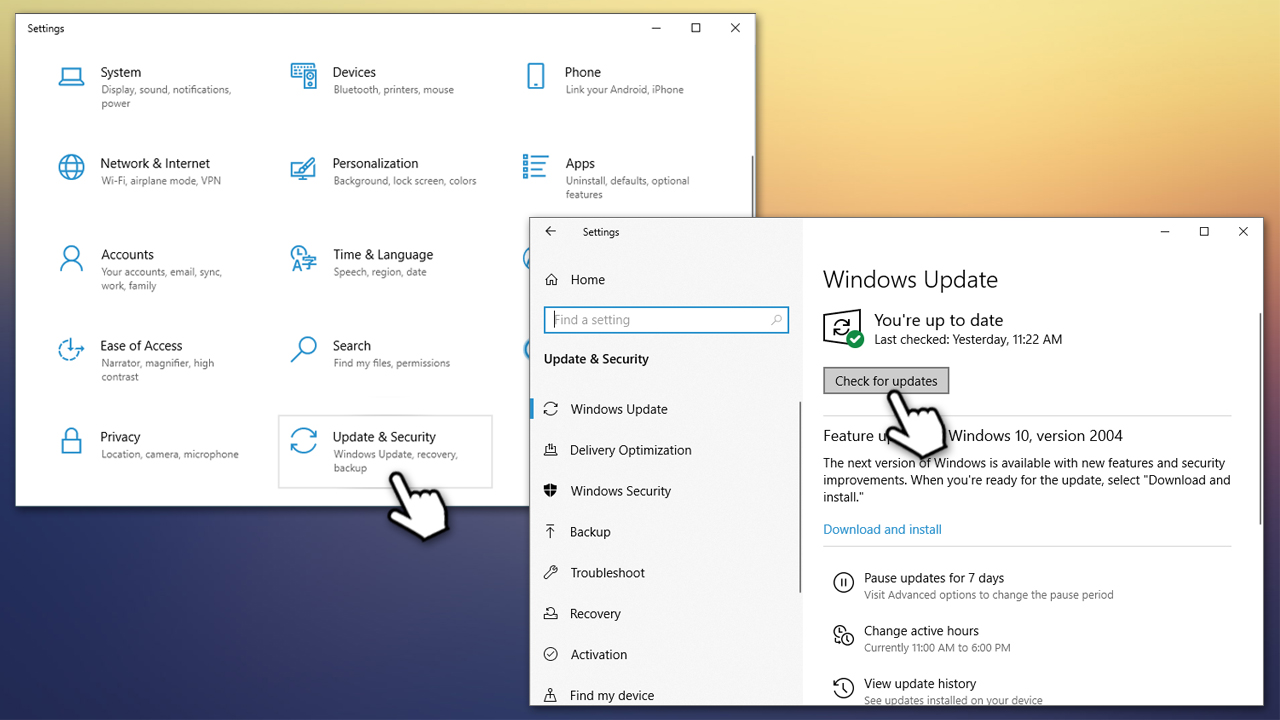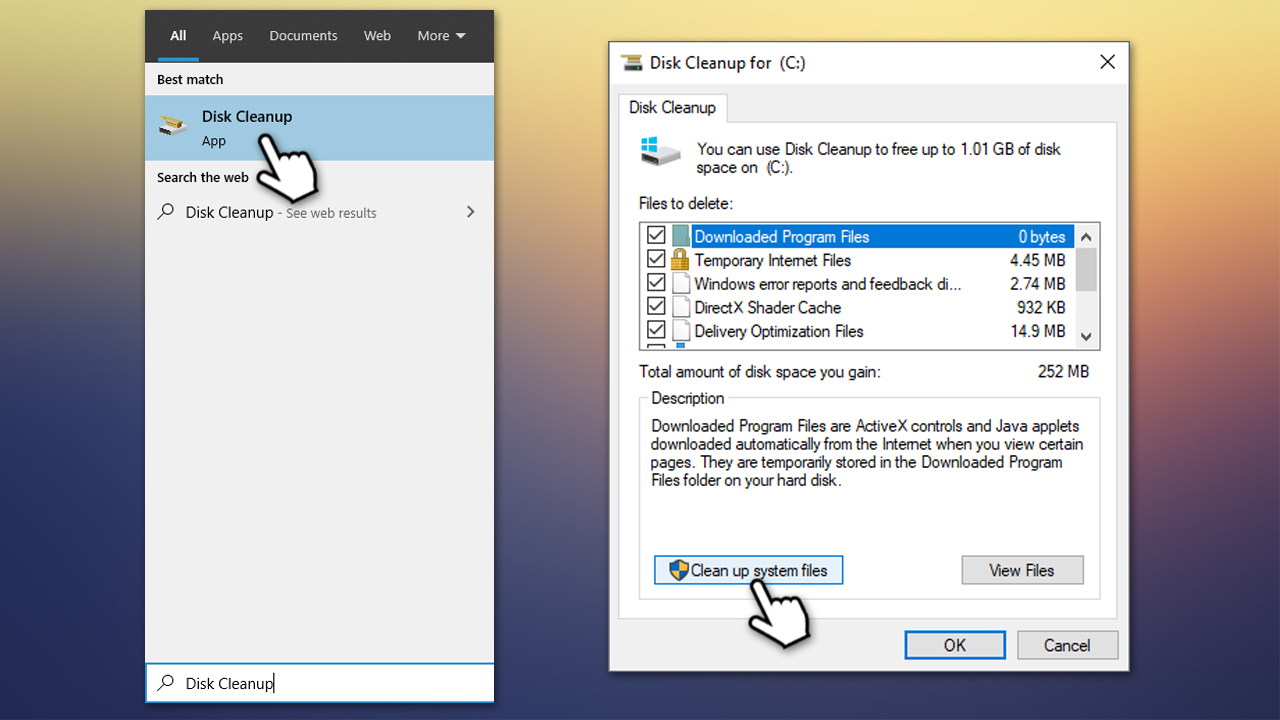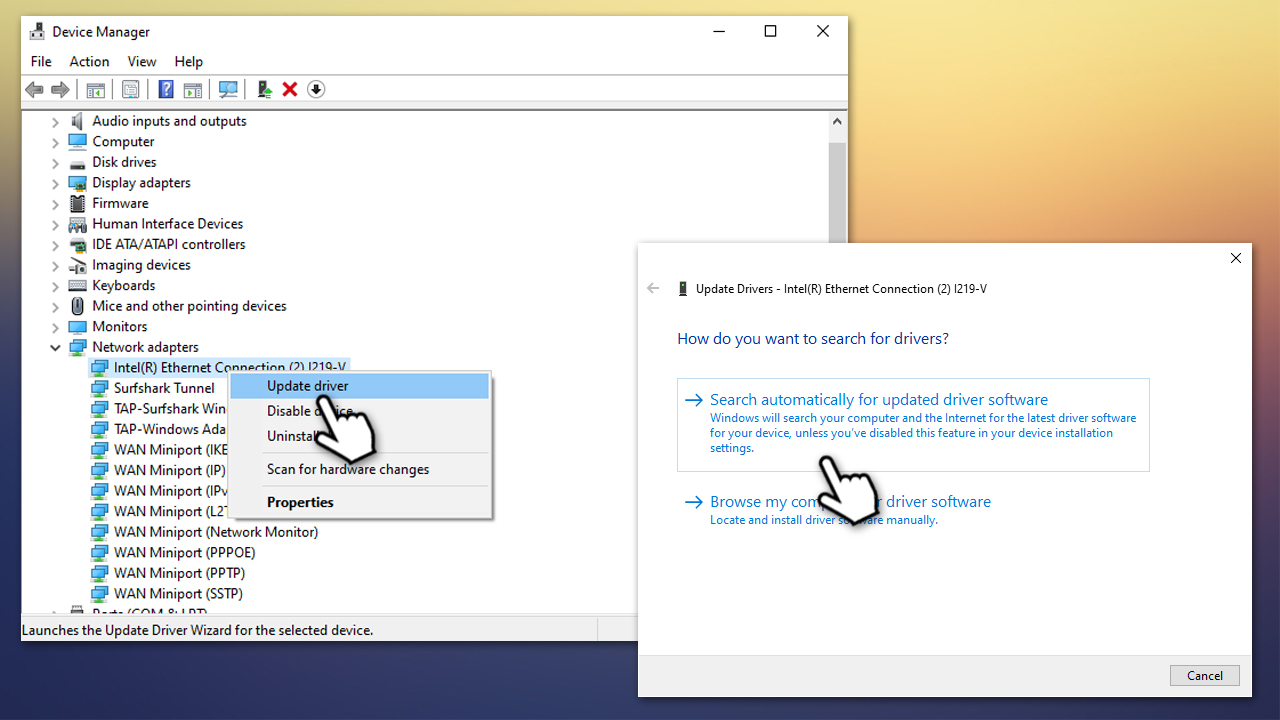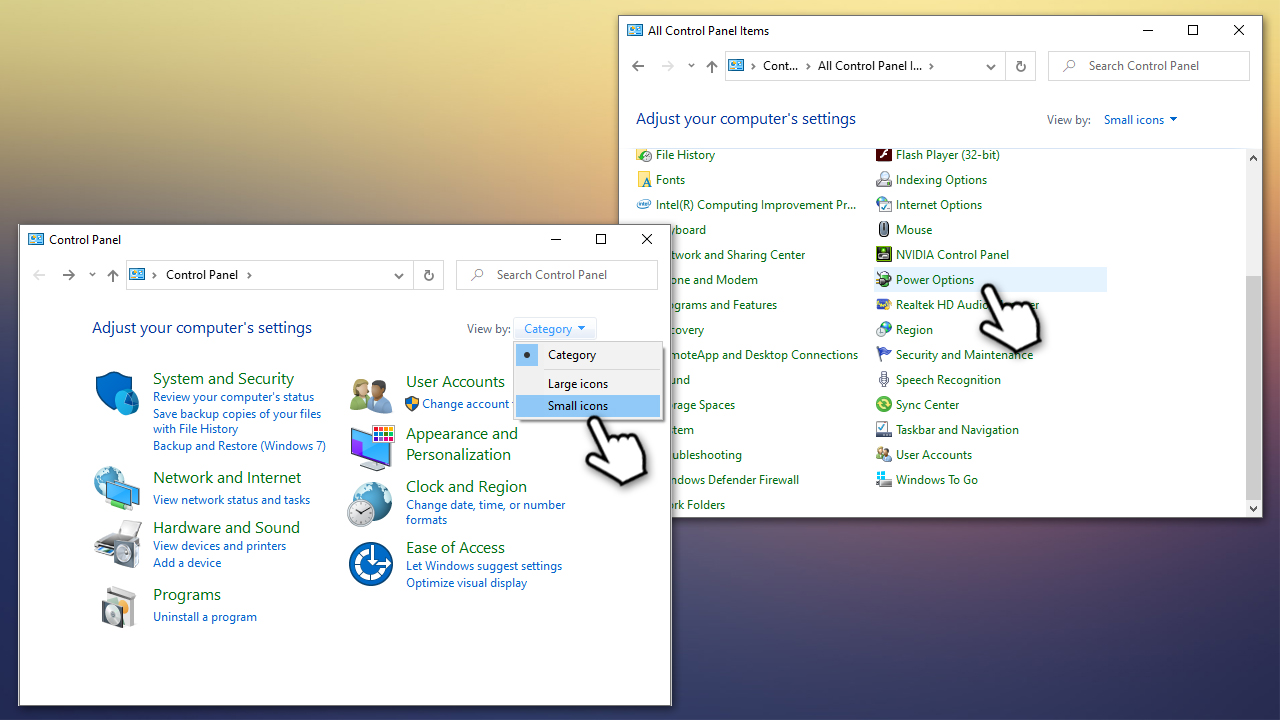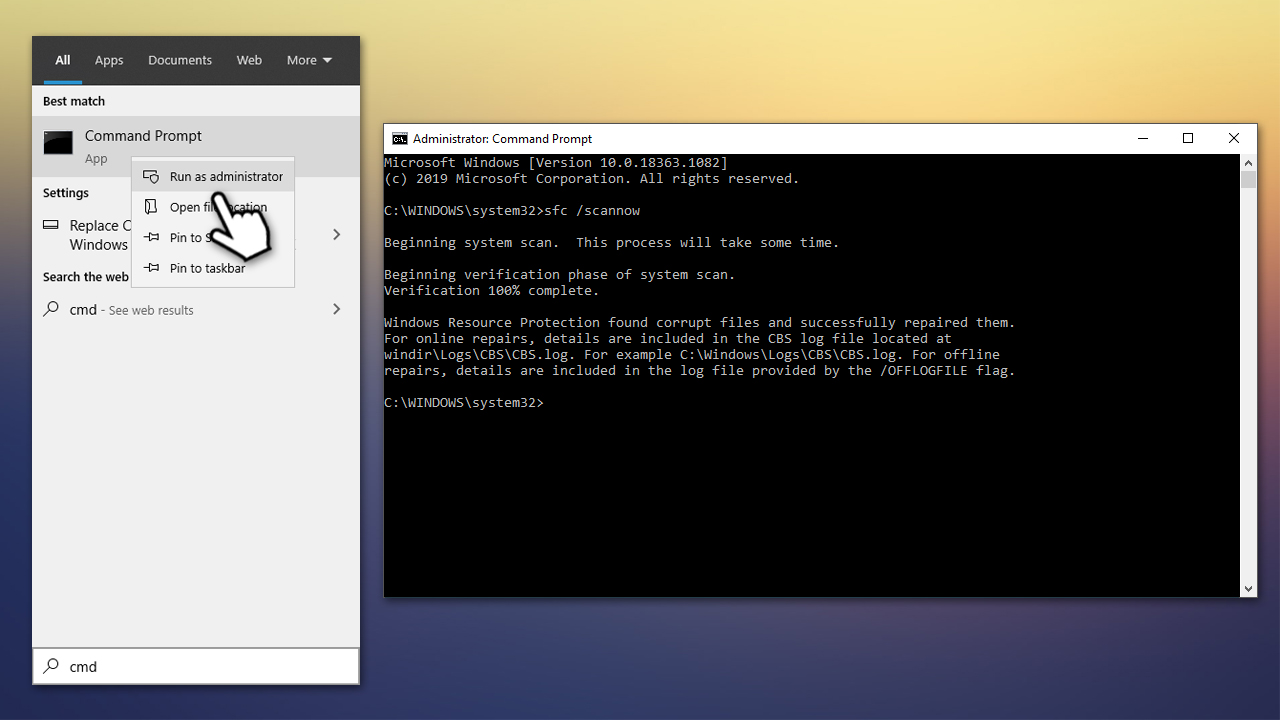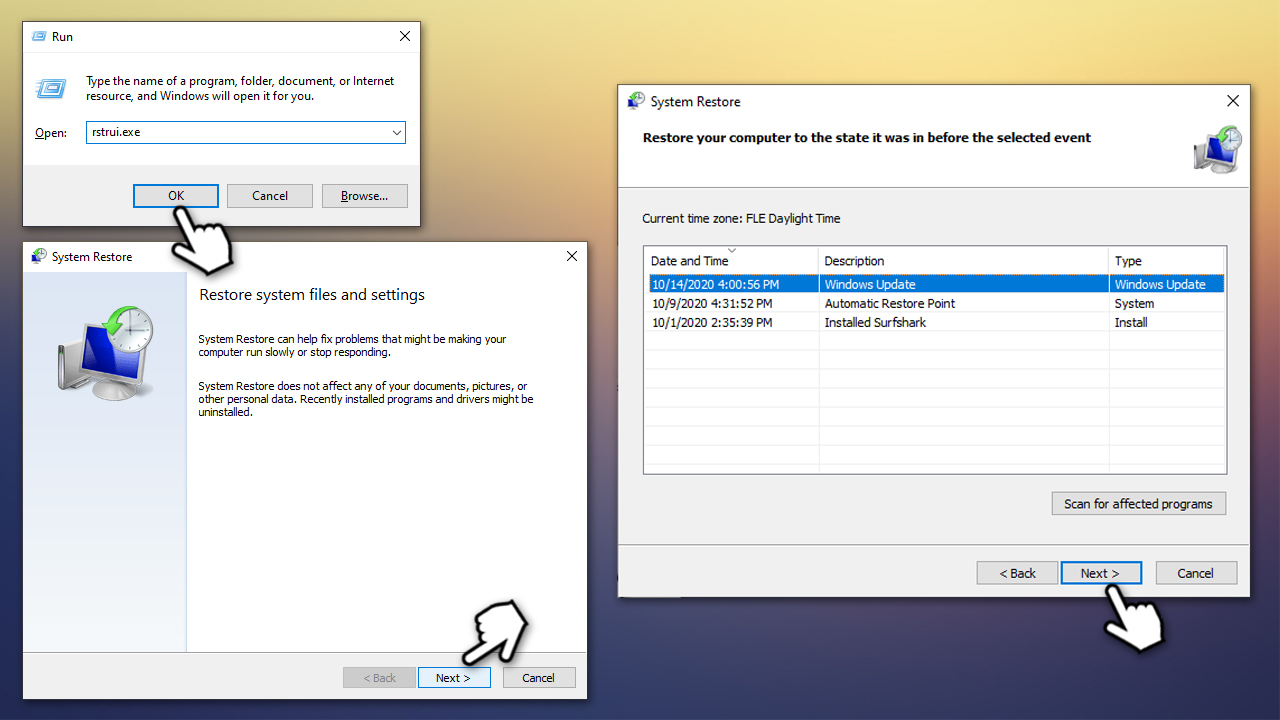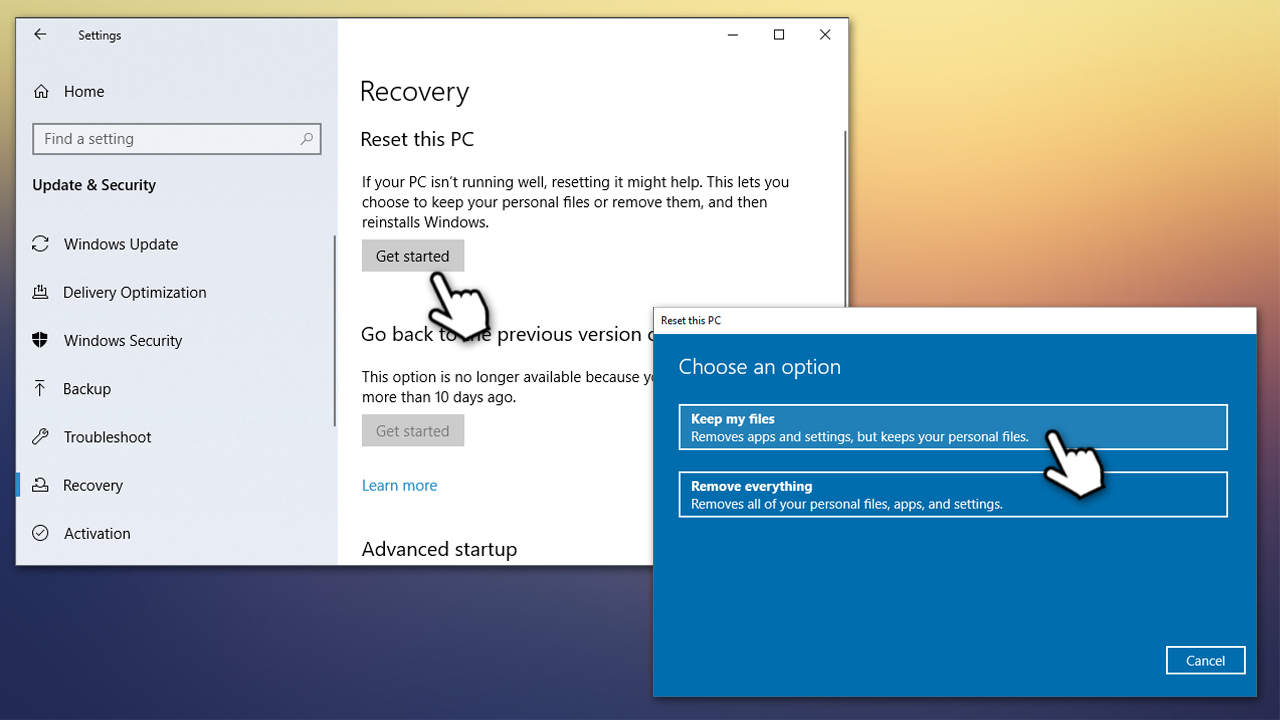Question
Issue: How to fix 0x00000008 IRQL NOT DISPATCH LEVEL error?
Hi, I was suddenly interrupted by a computer restart – it returned an error IRQL NOT DISPATCH LEVEL 0x00000008. I booted again, and everything was fine, but now the occurrence is repeating – it often interrupts my work or gaming. Please help with the fix.
Solved Answer
0x00000008 IRQL NOT DISPATCH LEVEL is a Blue Screen of Death[1] (BSOD) error, otherwise known as a stop or kernel[2] error, that can occur on Windows 7, Windows 8, or Windows 10 computers. Users can encounter an abrupt computer shutdown when booting up the system, starting up a program, installing new drivers, or at any other time during Windows operation.
Stop errors usually occur when Windows needs to reboot the machine in order to prevent damage to the computer and are usually resolved upon a restart. Some BSODs are more critical than the others – DPC WATCHDOG VIOLATION, for example, can prevent users from accessing their computers altogether. While 0x00000008 IRQL NOT DISPATCH LEVEL BSOD usually does not result in such a consequence, it can still be the case to some users.
Even though error 0x00000008 IRQL NOT DISPATCH LEVEL is not a very common issue that users face, it might be extremely frustrating when they do. The error might interrupt their working or gaming sessions, resulting in unexpected data loss in case Windows can not recover straight away.
The BSOD provides the relevant error code and the code name, although that does not help much with explaining what is causing it. It is also accompanied by the generic text:
Your PC ran into a problem and needs to restart. We're just collecting some error info, and then we'll restart for you.
0% complete

There are several reasons why 0x00000008 IRQL NOT DISPATCH LEVEL error could occur, and it includes the following, but not limited to, reasons:
- Incorrectly installed or corrupted Windows updates
- Hardware failures
- Corrupter system files
- Damaged driver[3] software
- Lack of space on the hard drive (HDD)
- Malware infection, etc.
Regardless of what the reason for the problem is, we compiled several methods that should help you fix 0x00000008 IRQL NOT DISPATCH LEVEL error once and for all. If you do not want to bother with manual fixes and prefer a quick solution, we can recommend using FortectMac Washing Machine X9 for Windows-related errors and crashes.
Boot into Safe Mode if you are unable to access Windows normally
If you are unable to access Windows due to the 0x00000008 IRQL NOT DISPATCH LEVEL error, you should access Safe Mode with Networking.
- Press and hold computer's Power button until it shuts down
- Press Power again too boot it back up
- As soon as you see Windows logo, press and hold Power again for at least 5 seconds to interrupt the boot process
- Repeat the process two more times, which should direct you to the Windows Recovery Environment.
- Pick the following options: Advanced Settings > Startup Settings > Restart.

- In Startup Settings, select the option 5 or press F5 to access Safe Mode with Networking.
Now, proceed with the fixes listed below.
Fix 1. Install the latest Windows updates
- Right-click on Start and select Settings
- Pick Update & Security
- Click on Check for updates

- Wait till Windows downloads and installs relevant updates
- Reboot your computer.
Fix 2. Initiate disk cleanup
Users reported that the BSOD is sometimes accompanied by the installation error of drivers, which claims that the storage space is not sufficient. You can easily see how much storage you have on your main drive (the one that Windows is installed on) by pressing Winn + E and navigating to This PC on your left – you should see the remaining space on the main window. If it is indeed low, perform the disk cleanup that should get rid of all the junk and temporary files:
- Type in Disk Cleanup in Windows search and hit Enter
- In the new window, make sure you tick fields like temporary internet files, downloaded program files, etc. (note: un-tick “Downloads” folder if you hold any important files there)
- Click Clean up system files.

Fix 3. Update your drivers
Since the issue can be related to third-party drivers, it is important to resolve driver issues in order to fix 0x00000008 IRQL NOT DISPATCH LEVEL error.
- Right-click on Start and pick Device Manager
- Click on each of the installed devices and check for yellow exclamation marks – this would indicate which drivers are not working properly
- Right-click on the problematic driver and select Update Driver
- Now pick Search automatically for updated driver software and wait

- Reboot the system.
Note that Windows Device Manager not always can find relevant drivers. Besides, updating all drivers might be a lengthy process – you can instead employ driver update software DriverFix to fix all driver issues automatically.
Fix 4. Turn off Fast startup
- Type in Control Panel into Windows Search and press Enter
- Once Control Panel opens, select the Small icons view and pick Power Options

- On the left side of the window, select Choose what the power buttons do
- Select the Change settings that are currently unavailable option at the top
- Untick the Turn on fast startup (recommended) option and press Save changes

Fix 5. Check system files for corruption with System File Checker
You can check the integrity of Windows system files with the built-in SFC scan.
- Type in cmd in Windows search
- Right-click on Command Prompt result and select Run as administrator
- Type sfc /scannow and press Enter

- Wait till Windows finishes the scan
- SFC scan will confirm whether integrity violation were found and if they were repaired.
Fix 6. Use System Restore
System Restore is a very efficient way to fix 0x00000008 IRQL NOT DISPATCH LEVEL and other errors. You will not lose any personal files in the process, although you might have to reinstall some applications that were installed recently. Here's how:
- Press Win + R on your keyboard
- Type in rstrui.exe and hit Enter
- Select Show more restore points and choose from the list
- Pick the date prior to time when the error began occurring
- Click Next and follow the the on-screen instructions.

Fix 7. Reset your PC
If none of the above methods helped you to fix the error, you could reset your Windows PC without losing files.
- Right-click on Start, select Settings and go to Update & Security
- On the left side, pick Recovery
- Under Reset this PC, click Get Started
- Pick Keep my files option

- Proceed with the on-screen instructions.
Repair your Errors automatically
ugetfix.com team is trying to do its best to help users find the best solutions for eliminating their errors. If you don't want to struggle with manual repair techniques, please use the automatic software. All recommended products have been tested and approved by our professionals. Tools that you can use to fix your error are listed bellow:
Access geo-restricted video content with a VPN
Private Internet Access is a VPN that can prevent your Internet Service Provider, the government, and third-parties from tracking your online and allow you to stay completely anonymous. The software provides dedicated servers for torrenting and streaming, ensuring optimal performance and not slowing you down. You can also bypass geo-restrictions and view such services as Netflix, BBC, Disney+, and other popular streaming services without limitations, regardless of where you are.
Don’t pay ransomware authors – use alternative data recovery options
Malware attacks, particularly ransomware, are by far the biggest danger to your pictures, videos, work, or school files. Since cybercriminals use a robust encryption algorithm to lock data, it can no longer be used until a ransom in bitcoin is paid. Instead of paying hackers, you should first try to use alternative recovery methods that could help you to retrieve at least some portion of the lost data. Otherwise, you could also lose your money, along with the files. One of the best tools that could restore at least some of the encrypted files – Data Recovery Pro.
- ^ Chris Hoffman. Everything You Need To Know About the Blue Screen of Death. How-To Geek. Site that explains technology.
- ^ What is Windows kernel?. Endpresso. A shot of dev knowledge.
- ^ What is a driver?. Microsoft. Official website.