Question
Issue: How to fix "A toolbar is already hidden on this side of your screen" error in Windows?
Hello. The taskbar auto-hide function keeps resetting every time I restart my Windows 11 computer. What should I do?
Solved Answer
The taskbar in Windows 11 can be used for seeing your apps and checking the time. People can personalize it in many ways – change the color, pin their favorite apps to it, and move or rearrange taskbar buttons. They can also check the computer's battery status and minimize opened programs so that they can take a look at the desktop.
However, in some cases, users want to hide the taskbar, for example, if they have multiple monitors. Windows has an auto-hide feature that should help but some people report that it malfunctions. The taskbar keeps reappearing even if the auto-hide function is enabled.
Sometimes users also see an error message – “A toolbar is already hidden on this side of your screen. You can have only one auto-hide toolbar per side.” Due to this, the taskbar auto-hide setting resets to unhidden when people restart their PCs, and this can get very annoying. It is unknown what exactly causes this issue but in this guide, you will find 7 possible solutions.
Keep in mind that the manual troubleshooting process can be lengthy, so you can use a maintenance tool like FortectMac Washing Machine X9. It can fix most system errors, BSODs,[1] corrupted files, and registry[2] issues. It can also clear cookies and cache[3] which should improve performance. Otherwise, follow the step-by-step instructions below carefully.
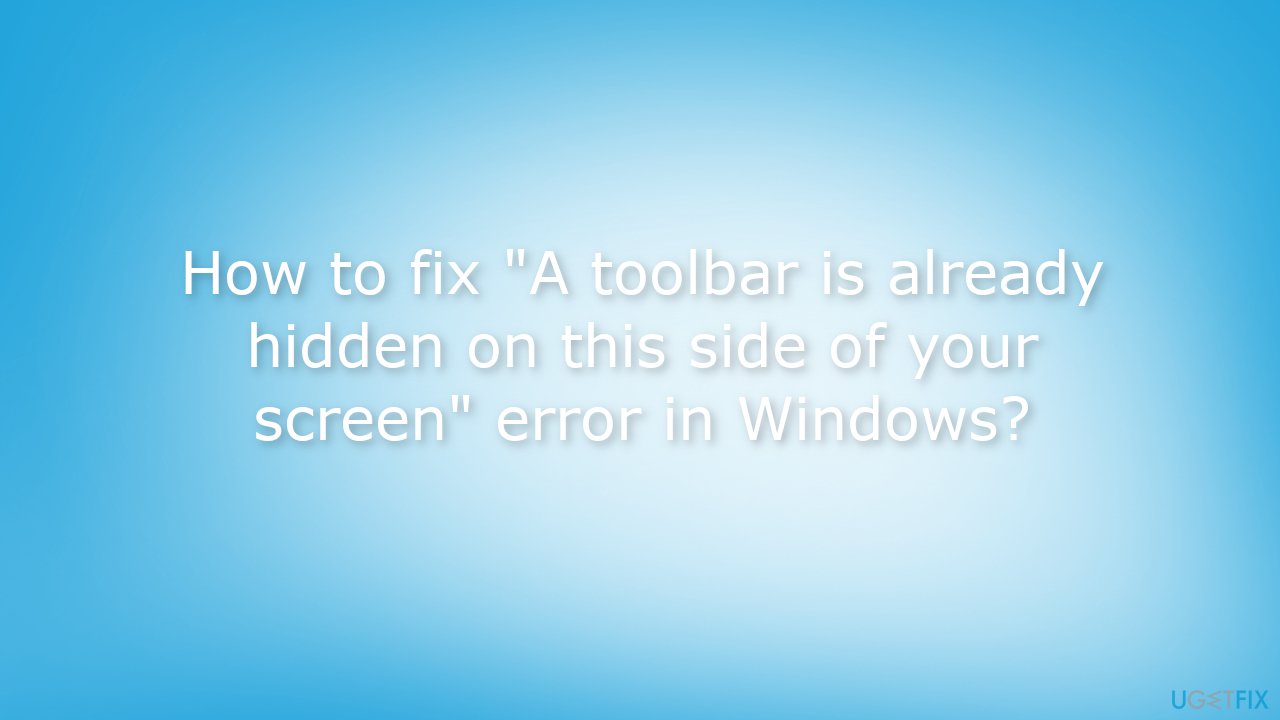
Solution 1. Update Windows
- Click Start on the taskbar
- Select the Setting app pinned to the Start menu
- Click Windows Update on the left side of Settings
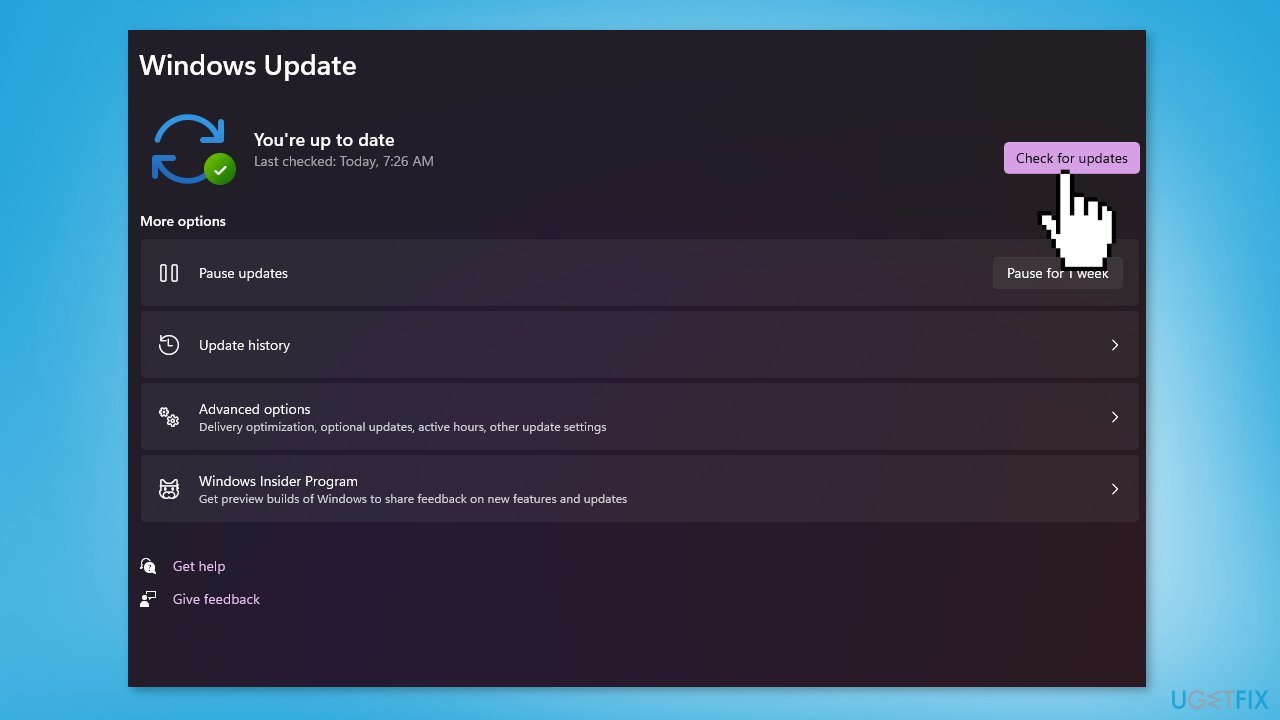
- Press the Check for updates button to download and install new patch updates
- You can also install optional updates by going to the Advanced tab
Solution 2. Fix Corrupted System Files
Use Command Prompt commands to repair system file corruption:
- Open Command Prompt as administrator
- Use the following command and press Enter:
sfc /scannow
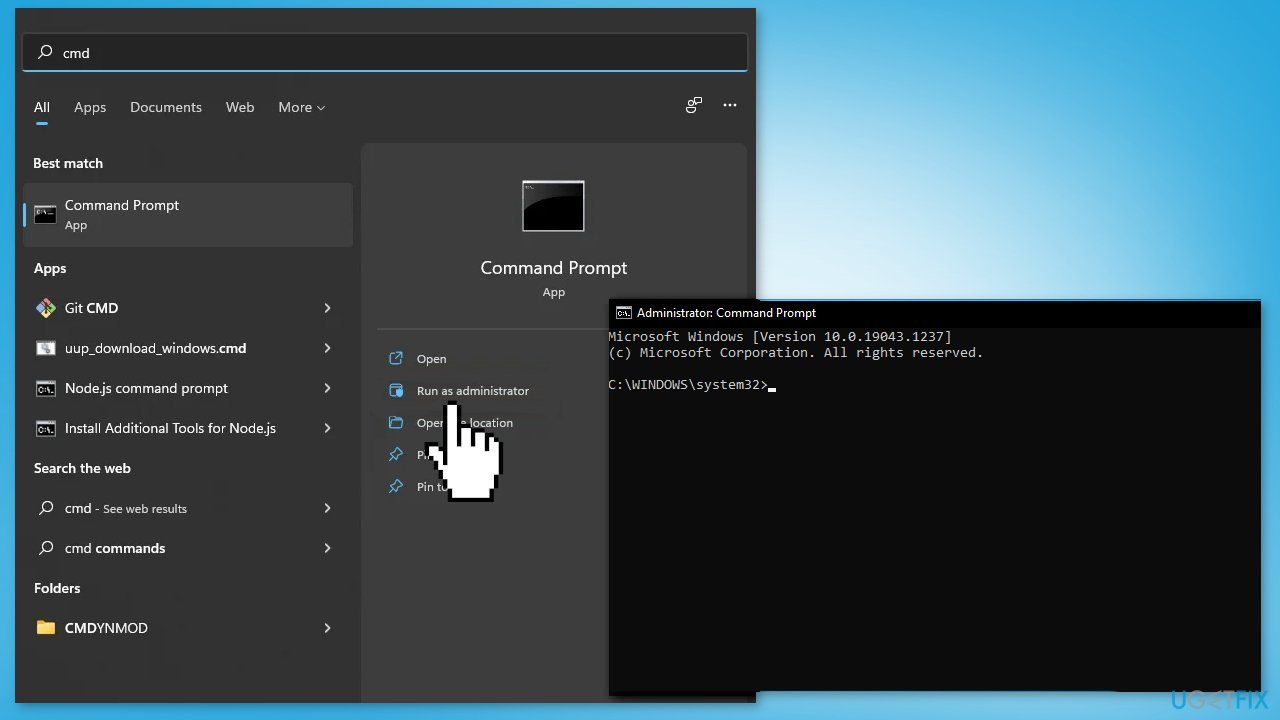
- Reboot your system
- If SFC returned an error, then use the following command lines, pressing Enter after each:
DISM /Online /Cleanup-Image /CheckHealth
DISM /Online /Cleanup-Image /ScanHealth
DISM /Online /Cleanup-Image /RestoreHealth
Solution 3. Restart Windows Explorer
- Press the Windows key + I to open Settings
- Go to Personalization
- Click on the Taskbar option at the bottom
- Click on Taskbar behaviors
- Under the Taskbar behaviors section, Make sure Automatically hide the taskbar checkbox is checked
- Close the Settings window
- Open Task Manager app by pressing Ctrl + Shift + Esc keys together on your keyboard
- Then, Select the Processes tab and right-click on the Windows Explorer process
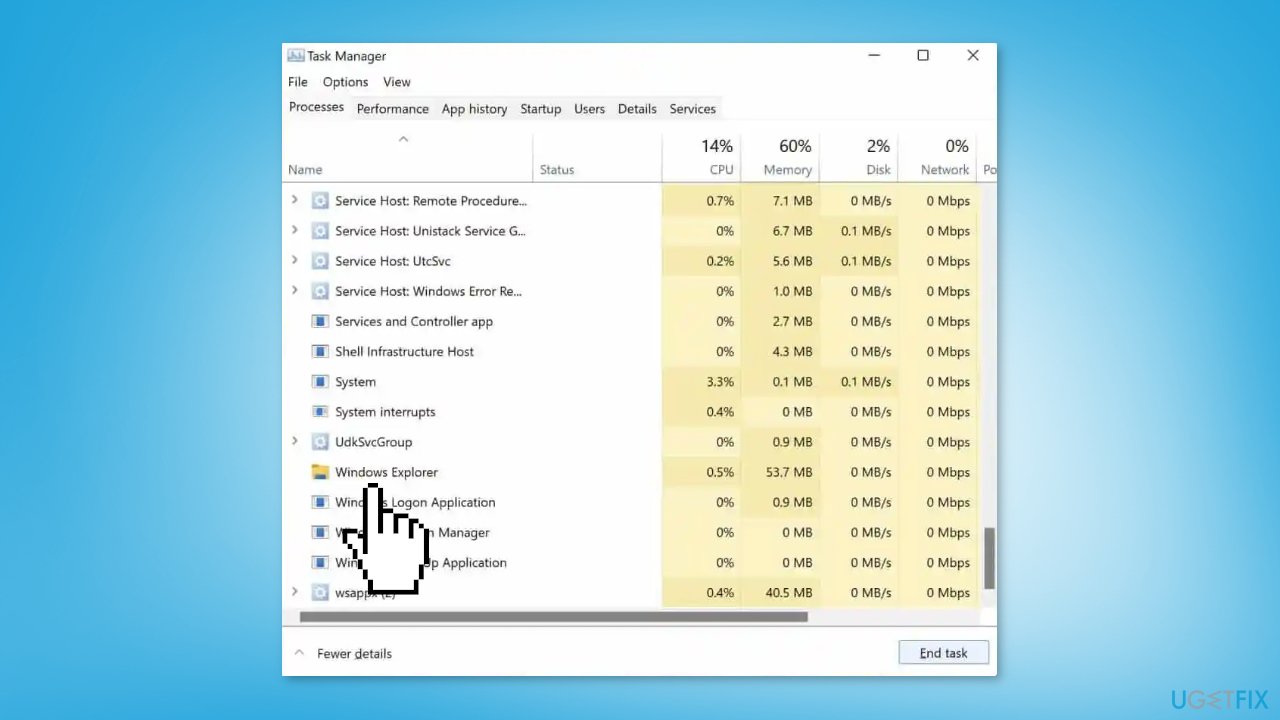
- Click on the Restart option from the context menu
- Check now if the issue is resolved
Solution 4. Disable a Taskbar Behavior
- Right-click on the Start button and select Settings
- Click on the Personalization option from the left pane
- Select Taskbar behaviors on the right side
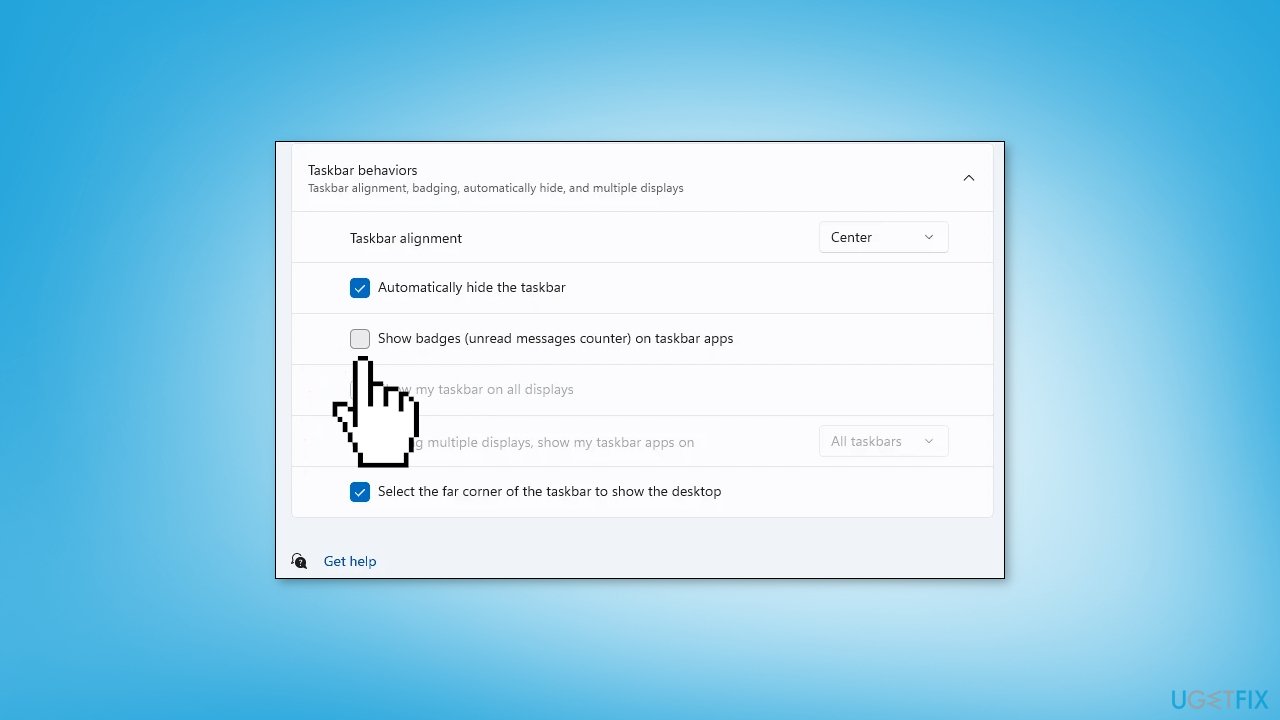
- Disable the Show badges (unread messages counter) on taskbar apps option by unchecking the checkbox
Solution 5. Update Drivers
Outdated drivers could be the cause of the error. In this case, you can fix it automatically by using DriverFix, which will scan your PC for missing and out-of-date device drivers. Or you can update them manually:
- Open Settings
- Click on Update & Security
- Click on Windows Update
- Click the Check for updates button
- Click the View optional updates option
- Click the Driver updates tab
- Select the driver you want to update
- Click the Download and install button
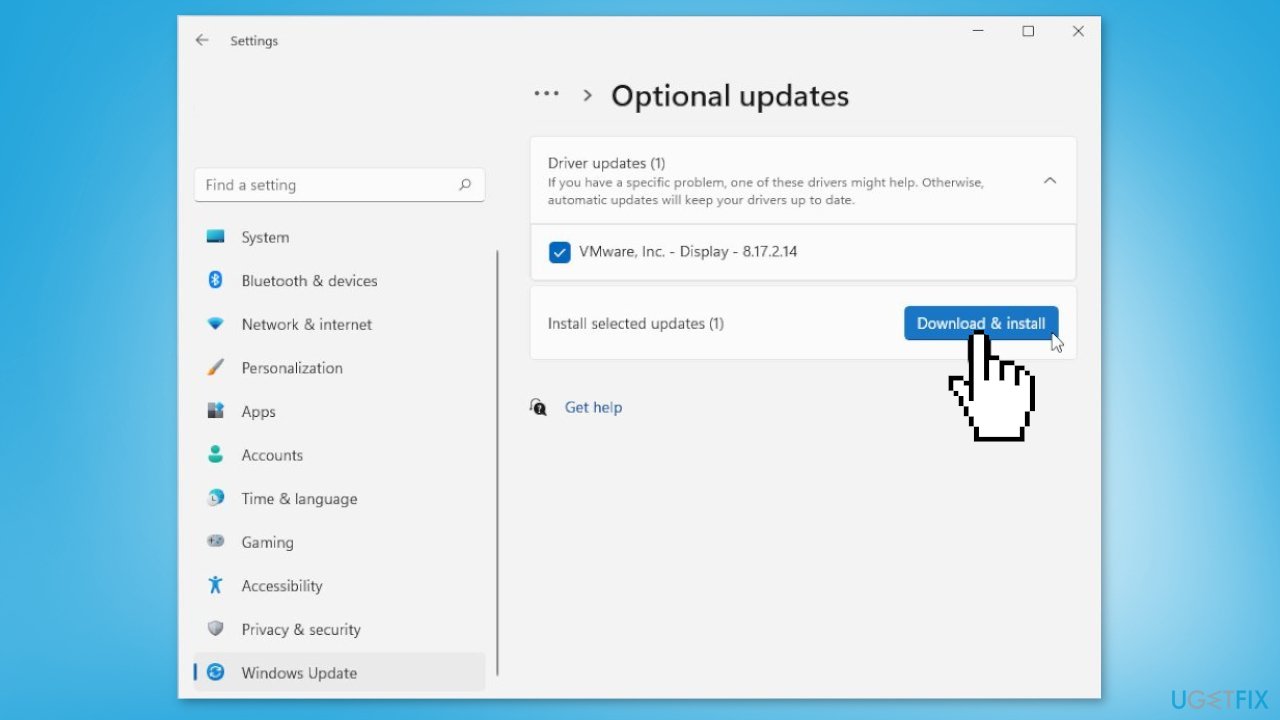
If the View optional updates link is not available after checking for updates, then Windows Update does not have any new drivers or any updates for other products at that particular time.
Solution 6. Re-register the Taskbar Package
- Open the Windows search and type Powershell
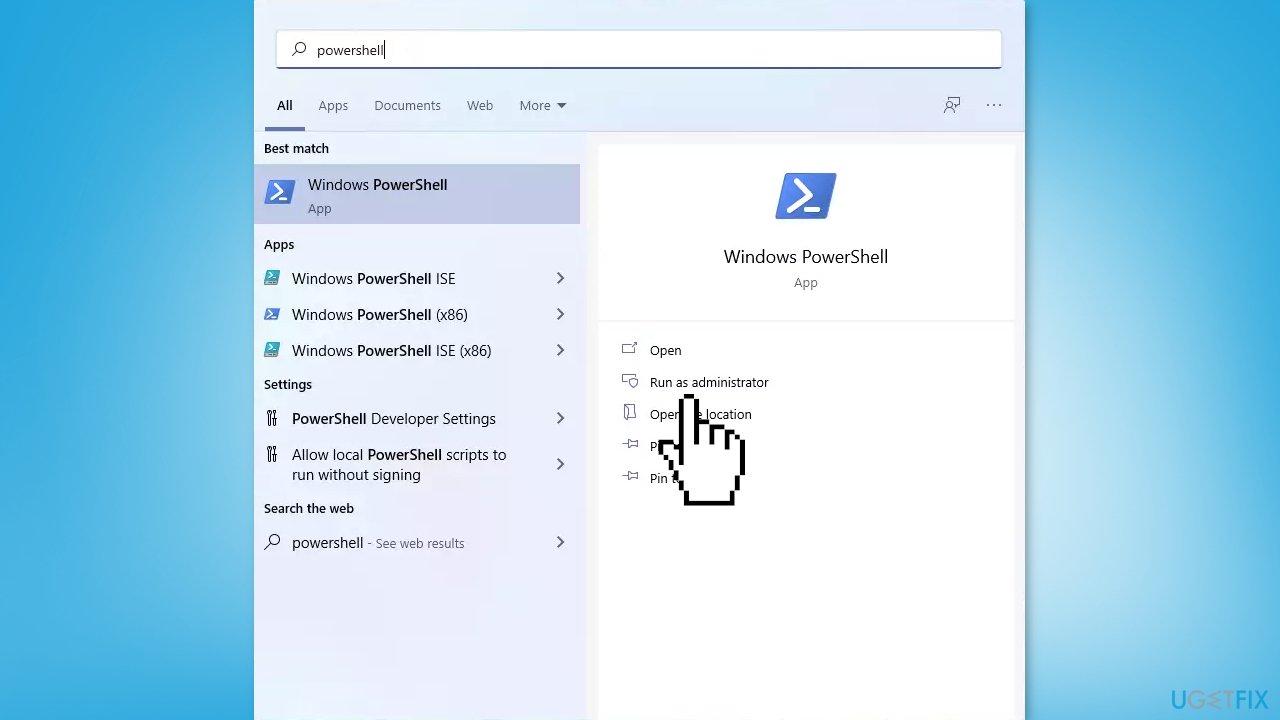
- Select Run as Administrator
- Copy and paste the following command in the window and hit Enter:
Get-AppXPackage -AllUsers | Foreach {Add-AppxPackage -DisableDevelopmentMode -Register”$($_.InstallLocation)AppXManifest.xml”}
Solution 7. Delete Registry Keys
- Open the Task Manager
- Go to the File menu and select Run new task
- Type cmd in the Open field and click OK or hit Enter
- After that, copy and paste the following command in the command prompt and press Enter:
reg delete HKCU\SOFTWARE\Microsoft\Windows\CurrentVersion\IrisService /f && shutdown -r -t 0
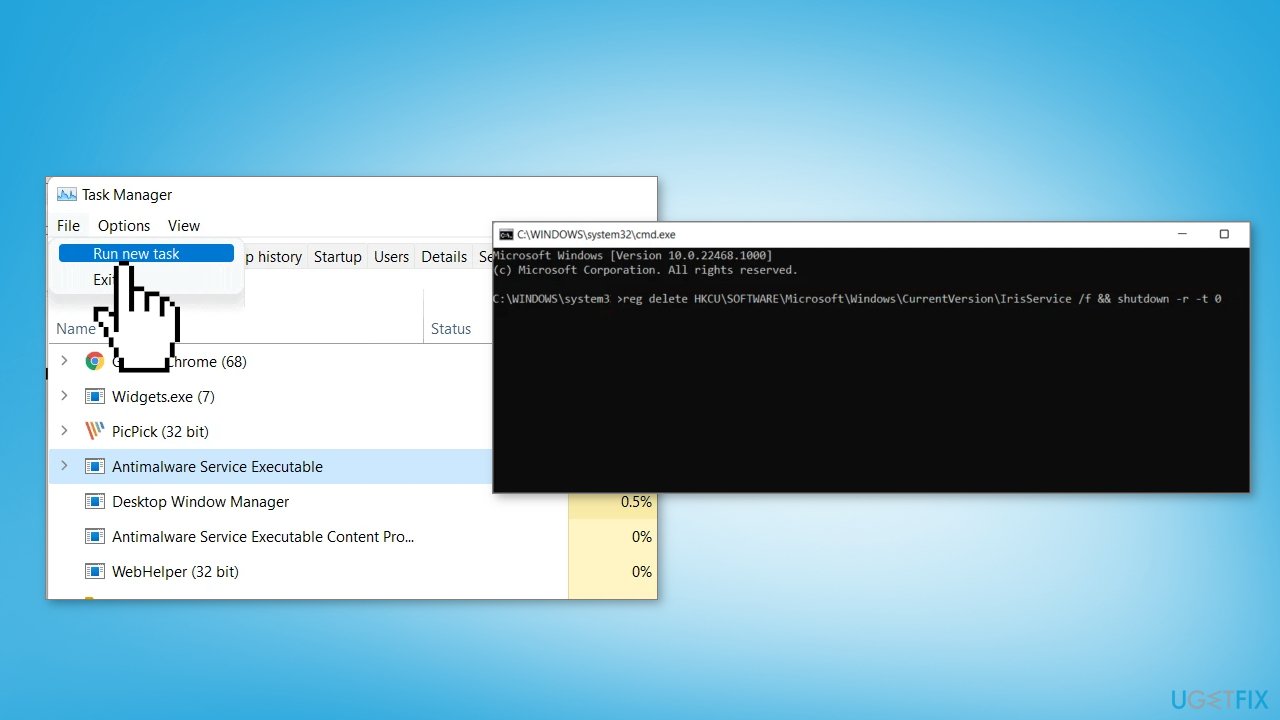
Repair your Errors automatically
ugetfix.com team is trying to do its best to help users find the best solutions for eliminating their errors. If you don't want to struggle with manual repair techniques, please use the automatic software. All recommended products have been tested and approved by our professionals. Tools that you can use to fix your error are listed bellow:
Protect your online privacy with a VPN client
A VPN is crucial when it comes to user privacy. Online trackers such as cookies can not only be used by social media platforms and other websites but also your Internet Service Provider and the government. Even if you apply the most secure settings via your web browser, you can still be tracked via apps that are connected to the internet. Besides, privacy-focused browsers like Tor is are not an optimal choice due to diminished connection speeds. The best solution for your ultimate privacy is Private Internet Access – be anonymous and secure online.
Data recovery tools can prevent permanent file loss
Data recovery software is one of the options that could help you recover your files. Once you delete a file, it does not vanish into thin air – it remains on your system as long as no new data is written on top of it. Data Recovery Pro is recovery software that searchers for working copies of deleted files within your hard drive. By using the tool, you can prevent loss of valuable documents, school work, personal pictures, and other crucial files.
- ^ Chris Hoffman. Everything You Need To Know About the Blue Screen of Death. Howtogeek. Technology Magazine.
- ^ Tim Fisher. What Is the Windows Registry?. Lifewire. Software and Apps.
- ^ Difference between Cache and Cookies. Geeksforgeeks. IT Education.



