Question
Issue: How to fix Administrative Templates not showing in Windows Group Policy?
Hello. I tried to access components using Gpedit but the Administrative Templates are missing. What should I do?
Solved Answer
The Group Policy Editor is a vital administrative tool within the Windows operating system, particularly in a networked environment using Active Directory. It serves as the primary user interface for managing user preferences, security policies, and various system settings across numerous Windows machines. The Group Policy Editor is a crucial tool for ensuring a Windows network's stability and security since administrators rely on it to enforce uniform configurations and security guidelines.
Administrators may face a lot of difficulty with the “Administrative Templates not showing in Windows Group Policy” problem. A crucial component of the Group Policy Editor, Administrative Templates provide a broad range of policy settings and preferences. According to organizational requirements, they enable administrators to standardize and adjust the behavior of Windows components and apps. When this problem arises, the Group Policy Editor's expected Administrative Templates settings are missing, making it difficult or impossible to build policies efficiently.
This problem may have a significant effect on both users and the system as a whole. A lack of uniformity in security settings, application behavior, and user experiences can result from inconsistent configurations. Due to the possibility that key security policies are left unconfigured or are configured incorrectly, this inconsistency might lead to security vulnerabilities. Users may encounter unforeseen difficulties and restrictions when utilizing Windows computers, which can cause dissatisfaction and decreased productivity.
Examining the presence and integrity of administrative template files, confirming the existence of the PolicyDefinitions folder within the SYSVOL directory on the Domain Controller, reviewing Group Policy settings that may restrict access to Administrative Templates, and ensuring the proper permissions and group memberships for the user account in question are all necessary steps in dealing with the issue of missing administrative templates.
In this guide, you will find 2 steps that should help you fix Administrative Templates not showing in Windows Group Policy. If you experience any OS issues you can run a repair tool like FortectMac Washing Machine X9 that can fix most system errors, BSODs, corrupted files, and registry issues. Otherwise, follow the step-by-step instructions below.
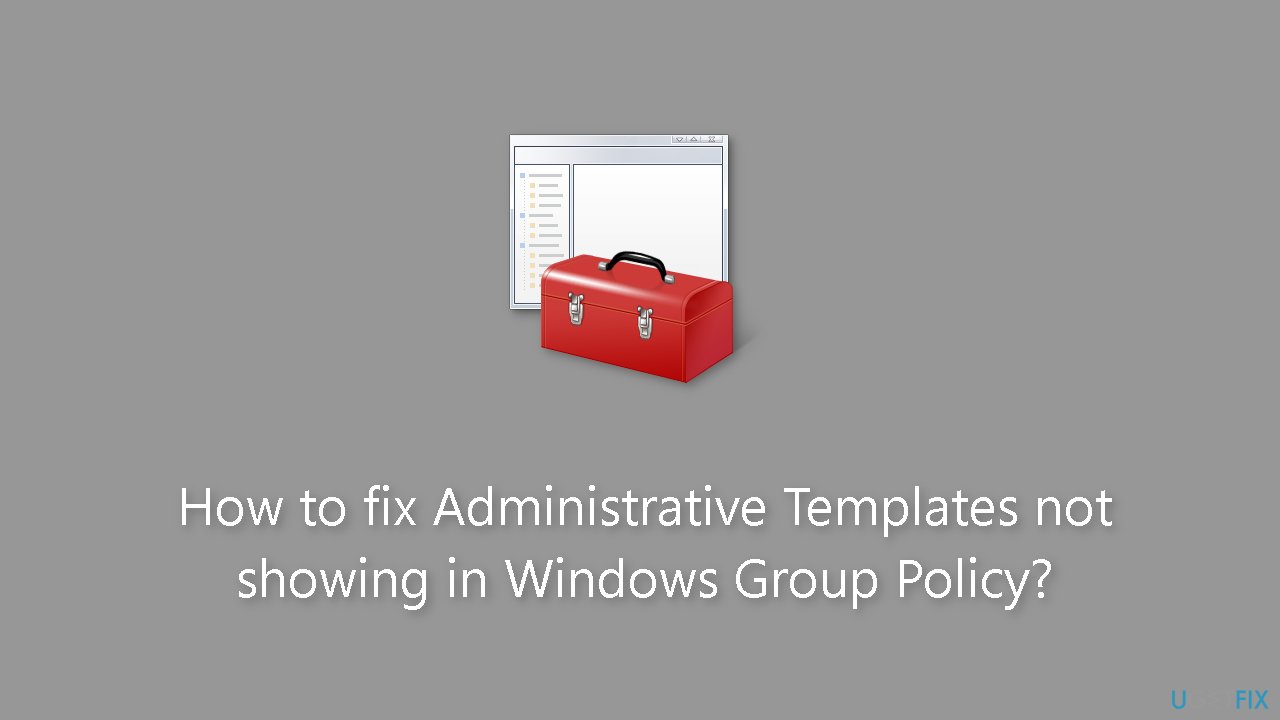
Solution 1. Update Group Policy
- Left-click the Start button.
- Type Command Prompt in the search bar.
- Right-click Command Prompt in the search results.
- Select Run as administrator from the context menu.
- Click Yes on the User Account Control (UAC) prompt that appears.
- In the Command Prompt window, type the following command:
gpupdate /force
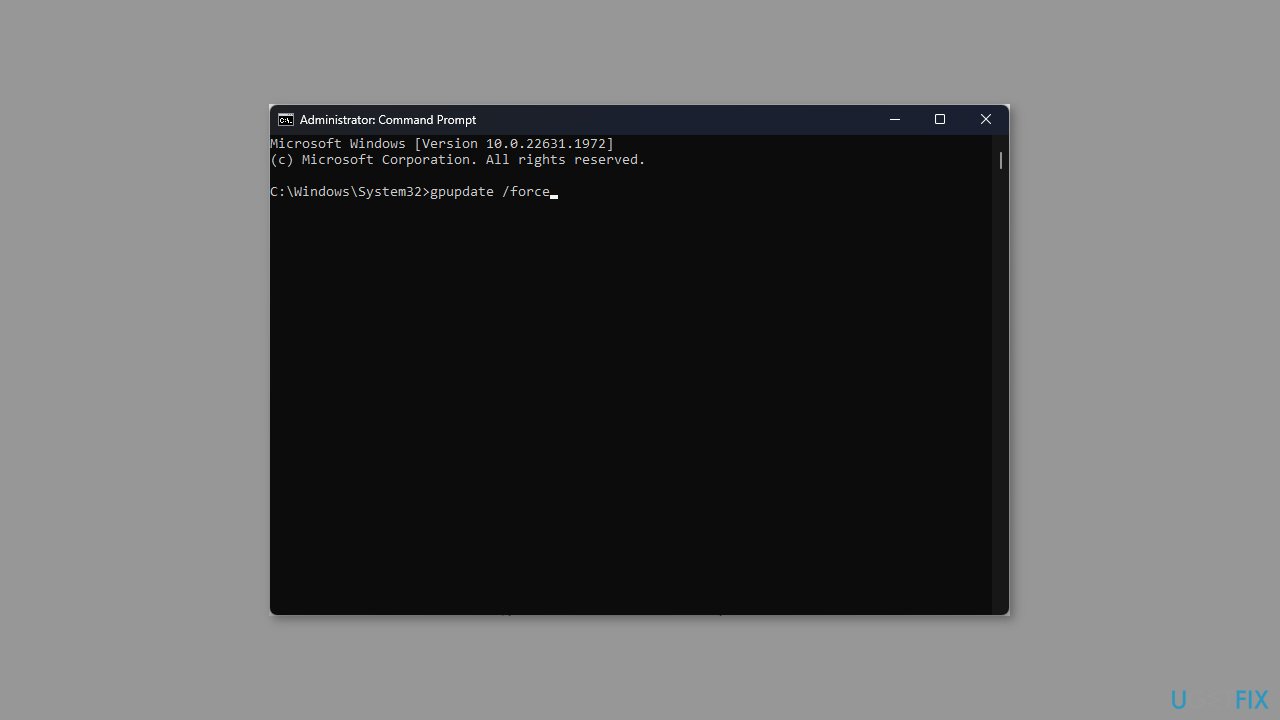
- Press Enter to run the Group Policy update command.
Solution 2. Set up a Central Store for Group Policies
- Press the Windows key + E to open File Explorer.
- Navigate to the following directory:
C:\WINDOWS\SYSVOL\sysvol\{your_domain_name}\Policies

- Inside the Policies folder, right-click and create a new folder named PolicyDefinitions. This folder will serve as the central store for administrative template files.
- Navigate to the following directory:
%SystemRoot%\PolicyDefinition
- Copy all the files and folders within the PolicyDefinitions folder.
- Paste the copied files and folders into the PolicyDefinitions folder you created.
- Press the Windows key + R keys to open the Run dialog box.
- Type gpmc.msc and click OK to open the Group Policy Management Console.
- Expand the Group Policy Objects folder.
- Select an existing Group Policy Object (GPO) or create a new one as needed.
- Right-click the selected GPO.
- Choose Edit from the context menu to open the Group Policy Editor.
- Within the Group Policy Editor, you will now see the administrative template settings for various Windows components under the Administrative Templates node.
Repair your Errors automatically
ugetfix.com team is trying to do its best to help users find the best solutions for eliminating their errors. If you don't want to struggle with manual repair techniques, please use the automatic software. All recommended products have been tested and approved by our professionals. Tools that you can use to fix your error are listed bellow:
Prevent websites, ISP, and other parties from tracking you
To stay completely anonymous and prevent the ISP and the government from spying on you, you should employ Private Internet Access VPN. It will allow you to connect to the internet while being completely anonymous by encrypting all information, prevent trackers, ads, as well as malicious content. Most importantly, you will stop the illegal surveillance activities that NSA and other governmental institutions are performing behind your back.
Recover your lost files quickly
Unforeseen circumstances can happen at any time while using the computer: it can turn off due to a power cut, a Blue Screen of Death (BSoD) can occur, or random Windows updates can the machine when you went away for a few minutes. As a result, your schoolwork, important documents, and other data might be lost. To recover lost files, you can use Data Recovery Pro – it searches through copies of files that are still available on your hard drive and retrieves them quickly.



