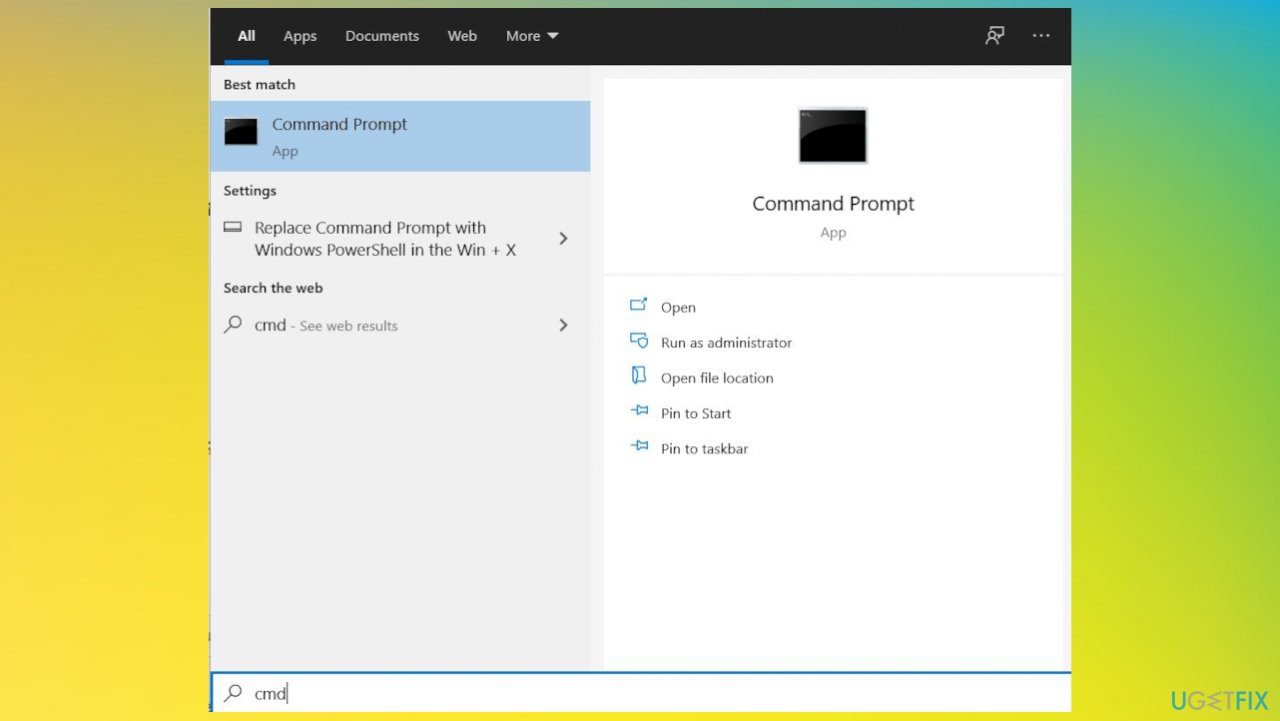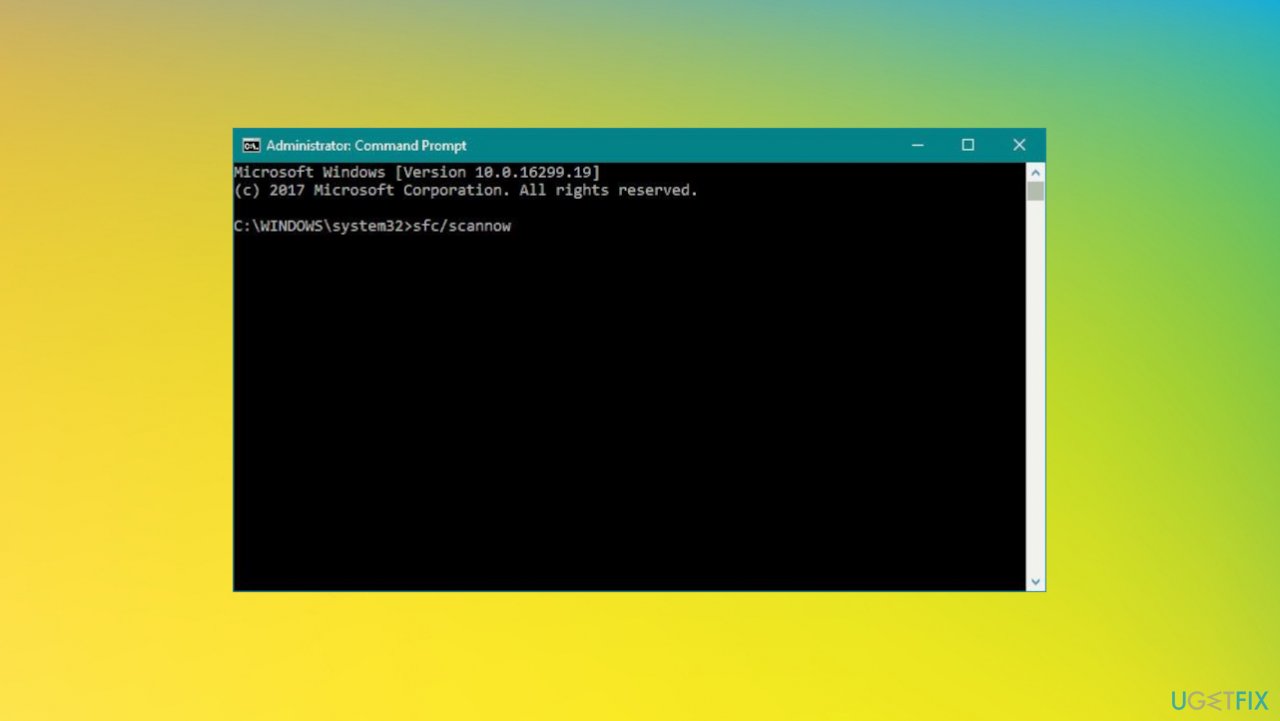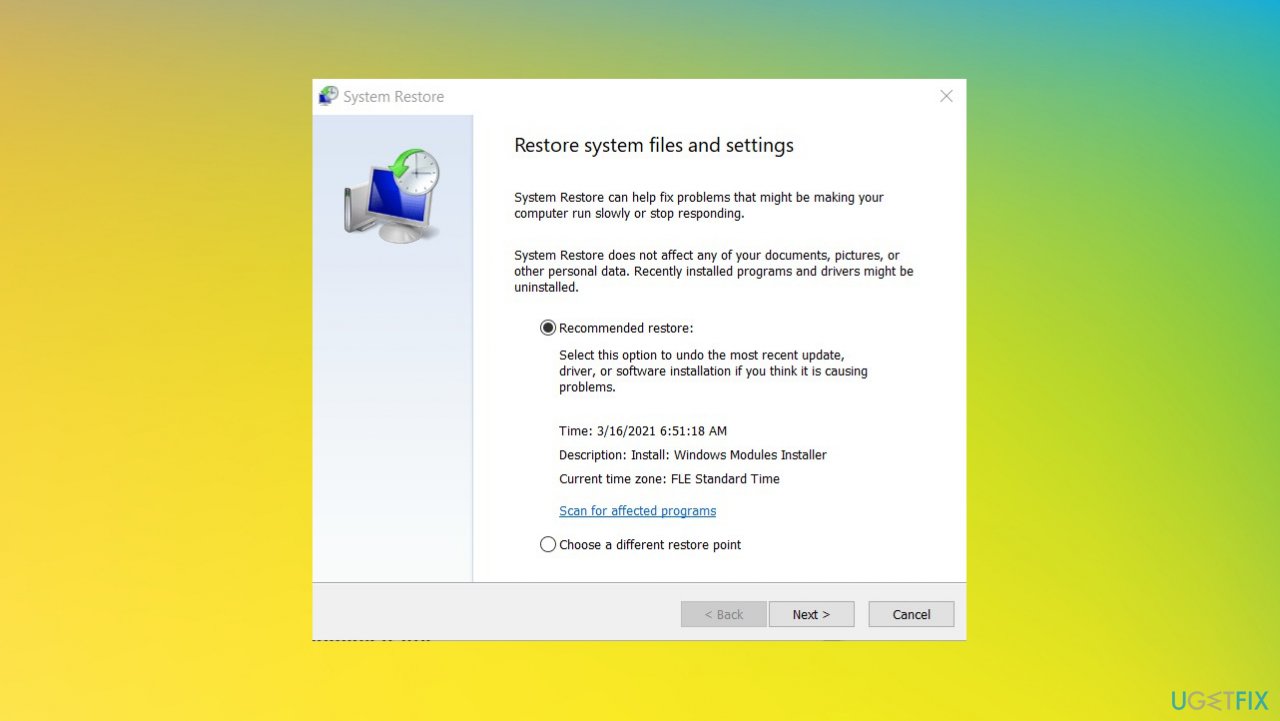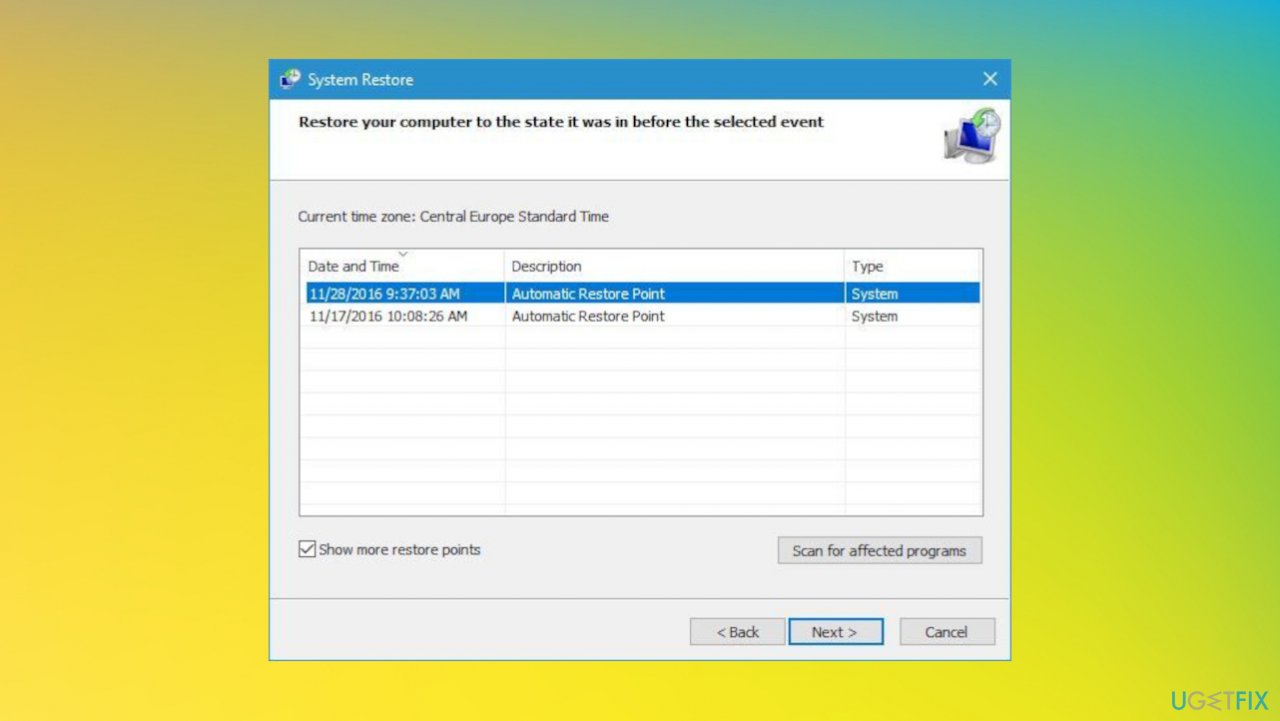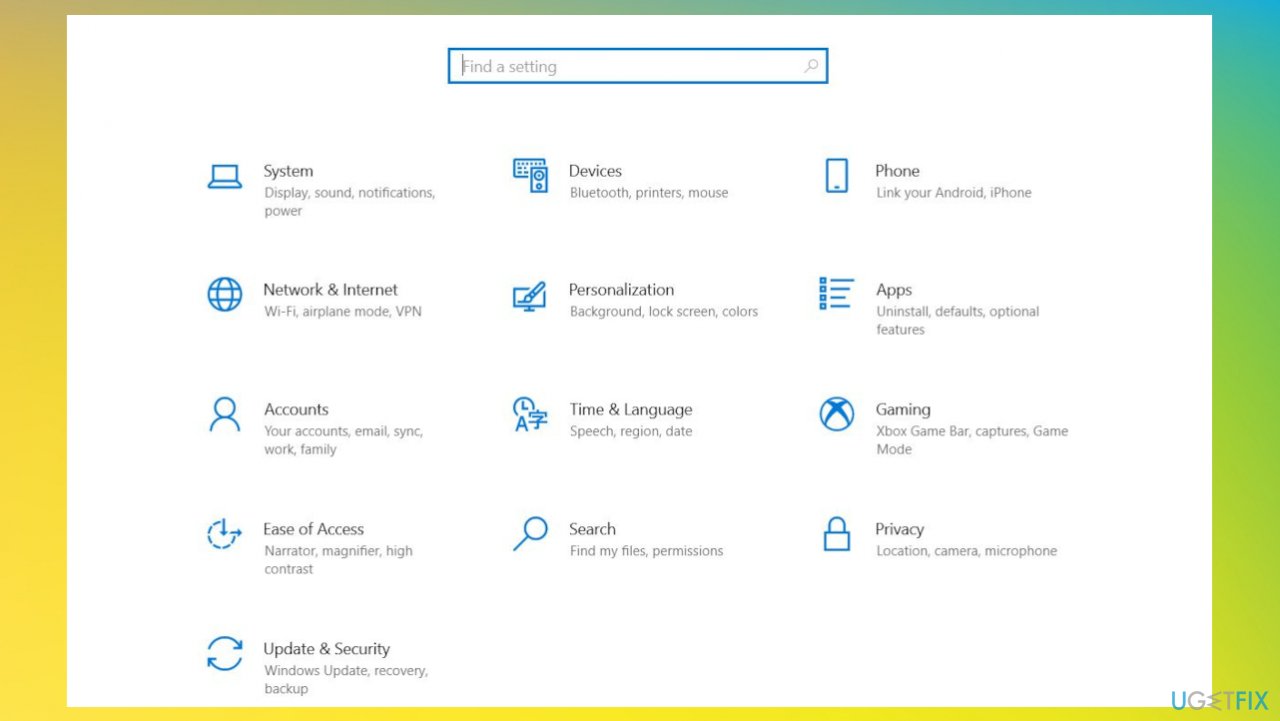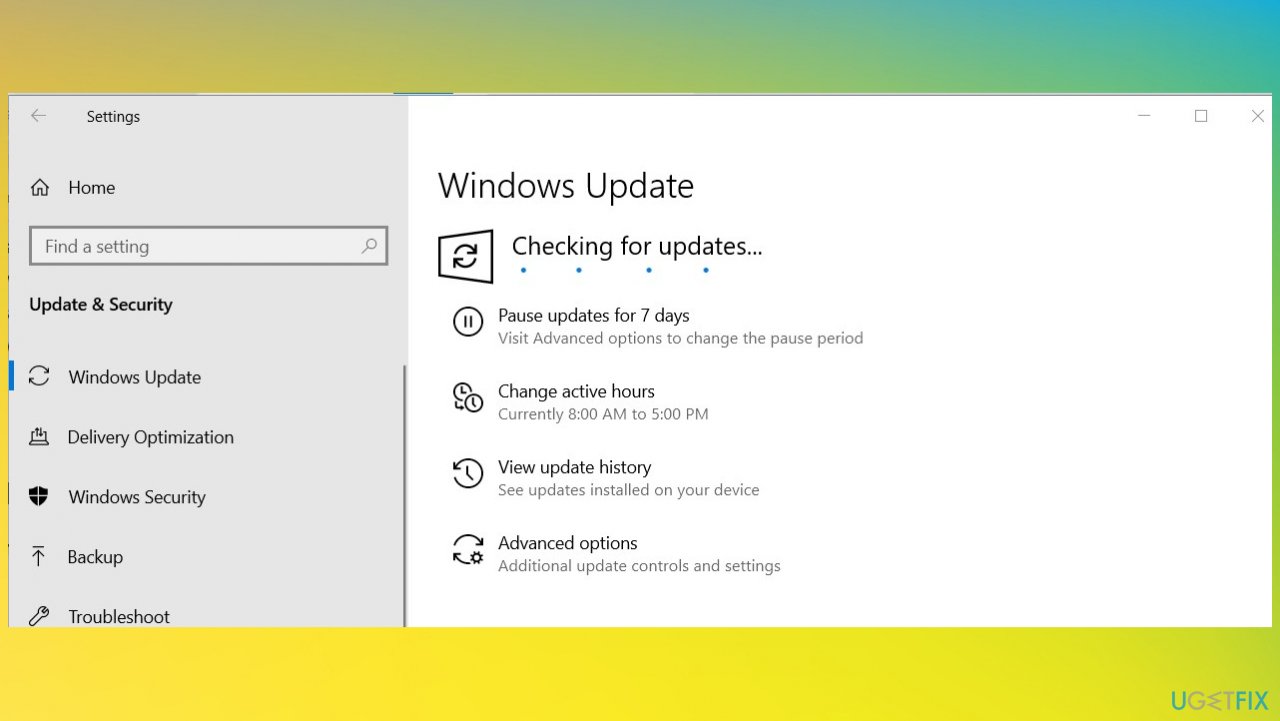Question
Issue: How to fix Afd.sys BSOD on Windows?
Hey. I need help because I get the blue screen error on my PC. It restarted already, but I think this is a major issue. It is the system service exception Afd.sys BSOD in particular. I cannot get the cause for this. Can you help me with it?
Solved Answer
Afd.sys BSOD error on Windows s one of the critical system errors delivering the blue screen of death that surely scares people.[1] In most cases, these screens come with a particular code or additional information about the issue that occurred. Solving the problem requires knowing the root cause of it first, so users[2] who complain about this have a major issue to fix. You can detect the reason by investigating what the error code indication means.
The particular Afd.sys is the Ancillary Function Driver for the Winsock file that important for the operating system. It was first created by Microsoft for the Windows operating system and software packages. The file comes bundled with particular software files in Windows 10, Windows 8.1, Windows 8.
There are particular issues with the latest Windows 10 versions because even though there is already a Windows 11 version of the operating system available. The bootlog_not_loaded afd.sys Windows 10 or afd.sys driver_irql_not_less_or_equal Windows 10 issues are occurring on the machines running the particular versions.
Commonly Windows 10 problems occur due to the update[3] issues or general bugs in the operating system patches and installations. Unfortunately, these patches and fixes released for some of the existing issues can trigger problems with other parts if the machine, so it is not even advised to hurry and jump to Windows 11 before issues there are not properly solved.
These particular missing or deleted, corrupted file issues can create problems with the machine. This particular issue related to the SYS file can deliver different error messages on the blue screen:
- driver_irql_not_less_or_equal afd.sys;
- bootlog_not_loaded afd.sys;
- irql_not_less_or_equal afd.sys;
- kernel_data_inpage_error afd.sys.
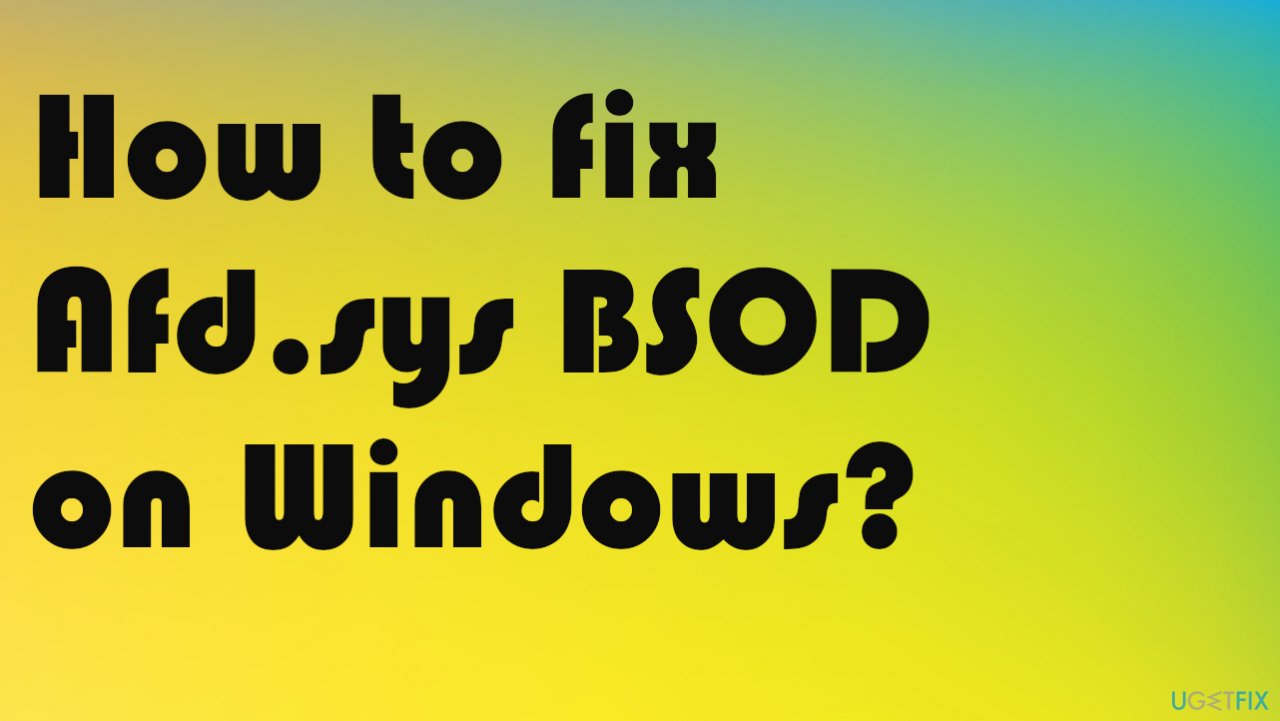
There are different reasons for these blue screen errors. Most of the causes for these Windows Afd.sys errors are the file itself. Hardware problems, outdated programs, corrupted or deleted drivers can lead to issues with the major BSOD error. Stop codes like this can occur when playing a game, using the program, or out of nowhere when you work on the device.
A quick check for the issues with your system files and drivers like this file that creates issues could be a great first step. You might have additional issues with corrupted or damaged data on the machine, so running the scan using FortectMac Washing Machine X9 can indicate problems that require fixing. Solving the root cause might avoid further interference with settings and solve the blue screen error problem for you.
Unfortunately, if the issue occurs again and again, you might need to seek help with more in-depth methods and techniques involving the difficult changes and alterations on the machine. Nevertheless, it is possible to fix Afd.sys high dpc and other related issues, Blue screen of death errors, and system failures. Just follow the guide thoroughly.
Option 1. Check the PC for corrupt files
- Search for CMD and open the Command Prompt with Admin rights.

- Type the following text in the black window to repair the core components of Windows:
DISM /online /cleanup-image /restorehealth - Wait until this process is finished.
- Type the following text in the black window to scan for corrupt files:
sfc/scannow - This process might take a long time.

Option 2. Restore the PC back to a previous restore point
- Hit the Windows Start button
- When you see the search box, type System Restore and press ENTER.
- In the search results, find and click System Restore.
- Please enter the administrator password if applicable prompted.

- Follow the steps in the System Restore Wizard.
- Choose the possible restore point.

- Restore your computer to that backup image.
Option 3. Check for the latest updates
- Hit the Windows Start button.
- In the search box, type Update and press ENTER.
- Or go to Settings and then find the Update&Security section to open Windows Update options.

- Click Check for Updates.
- If updates are available for download, click Install Updates.

- After the update is completed, restart your PC.
Repair your Errors automatically
ugetfix.com team is trying to do its best to help users find the best solutions for eliminating their errors. If you don't want to struggle with manual repair techniques, please use the automatic software. All recommended products have been tested and approved by our professionals. Tools that you can use to fix your error are listed bellow:
Access geo-restricted video content with a VPN
Private Internet Access is a VPN that can prevent your Internet Service Provider, the government, and third-parties from tracking your online and allow you to stay completely anonymous. The software provides dedicated servers for torrenting and streaming, ensuring optimal performance and not slowing you down. You can also bypass geo-restrictions and view such services as Netflix, BBC, Disney+, and other popular streaming services without limitations, regardless of where you are.
Don’t pay ransomware authors – use alternative data recovery options
Malware attacks, particularly ransomware, are by far the biggest danger to your pictures, videos, work, or school files. Since cybercriminals use a robust encryption algorithm to lock data, it can no longer be used until a ransom in bitcoin is paid. Instead of paying hackers, you should first try to use alternative recovery methods that could help you to retrieve at least some portion of the lost data. Otherwise, you could also lose your money, along with the files. One of the best tools that could restore at least some of the encrypted files – Data Recovery Pro.
- ^ Blue screen of death. Wikipedia. The free encyclopedia.
- ^ BSOD AFD.sys IRQL NOT LESS EQUAL. Answers. Microsoft community forum.
- ^ Mayank Parmar. KB5006670: Watch out for these issues in Windows 10’s latest update. Windowslatest. Reports and news on windows.