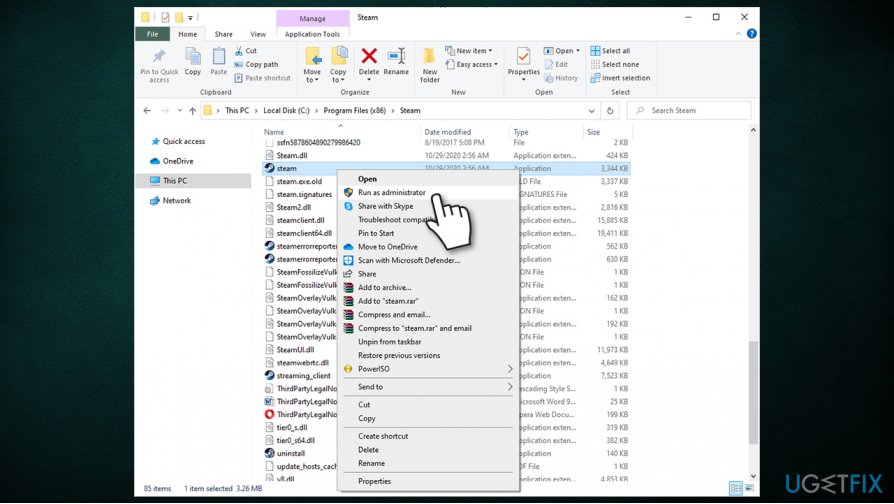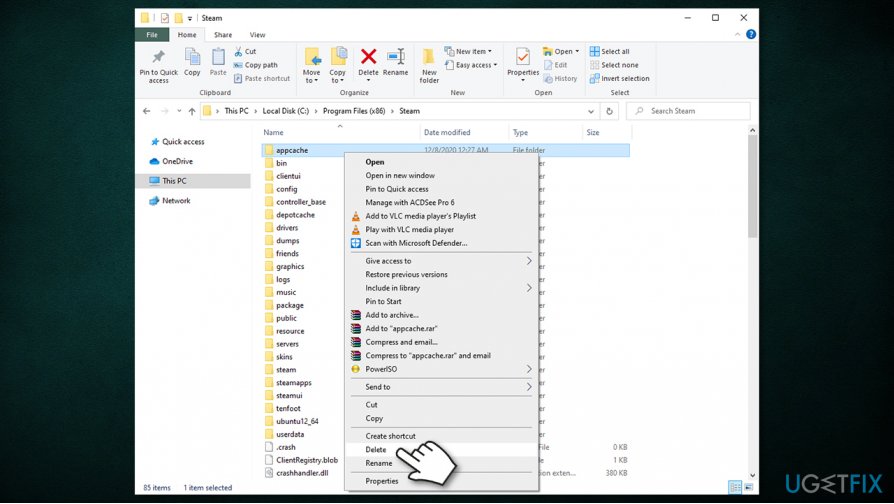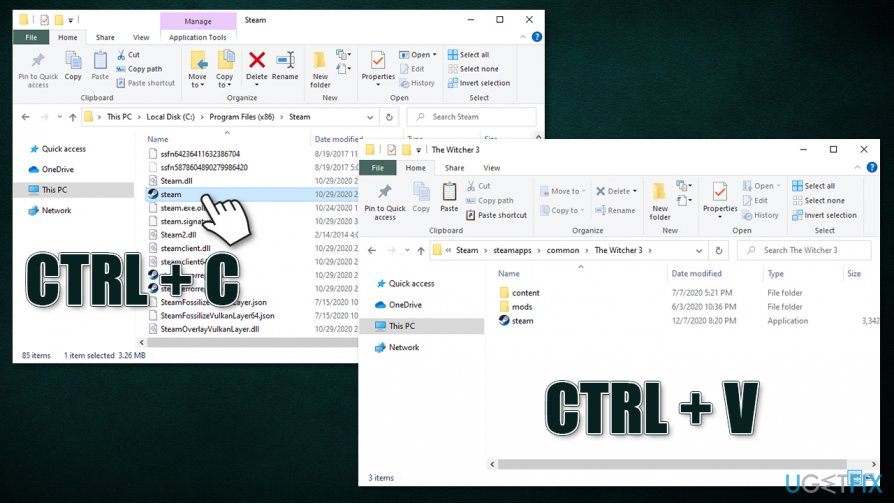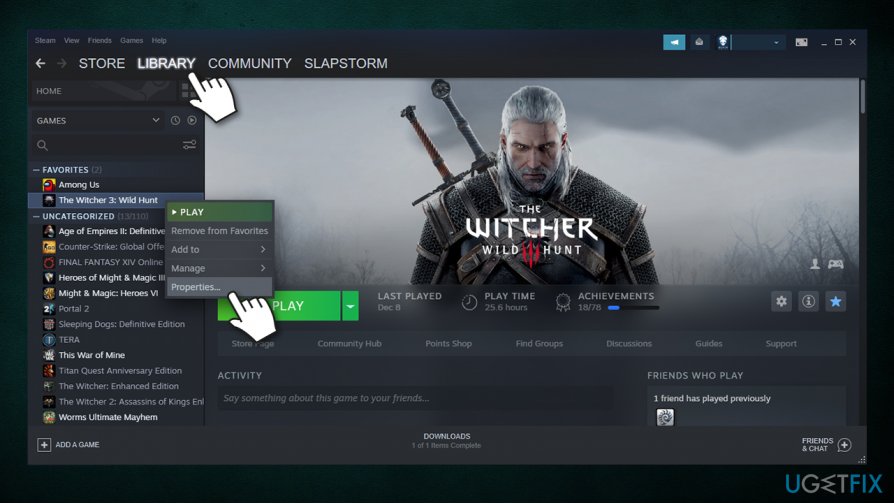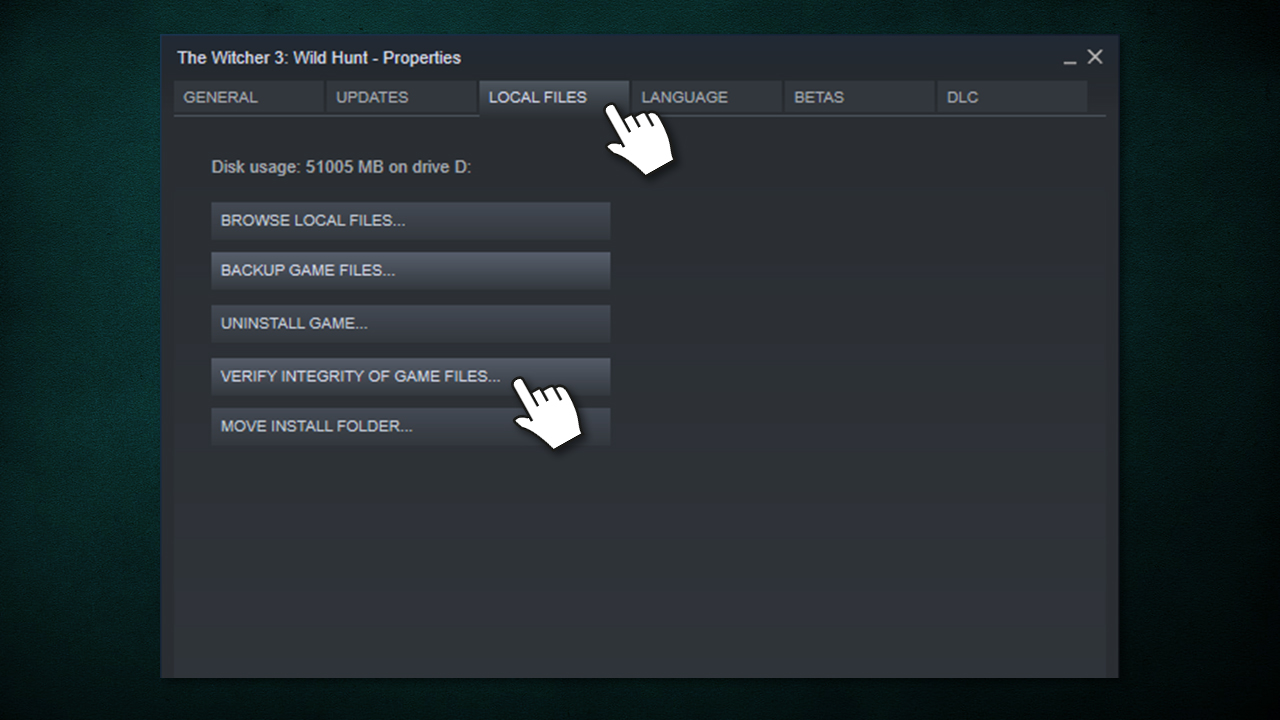Question
Issue: How to fix Application Load error 5:0000065434?
Hello. When I'm trying to launch Fallout via Steam, I receive an error Application Load error 5:0000065434. Is there anything that could be done? Thanks in advance.
Solved Answer
Application Load error 5:0000065434 is a relatively common issue that prevents applications from loading, in particular, video games. While the error can be related to standalone installed games, it is also very common among Steam users. Steam is the most popular gaming platform released by Valve, hosting thousands of games – from large AAA releases to small indie titles. Players can also use it to add friends, chat with them, form parties, and perform many other actions.
Since Steam is immensely popular, its engineers are trying to do everything to keep the service running smoothly. Despite the efforts, complete avoidance of errors is almost impossible. Users previously reported that they are unable to complete a transaction when buying a new game or receive disk write errors. Application Load error 5:0000065434 is just another addition to the bunch, and we will try to explain how to fix it easily.
The causes of Application Load error 5:0000065434 can vary, although it has been observed that users who like to apply mods to their Steam games are the most affected. Mods are tiny files that can be downloaded via various third parties, which change the way games look, feel, or play.
The practice is relatively common, although it comes with several risks. For example, bad mods can break games, or malware can be disguised as a mod file. Finally, it could be the culprit of the Application Load error 5:0000065434. Thus, you should always ensure that the mod is working well and only download it from trusted sources that perform virus scans, such as Nexus Mods.
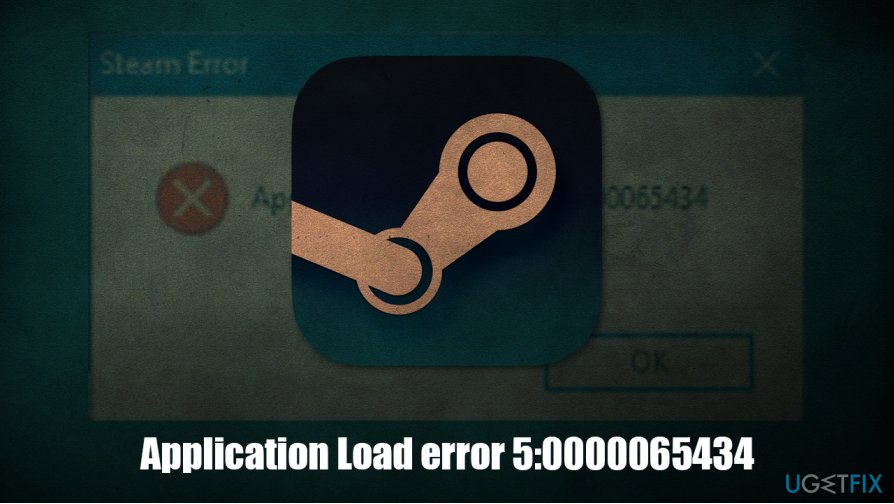
If you are looking for ways to fix Application Load error 5:0000065434, you can to the right place. In most cases, the issue can be fixed relatively easily, although other methods require a bit more digging. Therefore, it is important you follow the below-provided guide carefully.
Before you start, we would like to offer you FortectMac Washing Machine X9 repair software that is designed to fix various Windows issues automatically, help to recover from malware infections, and remediate critical errors such as Srttrail.txt BSOD,[1] DRIVER_OVERRAN_STACK_BUFFER, 0x00000028, and others.
Fix 1. Run Steam as administrator
Let's start from Application Load error 5:0000065434 fix that is the easiest to do – you simply need to try starting the application with administrator's rights. Here's how to do it:
- Find Steam shortcut on your desktop (if you can't find it, navigate to C:\\Program Files (x86)\\Steam)
- Right-click on it, and select Run as administrator

- If User Account Control Shows (UAC)[2] up, press Yes
- Check if you can launch the game once again.
Fix 2. Delete the “appcache” folder within Steam's directory
Cache is a place where all resources needed for particular applications' actions are stored. If this folder becomes buggy,[3] it might affect certain program's functions, such as preventing the launch. Thus, you should try to delete it and Steam will recreate it automatically:
- Navigate to C:\\Program Files (x86)\\Steam once again
- At the very top, you should find a folder called “appcache”
- Right-click on it and select Delete or press a keyboard combination Shift + Del to remove it quickly.

Fix 3. Copy steam.exe into the main folder
- Navigate to C:\\Program Files (x86)\\Steam once again
- Locate steam.exe and click it once
- Press Ctrl + C on your keyboard
- Now you need to find the main folder of the game has been causing the Application Load error 5:0000065434. All the games are by default located in the C:\\Program Files (x86)\\Steam\\steamapps\\common folder, so go there by double-clicking the steamapps folder
- Open the game folder and press Ctrl + V on your keyboard – steam.exe should be copied over

- Try to launch the game once again.
Fix 4. Verify game file integrity
- Open Steam
- Go to your Library
- Select the game you are having troubles with and right-click it
- Pick Properties

- In the new window, go to Local Files
- Click Verify Integrity of Game files…

- Wait till process is completed and try to launch the game.
Fix 5. Create a link between Steam and the OS
- Type in cmd in Windows search
- From the search results, right-click on Command Prompt and pick Run as administrator
- In here, type in the following commands, pressing Enter after each:
cd “C:\\Program Files (x86)\\Steam\\steamapps\\common
mklink “steam.exe” “C:\\Program Files (x86)\\Steam\\steam.exe
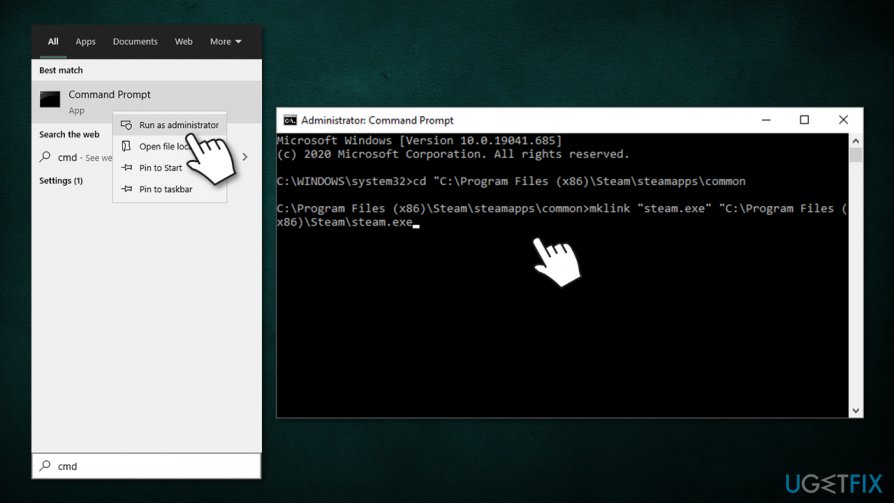
Repair your Errors automatically
ugetfix.com team is trying to do its best to help users find the best solutions for eliminating their errors. If you don't want to struggle with manual repair techniques, please use the automatic software. All recommended products have been tested and approved by our professionals. Tools that you can use to fix your error are listed bellow:
Protect your online privacy with a VPN client
A VPN is crucial when it comes to user privacy. Online trackers such as cookies can not only be used by social media platforms and other websites but also your Internet Service Provider and the government. Even if you apply the most secure settings via your web browser, you can still be tracked via apps that are connected to the internet. Besides, privacy-focused browsers like Tor is are not an optimal choice due to diminished connection speeds. The best solution for your ultimate privacy is Private Internet Access – be anonymous and secure online.
Data recovery tools can prevent permanent file loss
Data recovery software is one of the options that could help you recover your files. Once you delete a file, it does not vanish into thin air – it remains on your system as long as no new data is written on top of it. Data Recovery Pro is recovery software that searchers for working copies of deleted files within your hard drive. By using the tool, you can prevent loss of valuable documents, school work, personal pictures, and other crucial files.
- ^ Tim Fisher. Blue Screen of Death (BSOD). Lifewire. Tech News, Reviews, Help & How-Tos.
- ^ Ciprian Adrian Rusen. What is UAC (User Account Control) and why you should never turn it off. Digital Citizen. Tech site.
- ^ Software bug. Wikipedia. The free encyclopedia.