Question
Issue: How to fix Camera App error 0xa00f4240 in Windows?
I have recently come into an annoying issue with my laptop's camera – every time I try to use it, I receive an error code 0xa00f4240 <Unknown> (0x80070057). As a result, I am no longer able to take pictures or do anything else with the camera or the camera app. Please advise on solutions. I am using Windows 10, and my laptop is Dell Inspirion.
Solved Answer
Camera App error 0xa00f4240 in Windows can be a frustrating issue to deal with, as it can prevent you from using your webcam for videoconferencing, streaming, or simply taking photos. There are several reasons why this error might occur, including problems with the camera drivers, incorrect settings, or hardware issues.
One of the most common causes of camera errors in Windows is outdated or corrupted drivers. Your webcam requires a specific driver to function properly, and if this driver is not up-to-date or has become corrupted, it can cause the camera to stop working and display an error code instead.
Another potential cause of camera error 0xa00f4240 in Windows is incorrect settings. In some cases, the camera may be disabled in the settings, or the privacy settings may be blocking the camera from being used.
Finally, hardware issues can also cause camera errors when using it. The webcam may not be fully connected to the computer (this usually occurs on desktop PCs where cameras aren't pre-installed), the cable could be damaged, or the camera might simply be failing.
Camera App error 0xa00f4240 <Unknown> can be presented with a secondary code, such as 0x80131502, 0x80070057, 0x80004003, and many others. Likewise, it was seen by users on various platforms, including desktop computers and laptops alike. The major difference here is that the laptop's camera is built-in and is much harder to replace if broken.

Regardless of your situation, we provide several methods below to fix the camera error 0xa00f4240 below, so please follow each of the methods carefully. Keep in mind you may have to go through several solutions before one of the fixes work for you. We also recommend trying an automatic PC repair software FortectMac Washing Machine X9 if you want a quicker solution for your Windows problems.
Fix 1. Check privacy settings
One of the most common camera error culprits is incorrect privacy settings in Windows, so make sure they are set correctly:
- Right-click on the Windows Start button and select Settings
- Go to the Privacy category and select the Camera
- On the right side of the window, make sure that the Camera access for this device setting is on. If not, click on Change and turn the switch to the right.
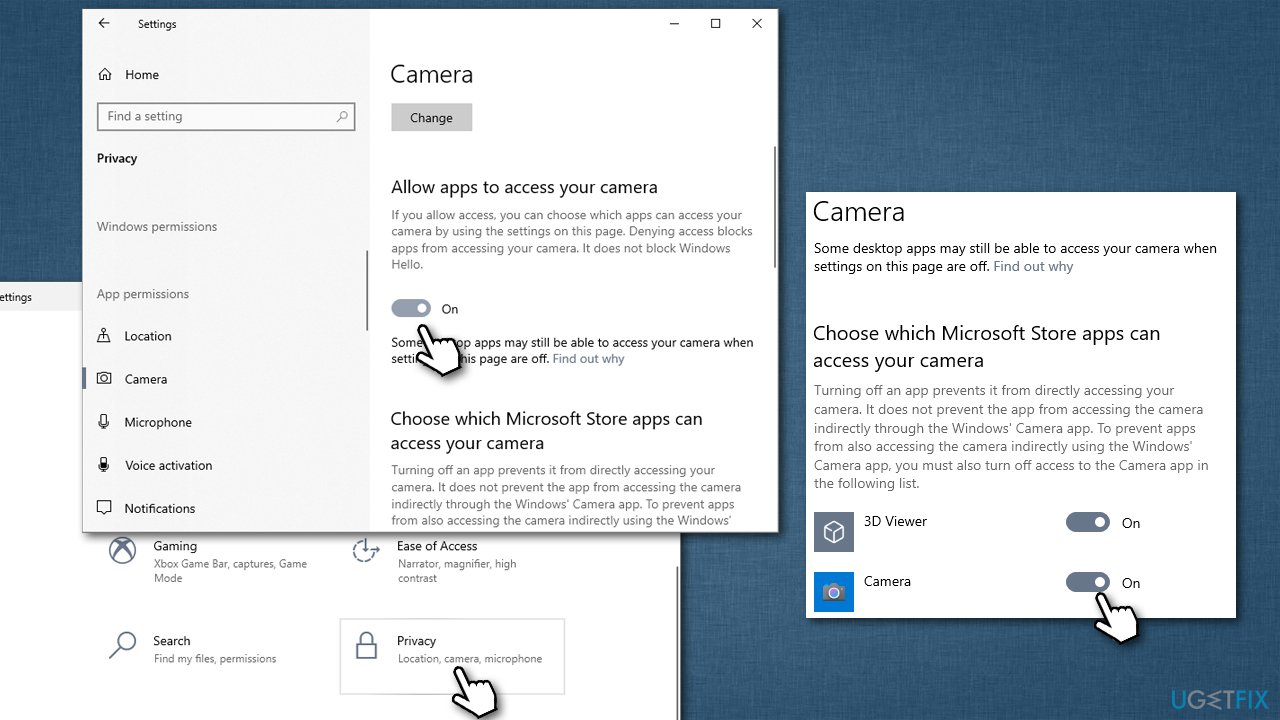
Note: scroll down to Choose which Microsoft Store apps can access your camera and make sure the Camera app is on the On position as well.
Fix 2. Allow the camera to be used
In some cases, Windows is not configured to allow apps to use a camera in the first place, so make sure it's not the case:
- Right-click on Start and pick Apps and Features
- Scroll down to find the Camera app
- Click on it once and pick Advanced options
- Under App permissions, make sure the Camera switch is in the On position.
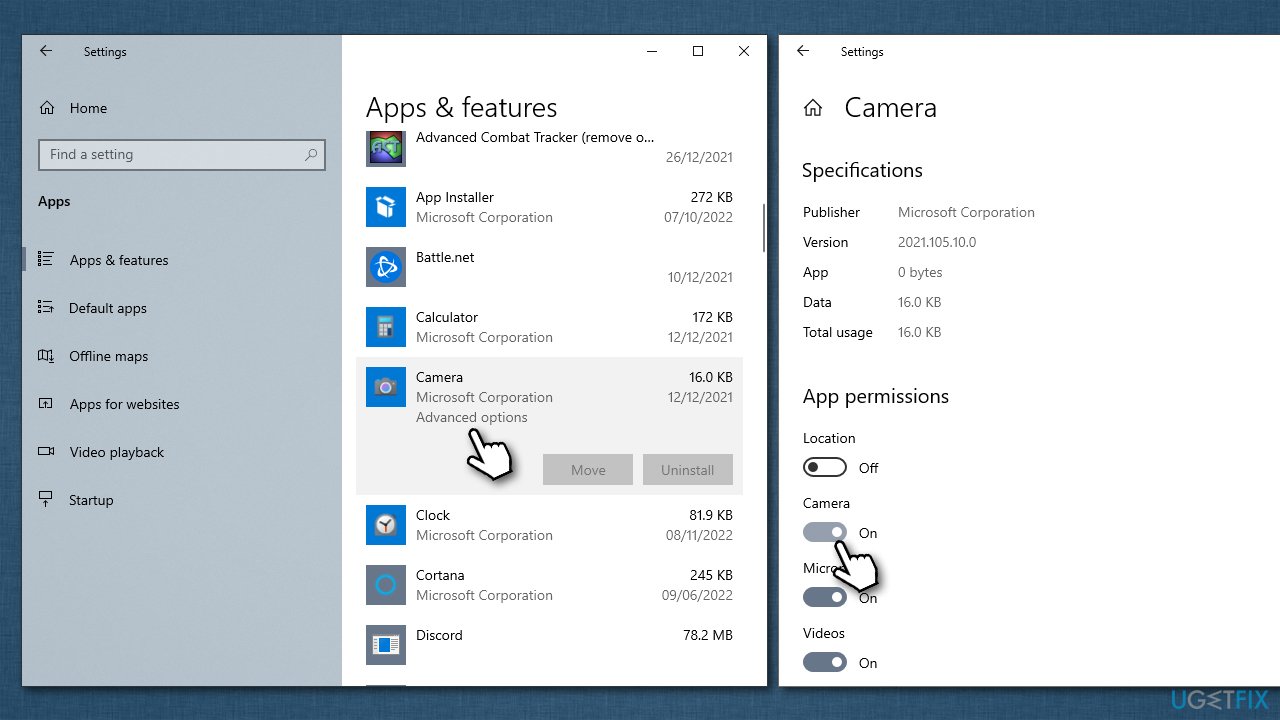
Fix 3. Update or reinstall camera drivers
There are several ways you could update camera drivers – here they are:
- One of the simplest ones is by employing DriverFix software that can automatically find compatible drivers online and then install them as required.
- You can also download the latest driver from your camera manufacturer's website, although you need to know the precise model for that.
- Use Windows updates by going to Settings > Update & Security > Check for updates.
If you are already using the latest camera driver, you could reinstall it instead. Here's how:
- Right-click on Start and pick Device Manager
- Locate your camera: expand Imaging devices, Cameras, or Camera, Sound, video and game controllers section (the location depends on your Windows version)
- Right-click on your camera and pick Properties
- Go to the Driver tab and pick the Uninstall Device option at the bottom
- When prompted, mark the Delete the driver software for this device checkbox and click Uninstall
- Finally, use one of the methods described above to find and install the latest drivers for your camera.
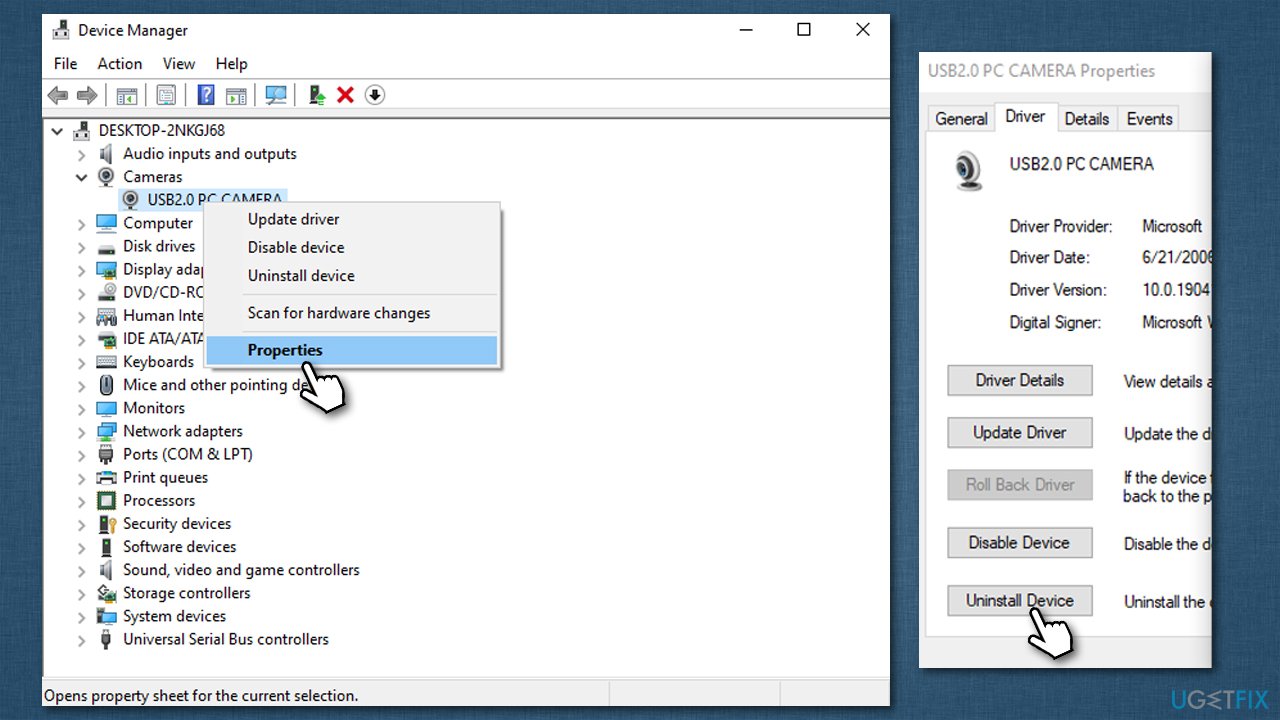
Fix 4. Reset your camera
- Right-click on Start and pick Apps and Features
- Scroll down to find the Camera app
- Click on it once and pick Advanced options
- Scroll down until you find the Terminate button – click it
- Then, click Reset.
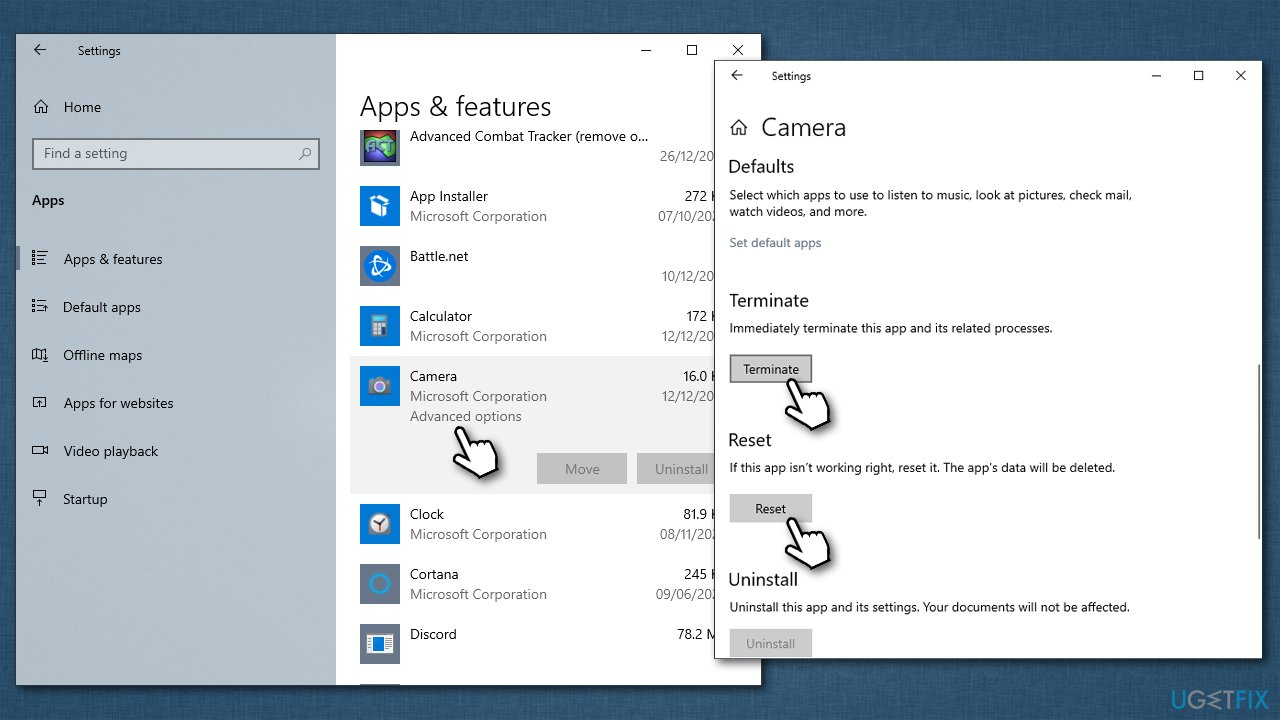
Fix 5. Re-register camera app
- Right-click on Start and pick PowerShell (Admin)
- When the User Account Control window shows up, click Yes
- In the PowerShell window, copy/paste the following command and press Enter:
Get-AppxPackage -allusers Microsoft.WindowsCamera | Foreach {Add-AppxPackage -DisableDevelopmentMode -Register “$($_.InstallLocation)\AppXManifest.xml”} - Close PowerShell and see if the problem is resolved.
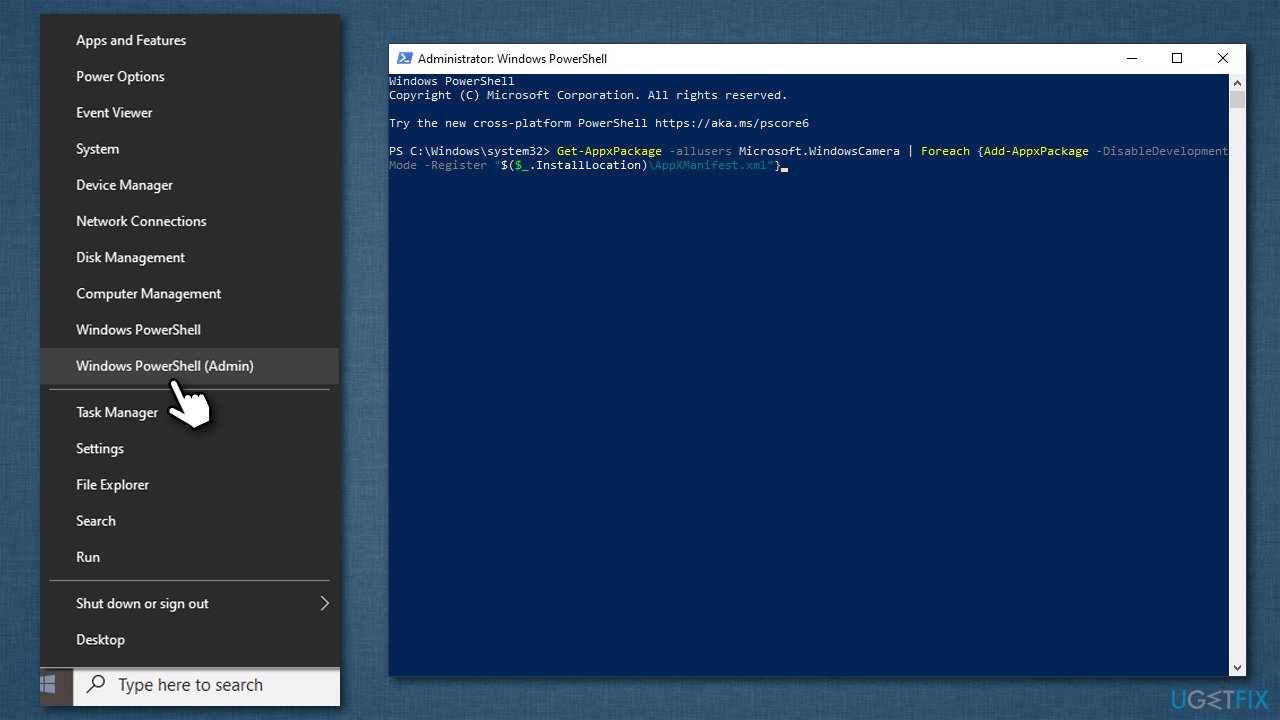
Fix 6. Check connections/replace the camera
You should check whether your camera is connected properly – make sure the connections are properly installed. Also, try using different USB ports – switch between USB 3.0 and 2.0 or vice versa. Also, make sure the cables are not damaged anywhere.
If you are using a dedicated camera, connect it to another Windows machine and see if it works. If not, it is almost certain that the device is broken and needs replacing.
If you are using a laptop where the camera is built-in, the situation is a bit difficult. If you still have your laptop under warranty, contact the manufacturer so it can be replaced. If not, you can bring the laptop to a repair shop.
Repair your Errors automatically
ugetfix.com team is trying to do its best to help users find the best solutions for eliminating their errors. If you don't want to struggle with manual repair techniques, please use the automatic software. All recommended products have been tested and approved by our professionals. Tools that you can use to fix your error are listed bellow:
Protect your online privacy with a VPN client
A VPN is crucial when it comes to user privacy. Online trackers such as cookies can not only be used by social media platforms and other websites but also your Internet Service Provider and the government. Even if you apply the most secure settings via your web browser, you can still be tracked via apps that are connected to the internet. Besides, privacy-focused browsers like Tor is are not an optimal choice due to diminished connection speeds. The best solution for your ultimate privacy is Private Internet Access – be anonymous and secure online.
Data recovery tools can prevent permanent file loss
Data recovery software is one of the options that could help you recover your files. Once you delete a file, it does not vanish into thin air – it remains on your system as long as no new data is written on top of it. Data Recovery Pro is recovery software that searchers for working copies of deleted files within your hard drive. By using the tool, you can prevent loss of valuable documents, school work, personal pictures, and other crucial files.



