Question
Issue: How to fix ClipUp.exe - Bad Image error in Windows?
Hello. When I activate Windows I receive a ClipUp.exe – Bad Image error. It does not seem to affect the activation process but is there still a way to get rid of it?
Solved Answer
The ClipUp.exe – Bad Image error is a problem that can occur on Windows-based computers. The ClipUp.exe file is linked to the Windows activation and licensing service, specifically the Client License Platform migration tool. This tool is especially helpful in Key Management Service (KMS)[1] environments, which are common in corporate settings.
When the ClipUp.exe – Bad Image error occurs, it indicates that there is a problem with the ClipUp.exe file's image or integrity. This can happen if your system files become corrupted or if you install faulty software on your computer. When attempting to run or launch an application that relies on the ClipUp.exe file, the error message typically appears as a pop-up dialog box.
This problem can have a variety of consequences for users. For starters, it may prevent the affected application from running properly, causing inconvenience and possibly impeding productivity. Second, it could indicate an underlying issue with the system files, which could result in instability or additional errors in the operating system. Furthermore, if the error is related to licensing or activation, it may have an impact on the ability to use licensed software or access specific features and services.
There are several potential solutions for the ClipUp.exe – Bad Image error. Repairing or replacing corrupted system files, performing a system restore to a previous stable state, uninstalling and reinstalling the affected application, or running various troubleshooting tools provided by Windows are examples of these.
In this guide, you will find 5 steps that should help you fix ClipUp.exe – Bad Image error. You can also run a repair tool like FortectMac Washing Machine X9 that can fix most system errors, BSODs,[2] corrupted files, and registry[3] issues. Otherwise, follow the step-by-step instructions below.
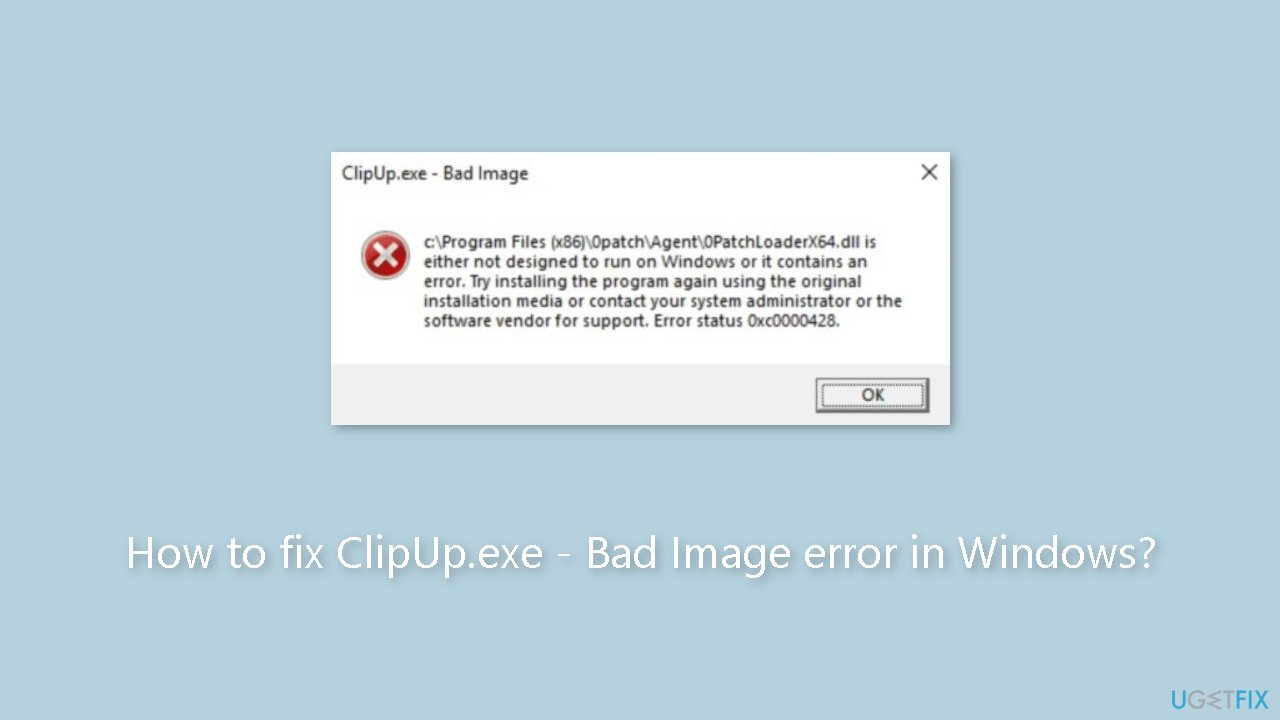
Method 1. Fix Corrupted System Files
Use Command Prompt commands to repair system file corruption:
- Open Command Prompt as administrator
- Use the following command and press Enter:
sfc /scannow
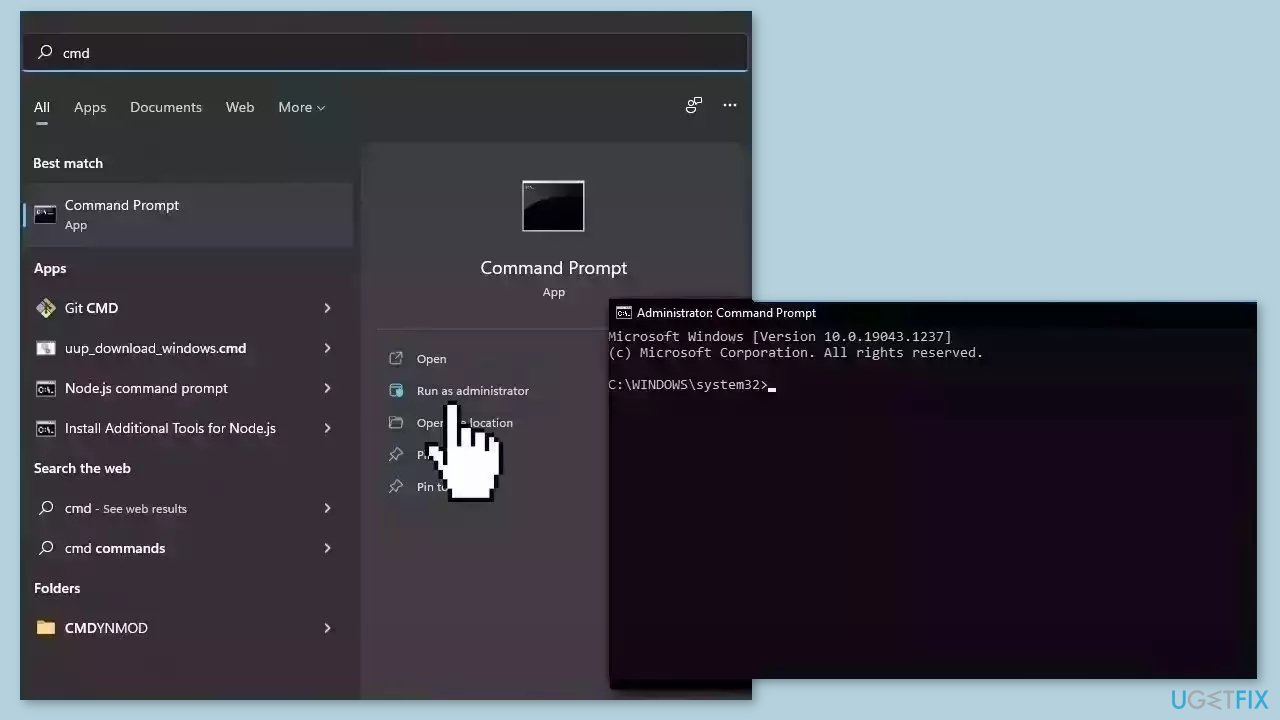
- Reboot your system
- If SFC returned an error, then use the following command lines, pressing Enter after each:
DISM /Online /Cleanup-Image /CheckHealth
DISM /Online /Cleanup-Image /ScanHealth
DISM /Online /Cleanup-Image /RestoreHealth
Method 2. Uninstall the last Windows Update
- Press the Windows key + I to open the Windows Settings app.
- In the left pane, select Windows Update.
- On the right pane, click on Update history.
- Scroll down to the bottom of the Update history page.
- Click on Uninstall updates.
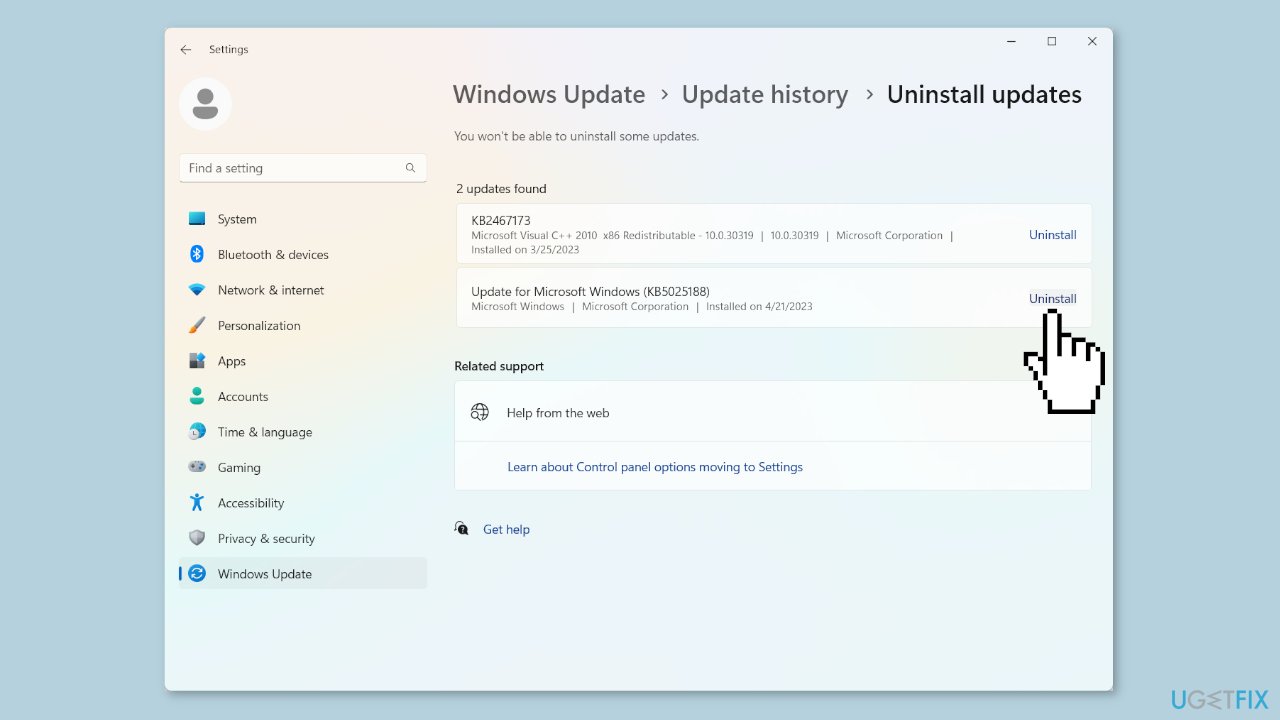
- Locate the recent Windows update in the list.
- Click the Uninstall button next to the recent Windows update.
- Wait for the update to uninstall.
- Reboot your computer.
- After the computer restarts, check if the ClipUp.exe issue has been resolved.
Method 3. Install the Microsoft Visual C++ Redistributable Package
- Visit the official Microsoft website.
- Look for the download section or search for Microsoft Visual C++ Redistributable Package.
- Download the latest version of the Visual C++ Redistributable Package for your system (32-bit or 64-bit).
- Once the download is complete, locate the downloaded file.
- Double-click on the downloaded file to start the installation.

- Follow the on-screen instructions provided by the installer.
- Complete the installation process according to the prompts.
- After the installation is finished, restart your computer to apply the changes.
Method 4. Run Windows Automatic Repair
- Press the Windows key to open the Start menu.
- Select Settings from the Start menu.
- In the Settings window, go to the System tab.
- On the right side, select the Recovery tile.
- Under Recovery options, click on Restart now.
- Your computer will restart and boot into Windows Recovery Environment.
- In the Windows Recovery Environment, select Troubleshoot to continue.
- On the Troubleshoot screen, click on Advanced options.
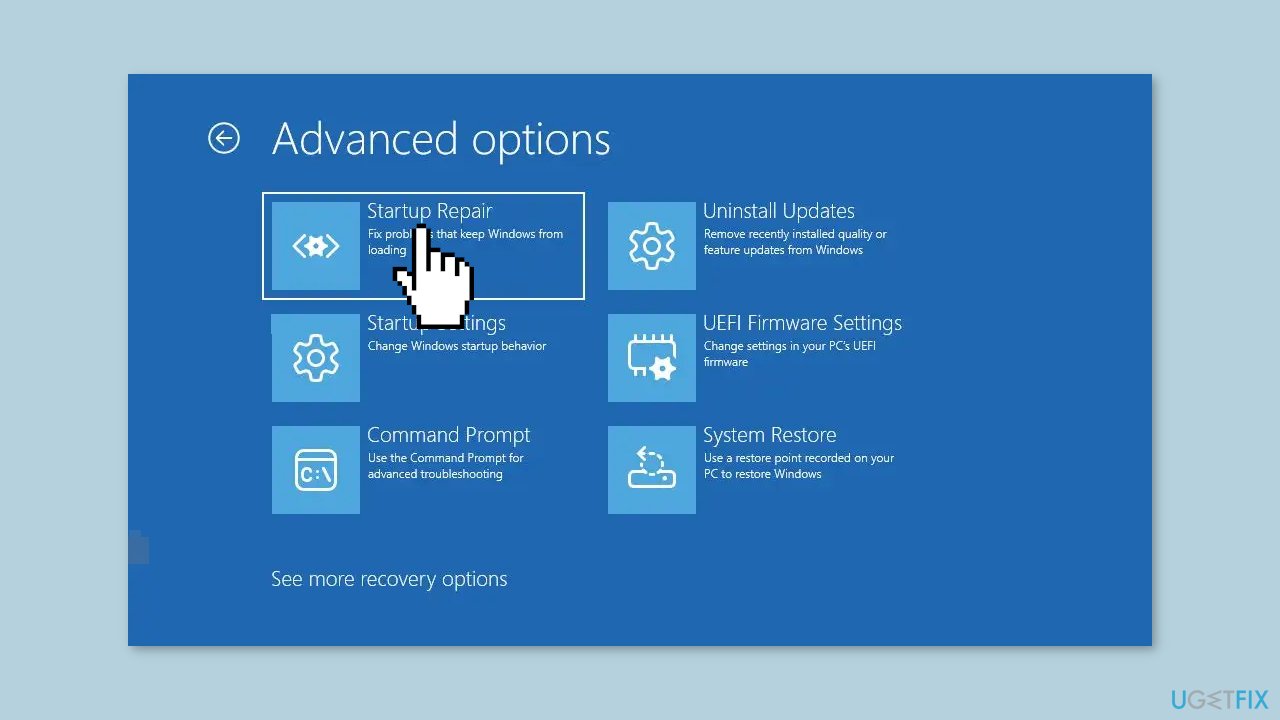
- On the next screen, choose Startup Repair.
- Wait for the automatic repair process to complete.
- After the computer restarts, check if the ClipUp.exe error is fixed.
Method 5. Try Clean Boot
- Open the Search menu, type in system configuration, and press Enter.
- Under the Services tab, tick the Hide all Microsoft services box.
- Click on Disable all button.
- Head over to the Startup tab and click on Open Task Manager.
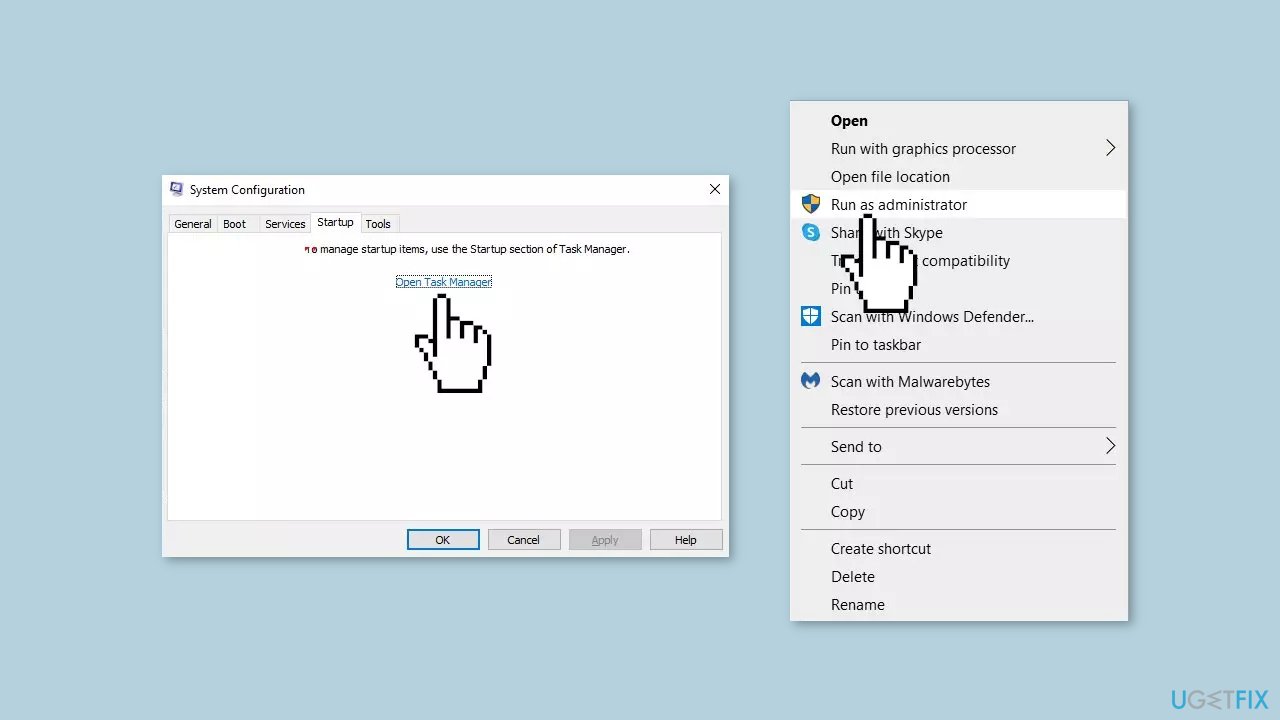
- Select a third-party program and click on Disable at the top.
- Repeat this step to disable all third-party apps and programs.
- Restart your PC to enter the clean boot state and see if the issue persists.
- If the issue disappeared in the clean boot state, then you can be certain that a third-party app is causing it.
- Go through all recently installed apps or programs and remove them one by one.
Repair your Errors automatically
ugetfix.com team is trying to do its best to help users find the best solutions for eliminating their errors. If you don't want to struggle with manual repair techniques, please use the automatic software. All recommended products have been tested and approved by our professionals. Tools that you can use to fix your error are listed bellow:
Access geo-restricted video content with a VPN
Private Internet Access is a VPN that can prevent your Internet Service Provider, the government, and third-parties from tracking your online and allow you to stay completely anonymous. The software provides dedicated servers for torrenting and streaming, ensuring optimal performance and not slowing you down. You can also bypass geo-restrictions and view such services as Netflix, BBC, Disney+, and other popular streaming services without limitations, regardless of where you are.
Don’t pay ransomware authors – use alternative data recovery options
Malware attacks, particularly ransomware, are by far the biggest danger to your pictures, videos, work, or school files. Since cybercriminals use a robust encryption algorithm to lock data, it can no longer be used until a ransom in bitcoin is paid. Instead of paying hackers, you should first try to use alternative recovery methods that could help you to retrieve at least some portion of the lost data. Otherwise, you could also lose your money, along with the files. One of the best tools that could restore at least some of the encrypted files – Data Recovery Pro.
- ^ Key management. Wikipedia, the free encyclopedia.
- ^ Chris Hoffman. Everything You Need To Know About the Blue Screen of Death. Howtogeek. Tech Insight Magazine.
- ^ Tim Fisher. What Is the Windows Registry?. Lifewire. Software and Apps.



