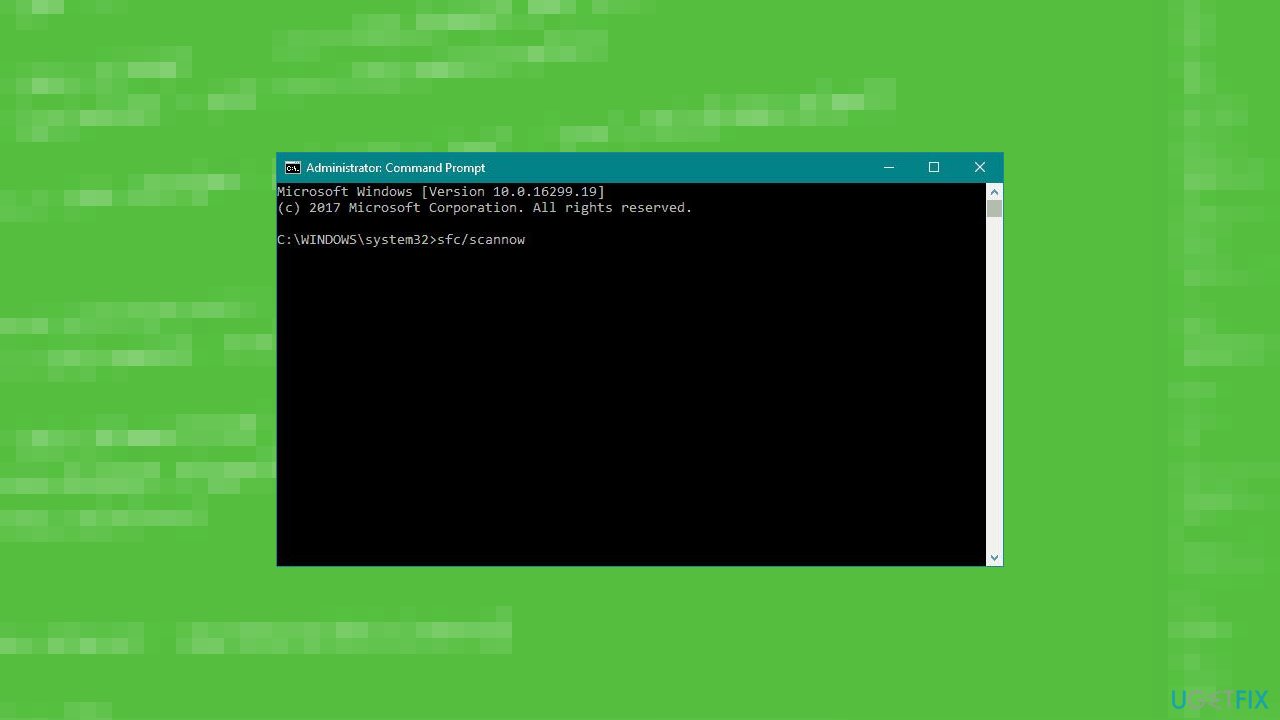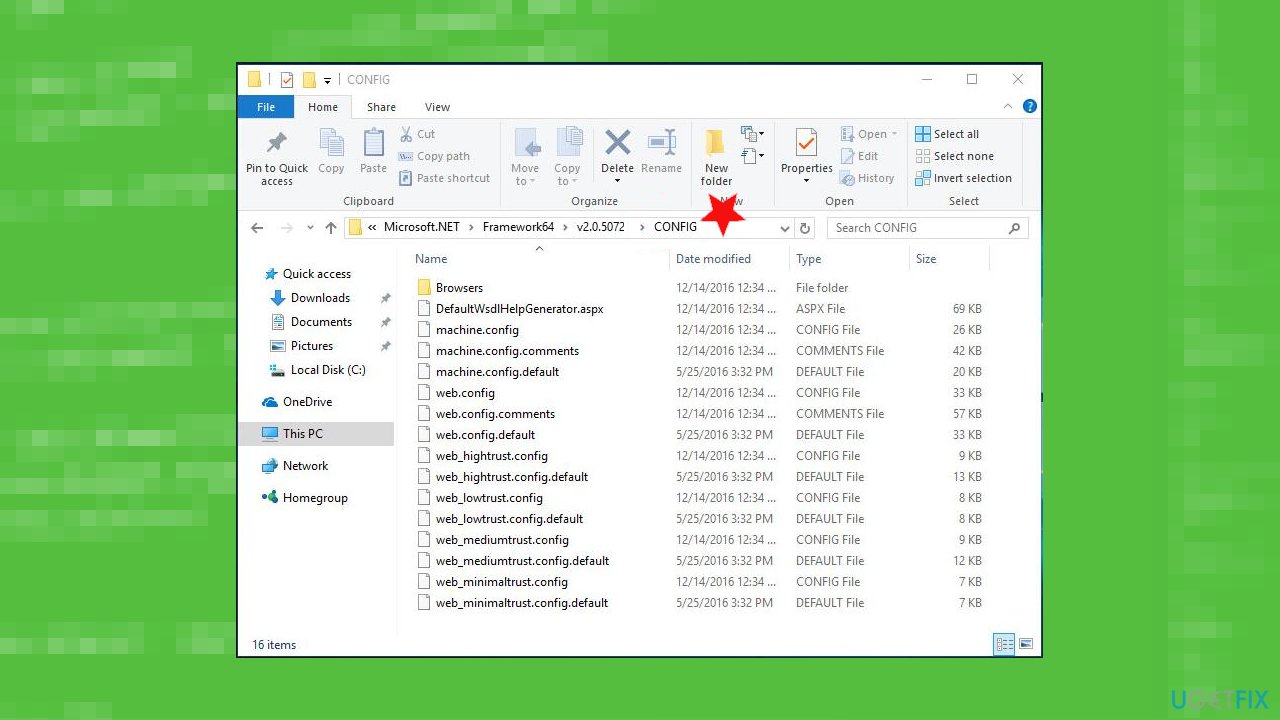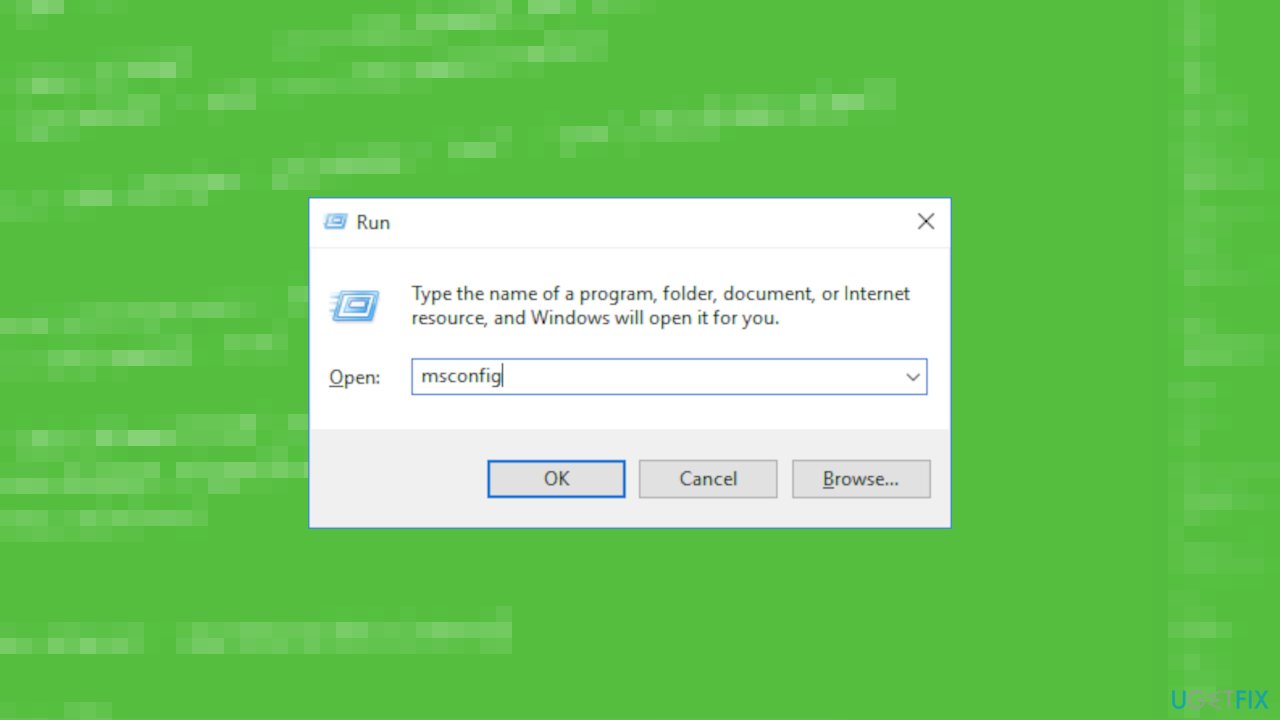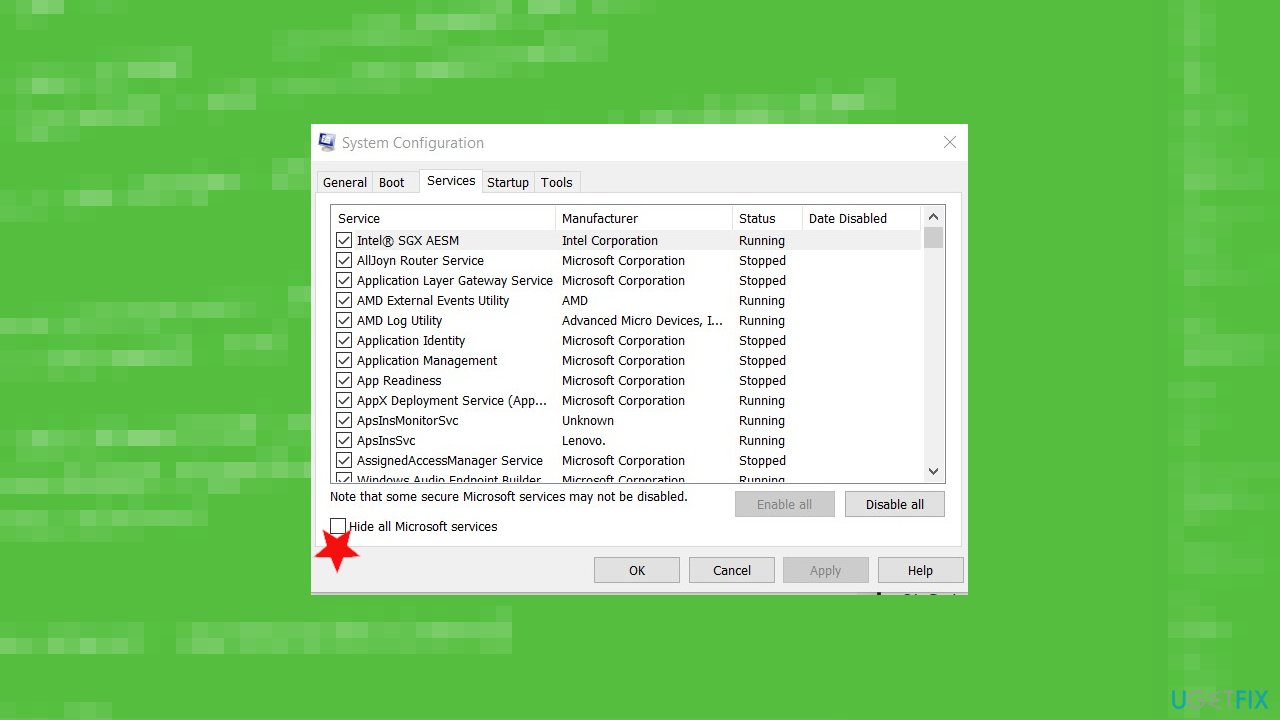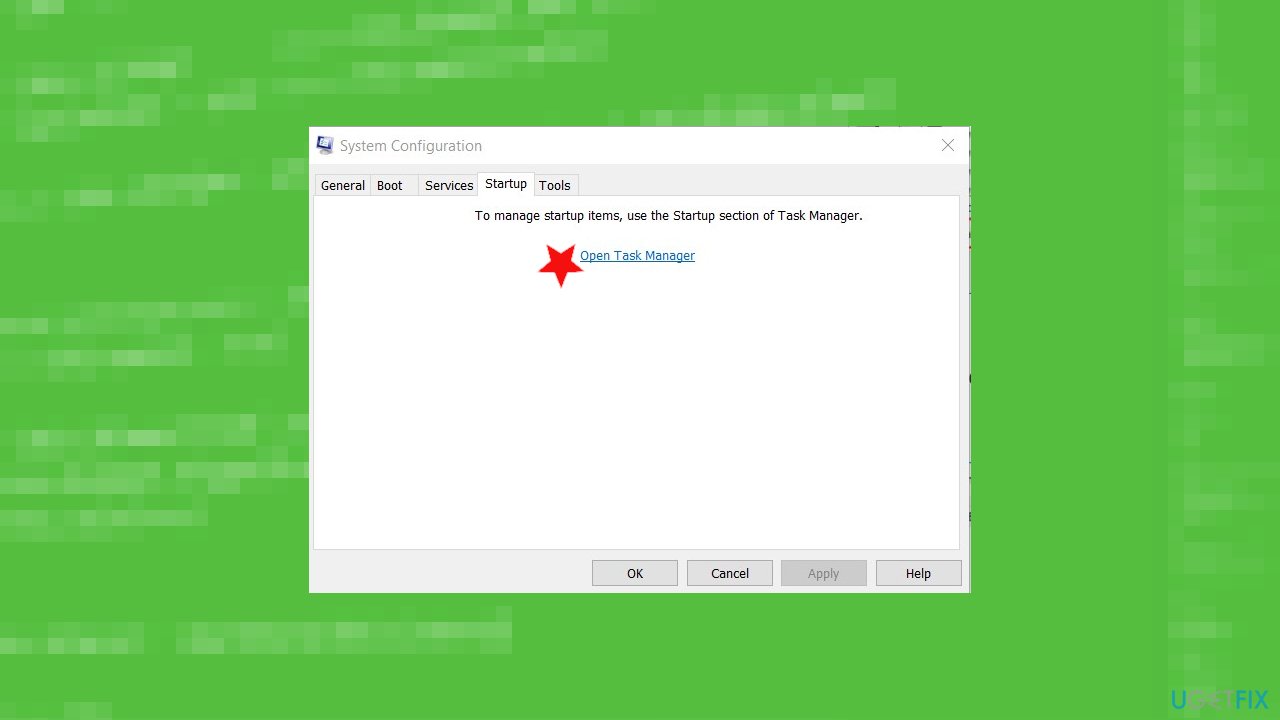Question
Issue: How to fix Configuration system failed to initialize in Windows?
Hello. I encounter the error about configuration system failure. The full error – Error: Another instance is running Configuration System failed to initialize – Windows 10. I installed a program a few days ago and this issue bothers me every time I log in on the computer. I can log in, but then the screen goes black. Help me.
Solved Answer
Configuration system failed to initialize in Windows is the problem that is appearing when users[1] try to access the newly installed applications. These error messages state about corrupted system files or wrong configurations. Such a pop-up message and the error can be solved pretty quickly.
The problem comes to the screen at random times and even at the reboot of the machine, but this is a common error that requires some changes to settings and interference with applications. It can be fixed by uninstalling apps, updating the operating system to the latest version[2] and other solutions for the Configuration system failed to initialize error listed below.
Configuration system failure to initialize in Windows is mainly caused by some third-party application that is running on the machine. It is not a malware-related problem.[3] However, previous intruders and security issues on the machine might leave some damage and cause corruption to files.
In most cases, issues with system files that get damaged or corrupted can be fixed automatically and it is recommended to rely on certain tools like FortectMac Washing Machine X9 instead of altering the registry and other pats manually. There might be more difficult issues triggered by the incorrect alterations in such directories on the system. So we offer to run the application designed for the PC repair as the first step.
Then you can move on to the manual solutions below and try to fix the Configuration system that failed to initialize in Windows. You can find a few methods, and we recommend trusting a few of them before you give up entirely because all of them should work for different instances.
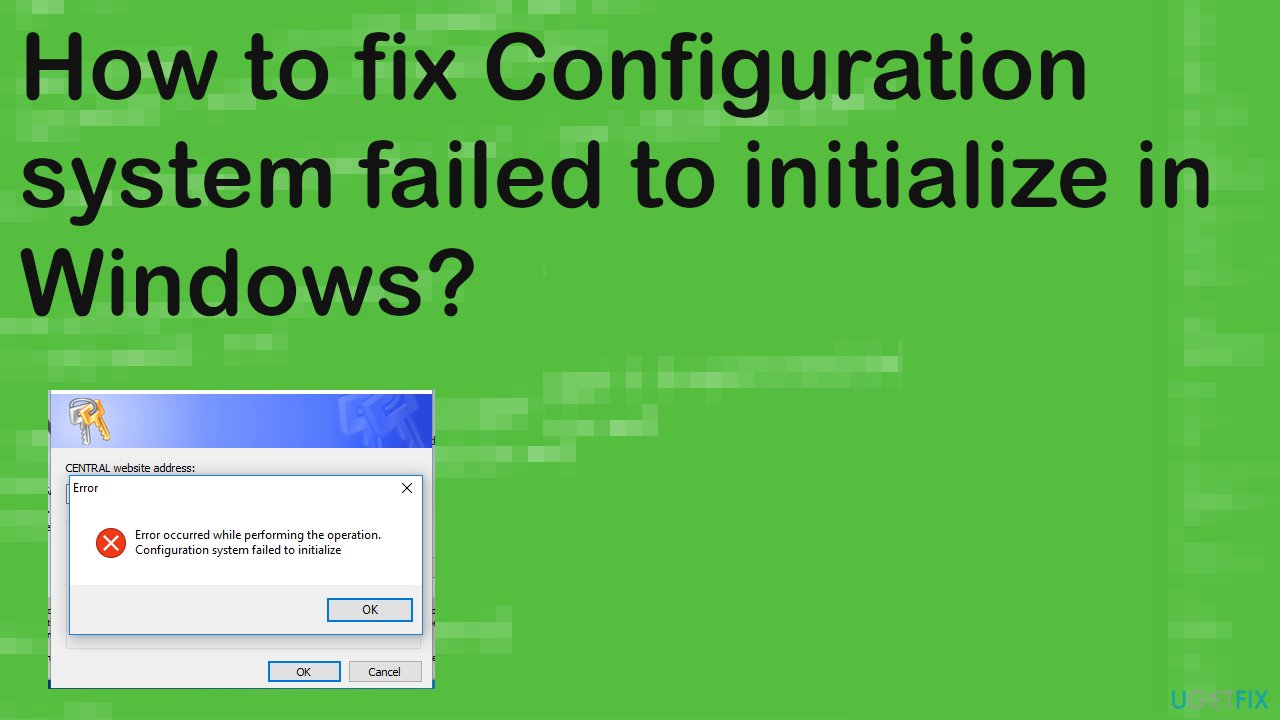
#1 Run an SCF scan to fix the Configuration system failed to initialize in Windows
- Type in cmd in Windows search.
- Right-click on Command Prompt and select Run as administrator.
- Type in sfc /scannow and hit Enter.

- The scan will begin – wait till it is complete.
- Once finished, reboot your PC.
#2 Check the Configuration file
- Press the Windows logo key and E at the same time to open the File Explorer.
- Go to C:\\ Windows \\ Microsoft.NET \\ Framework64 \\ v2.0.50727 \\ CONFIG.

- Right-click on the config file of the app which exist the error.
- Choose Edit.
- When the config file is open, check inside the configuration element, ensure the first child is configSections element.
- Then you can remove the configuration element between <configuration> and <configSections>.
- Save the changes and close the edit window.
- Check if the error still appears.
#3 Delete the old Config file
- Press the Windows logo and E keys to open the File Explorer.
- Go to C: \\ Users \\ username \\ AppData \\ Local \\ appname and delete the app config file.
- Go to C: \\ Users \\ username \\ AppData \\ Roaming \\ appname and delete the app config file.
- Restart your app and check if the error still occurs.
#4 Clean boot to fix Configuration system failed to initialize in Windows
- Right-click on the Windows icon and then click on the Run.
- Type msconfig in the Run panel and click on OK.

- Once you reach the System Configuration window, visit the General section.
- Here you need to select the Selective startup option.
- Check the box beside the Load system services.
- Go to the Services tab.
- After that, click on the Hide all Microsoft services.

- Then, to disable the third-party services you have to click on Disable all.
- Go to the Startup panel in the same window.
- Then, click on the Open Task Manager.

- Here disable all the services by right-clicking on each one-by-one.
- Then click on Disable these all.
- Close the Task Manager window.
- Coming back to the System Configuration panel, just click on Apply and OK.
- Restart your PC to boot it with only the necessary drivers.
- Check if you are still facing the issue or not.
Repair your Errors automatically
ugetfix.com team is trying to do its best to help users find the best solutions for eliminating their errors. If you don't want to struggle with manual repair techniques, please use the automatic software. All recommended products have been tested and approved by our professionals. Tools that you can use to fix your error are listed bellow:
Access geo-restricted video content with a VPN
Private Internet Access is a VPN that can prevent your Internet Service Provider, the government, and third-parties from tracking your online and allow you to stay completely anonymous. The software provides dedicated servers for torrenting and streaming, ensuring optimal performance and not slowing you down. You can also bypass geo-restrictions and view such services as Netflix, BBC, Disney+, and other popular streaming services without limitations, regardless of where you are.
Don’t pay ransomware authors – use alternative data recovery options
Malware attacks, particularly ransomware, are by far the biggest danger to your pictures, videos, work, or school files. Since cybercriminals use a robust encryption algorithm to lock data, it can no longer be used until a ransom in bitcoin is paid. Instead of paying hackers, you should first try to use alternative recovery methods that could help you to retrieve at least some portion of the lost data. Otherwise, you could also lose your money, along with the files. One of the best tools that could restore at least some of the encrypted files – Data Recovery Pro.
- ^ Error: Another instance is running Configuration System failed to initialize - Windows 10. Answers. Microsoft community forum.
- ^ Microsoft changes more icons in Windows 10 with latest update. Xda. Development news.
- ^ What Happens If Your Computer Is Infected by Malware?. Consoltech. IT and communications.