Question
Issue: How to fix "Connecting to the CS:GO network" error?
Hello, I never had problems with connecting to CS:GO before, and today I can't anymore. I have tried rebooting my PC and attempting several times again, to no avail. Some of my friends said they have similar problems, but not all of them. Is this issue with the servers, or is there something that could be done here?
Solved Answer
Counter-Strike: Global Offensive (CS:GO for short) is among the most successful multiplayer first-person shooter games, with the franchise lasting well over two decades. Released by Valve in 2012, this fourth addition to the series is still topping Steam chars every week, and players can also enjoy numerous eSports tournaments happening throughout the year.
There are plenty of reports that users are stuck on the “Connecting to the CS:GO network” screen whenever they are trying to log into the game. With such huge popularity, the demands on servers the game is running on are huge, and so is the load, which may explain why some people might struggle to log in.
However, this is not the case for many gamers out there, as they observed how their friends managed to log into servers without any problems. Likewise, connecting to CS:GO networks requires an active internet connection – some people thought it could be the cause of the problem. As it turns out, for most users, the internet works fine everywhere else apart from when trying to connect to the game servers.

There are plenty of reasons why users may encounter the “Connecting to the CS:GO network” error. As mentioned, an unstable internet connection could be one of the reasons, so we recommend ensuring that the internet is working fine. Also, Valve's servers might be completely offline at some points, so nobody can log in – you can check the status of the server on the Steamstats.us website.
In all other cases, the problem can be resolved in different ways, and we provide all the possible solutions below. Before you proceed with the manual “Connecting to the CS:GO network” error fix, we recommend you try running a scan with an automatic PC repair tool FortectMac Washing Machine X9, which can find and eliminate underlying Windows issues, resolving BSODs, DLL errors, registry errors, and similar errors.
1. Keep on trying to connect
Sometimes, Valve's servers might become unstable, which results in users not being able to connect to the game properly. According to user reports, many of them managed to connect to CS:GO servers successfully after trying several times. What you should do is keep clicking CS inventory, and when the message says you can't connect, retry the process.
2. Turn off VPN and third-party security solutions
In some cases, third-party security software might be way too aggressive and block completely legitimate connections, such as those to CS:GO servers. Therefore, we recommend you temporarily disable the anti-malware on your system and see if that helps resolve the situation. If it does, you should contact the support of your security provider and report the issue. Updating anti-malware once it's fixed should fix the issue.
VPN[1] software is also one of the apps that could cause issues with connection. Therefore, if you have it enabled, try disabling it and see if that helps. In some cases, running a VPN might actually bypass connection problems and allow you to connect easily. If you need a reliable VPN, we recommend using Private Internet Access – no log policy and hundreds of places to connect to will leave you satisfied with the service.
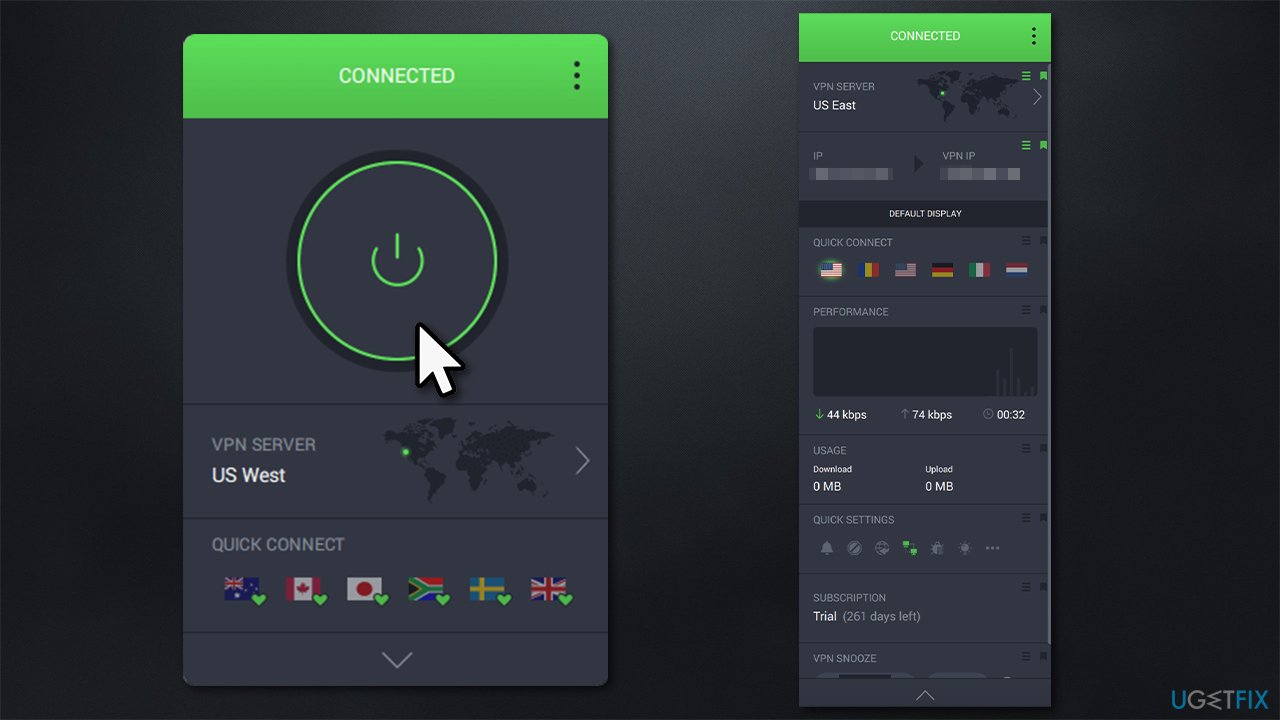
3. Verify game files
Make sure that your installation is not corrupted by verifying game files through Steam.
- Open Steam and go to your Library
- Locate Counter-Strike, right-click it, and select Properties
- Go to Local Files and click Verify integrity of game files
- Wait till the process is finished and try launching the game again.
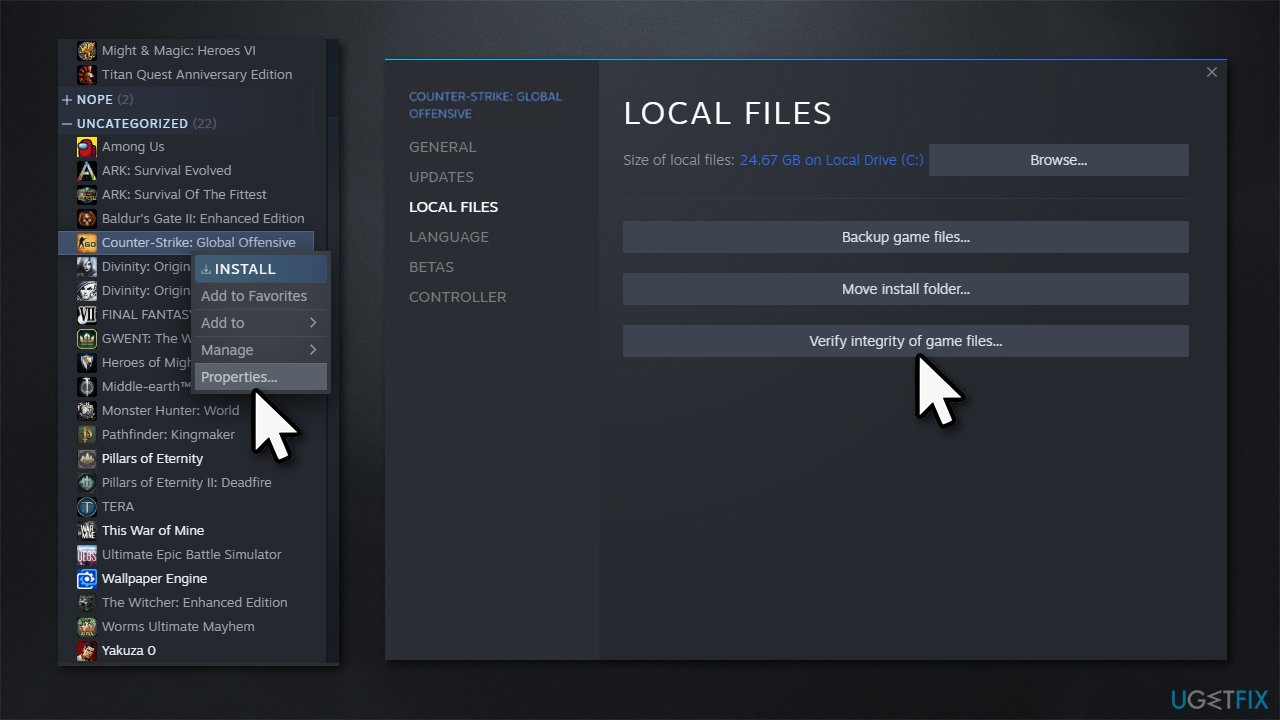
4. Enable Data Execution Prevention
- Right-click on Start and pick System
- Scroll down to find Related Settings
- Click Advanced system settings
- Under Performance, click Settings
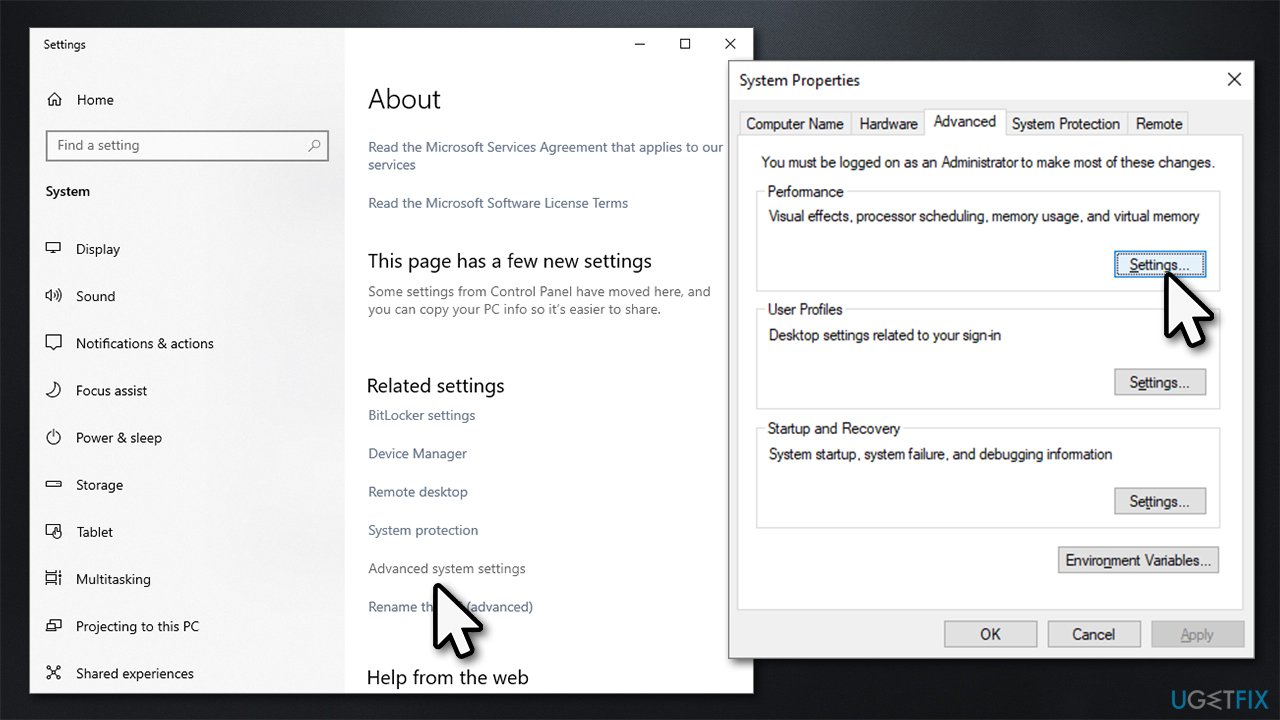
- Go to the Data Execution Prevention tab
- Click the Turn on DEP for all programs and services except those I select option, click Apply and OK
- You will be asked to restart your system.
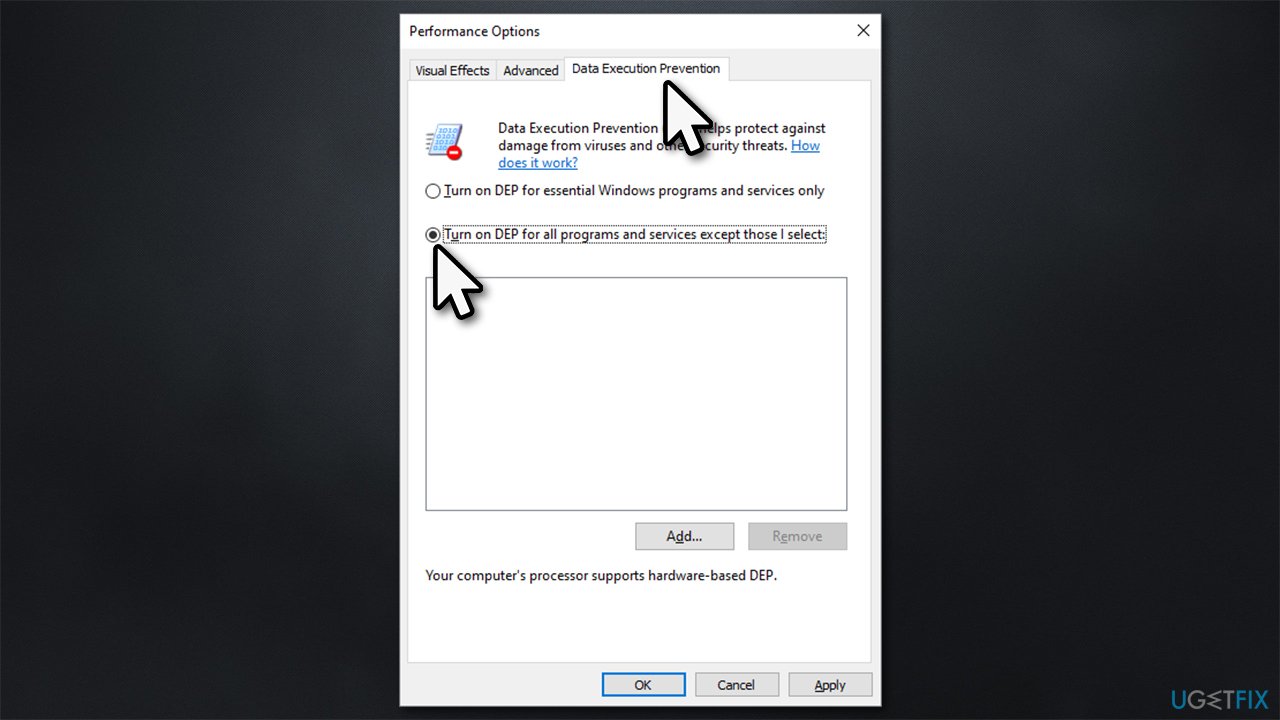
5. Try a different DNS
If your default DNS[2] is malfunctioning, you can use a free alternative provided by Google.
- Right-click on Start and select Settings
- Go to the Network and Internet section
- Click on Change adapter options
- Right-click on your internet connection and pick Properties
- Click Internet Protocol Version 4 (TCP/IPv4) once and go to Properties
- Click Use the following DNS server address and type the following into the fields:
Preferred DNS server: 8.8.8.8
Alternate DNS server: 8.8.8.9 - Press OK.
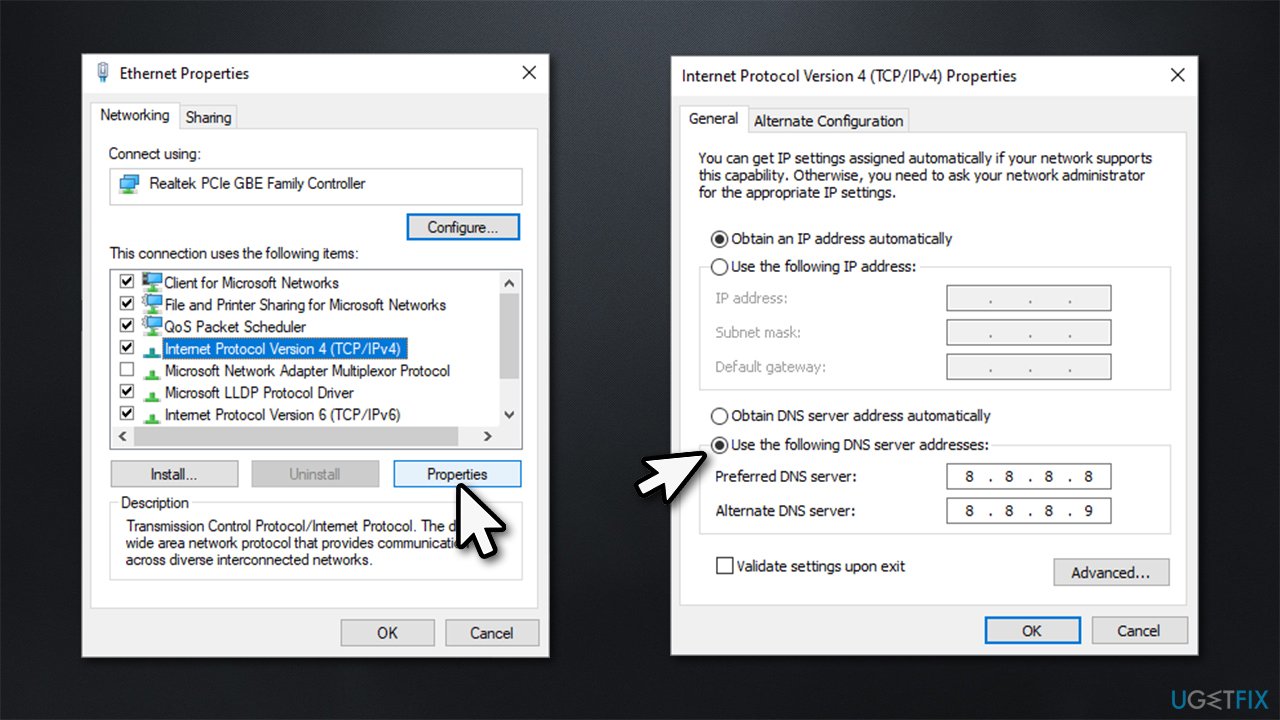
6. Wait for Steam to fix it
Sometimes, the servers might simply be down, or Valve might experience some other technical difficulties, such as a DDoS attack.[3] Therefore, if none of the steps above helped you to resolve the issue, Steam likely has to sort it out before people can be able to log into the game again.
Other relevant topics you may be interested in:
- Minecraft 1.17 A JNI error has occurred – please check your installation and try again
- Battlefield 2042 “Couldn't start the game” error 10022
- Do you own this game or app? (Error code 0x803f8001)
- Microsoft Flight Simulator won't launch.
Repair your Errors automatically
ugetfix.com team is trying to do its best to help users find the best solutions for eliminating their errors. If you don't want to struggle with manual repair techniques, please use the automatic software. All recommended products have been tested and approved by our professionals. Tools that you can use to fix your error are listed bellow:
Protect your online privacy with a VPN client
A VPN is crucial when it comes to user privacy. Online trackers such as cookies can not only be used by social media platforms and other websites but also your Internet Service Provider and the government. Even if you apply the most secure settings via your web browser, you can still be tracked via apps that are connected to the internet. Besides, privacy-focused browsers like Tor is are not an optimal choice due to diminished connection speeds. The best solution for your ultimate privacy is Private Internet Access – be anonymous and secure online.
Data recovery tools can prevent permanent file loss
Data recovery software is one of the options that could help you recover your files. Once you delete a file, it does not vanish into thin air – it remains on your system as long as no new data is written on top of it. Data Recovery Pro is recovery software that searchers for working copies of deleted files within your hard drive. By using the tool, you can prevent loss of valuable documents, school work, personal pictures, and other crucial files.
- ^ Chris Hoffman. What Is a VPN, and Why Would I Need One?. How-To Geek. Site that explains technology.
- ^ Domain Name System. Wikipedia. The free encyclopedia.
- ^ What is a DDoS attack?. Cloudflare. The Web Performance & Security Company.



