Question
Issue: How to fix Corrupt Content Files error on Steam?
Hello. I tried to update one of my games on Steam and I received a message “An error occurred while updating (corrupt content files)”. I am unable to play the game without updating, does anyone have any tips on what I should do?
Solved Answer
Steam is a video game distributor for PC, that held around 75% of the market share in 2013. Steam offers server hosting, video streaming, and social networking services. It also provides the user with installation and automatic updating of games, and community features such as friends lists and groups, cloud storage,[1] and in-game voice and chat rooms.
Although Steam is one of the most highly rated platforms, of course, nothing ever goes without any issues. Some Windows users reported, that they encountered an error that prevents them from updating games. The message players see states the following:
An error occurred while updating (corrupt content files)
D:\\Program Files (x86)\\Steam\\steamapps\\common\\Path of Exile\\Content.ggpk
See the Steam support site for more information
As you can see the prompt does not tell anything specific about the error and what could be causing it, so there are many possibilities why Steam users are encountering it. While some users are facing this problem with a single title, other users are seeing this error message with every game they attempt to update.
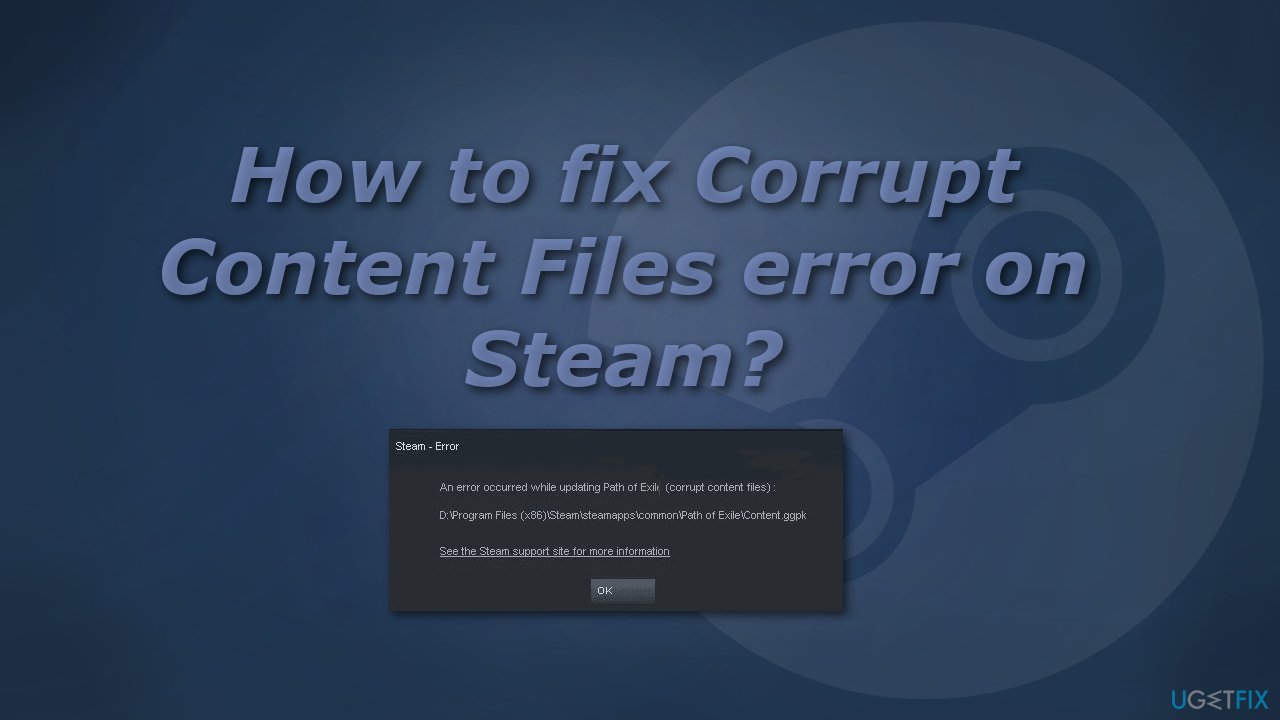
Some of the possible causes could be server issues, missing admin access,[2] unreliable wireless Internet connection, or third-party security software. If you want to avoid doing changes to your computer and Steam and going through all of the possible solutions, you can try using the FortectMac Washing Machine X9 optimization tool. It can find the underlying Windows issues, automatically fix BSODs,[3] missing DLL errors, registry errors, and more.
If you prefer looking for the cause of the Steam update error yourself, you can do so by trying some of our methods. Make sure to carefully follow all of the steps:
Method 1. Run Steam as Administrator
- Close Steam
- Open File Explorer and find steam.exe
- Right-click on steam.exe and then choose Properties
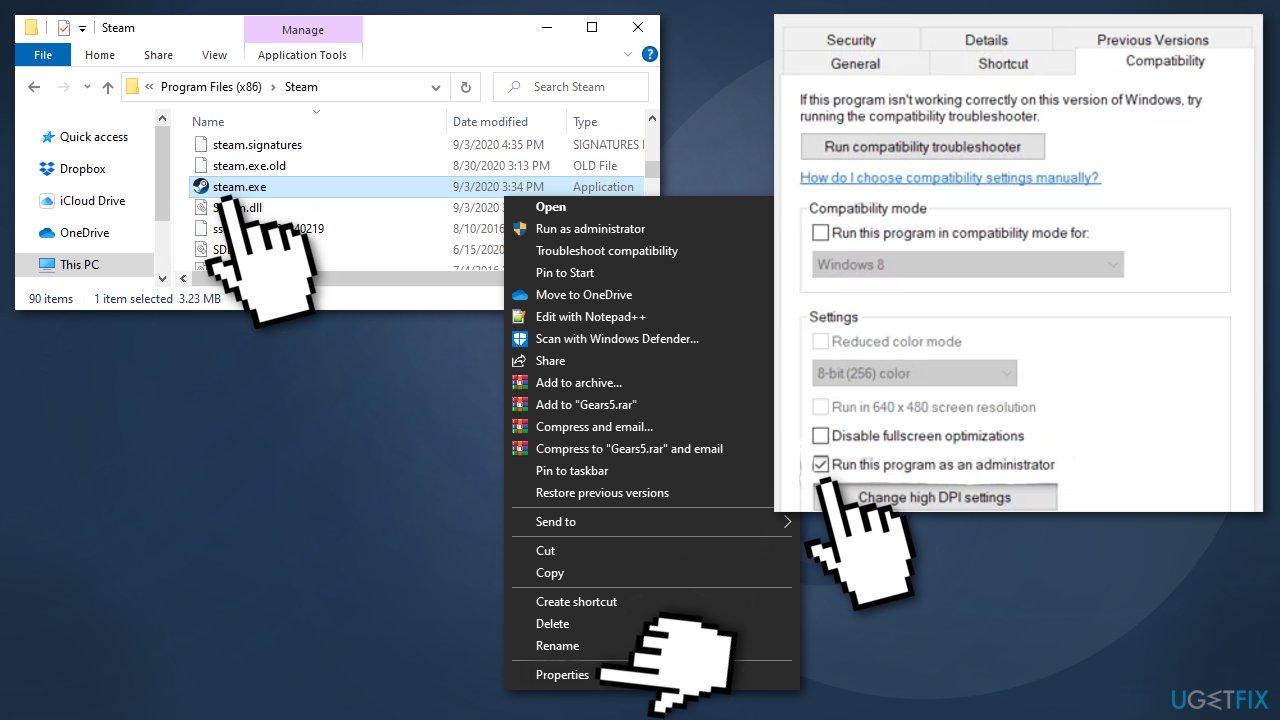
- Select Compatibility tab, then move down to the Settings and check the box Run this program as an administrator
- Click Apply to save the changes
Method 2. Delete the downloading folder
- Close Steam
- Go to This PC > Local Disk (C:) > Program Files (x86) > Steam > steamapps
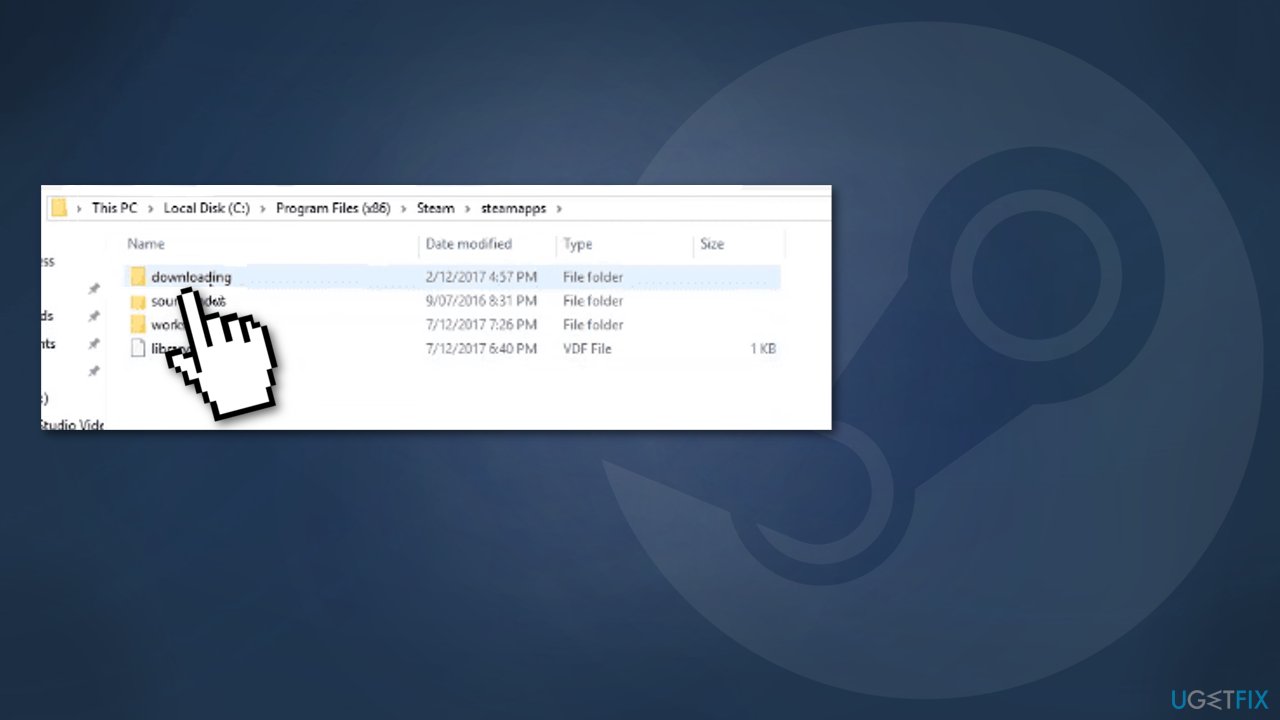
- Open downloading folder and delete everything in it
Method 3. Change the Download Region
- Open Steam client
- Go to Settings
- Access the Downloads entry
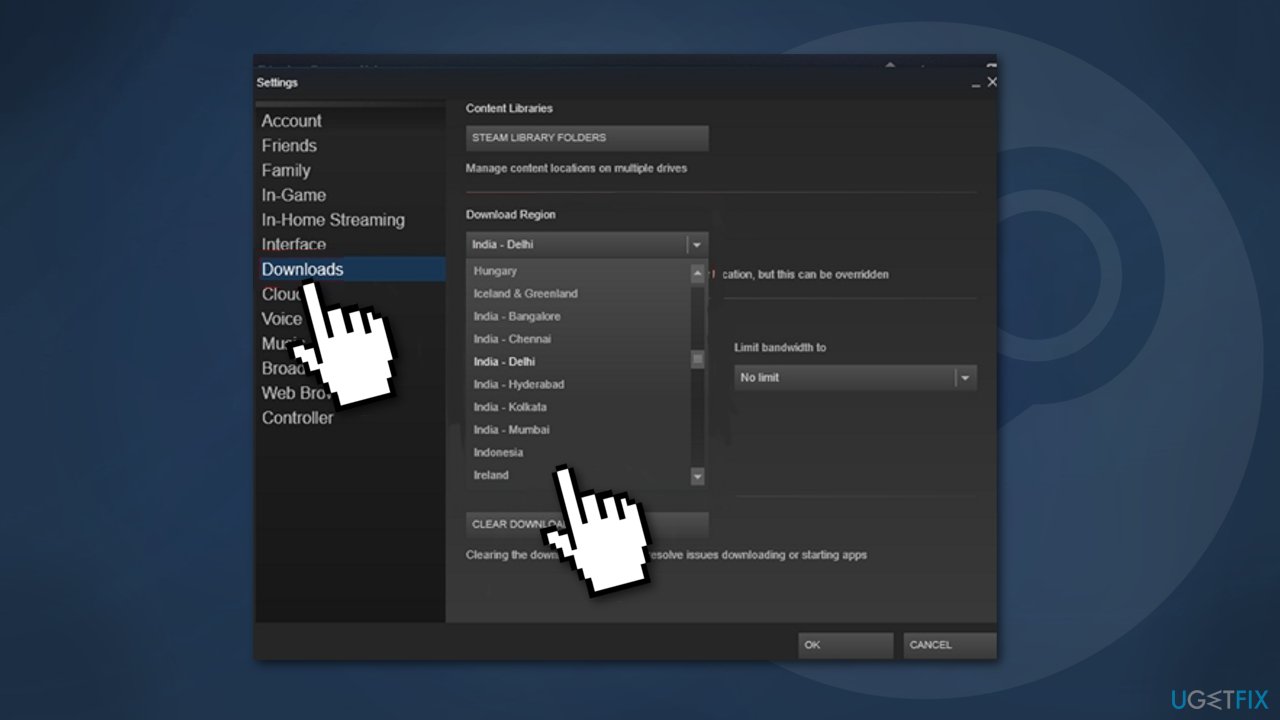
- Change the Download Region to a different country
- Save the changes
Method 4. Perform a Winsock reset
- Press Windows key + R to open Run dialog
- Type cmd and press Ctrl + Shift + Enter to open up an elevated Command Prompt
- Click Yes to grant admin access
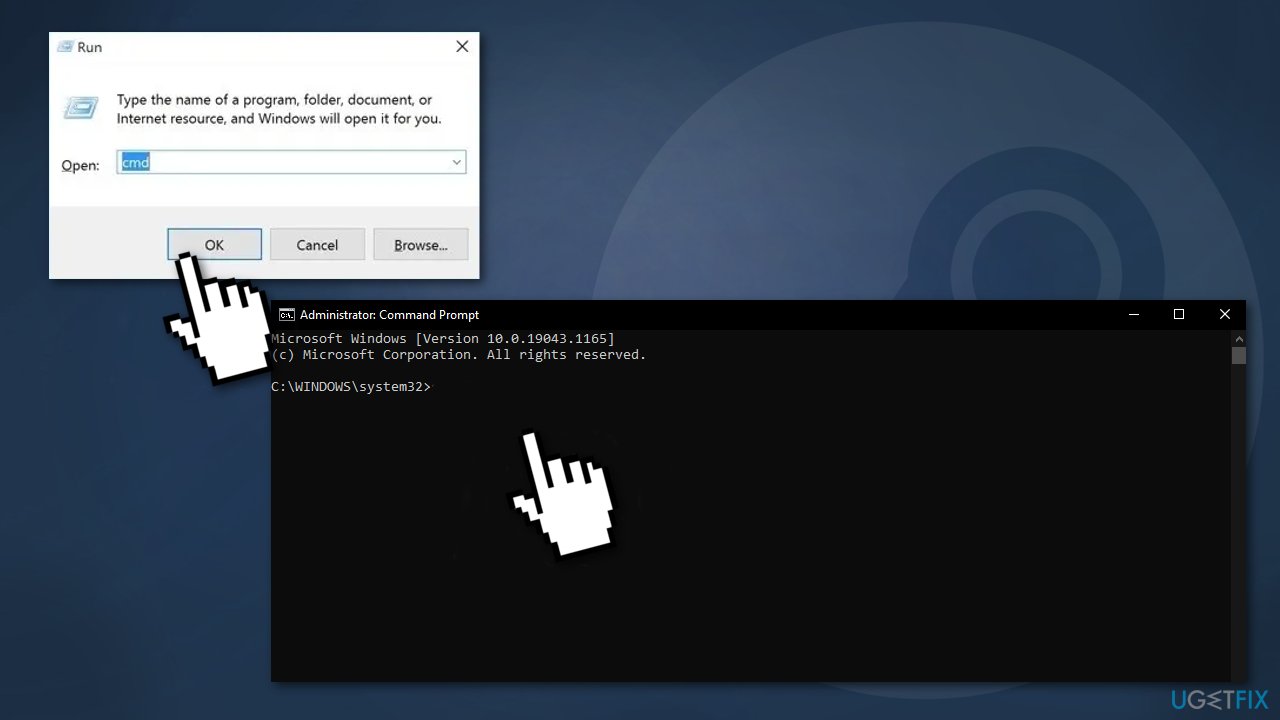
- Type the following commands individually inside the prompt in same order and press Enter after each one:
gygj
ipconfig /flushdns
nbtstat -R
nbtstat -RR
netsh int reset all
netsh int ip reset
netsh winsock reset
- close the Command Prompt window and restart your Steam client to see if the problem is now fixed
Method 5. Free up RAM space
- Press Ctrl + Shift + Enter to open the Task Manager
- Access the Processes tab

- Right-click to End every process that is taking up Memory
Method 6. Delete app cache
- Open File Explorer and navigate to where Steam is located (the default location is C:\\Program Files (x86)\\Steam)
- Find the appcache folder
- Right-click and choose Delete

- Restart your computer
Method 7. Whitelist Steam in Windows Firewall
- Press Windows key + R to open the Run dialog
- Type control firewall.cpl and press Enter
- In Windows Defender Firewall, click on Allow an app or feature through Windows Defender firewall
- In the Allowed Apps menu, click on Change settings button
- Click Yes to grant admin access
- Go under Allowed another app and click on Browser
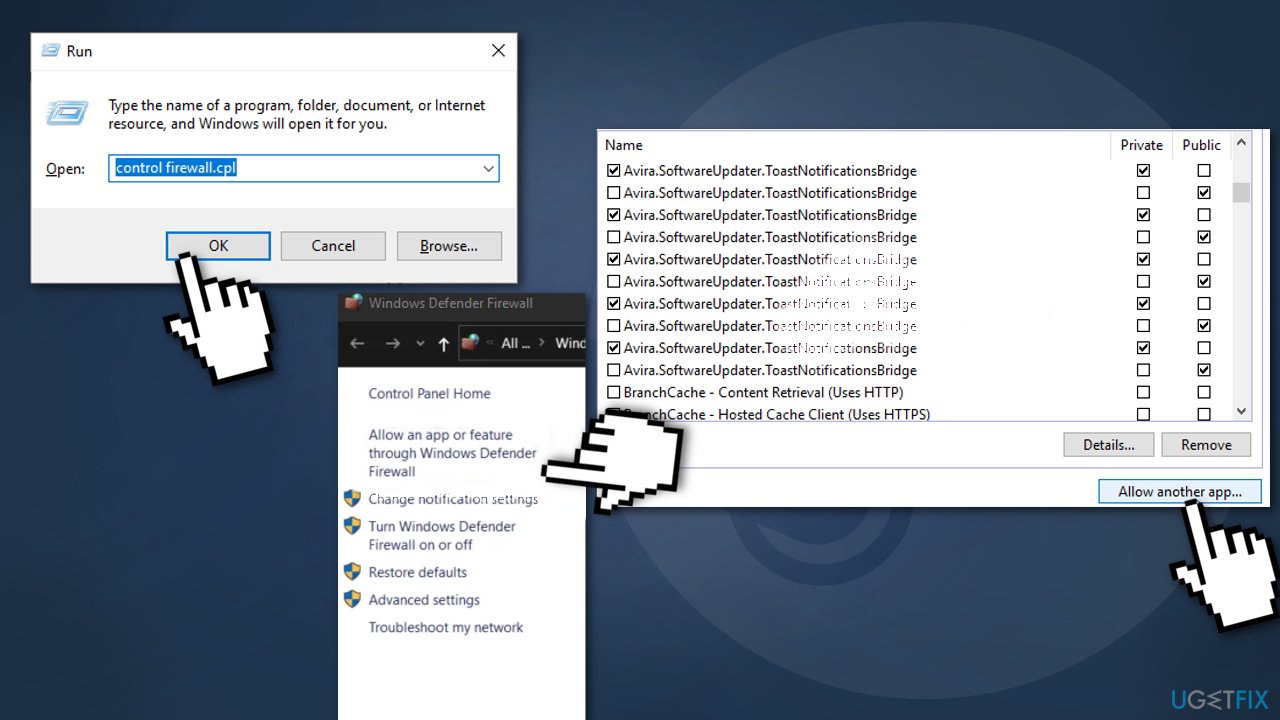
- Navigating to the location where steam is installed. By default, it is C:\\Program Files\\Steam\\bin
- Eexclude main Steam executable and the executable of the game that is failing to update
- Ensure that the Private and Public boxes associated with each entry are checked
- Close the Allowed Apps window
Other topics you might be interested in:
- Steam error code: -105
- Increase download speed on Steam
- Steam Games not showing up in Library
- Steam Service Error.
Repair your Errors automatically
ugetfix.com team is trying to do its best to help users find the best solutions for eliminating their errors. If you don't want to struggle with manual repair techniques, please use the automatic software. All recommended products have been tested and approved by our professionals. Tools that you can use to fix your error are listed bellow:
Protect your online privacy with a VPN client
A VPN is crucial when it comes to user privacy. Online trackers such as cookies can not only be used by social media platforms and other websites but also your Internet Service Provider and the government. Even if you apply the most secure settings via your web browser, you can still be tracked via apps that are connected to the internet. Besides, privacy-focused browsers like Tor is are not an optimal choice due to diminished connection speeds. The best solution for your ultimate privacy is Private Internet Access – be anonymous and secure online.
Data recovery tools can prevent permanent file loss
Data recovery software is one of the options that could help you recover your files. Once you delete a file, it does not vanish into thin air – it remains on your system as long as no new data is written on top of it. Data Recovery Pro is recovery software that searchers for working copies of deleted files within your hard drive. By using the tool, you can prevent loss of valuable documents, school work, personal pictures, and other crucial files.
- ^ Cloud storage. Wikipedia. The Free Encyclopedia.
- ^ Joe Kozlowicz. Should You Allow Windows Users to Have Administrative Rights?. Lunavi. Digital Innovation Blog.
- ^ Chris Hoffman. https://www.howtogeek.com/163452/everything-you-need-to-know-about-the-blue-screen-of-death/. HowToGeek. Tech News.



