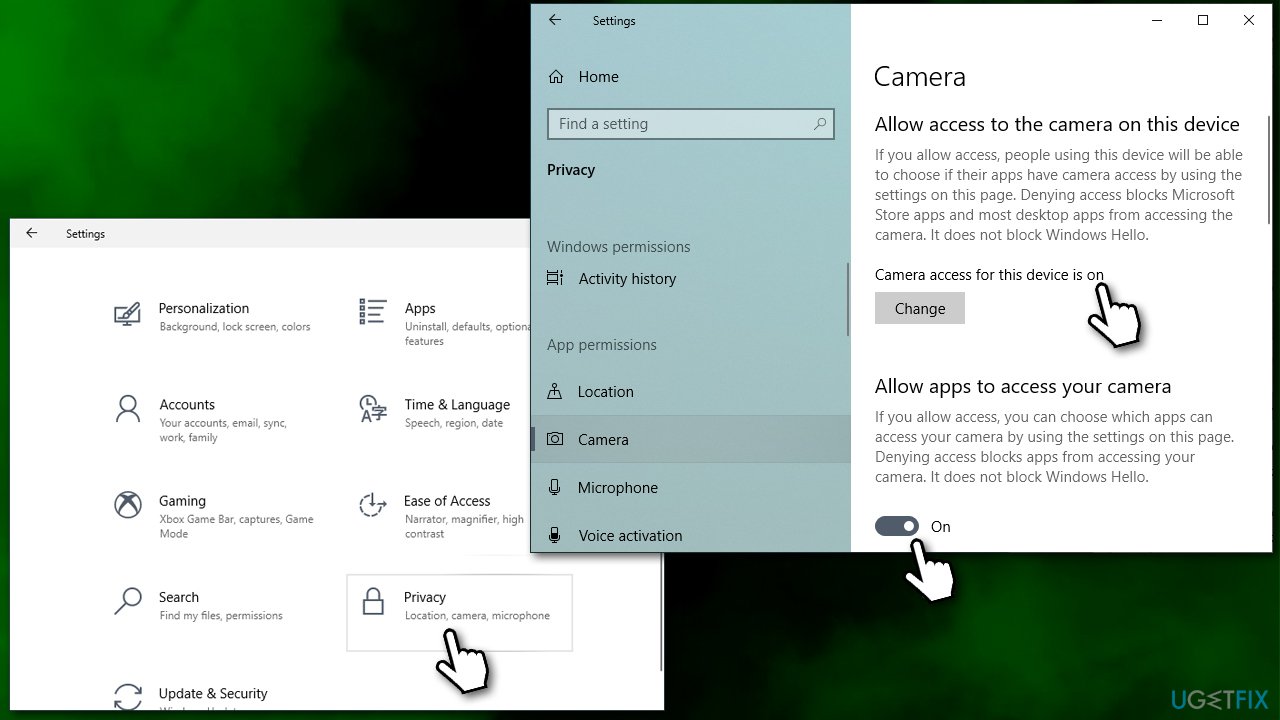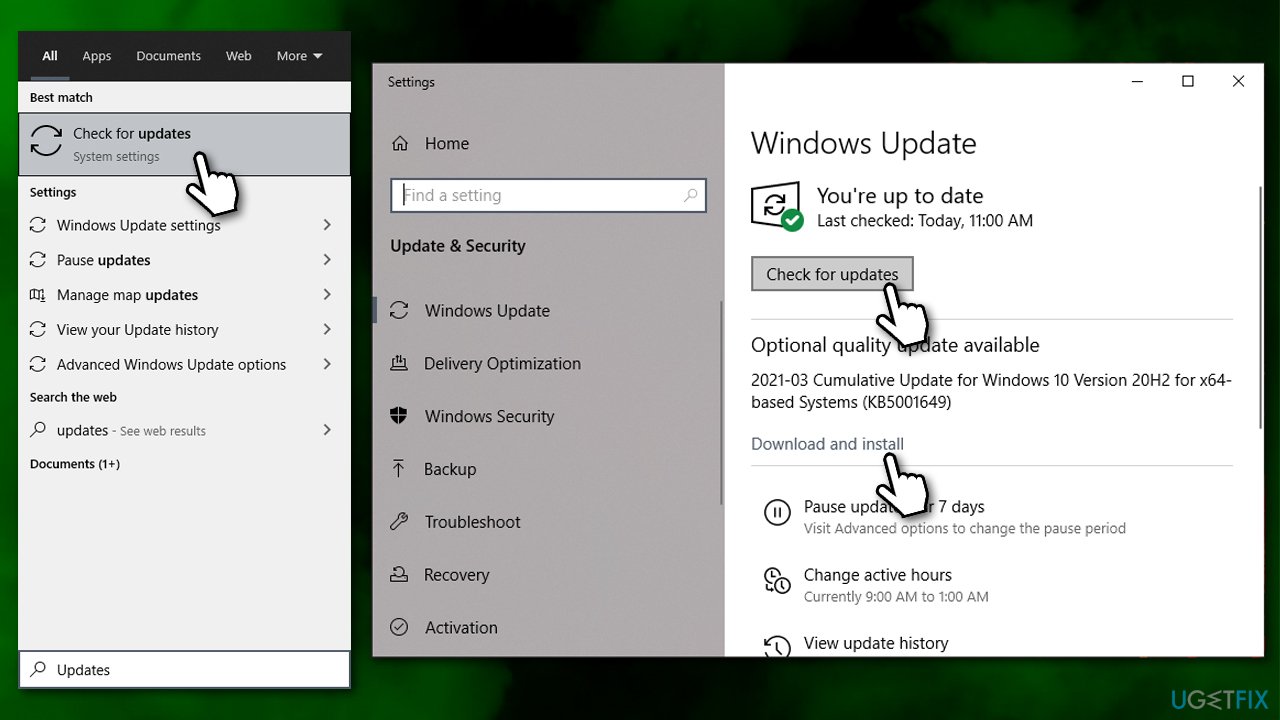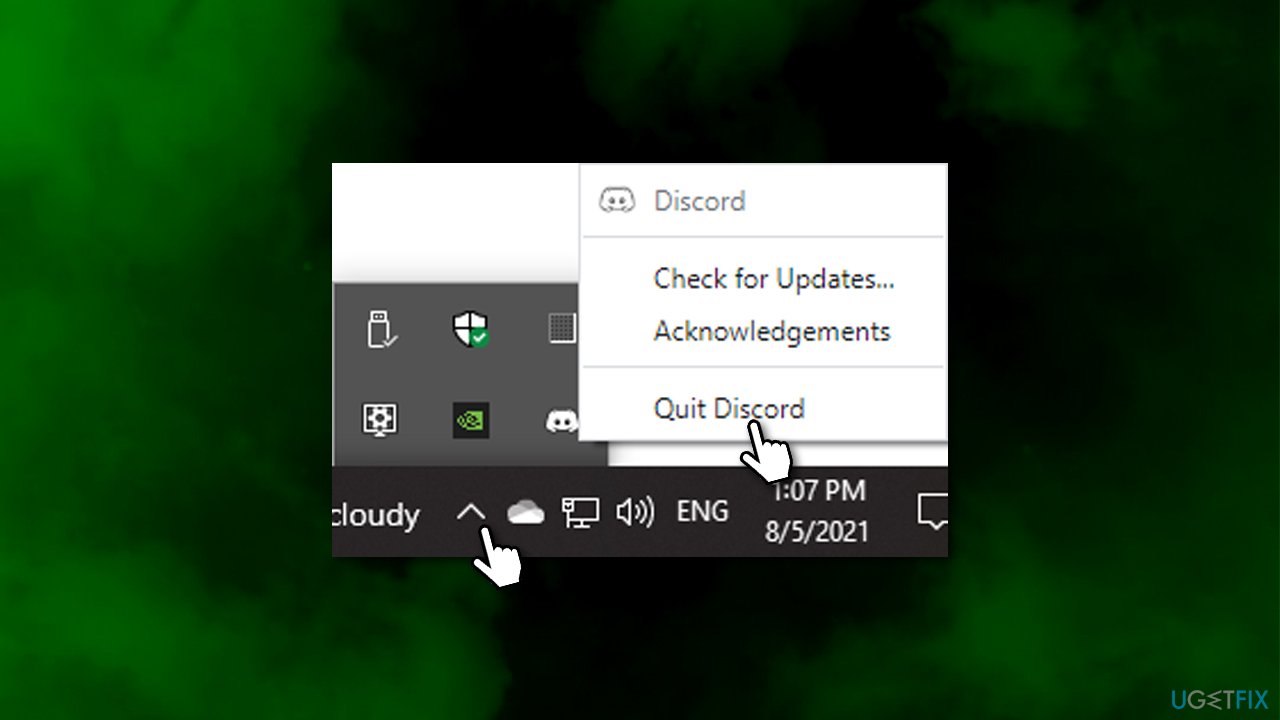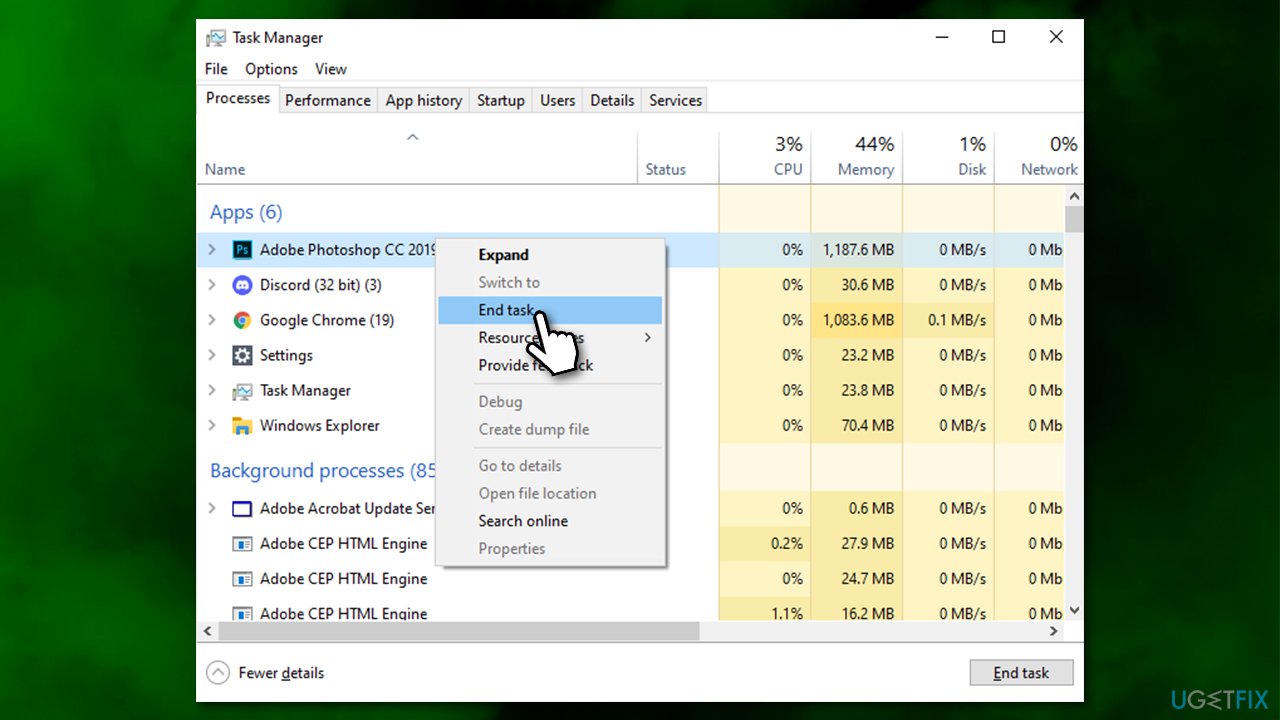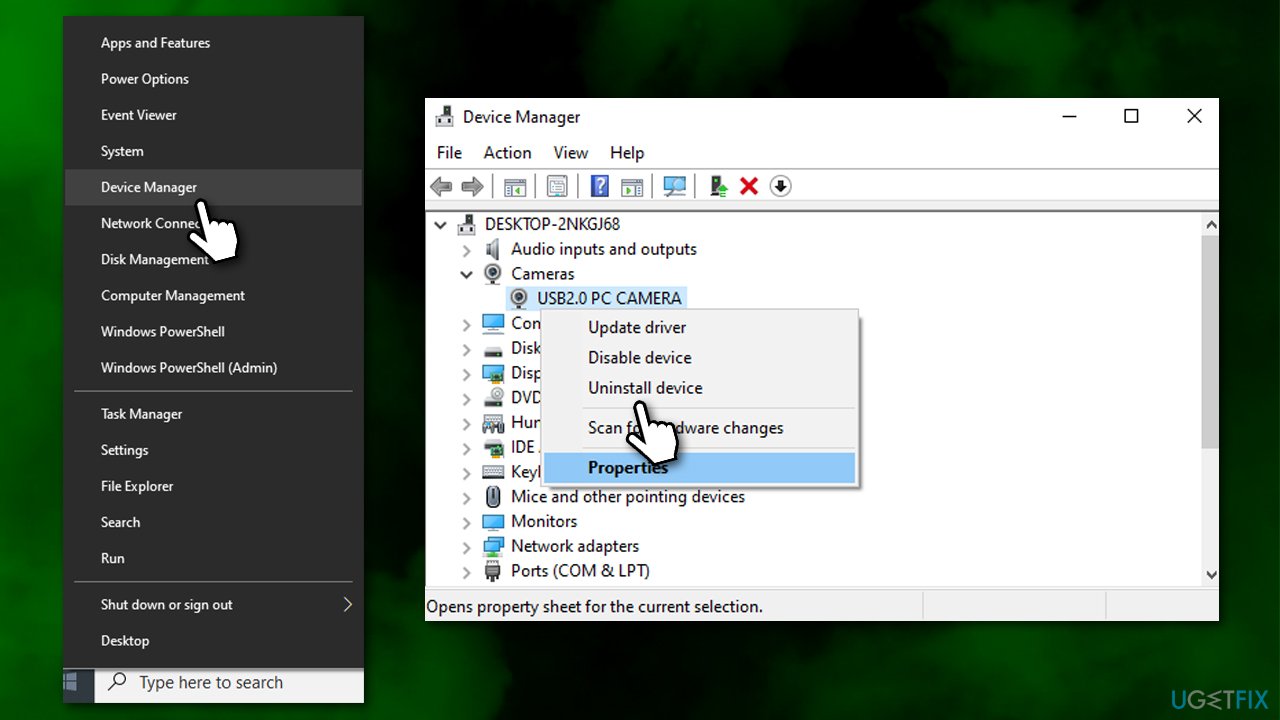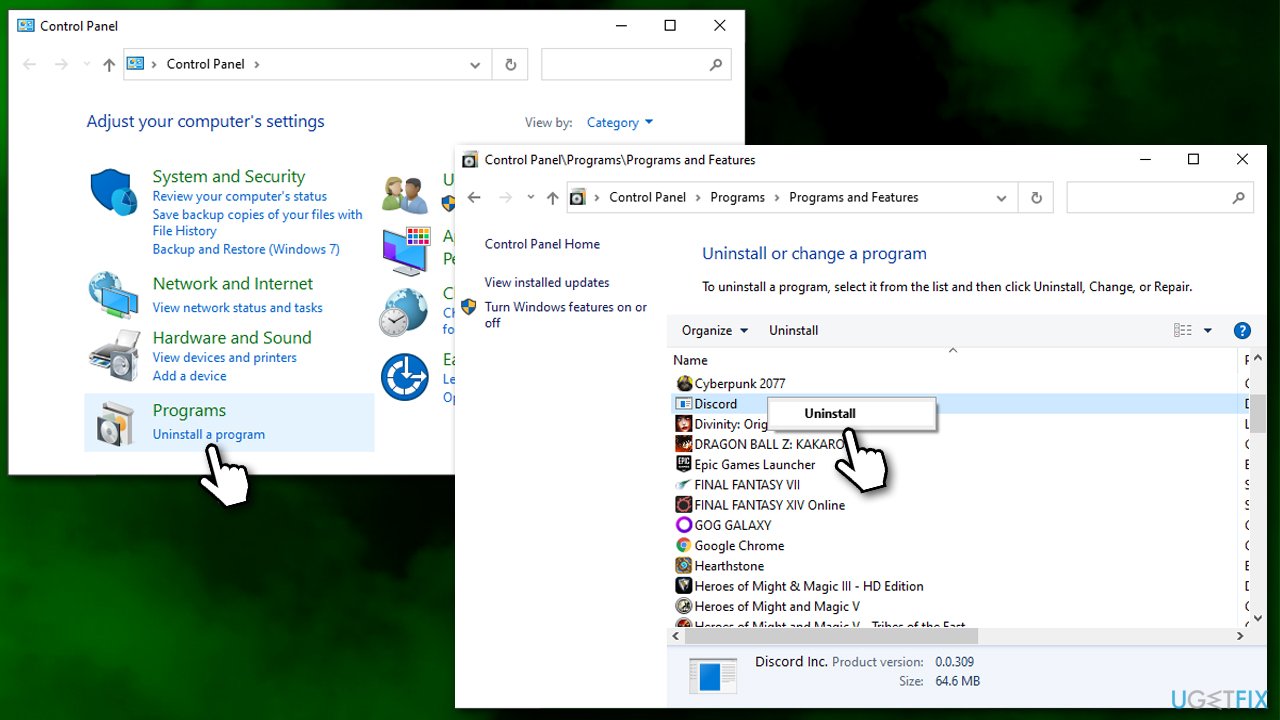Question
Issue: How to fix Discord green screen – camera not working?
Hey. Whenever I try to use Discord's camera, there is only a green screen visible. I tried to restart the app and camera, but it did nothing to help the situation. I am using Windows 10.
Solved Answer
Discord is a useful app. Since its release, it has gained a good reputation, and millions of users have started using it – despite its primary target audience being the gaming community.[1] Since the begging of the global pandemic, many users were forced to work from home, and Discord is one of the popular apps, besides Zoom (which has its own privacy violation issues)[2] and a few others, that is commonly used to text chat, plan work, or make video/audio conferences online.
Unlike in real life, technical difficulties might cause significant issues when trying to work or study from home. Discord green screen is a phenomenon when the camera is not working when using the app, and all users see is a green square instead of a video image. The behavior was observed on Windows, Mac, iOS, Android, and other platforms and as well affected various types of cameras.
While some people believed that the problem might be caused by a failing camera, it is not the case, as everybody who had to deal with this problem said that the camera worked perfectly fine in any other conditions.
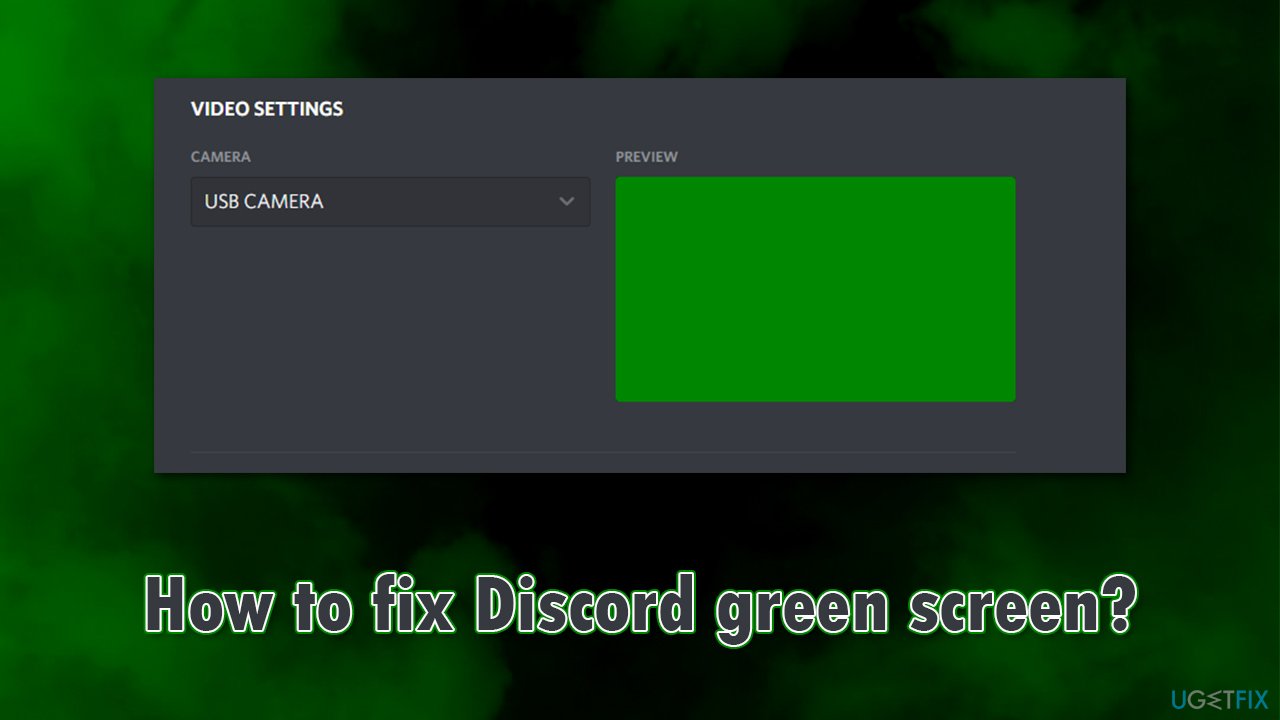
Discord camera not working is only one of the problems that app users had to deal with before. We previously talked about black screen error, sound issues, search function disruptions, and many other errors people encounter while using the app. It is not a huge problem usually, however, because there is always a way to fix the issue.
According to user reports, the issue started abruptly, although some users claimed that the camera was not working from the start. This behavior highly depends on the reasons for the issue. In many cases, it can be attributed to incorrect privacy settings, corrupted files, camera drivers,[3] and other issues.
Below you will find several methods that should help you fix Discord green screen. Before proceeding, we recommend you try using a PC repair and maintenance utility FortectMac Washing Machine X9 – it can fix common Windows issues automatically for you.
1. Check your Privacy settings
Similar to phones, applications on Windows need to have permission to use your camera. Make sure this permission is granted within the Privacy settings:
- Right-click on Start and pick Settings
- On the left side, under App permissions, click Camera
- On the right side of the window, make sure that the camera access for the device is on
- Slide the switch to the on position under Allow apps to access your camera.

2. Install all the available Windows updates
Windows updates are necessary to ensure all the bug fixes are applied:
- Type in Updates in Windows search and press Enter
- Click Check for updates on the right
- Wait till Windows downloads and installs updates
- Don't forget to install any optional available updates

3. Restart or refresh the app
- Click on the Show hidden icons arrow within your taskbar
- Right-click on Discord icon and select Quit Discord

- Now simply launch the app once again
- You can also use Ctrl + R on your keyboard to refresh the app.
4. Close other apps that are using your camera
If you have a habit of running several apps simultaneously, make sure you close any other apps besides Discord that might be using your camera. For example, Skype might be interfering with your camera. If you are not sure, simply do the following:
- Press Ctrl + Shift + Esc to open the Task Manager
- Under Apps, right-click on each of the entries and select End task

- Only leave Discord running.
5. Reinstall camera driver
Camera drivers might get corrupt due to one reason or another. Thus, reinstalling them could help you resolve the situation:
- Right-click on Start and pick Device Manager.
- Locate your camera: expand Imaging devices, Cameras, or Camera, Sound, video and game controllers section
- Right-click on the camera and pick Uninstall device

- If the warning prompt shows up, mark the Delete the driver software for this device box
- Click Uninstall
- Reboot your system.
Once the system reboots, you should install the newest available drivers. The best thing to do here is downloading them from your device manufacturer's website, although it might be difficult to find the particular software that is compatible. Thus, we recommend you try using an automatic driver updater DriverFix instead.
6. Click Camera button on Discord several times
This might be like an unorthodox solution, but it worked for quite many people. Once you see that your camera is showing a greenscreen, simply keep clicking the camera button at the bottom of the window on and off several times (note: needs to be done in quick succession).
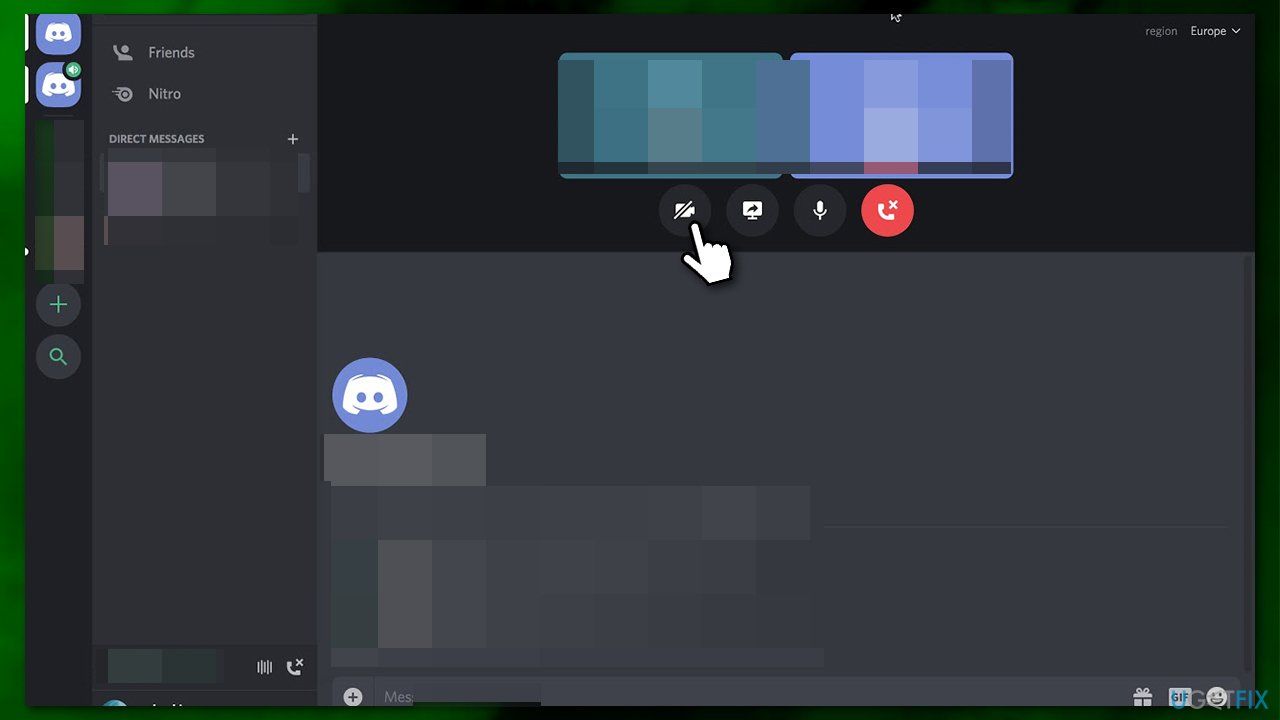
7. Reinstall Discord
If nothing above helped you, you should reinstall Discord, as its installation might be corrupt. You can uninstall the app via Control Panel or Apps and Features section.
- Type in Control Panel in Windows search and press Enter
- Go to Programs > Uninstall a program
- Find Discord on the list
- Right-click on the app and select Uninstall

- Proceed with on-screen instructions
- Go to the official Discord download page to download and install the app again.
If you can't uninstall discord, check our “How to uninstall Discord” guide that explains how to fully get rid of Discord.
Repair your Errors automatically
ugetfix.com team is trying to do its best to help users find the best solutions for eliminating their errors. If you don't want to struggle with manual repair techniques, please use the automatic software. All recommended products have been tested and approved by our professionals. Tools that you can use to fix your error are listed bellow:
Prevent websites, ISP, and other parties from tracking you
To stay completely anonymous and prevent the ISP and the government from spying on you, you should employ Private Internet Access VPN. It will allow you to connect to the internet while being completely anonymous by encrypting all information, prevent trackers, ads, as well as malicious content. Most importantly, you will stop the illegal surveillance activities that NSA and other governmental institutions are performing behind your back.
Recover your lost files quickly
Unforeseen circumstances can happen at any time while using the computer: it can turn off due to a power cut, a Blue Screen of Death (BSoD) can occur, or random Windows updates can the machine when you went away for a few minutes. As a result, your schoolwork, important documents, and other data might be lost. To recover lost files, you can use Data Recovery Pro – it searches through copies of files that are still available on your hard drive and retrieves them quickly.
- ^ Stan Horaczek. Why you should use Discord (even if you’re not a gamer). Popular Science. Science reporting, technology news, and DIY projects.
- ^ Jonathan Stempel. Zoom reaches $85 mln settlement over user privacy, 'Zoombombing'. Reuters. International news publication.
- ^ Device driver. Wikipedia. The free encyclopedia.