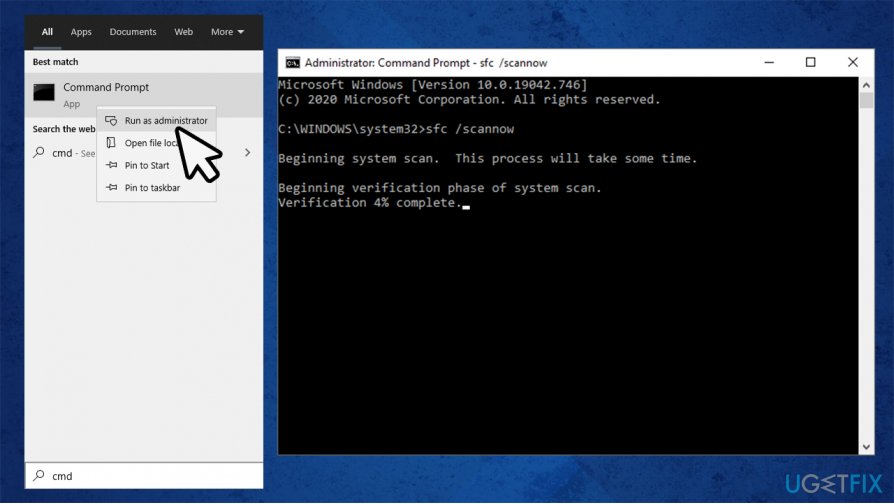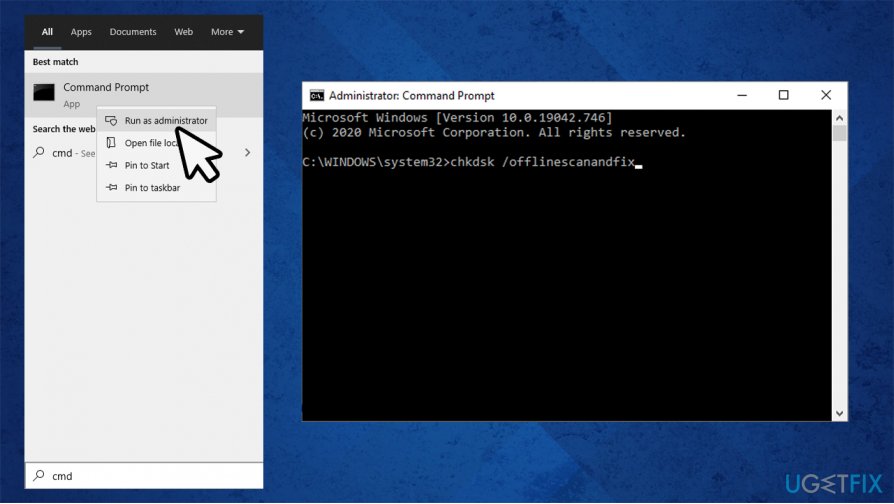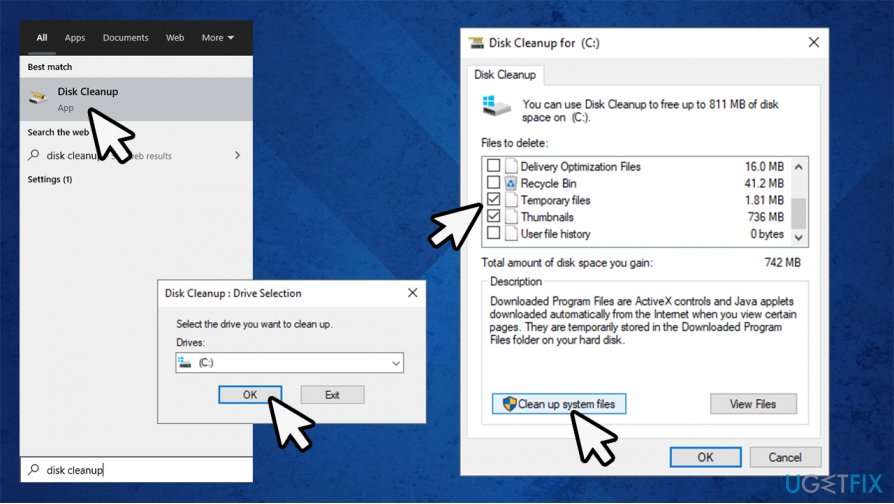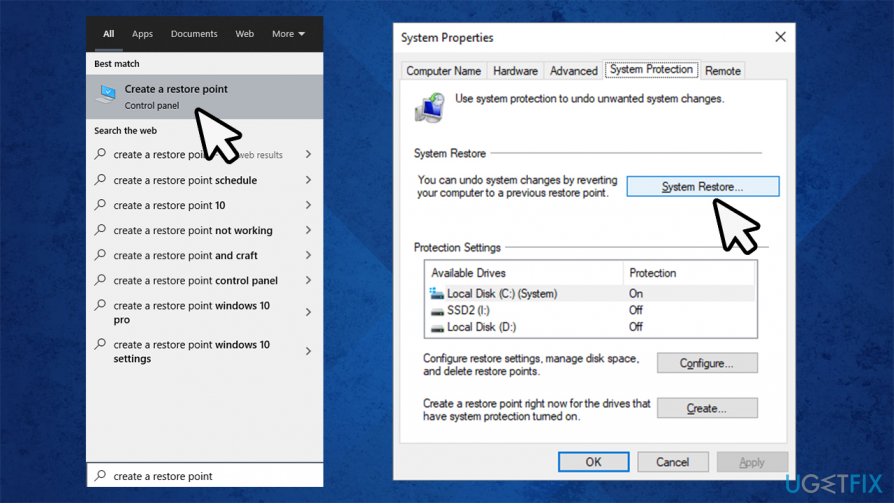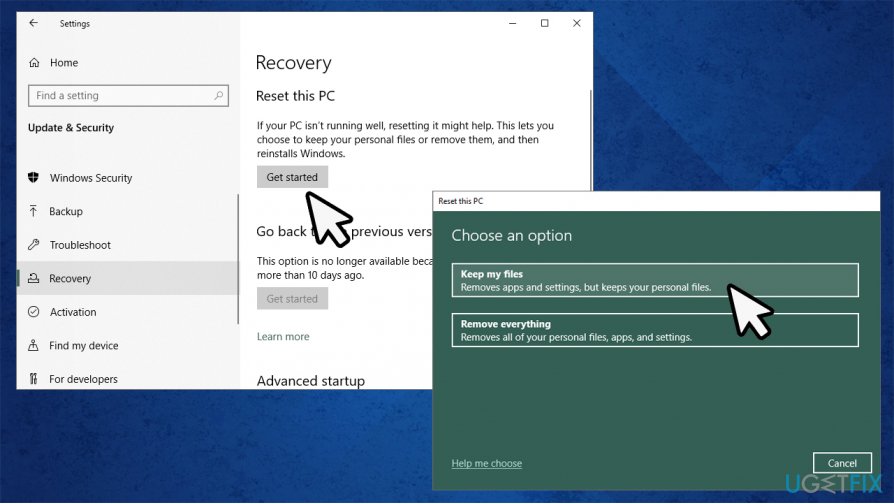Question
Issue: How to fix dism.exe error 1392?
Hi, I was running a DISM scan on my computer due to crashes that I have been experiencing lately. During the scan, I received an error 1392. I am quite frustrated as I can't get to the root cause of all these crashes and errors that I'm having. Any tips?
Solved Answer
Dism.exe, or otherwise known as Deployment Image Servicing and Management tool was introduced with Windows 7 release in 2009. It can be used via Command Prompt[1] – a built-in utility that can be called up by any home user at any time. By using DISM scan, users can fix recovery image that was broken on Windows for one reason or another.
However, not everything works always as expected. At any time during the scan, users reported that they encountered Dism.exe error 1392, which reads:
Error: 1392
The file or directory is corrupt or unreadable
Following this, the scan gets interrupted without bringing any positive results. This malfunction is unusual and, as explained in the message, is caused by corrupt system files. Because of this, Dism.exe is unable to identify and replace the corrupted files.
Users also reported various other issues they are experiencing along Dism.exe error 1392, including:
- inability to update Windows
- inability to install drivers[2]
- other errors, crashes, lag, etc.
Without a doubt, this can cause significant impairment when it comes to any Windows computer's stability and function. For example, an outdated operating system can pose a serious security threat, as cybercriminals can use software vulnerabilities[3] to access the device remotely.
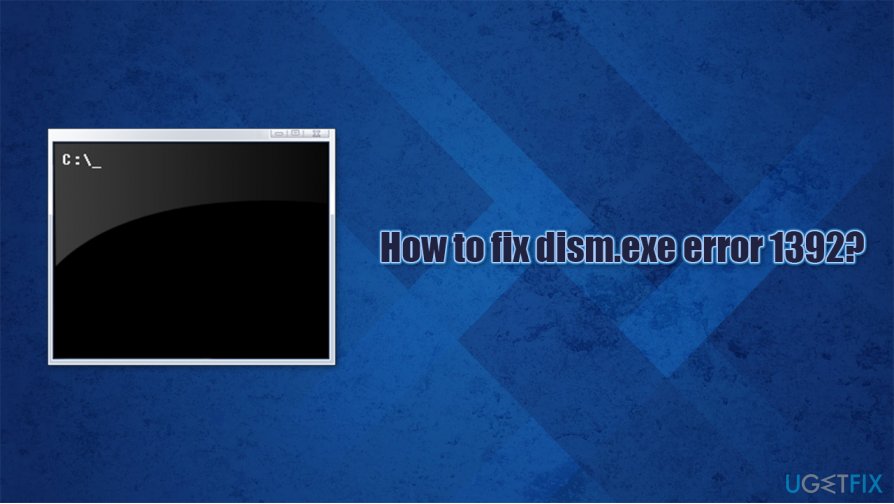
If the issue remains unresolved, it can lead to further system file corruption and various application malfunction. Therefore, we advise you to fix Dism.exe error 1392. Since system file corruption can be caused by many different reasons, there is no universal solution for everyone.
Therefore, to troubleshoot and repair your Windows, you will have to try several methods we list below.
Solution 1. Run a system repair tool
Since Dism.exe error 1392 is frequently accompanied by other errors and system malfunctions, fixing the computer might be extremely difficult. Therefore, we recommend trying an automatic repair solution Reimage. With the patented technology, this software is unique in a way that none other is – it can automatically fix all types of Windows issues, including BSOD errors like WHEA_UNCORRECTABLE_ERROR, crashes, system file corruption, broken registries, etc.
If you are wondering how is it possible, it holds a database of more than 25,000 Windows files and can replace broken ones on your computer with up-to-date, fresh files from it. In other words, where other programs fail, Reimage can repair many underlying issues on the system. Besides, it is also capable of working as a malware removal tool thanks to multiple engines.
Note that malware can also cause all types of system corruption. If that is the case, removing the infection would fix Dism.exe error 1392. If you are unwilling to try an automatic solution, we provide the fixes below.
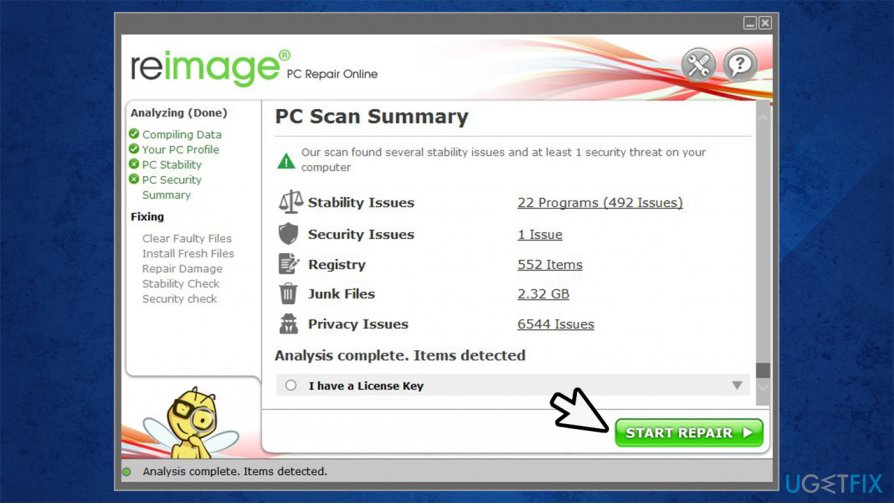
Solution 2. Run SFC scan
Besides DISM, you can also run System File Checker via Command Prompt. It is best to use administrator's rights when doing so:
- Type in cmd in Windows search
- Right-click on Command Prompt search result and pick Run as administrator
- Now, type in the following command and hit Enter:
sfc /scannow
- Do not interrupt the scan until it is finished
- Windows will report if it managed to repair system files automatically

- Reboot your PC once finished.
Quite often, those who experience Since Dism.exe error 1392 also receive errors while running SFC. If you are one of those, please proceed to the next fix.
Solution 3. Run check disk function
While check disk command can usually help users, in this case, you need to run it in the offline mode. This will allow you to avoid resetting all the associated files on Windows:
- Open Command Prompt (admin) as explained above
- Type in the following command and press Enter:
chkdsk /offlinescanandfix
- Keep in mind that this process might take some time, so please wait

- After this, see if this Dism.exe error 1392 fix worked for you.
Solution 4. Clean your system from temporary files
In some cases, the corruption lies within temporary files. Thus, deleting them might solve the problem.
- Type in Disk Cleanup in Windows search
- Pick the drive Windows is installed on (C: by default)
- Select all the temporary files to delete and click Clean up system files.

Solution 5. Use System Restore
- Type in Create a restore point and press Enter
- Click on System Restore

- Select Choose a different restore point and click Next
- Tick Show more restore points
- Select the point in time before problem occurred and press Next

- Follow the on-screen instructions to finish the process.
Solution 6. Reset Windows
If none of the above solutions helped you, try resetting your PC. Don't worry about personal files, as they will remain intact.
- Right-click on Start and select Settings
- Go to Updates & Security section
- Choose Recovery
- Under Reset this PC, click the Get started button
- Pick Keep my files

- Proceed with on-screen instructions to finish the process.
If you want more extensive options for this process, visit our How to reset Windows 10 to factory settings? article.
Repair your Errors automatically
ugetfix.com team is trying to do its best to help users find the best solutions for eliminating their errors. If you don't want to struggle with manual repair techniques, please use the automatic software. All recommended products have been tested and approved by our professionals. Tools that you can use to fix your error are listed bellow:
Access geo-restricted video content with a VPN
Private Internet Access is a VPN that can prevent your Internet Service Provider, the government, and third-parties from tracking your online and allow you to stay completely anonymous. The software provides dedicated servers for torrenting and streaming, ensuring optimal performance and not slowing you down. You can also bypass geo-restrictions and view such services as Netflix, BBC, Disney+, and other popular streaming services without limitations, regardless of where you are.
Don’t pay ransomware authors – use alternative data recovery options
Malware attacks, particularly ransomware, are by far the biggest danger to your pictures, videos, work, or school files. Since cybercriminals use a robust encryption algorithm to lock data, it can no longer be used until a ransom in bitcoin is paid. Instead of paying hackers, you should first try to use alternative recovery methods that could help you to retrieve at least some portion of the lost data. Otherwise, you could also lose your money, along with the files. One of the best tools that could restore at least some of the encrypted files – Data Recovery Pro.
- ^ Jon Martindale. How to use the Command Prompt in Windows 10. Digital Trends. Tech News, Reviews, Deals, and How-To's.
- ^ What is a driver?. Microsoft. Official site.
- ^ Vulnerability (computing). Wikipedia. The free encyclopedia.