Question
Issue: How to fix DNS isn’t resolving Xbox server names?
Hello. Whenever I try to connect to the internet on Xbox, I am able to connect to my router, but I receive the “DNS isn't resolving Xbox server names” error. Any suggestions would be appreciated.
Solved Answer
Xbox is a video gaming brand created and owned by Microsoft.[1] The brand has released 5 video game consoles, games, streaming services, and an Xbox network. It was introduced in the United States in November 2001, with the launch of the first Xbox console.[2]
Since then, it has become much more than just a technology for gaming enthusiasts. Without the ability to purchase and download games online and have them installed automatically, on Xbox One, you can watch TV, movies, Youtube, listen to music, chat on Skype, and browse the internet.
Unfortunately, sometimes users come across problems when trying to use Xbox with a wireless connection. “DNS isn't resolving Xbox server names” error has been experienced by users at least once. But this is not an issue with the gaming console itself; your home network relies on a DNS Server supplied by your ISP[3], which has nothing to do with Xbox.
DNS (Domain Name System) is a network component that translates the website's name you want to visit into the IP address that matches that website. If the ISP-supplied DNS servers are slow or not properly configured for caching, they can slow down your connection or, as in this case – lose it completely.
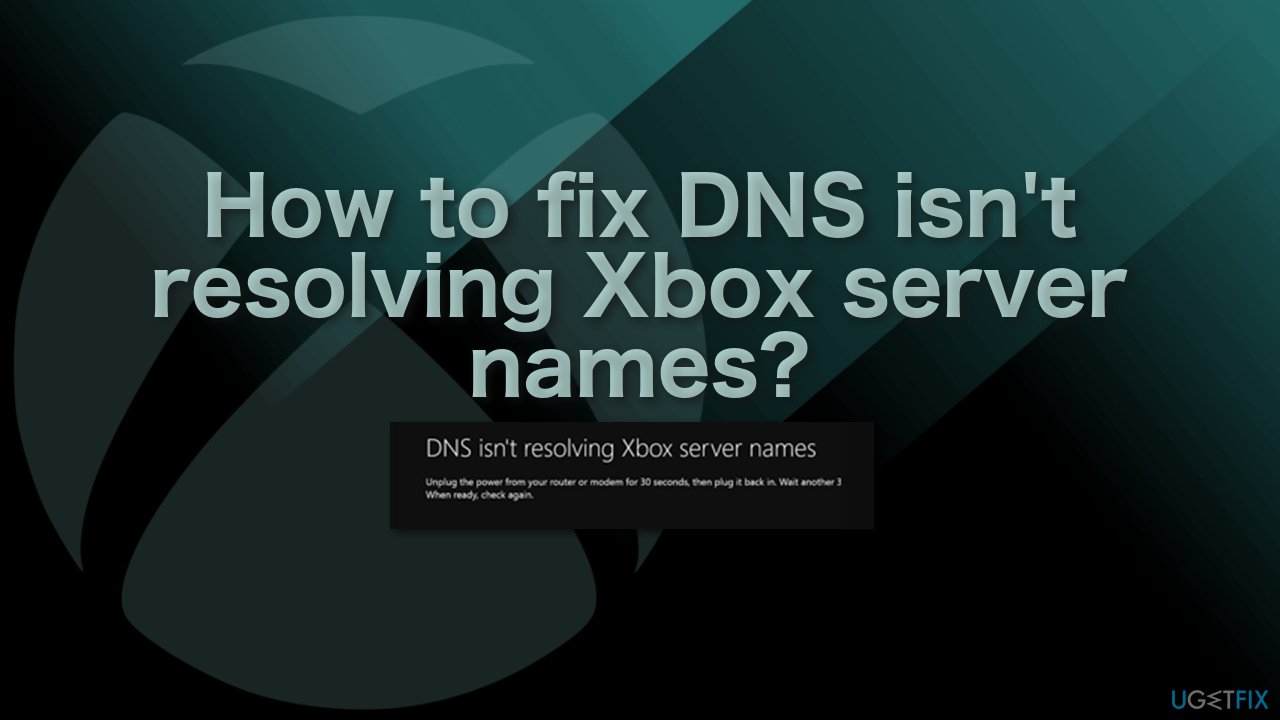
It is important to note that users have faced the same error on their Windows machines as well. In this case, you could run a system repair tool FortectMac Washing Machine X9 – it can fix the most common Windows issues, clean junk from your system, and fix various Windows errors, BSODs,[4] registry problems much more.
DNS is an important decentralized system that must work perfectly when you are connecting to the internet. “DNS isn't resolving Xbox server names” can be resolved using relatively basic methods listed down below:
Method 1. Restart the console and router
A router reboot can fix certain Internet connectivity issues and should be one of your first troubleshooting steps:
- Press and hold the Xbox logo on your console for about 5-8 seconds and wait for it to shut down
- Plug out the power cable
- Turn off your router and plug out the power cable
- Wait for about 2-3 minutes
- Plugin and turn on both systems
- Try connecting your Xbox to the internet
Method 2. Set DNS Server as Automatic
- Press Windows + I and choose Network & Internet
- Choose Network and Sharing Center
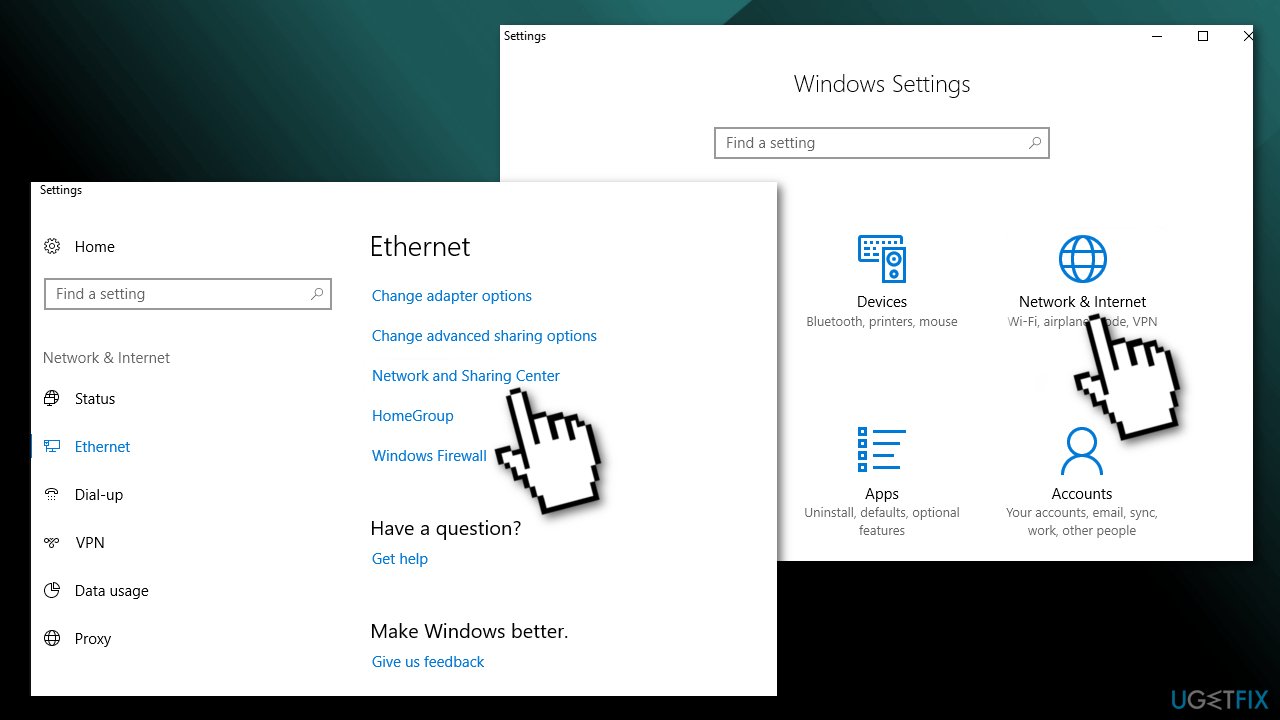
- Select Change adapter settings
- Right-click the Internet connection and choose Properties
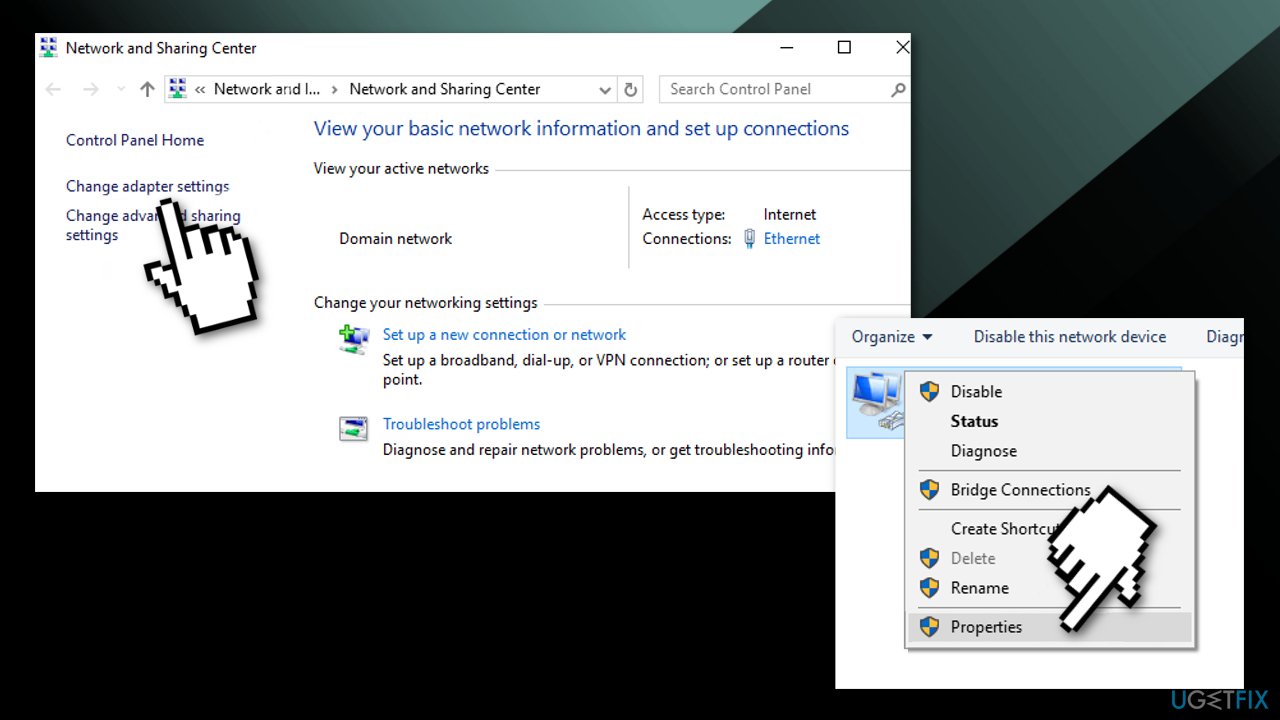
- Select Internet Protocol Version 4 (TCP/IPv4) and click Properties
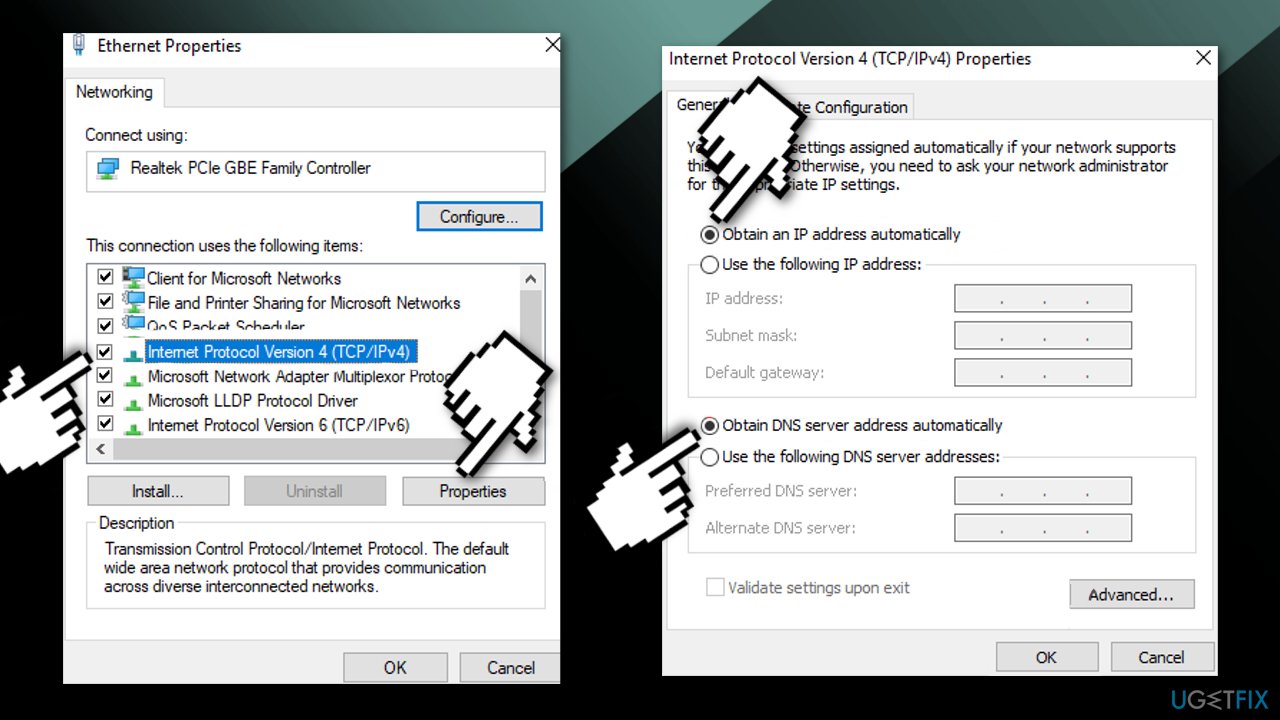
- Tick the Obtain an IP address automatically and Obtain DNS server address automatically boxes
- Click OK to save changes
Method 3. Manually set the DNS address
An alternate DNS server has multiple benefits, including faster servers compared to the ISP server, so requests get processed faster and more smoothly. Google Public DNS has been available for almost 10 years, with the easy-to-remember IP addresses of 8.8.8.8 and 8.8.4.4. Google promises a secure DNS connection, hardened against attacks, as well as speed benefits:
- Select Settings on the menu
- Select Network
- Choose Advanced settings and DNS settings
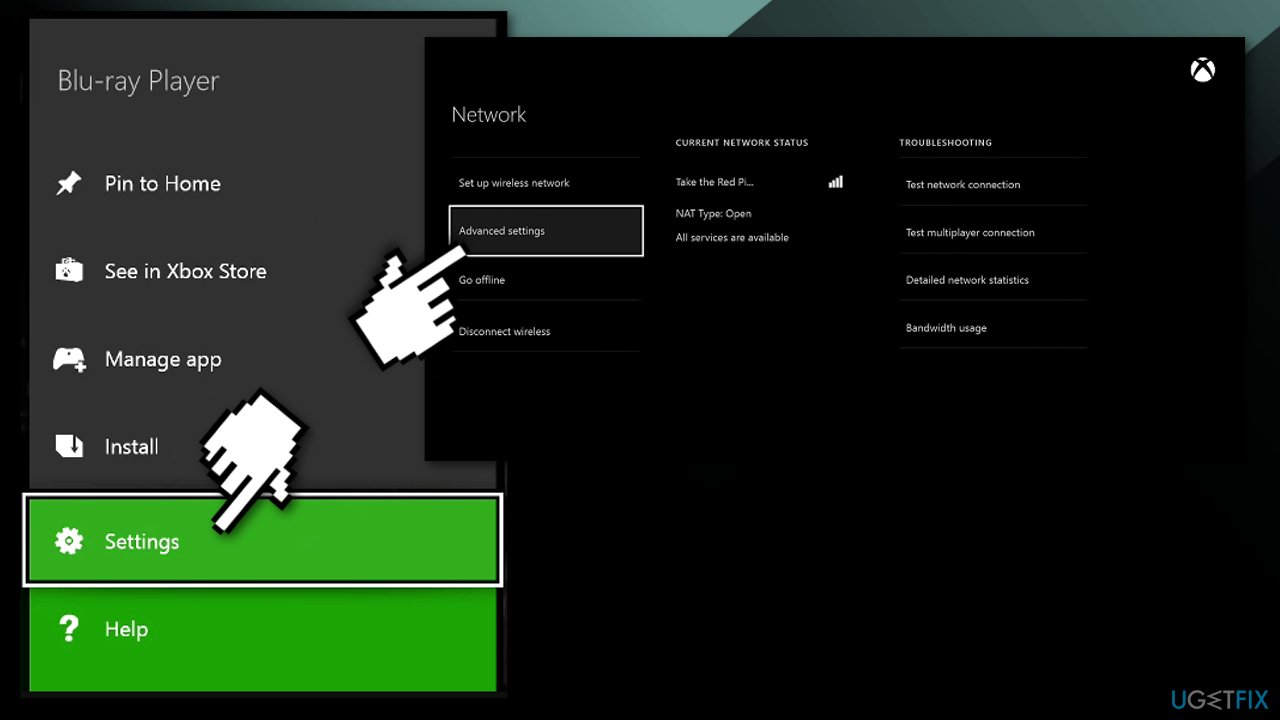
- Press Manual to open the Primary DNS boxes
- Enter 8888
- Press Enter
- For Secondary DNS, enter 8844
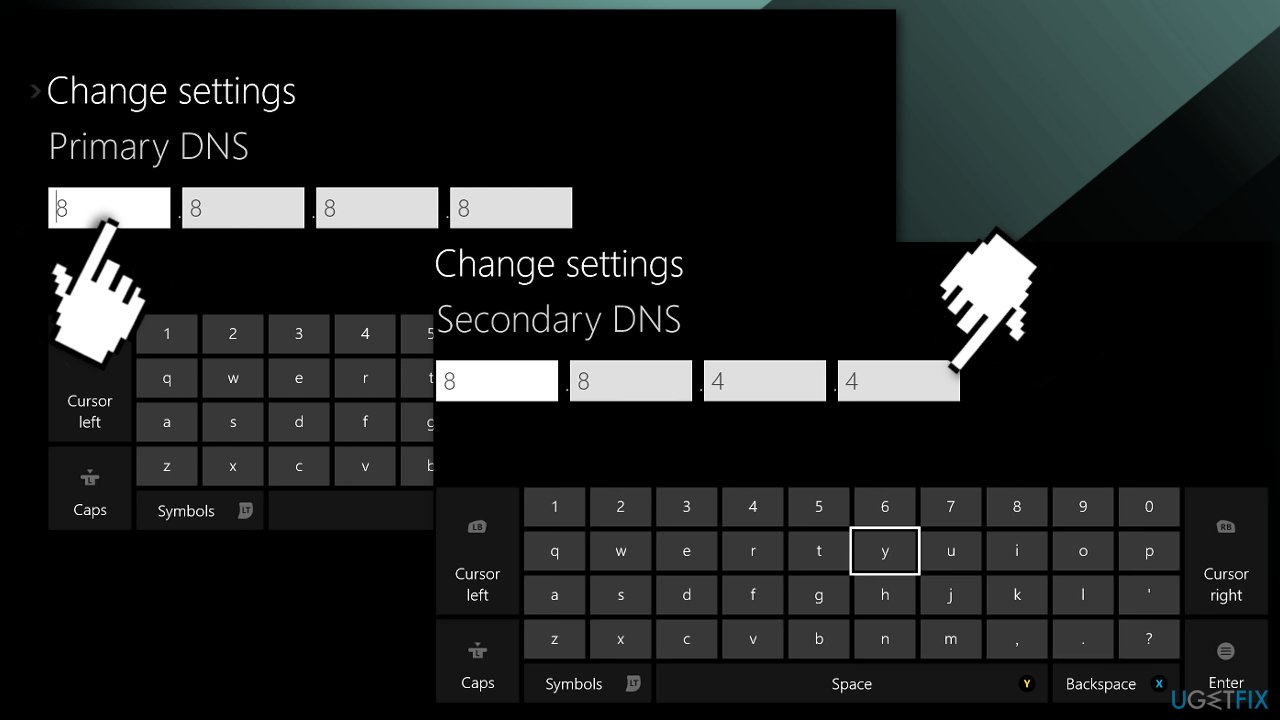
- Press B to save the changed DNS settings
Method 4. Reset router
- Look for Reset on the back
- Pick up a thin pin to press inwards towards the hole which says Reset
- Check if your Xbox console is able to connect to the internet
Method 5. Change WiFi channel width
The width of a Wifi channel dictates how much data can pass through and at what speed. Wider channels are usually associated with more data transferred at faster speeds if there are no interferences:
- Press Windows + R to open the Run box
- Type cmd and click OK
- Enter ipconfig in the Command Prompt
- Press the Return key
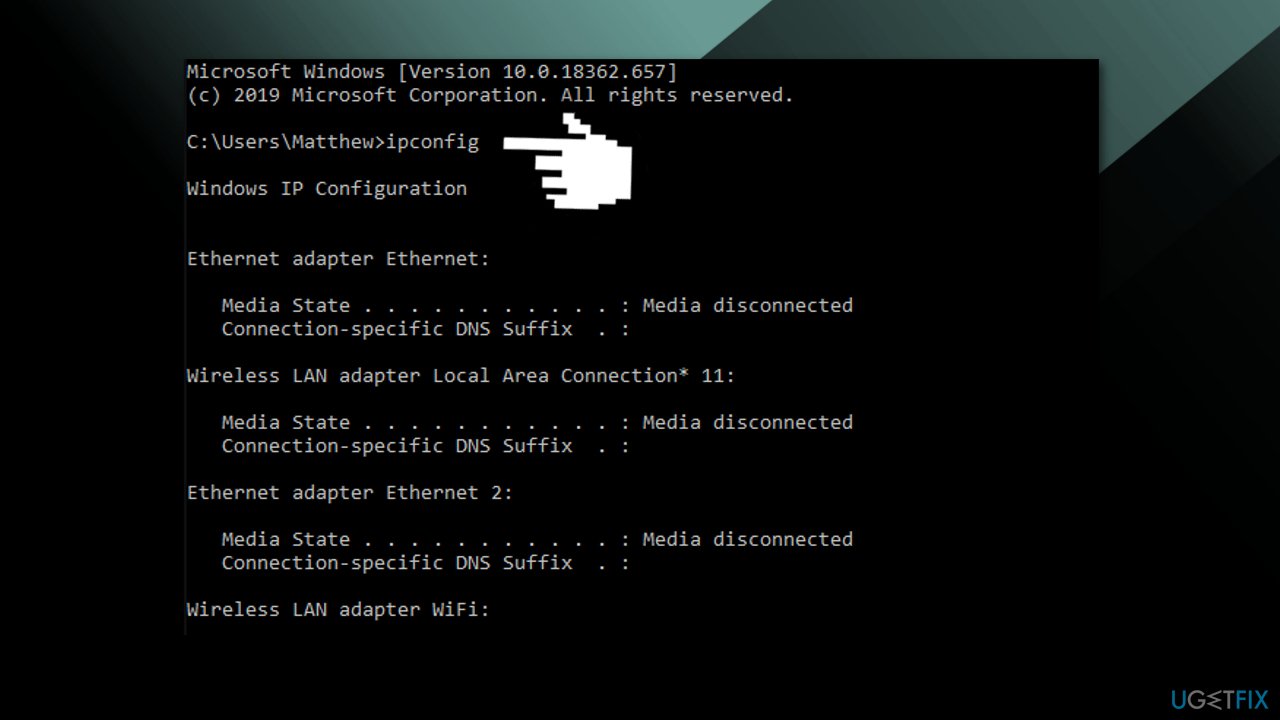
- Note down the Default Gateway number
- Open a browser
- Enter your Default Gateway number in the URL bar, and press the Return key
- Open the wireless settings within your router’s configuration page
- Select 20Mhz on the Channel Width drop-down menu
Method 6. Use wired connection
A wired network connection is always the most reliable and most secure internet connection:
- If nothing has worked so far, consider using a wired connection instead, as this issue seems to appear only for those using the wireless connection
You might also be interested in the following topics:
- Xbox Game Pass Games not uninstalling on Windows
- Can’t sign in to Xbox app on Windows
- Can’t hear anyone in Party Chat
- “Do you own this game or app?” Xbox error
Repair your Errors automatically
ugetfix.com team is trying to do its best to help users find the best solutions for eliminating their errors. If you don't want to struggle with manual repair techniques, please use the automatic software. All recommended products have been tested and approved by our professionals. Tools that you can use to fix your error are listed bellow:
Access geo-restricted video content with a VPN
Private Internet Access is a VPN that can prevent your Internet Service Provider, the government, and third-parties from tracking your online and allow you to stay completely anonymous. The software provides dedicated servers for torrenting and streaming, ensuring optimal performance and not slowing you down. You can also bypass geo-restrictions and view such services as Netflix, BBC, Disney+, and other popular streaming services without limitations, regardless of where you are.
Don’t pay ransomware authors – use alternative data recovery options
Malware attacks, particularly ransomware, are by far the biggest danger to your pictures, videos, work, or school files. Since cybercriminals use a robust encryption algorithm to lock data, it can no longer be used until a ransom in bitcoin is paid. Instead of paying hackers, you should first try to use alternative recovery methods that could help you to retrieve at least some portion of the lost data. Otherwise, you could also lose your money, along with the files. One of the best tools that could restore at least some of the encrypted files – Data Recovery Pro.
- ^ Microsoft. Wikipedia. The Free Encyclopedia.
- ^ Gabe Gurwin. The history of the Xbox. DigitalTrends. Technology News.
- ^ What Is an Internet Service Provider (ISP)?. xFinity. Discovery Club.
- ^ Tim Fisher. Blue Screen of Death (BSOD). LifeWire. Software and Apps.


