Question
Issue: How to fix Xbox Game Pass Games not uninstalling on Windows?
Hello. I am using Xbox Game Pass for a while now, and recently I decided that it is time to clean my SSD a bit since I was getting low on space. I uninstalled several games, but my free space remained at 32 GB. Could you provide some light on why Xbox games on PC are not uninstalling properly and how to do it so I could regain some space back?
Solved Answer
Xbox Game Pass is a video game subscription service launched by Microsoft in June 2017,[1] and since then accumulated a large number of users – over 18 million people are paying a monthly fee to keep it running.[2] The catalog offers gamers to download and play the game without paying its full original price tag. While most players use this service on the Xbox console, it can also be used on Windows 10 via the Console Companion or Xbox app.
Unfortunately, users claimed that there had been some problems with Xbox Game Pass Games not uninstalling properly. Ideally, all the games and software should uninstall automatically via the provided user interface, although it does not seem to work for some. According to multiple user reports, users would uninstall the game via the Xbox app, and space would not get restored to the original one.
As a consequence, players would not be able to play the game anymore and would not see its entry via the app, but the space on the SSD or HHD drive would still be taken by the game files. So, what is happening and why?
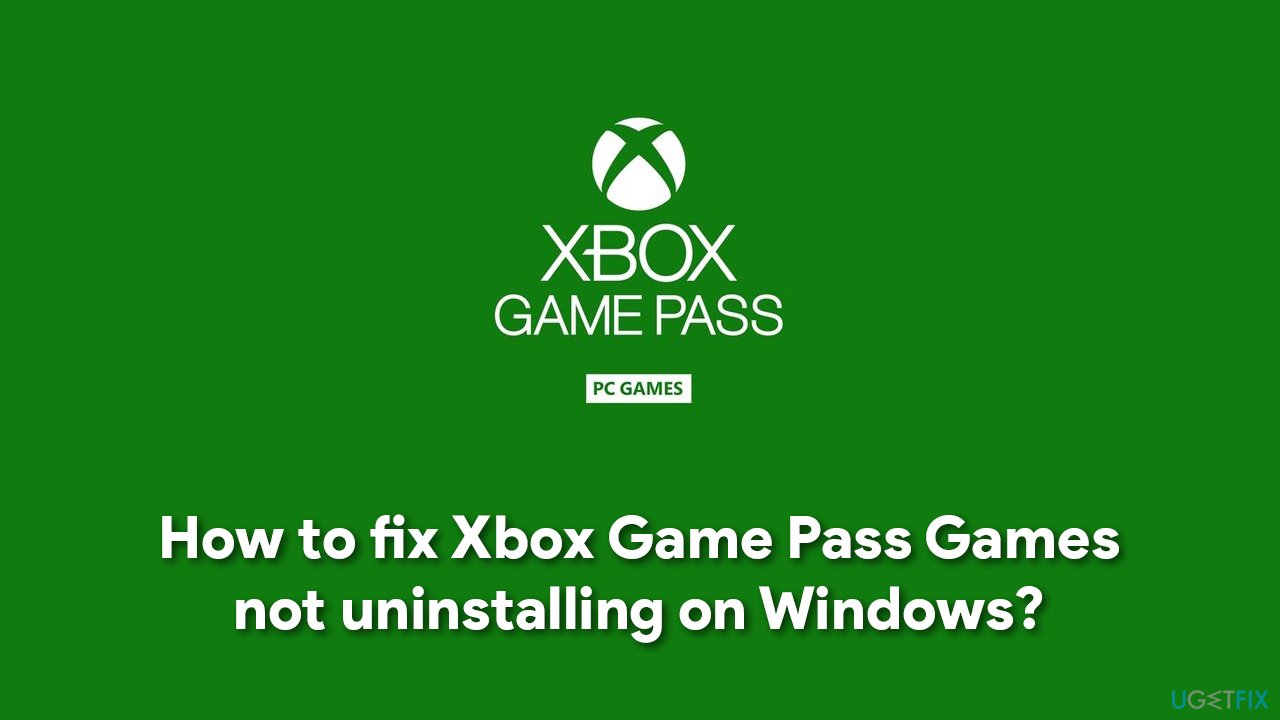
One of the main problems with Xbox Game Pass is that the downloaded apps are usually installed into the WindowsApps folder, which is not initially visible. Therefore, in order to uninstall games from Game Pass, you would have to make the hidden files visible. In any case, it also depends on whether you chose a different place to install new games initially.
Below you will find a detailed guide on how to fix Xbox Game Pass games not uninstalling issue. Before you begin, we would highly recommend you download and install FortectMac Washing Machine X9 in order to clean all the junk from your system (which is one of the main reasons why you could be running low on space). The app can also fix various Windows errors, registry problems, delete malware,[3] and much more.
Step 1. Uninstall the game via Xbox app or Apps & features
Before you do anything, don't forget to uninstall the game as per usual. You can do it via your Xbox app or use the standard Apps & Features method.
- Right-click on Start button and pick Apps & Features
- Here, scroll down until you see the game in question
- Click on the game and select Uninstall
- Confirm with Uninstall.
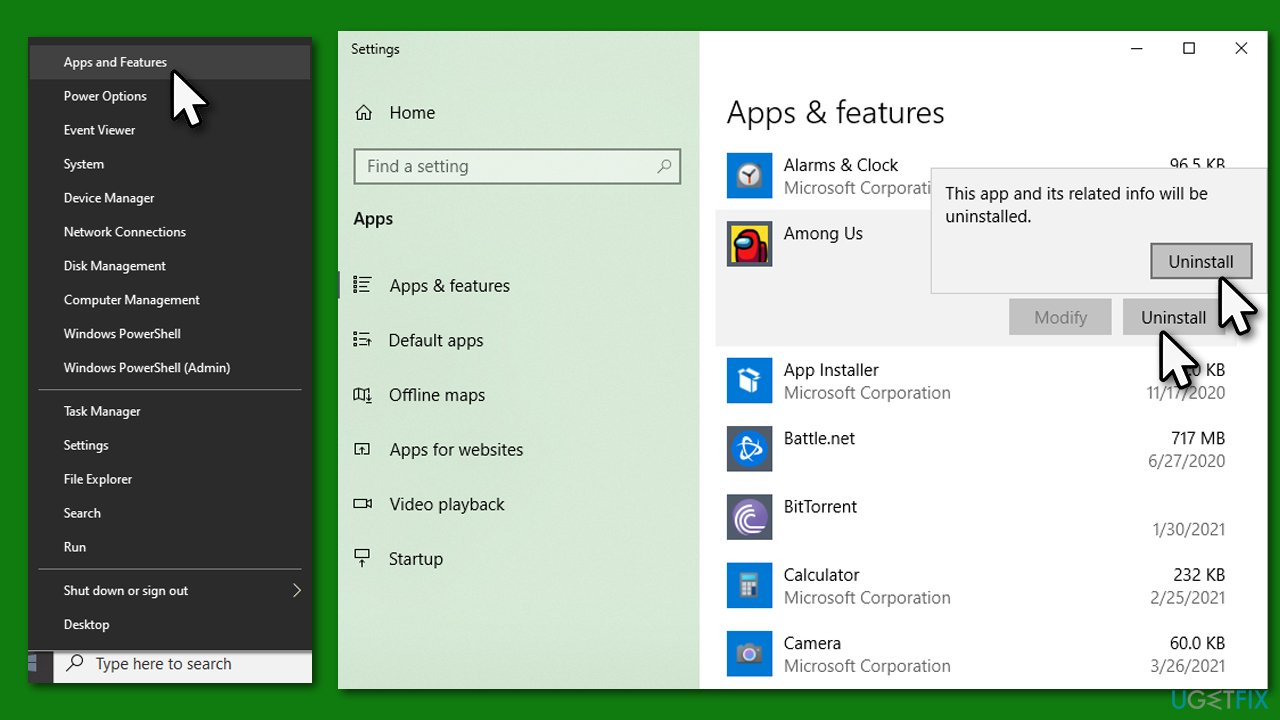
Step 2. Enable hidden files via File Explorer
Many users said that the problem was that they can't uninstall Xbox Game Pass games via the app, as space was not regained. Therefore, the first thing you should do is reveal hidden files on the File Explorer:
- Press Win + E on your keyboard to open File Explorer
- At the top, select View tab
- Here, tick the Hidden items option.
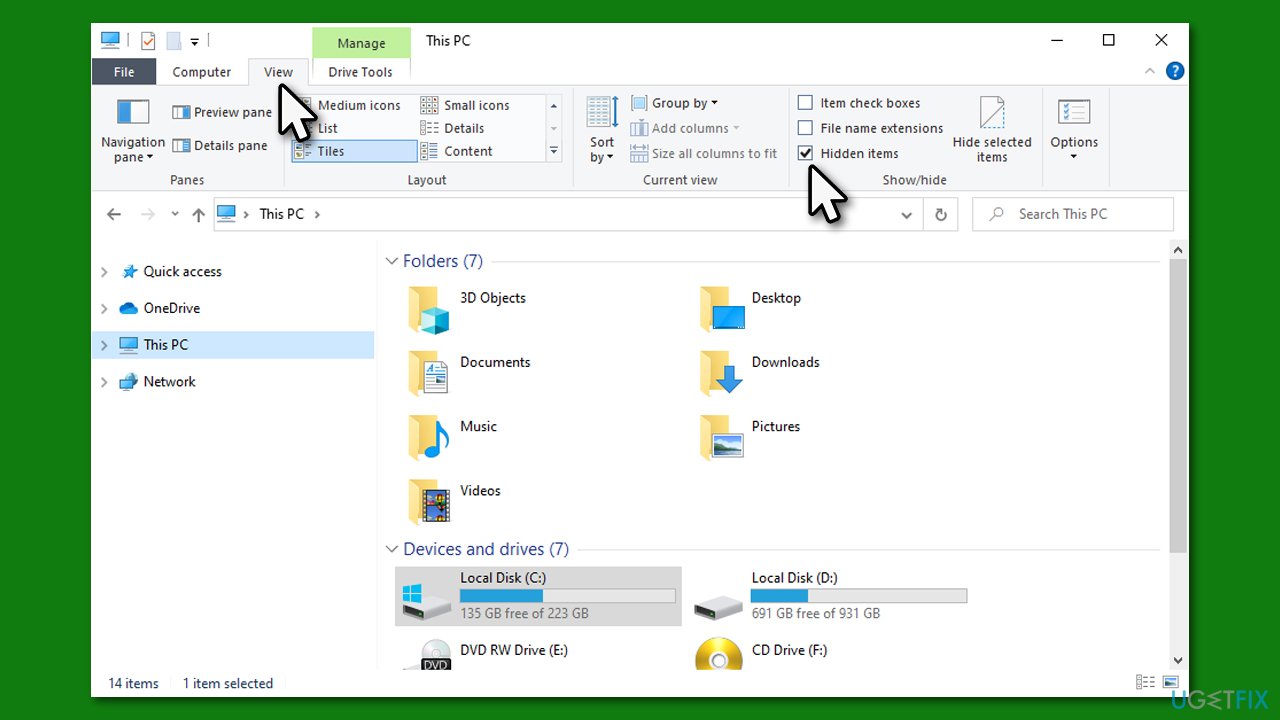
Step 3. Delete the game files in WindowsApps folder
- Once you can view the hidden files, navigate to C:\\Program Files and find WindowsApps folder
- Right-click on the folder and select Properties
- Go to Security tab and click Advanced
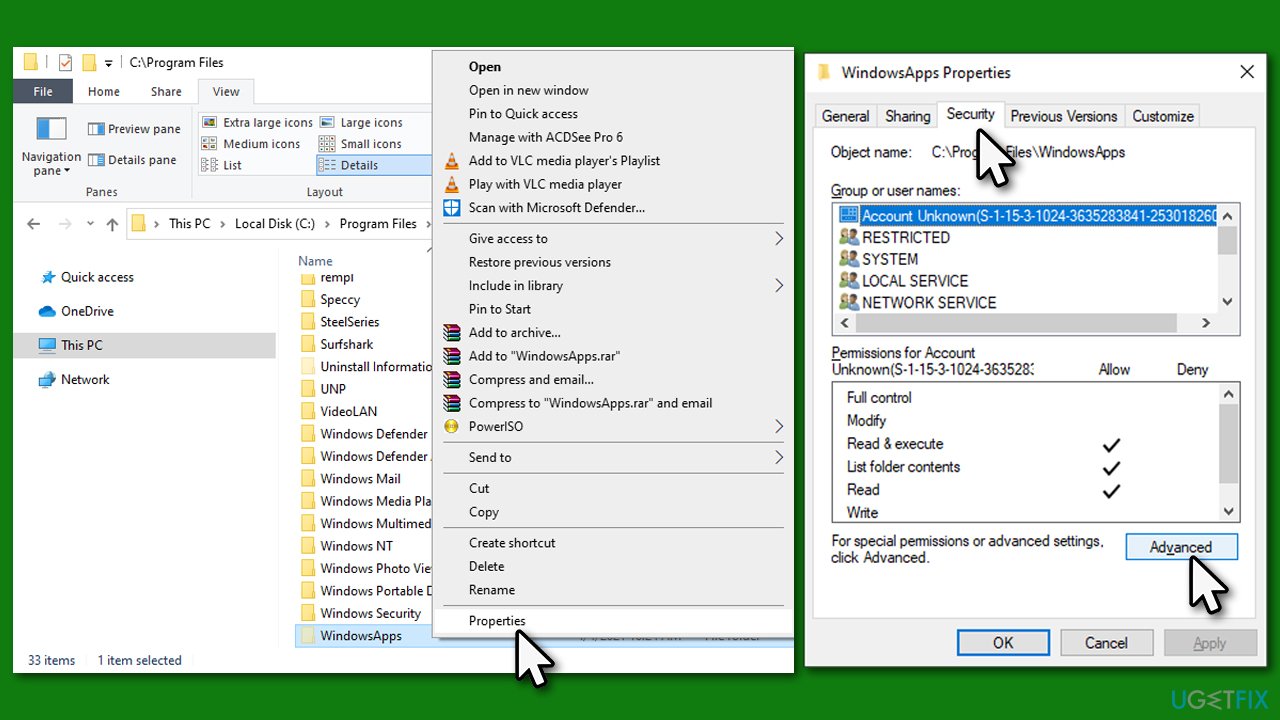
- Under Owner, click Change
- Here, type in your username and click Check names
- Select the search result and click OK
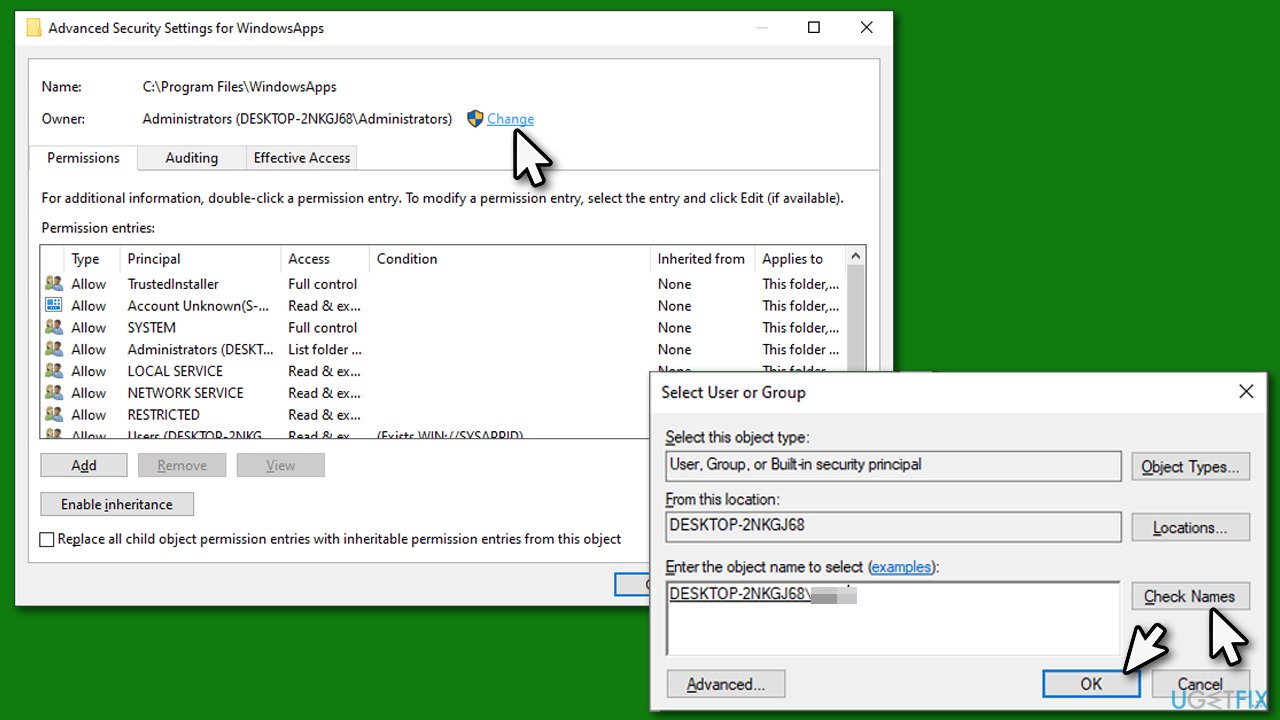
- Click OK in all the opened windows
- Now access WindowsApps folder
- Here, you will have to scroll through the folders and find the game files in question
- Once found, press Shift + Del or right-click > Delete + Empty trash to delete all the game files within folders.
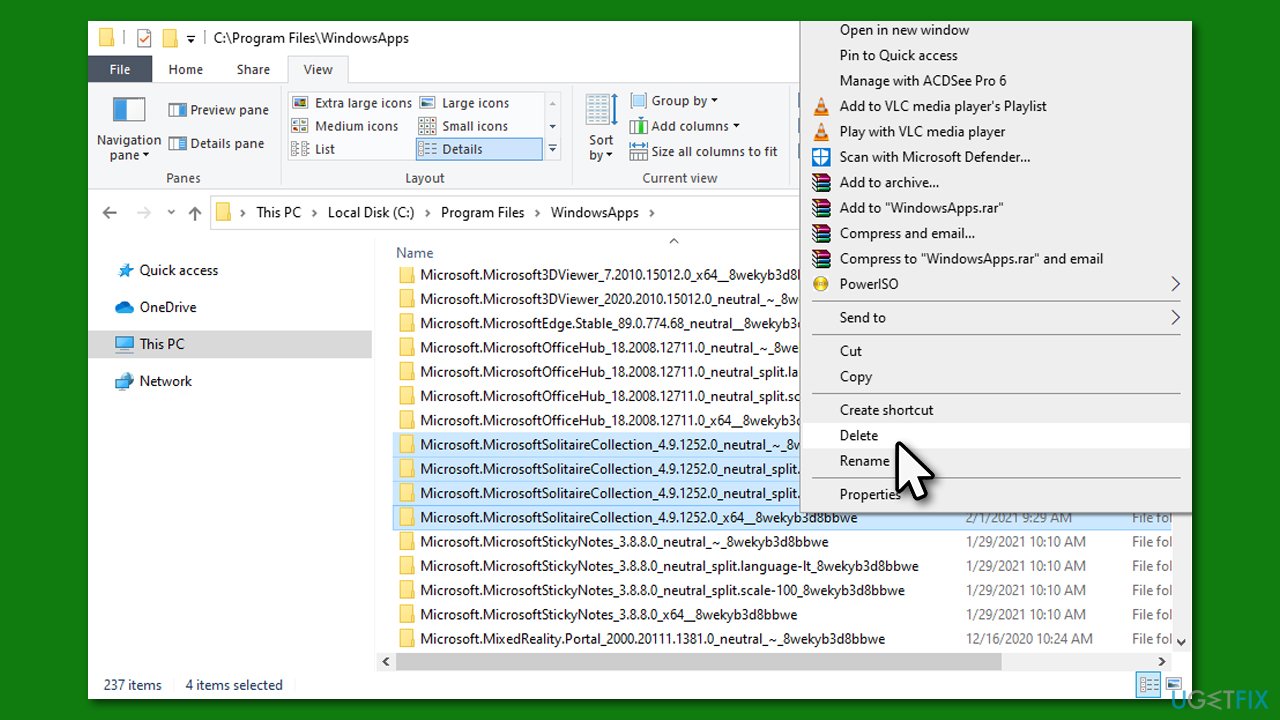
Step 4. Delete Delivery Optimization Files
In some cases, some game (or download) files might be stored in the Delivery optimization folder. You can easily clear it:
- Right-click on Start and pick Settings
- Go to System and select Storage
- On the right side, pick Temporary files
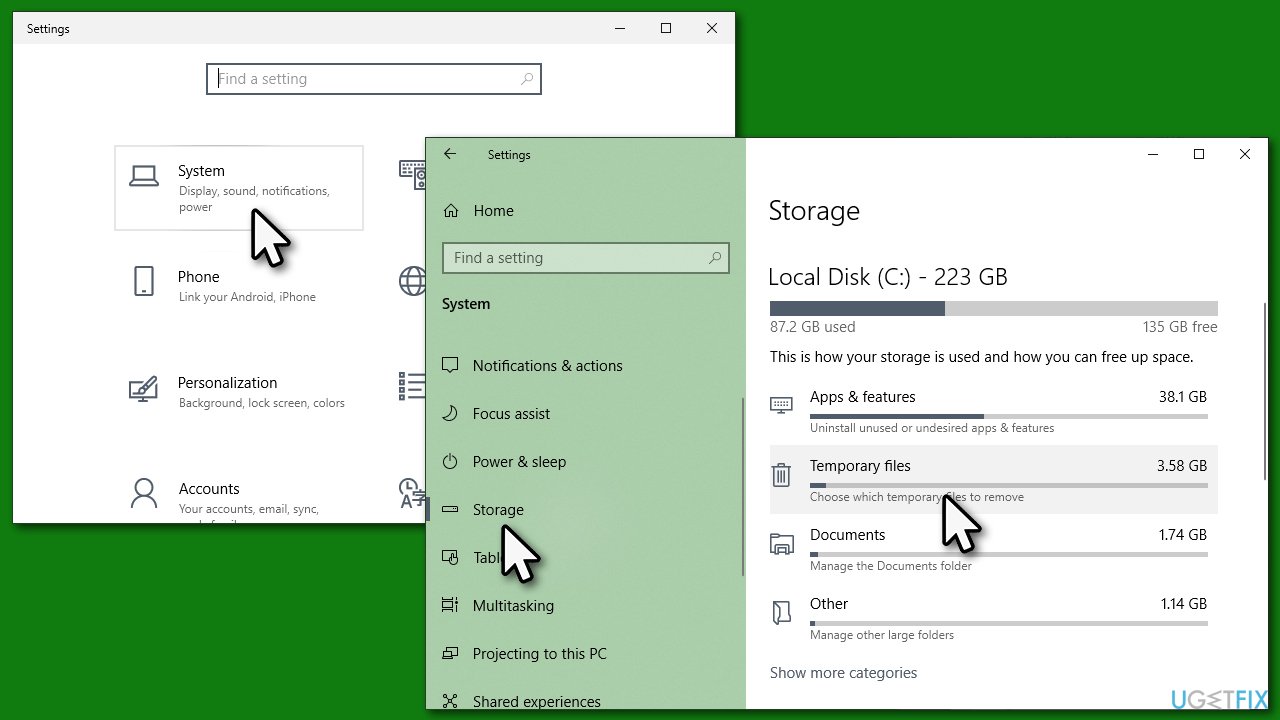
- Tick Delivery Optimization files (note: you can delete other temp files here too, just be careful)
- Select Remove files at the top.
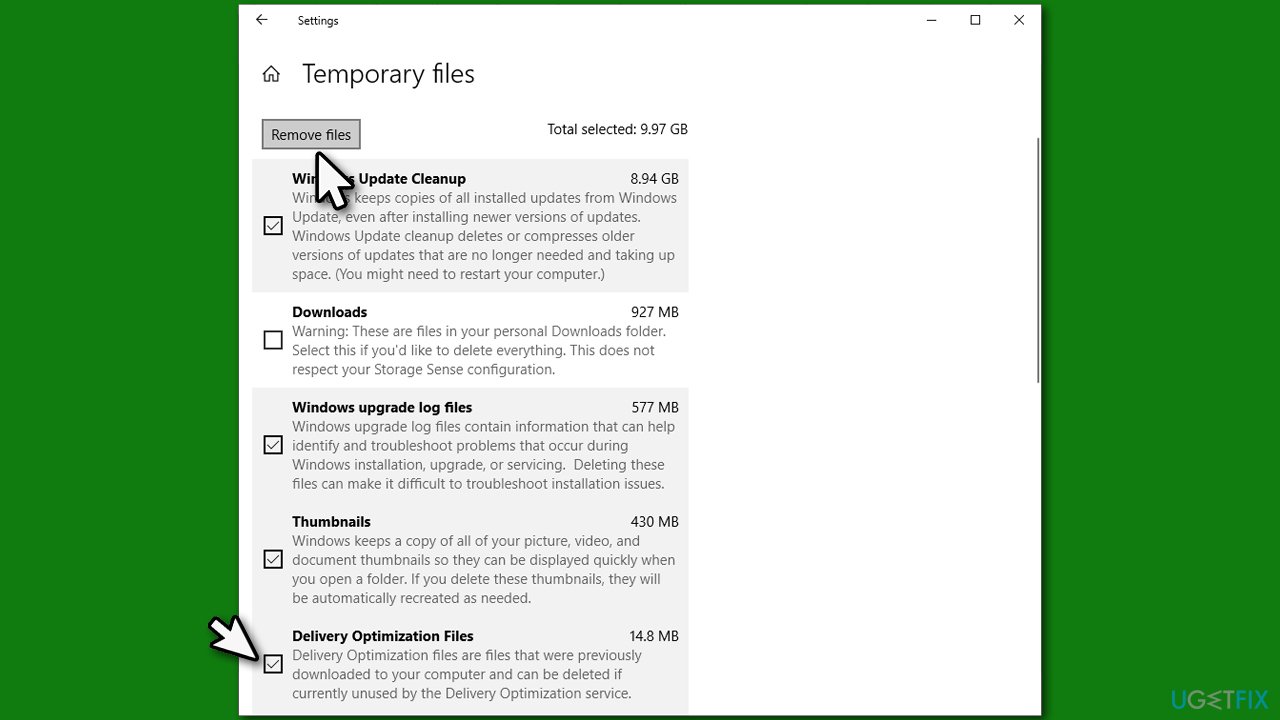
We also recommend checking our solution for Xbox Game Pass error 0x80073d13.
Repair your Errors automatically
ugetfix.com team is trying to do its best to help users find the best solutions for eliminating their errors. If you don't want to struggle with manual repair techniques, please use the automatic software. All recommended products have been tested and approved by our professionals. Tools that you can use to fix your error are listed bellow:
Prevent websites, ISP, and other parties from tracking you
To stay completely anonymous and prevent the ISP and the government from spying on you, you should employ Private Internet Access VPN. It will allow you to connect to the internet while being completely anonymous by encrypting all information, prevent trackers, ads, as well as malicious content. Most importantly, you will stop the illegal surveillance activities that NSA and other governmental institutions are performing behind your back.
Recover your lost files quickly
Unforeseen circumstances can happen at any time while using the computer: it can turn off due to a power cut, a Blue Screen of Death (BSoD) can occur, or random Windows updates can the machine when you went away for a few minutes. As a result, your schoolwork, important documents, and other data might be lost. To recover lost files, you can use Data Recovery Pro – it searches through copies of files that are still available on your hard drive and retrieves them quickly.
- ^ Andrew Webster. Microsoft’s Xbox Game Pass subscription service launches in June. The Verge. Technology news website.
- ^ Tom Phillips. Xbox Game Pass grows to 18 million members. EuroGamer. Video game journalism website.
- ^ What is Malware?. Forcepoint. Official security blog.



