Question
Issue: How to fix ERR_SPDY_INADEQUATE_TRANSPORT_SECURITY error in Google Chrome?
Hello, I am trying to access a website via Google Chrome, and I keep receiving the ERR_SPDY_INADEQUATE_TRANSPORT_SECURITY error every time. I tried using incognito mode and restarting the browser, but that did not help. The website is reachable via other browsers perfectly fine, so I wonder what's up with Google Chrome?
Solved Answer
Google Chrome is among the most used browsers in the world. With a market share of over 65%,[1] the browser has been dominating for over a decade now, and it doesn't seem to leave this position. Most users prefer Chrome's convenience, simplicity of use, expansive extension selection, and plenty of other useful functionality.
Nevertheless, it didn't avoid criticisms over the years, including privacy concerns[2] by users/security experts or extensive usage of hardware resources when in operation, and similar. There are also errors that plague the browser, including the ERR_SPDY_INADEQUATE_TRANSPORT_SECURITY error, which is the topic of this article today.
The error shows up when trying to access a specific website with the error message “This site can't be reached,” although many users reported that the same site could be easily entered when using another browser, such as MS Edge or Opera. It is worth noting that some people might see the ERR_SPDY_INADEQUATE_TRANSPORT_SECURITY error when using Firefox as well, though.
The issue lies within HTTP/2. By default, it is enabled on all Windows versions from 2016 onwards, which may not be supported by some Chrome versions. That being said, sometimes regular users can't do anything about this, and the website admin needs to fix the problem.
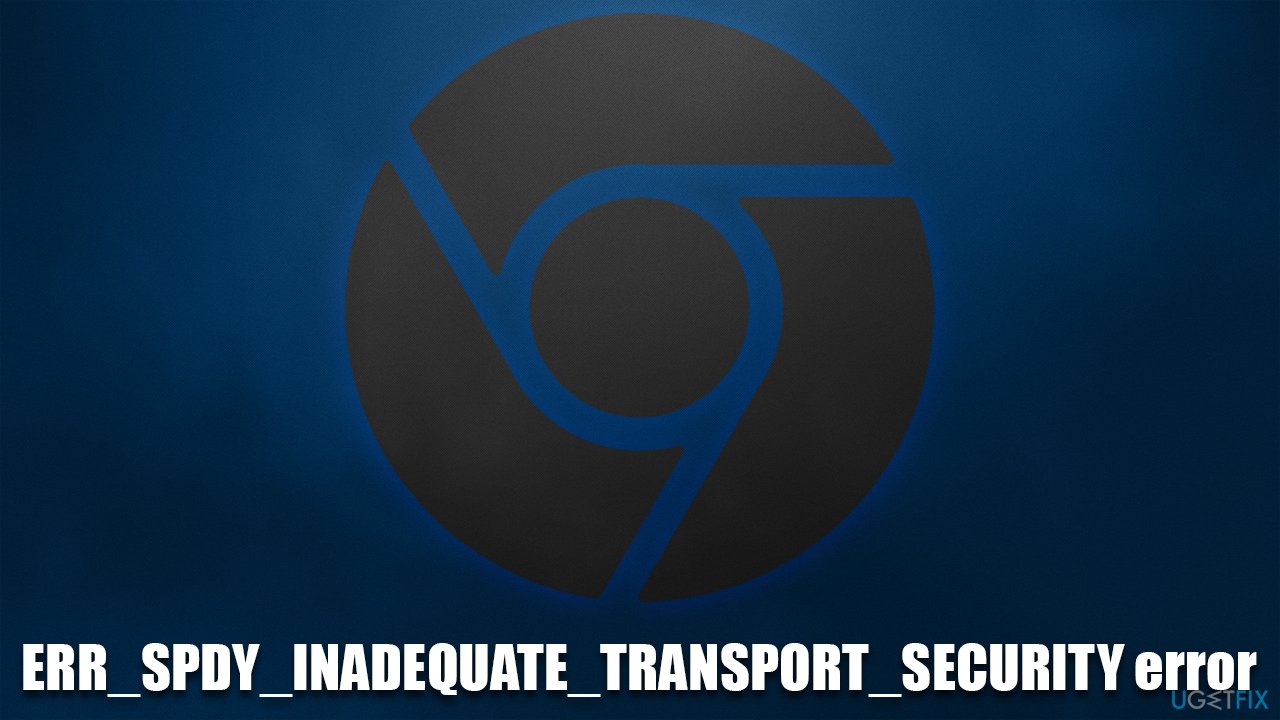
There are a few ways to fix the ERR_SPDY_INADEQUATE_TRANSPORT_SECURITY error on Google Chrome, although we strongly advise you first check your system integrity with the help of powerful PC repair software FortectMac Washing Machine X9. It can locate all the system inconsistencies and replace damaged system files with working ones, ultimately resolving BSODs,[3] and registry errors, fixing malware damage, and cleaning the system from junk.
Fix 1. Update your browser
One of the most common fixes for this problem is an outdated Google Chrome browser. Chrome usually updates automatically after you reboot it, so if you never shut it down, it wouldn't have a chance to do so. Thus, to update it, simply restart the browser or reboot your system altogether.
Alternatively, you can force Chrome to update by following these steps:
- Click Menu and select Settings
- On the left side of the window, click About Chrome
- The browser should immediately start the update
- After it is finished, click Relaunch.

Fix 2. Disable SPDY and HTTP/2
You can disable the HTTP/2 protocol and SPDY quite easily in Chrome. Here's how:
- Locate the Chrome shortcut icon, right-click it, and select Properties
- Go to the Shortcut tab
- In the Target box, type in one of the following lines:
–use-spdy=off
–disable-http2 - Click Apply and OK.
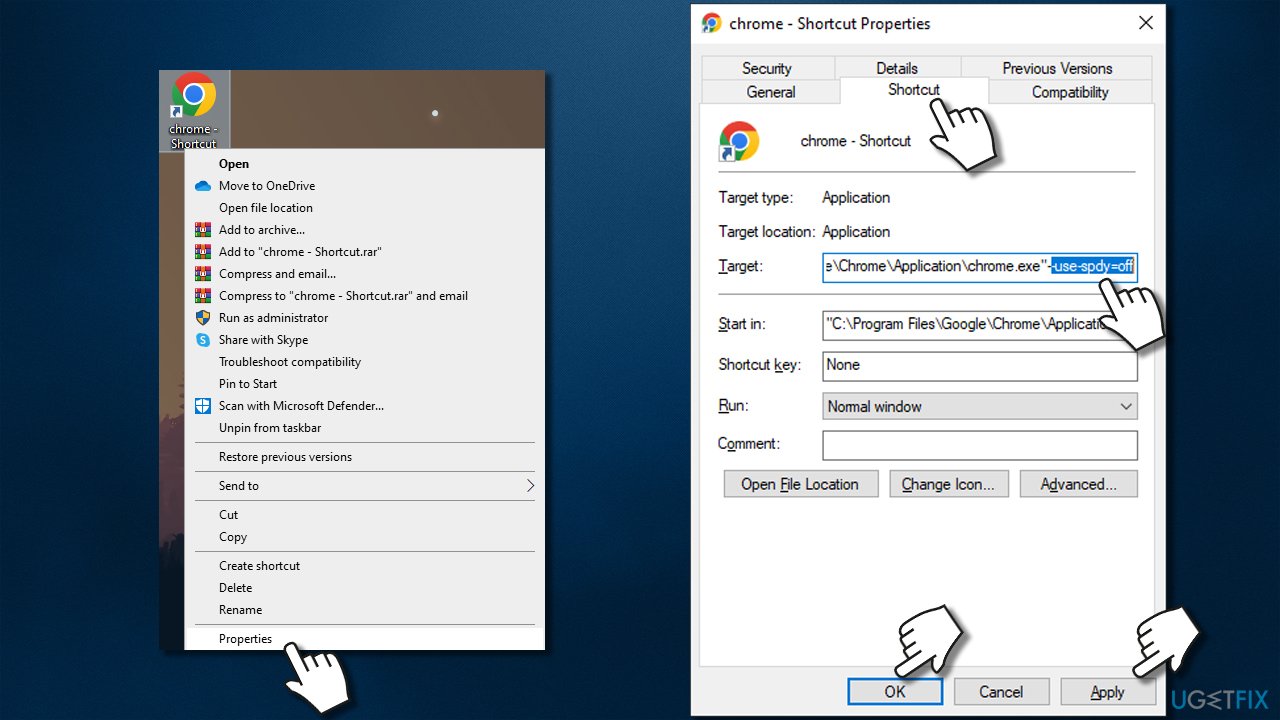
Fix 3. Alter Windows registry keys
The error commonly occurs on websites hosted on IIS 10.0, with the HTTP/2 protocol enabled. You can alter these settings via the Registry Editor as follows:
- Type regedit in Windows search and hit Enter
- When User Account Control shows up, click Yes
- Now navigate to the following location:
HKEY_LOCAL_MACHINE\System\CurrentControlSet\Services\HTTP\Parameters - Right-click anywhere on the empty space of the right pane and pick New > DWORD (32-bit) Value
- Name it EnableHttp2Tls and then double click it
- Make sure that the value is set to 0, then click OK or press Enter
- Create EnableHttp2Cleartext entry the same way, and make sure its value is set to 0 also.

Repair your Errors automatically
ugetfix.com team is trying to do its best to help users find the best solutions for eliminating their errors. If you don't want to struggle with manual repair techniques, please use the automatic software. All recommended products have been tested and approved by our professionals. Tools that you can use to fix your error are listed bellow:
Protect your online privacy with a VPN client
A VPN is crucial when it comes to user privacy. Online trackers such as cookies can not only be used by social media platforms and other websites but also your Internet Service Provider and the government. Even if you apply the most secure settings via your web browser, you can still be tracked via apps that are connected to the internet. Besides, privacy-focused browsers like Tor is are not an optimal choice due to diminished connection speeds. The best solution for your ultimate privacy is Private Internet Access – be anonymous and secure online.
Data recovery tools can prevent permanent file loss
Data recovery software is one of the options that could help you recover your files. Once you delete a file, it does not vanish into thin air – it remains on your system as long as no new data is written on top of it. Data Recovery Pro is recovery software that searchers for working copies of deleted files within your hard drive. By using the tool, you can prevent loss of valuable documents, school work, personal pictures, and other crucial files.
- ^ Browser Market Share Worldwide. Statcounter. Global Statistics.
- ^ All the Ways Google Is Coming Under Fire Over Privacy: QuickTake. Bloomberg. Financial, software, data, and media company.
- ^ Chris Hoffman. Everything You Need To Know About the Blue Screen of Death. How-to Geek. Site that explains technology.



