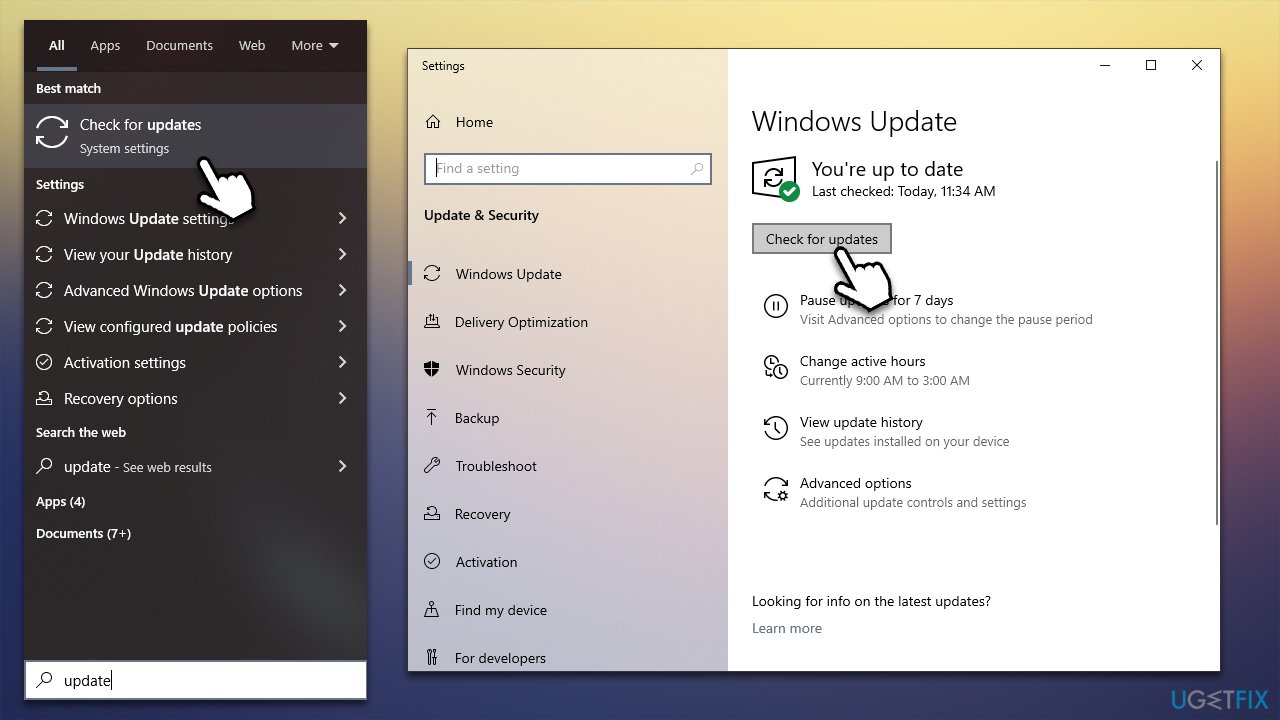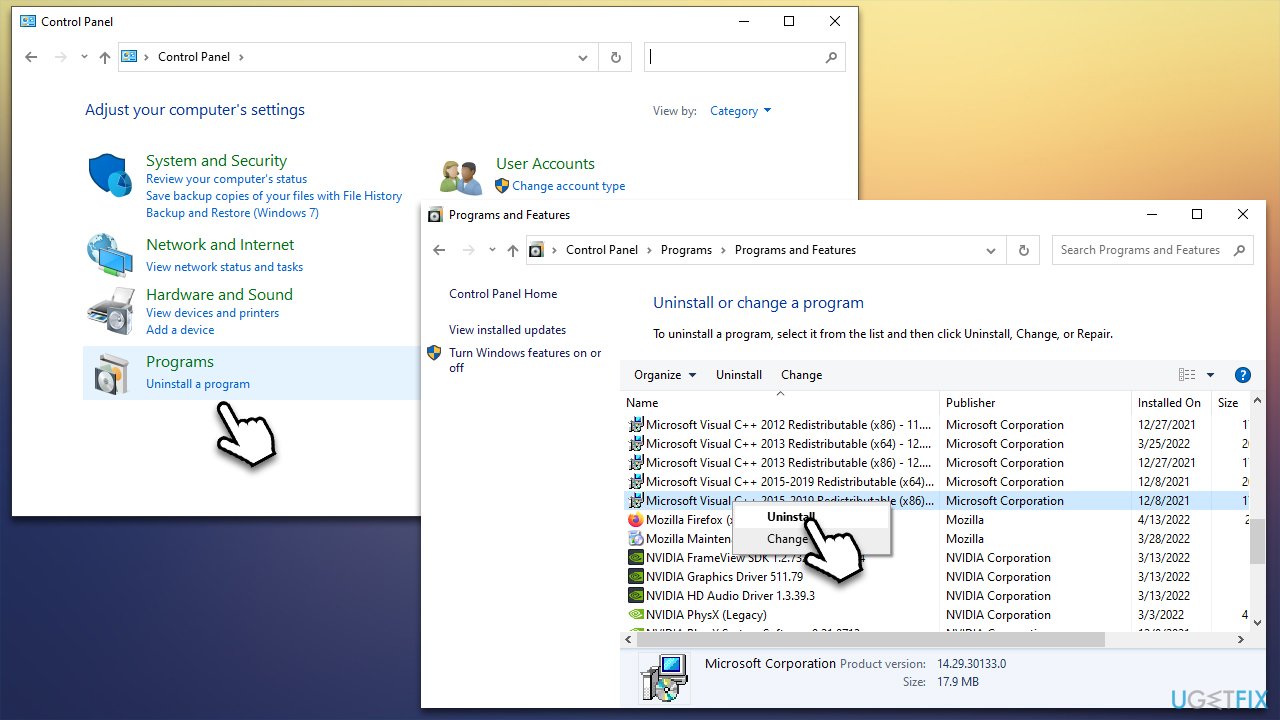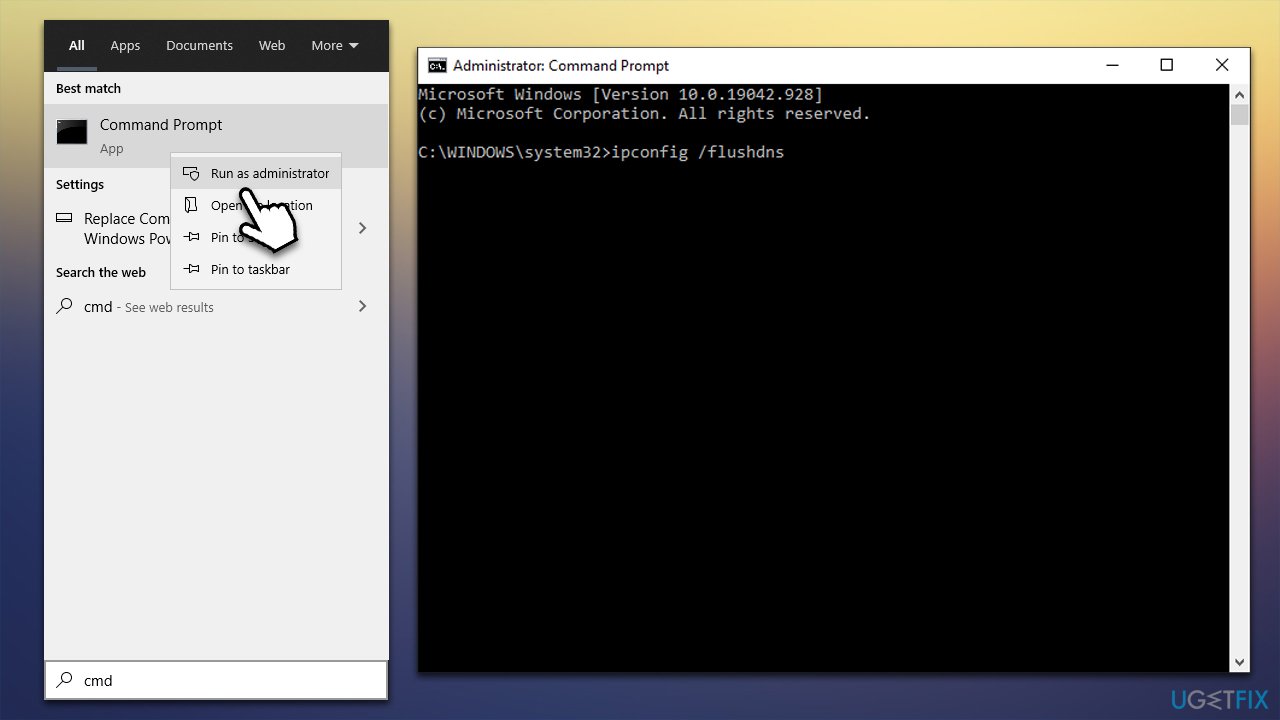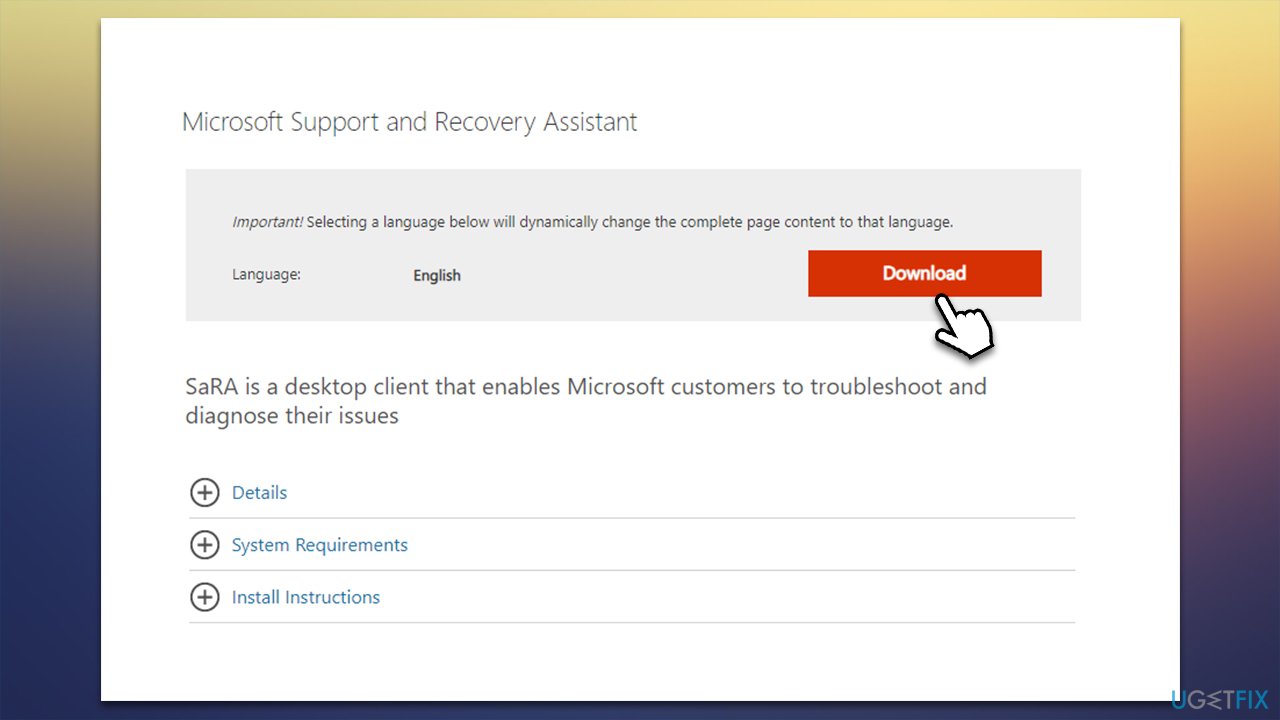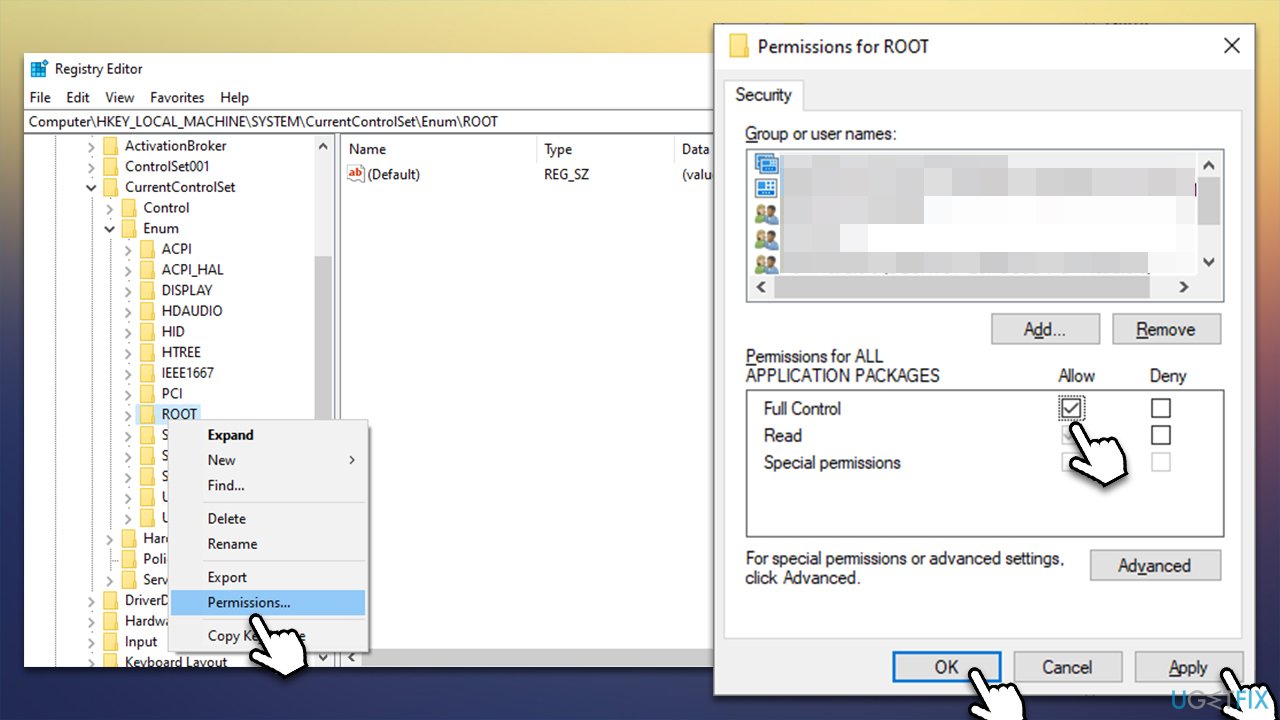Question
Issue: How to fix error 0x8007001d when activating MS Office?
Hello, I'm trying to active MS Office on the new laptop that I recently purchased, and I keep receiving a 0x8007001d error. Any advice on this? I need to use it for my work, so this is really problematic for me…
Solved Answer
Activation errors are not something unheard of – they can occur when a license is being applied to Windows, Microsoft Office, or any other application that requires activation after the purchase. 0x8007001d is one of the errors that users have been receiving when activating the MS Office suite for many years now, and we will try to tackle the problem in this article.
0x8007001d error is not unique to software activation. Some people reported encountering it while trying to update Windows, upgrade Windows to the newer version, or run commands on Command Prompt/PowerShell.[1] In this case, we will concentrate on the error affecting the MS Office users.
Users receive the error when they try to activate a new license they purchased, as well as when they try to reapply on a new machine. This exact same issue happened before – we already looked at 0xc004c060, 0xc004f210, 0x803FABB8, and many other activation errors before.
Typically, activation errors are a sign that the activation license is no longer valid and needs to be repurchased. However, this makes little sense as users experience the 0x8007001d error when activating MS Office for the first time. The issue is likely to be related to the unstable internet connection or incorrect registry entries.
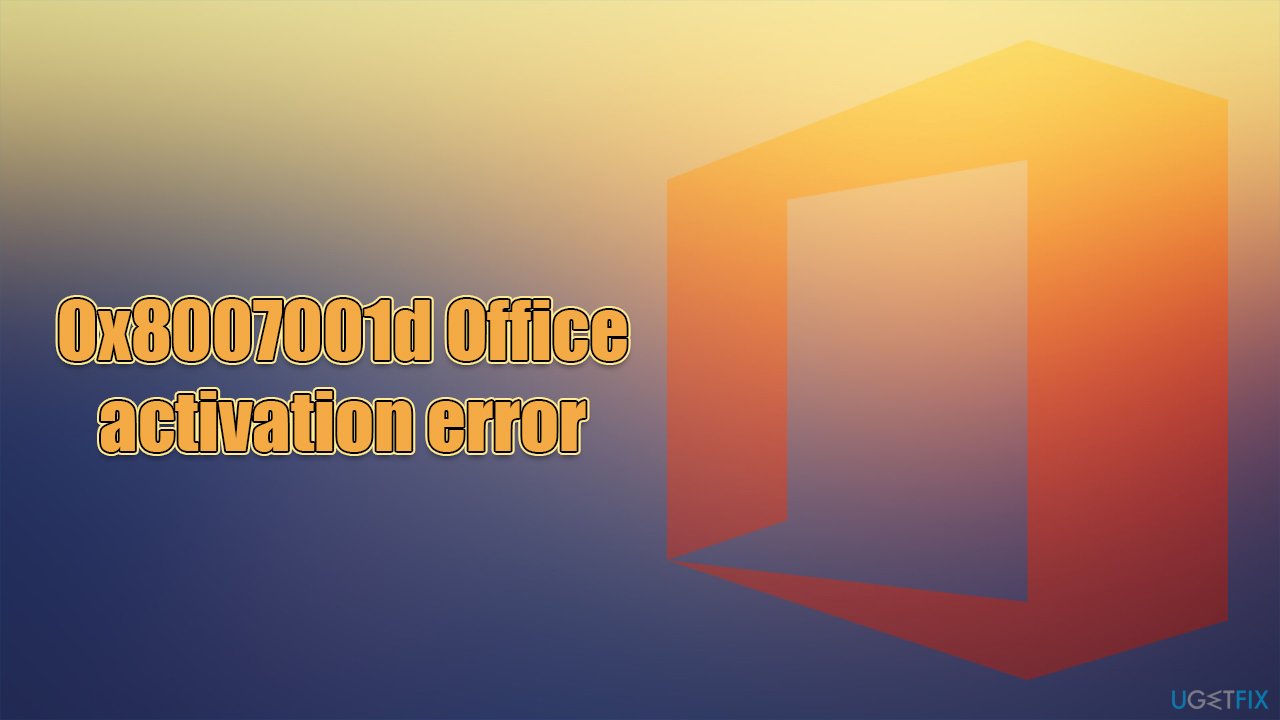
Automatic remediation is also available – fixing corrupted registries,[2] for example, can be easily done with FortectMac Washing Machine X9 PC repair and maintenance utility. It can serve as a great complementary application that can aid you when the PC is experiencing BSODs,[3] errors, crashes, and other common issues.
It is worth noting that users who use pirated versions of Office might also encounter the issue. We do not endorse the usage of illegal software, thus, in this case, the methods listed below would not help you fix the 0x8007001d error.
Method 1. Install all the available updates
Run all the available updates on your Windows machine
- Type Updates in Windows search and press Enter
- Here, click the Check for Updates button

- Wait till all the files are downloaded, and updates installed
- Make sure you install all the optional updates as well
- Restart your PC.
Method 2. Uninstall other Office versions
The error might show up whenever several versions of the office (for example, MS Office 2016 and MS Office 2019).
- Type in Control Panel in Windows search and hit Enter
- Go to Programs > Uninstall a program
- Here, find the version of MS Office you don't need
- Right-click and pick Uninstall

- Follow on-screen instructions and restart your device
- Try activating the correct version of the software once more.
Method 3. Reset your internet connection
Band internet connection might cause activation errors. You should reset it and check if that helped you:
- Open Command Prompt as administrator as explained above
- Copy and paste the following commands, pressing Enter after each:
ipconfig /flushdns
ipconfig /registerdns
ipconfig /release
ipconfig /renew
netsh winsock reset
- Restart your PC.
Method 4. Use Microsoft Support and Recovery Assistant
Microsoft has released a special activation tool that can help users who struggle with Microsoft product activation. Microsoft Support and Recovery Assistant is a great tool to start with – download the app from the official Microsoft website:
- Go to the official Microsoft website and download the ZIP file

- Right-click the downloaded file and unzip it to any location
- Double-click the extracted SaraSetup.exe file to begin the installation process
- You will have to enter your Microsoft account information, so make sure you have that ready
- Pick the application you have problems with – in this case, MS Office and follow on-screen instructions.
Method 5. Change the registry
Before you proceed, make sure you backup your registry database fully as a precautionary measure.
- Type regedit in Windows search and hit Enter
- When UAC shows up, click Yes
- Select File > Export and save a backup of the database (make sure Export Range is set to Full)
- In the Registry Editor, go to the following location:
HKEY_LOCAL_MACHINE\\SYSTEM\\CurrentControlSet\\Enum\\Root - Right-click the Root entry and select Permissions
- Tick the Full Control and click Apply, then OK

- Restart your machine and try activating again.
Repair your Errors automatically
ugetfix.com team is trying to do its best to help users find the best solutions for eliminating their errors. If you don't want to struggle with manual repair techniques, please use the automatic software. All recommended products have been tested and approved by our professionals. Tools that you can use to fix your error are listed bellow:
Protect your online privacy with a VPN client
A VPN is crucial when it comes to user privacy. Online trackers such as cookies can not only be used by social media platforms and other websites but also your Internet Service Provider and the government. Even if you apply the most secure settings via your web browser, you can still be tracked via apps that are connected to the internet. Besides, privacy-focused browsers like Tor is are not an optimal choice due to diminished connection speeds. The best solution for your ultimate privacy is Private Internet Access – be anonymous and secure online.
Data recovery tools can prevent permanent file loss
Data recovery software is one of the options that could help you recover your files. Once you delete a file, it does not vanish into thin air – it remains on your system as long as no new data is written on top of it. Data Recovery Pro is recovery software that searchers for working copies of deleted files within your hard drive. By using the tool, you can prevent loss of valuable documents, school work, personal pictures, and other crucial files.
- ^ What is PowerShell?. Microsoft. Docs.
- ^ Windows Registry. Wikipedia. The free encyclopedia.
- ^ Chris Hoffman. Everything You Need To Know About the Blue Screen of Death. How-to Geek. Site that explains technology.