Question
Issue: How to fix error CLE20r3 in Windows?
Hello. I tried to open the Media Player in Windows but I received the CLE20r3 error. What is it and how do I fix it?
Solved Answer
The CLE20r3 error is a common issue that affects many users on Windows. It is typically encountered when trying to run an application, such as a game or server application, and can leave the computer in an unusable state. This error can affect many applications installed on the system, preventing users from running or using them.
Some users have reported in Microsoft Community Forums that they are unable to run or use some third-party and Windows applications due to the CLE20r3 error. This error can have a significant impact, as it can prevent users from being able to use important applications or complete certain tasks. This can be especially frustrating for people who rely on specific applications for work or personal use.
Possible solutions for the CLE20r3 error include updating the affected application or checking for any missing dependencies. In some cases, the error may be caused by a corrupted or outdated system file, in which case a system repair or reinstallation may be necessary. Users may also try to check for missing updates or run a malware scan to see if the problem is caused by malware. It is also important to check for any conflicting software or drivers.
In this guide, you will find 7 steps that should help you fix error CLE20r3 in Windows. Keep in mind that the manual troubleshooting process may be lengthy. Instead, you can use a maintenance tool like FortectMac Washing Machine X9 that can fix most system errors, BSODs,[1] corrupted files, registry[2] issues, or clear cookies and cache.[3] Otherwise, follow the step-by-step instructions below.

Solution 1. Fix Corrupted System Files
Use Command Prompt commands to repair system file corruption:
- Open Command Prompt as administrator
- Use the following command and press Enter:
sfc /scannow
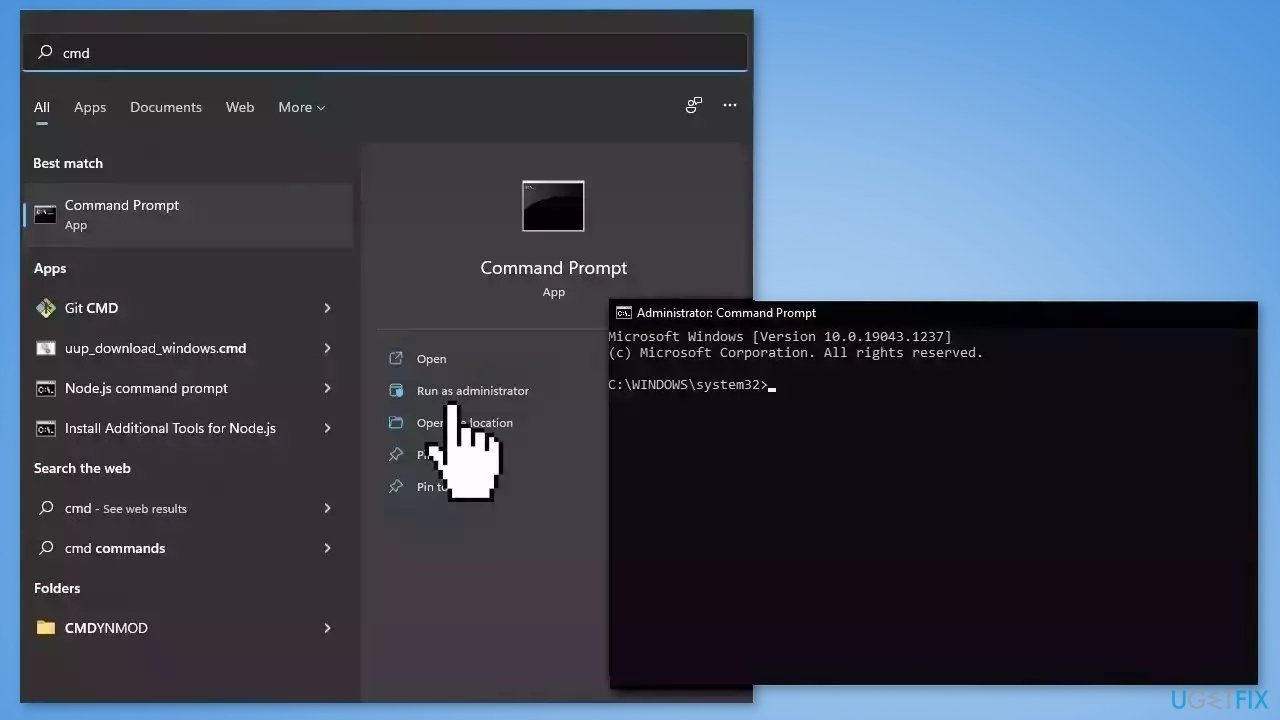
- Reboot your system
- If SFC returned an error, then use the following command lines, pressing Enter after each:
DISM /Online /Cleanup-Image /CheckHealth
DISM /Online /Cleanup-Image /ScanHealth
DISM /Online /Cleanup-Image /RestoreHealth
Solution 2. Re-register Windows Media Components
- Type cmd in the search bar
- Right-click on Command Prompt and select Run as administrator
- In the command prompt, type the following commands one by one, pressing Enter after each command:
regsvr32 atl.dll C:WINDOWSeHome
ehSched /unregServer
ehSched /service
ehRecvr /unregServer
ehRecvr /service
ehRec.exe /unregServer
ehRec.exe /regserver
ehmsas.exe /unregServer
ehmsas.exe /regserver
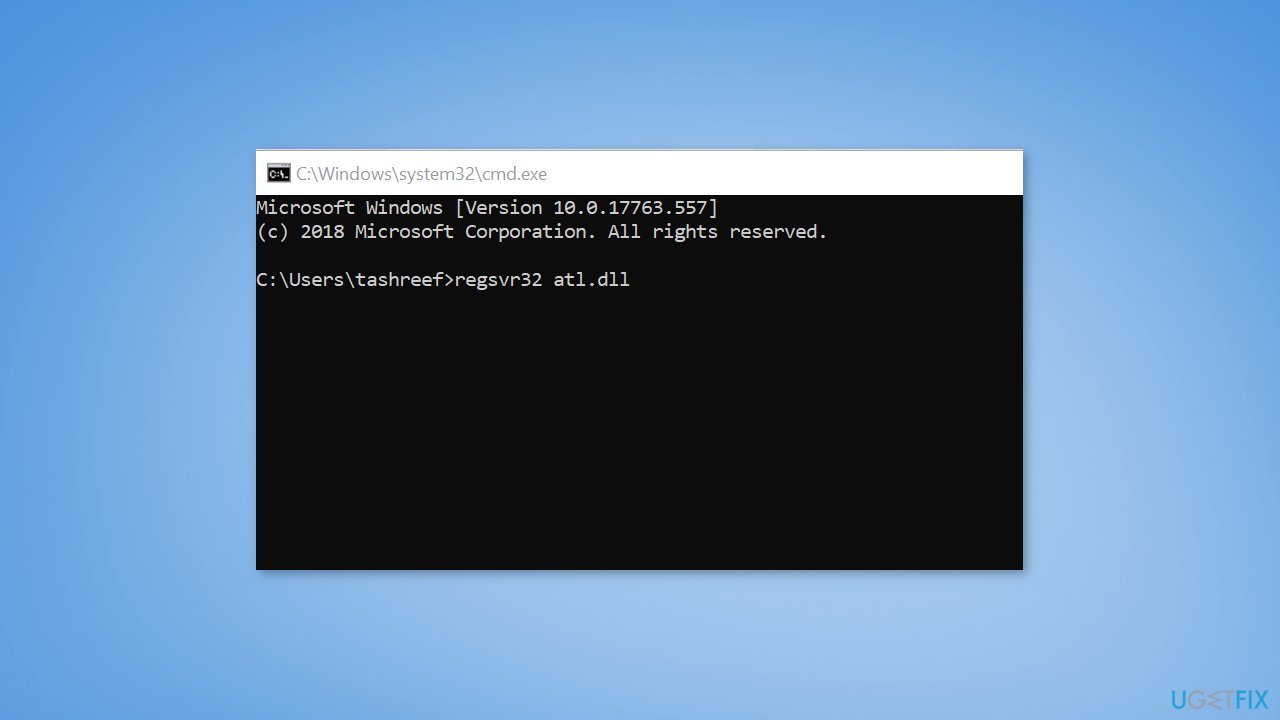
- Exit the Command Prompt and reboot the system
- After the restart, try to open the app that was giving the error and check if it is resolved
Solution 3. Reinstall Windows Media Center
Windows 10 computers:
- Open the Windows Features window from the Control Panel
- Expand the Media Features section
- Uncheck the Windows Media Player option
- Click OK to save the changes and close the window
- Reboot the system
- After the restart, again open the Windows Features window
- Expand the Media Features section
- Check the Windows Media Player option
- Close the window
- Try to open the app that was giving the error and check for any improvements
Earlier Windows versions:
- Press the Windows key + R to open the Run dialog box
- Type control and press OK to open the Control Panel
- In the Control Panel, go to Programs > Programs and Features
- From the left pane, click on Turn Windows features On and Off
- Expand the Media Features section
- Uncheck the Windows Media Center option
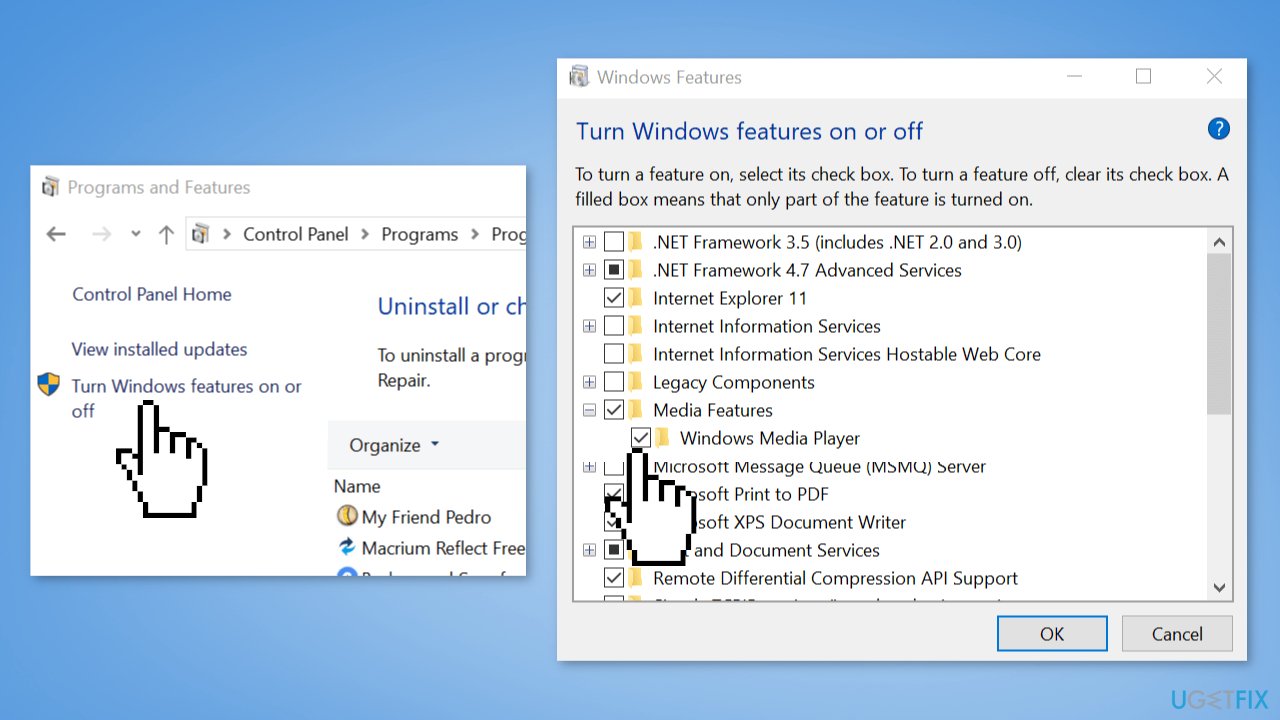
- Click OK to save the changes and close the Windows Features window
- Reboot the system
- After the restart, open the Windows Features window from the Control Panel
- Expand the Media Features section and check the Windows Media Center option
- Close the window and reboot the system
- Try to run the program that was giving the error again and check for any improvements
Solution 4. Repair .NET Framework
- Press the Windows Key + R to open the Run box
- Type control and press OK
- In the Control Panel, go to Programs > Programs and Features
- Click on Turn Windows Features on or off option
- Check if the .NET Framework 3.5 and .Net Framework 4.7 Advanced Services option is enabled
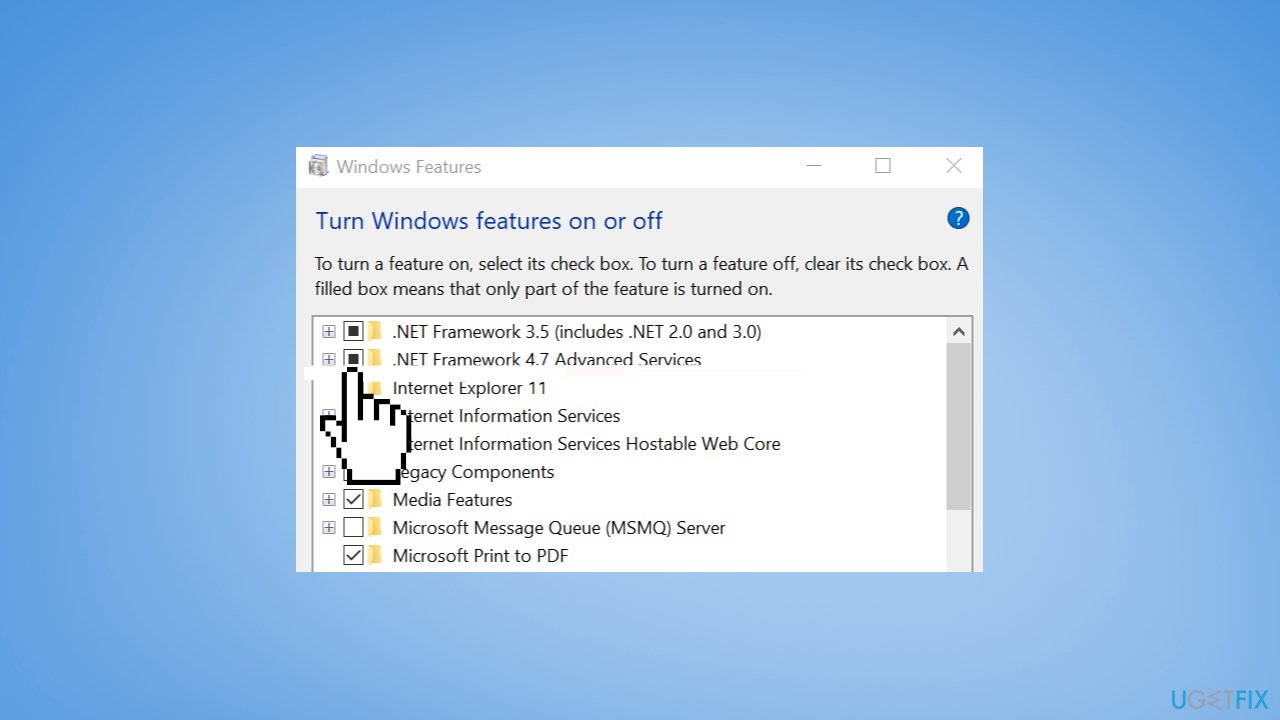
- If it is enabled, uncheck the options and click OK
- Reboot the system
- After the restart, open the Windows Features window again and check the .NET Framework 3.5 and .NET Framework 4.7 Advanced Services options again
Solution 5. Install the newest .NET Framework version
- Open your web browser and navigate to the official Microsoft website
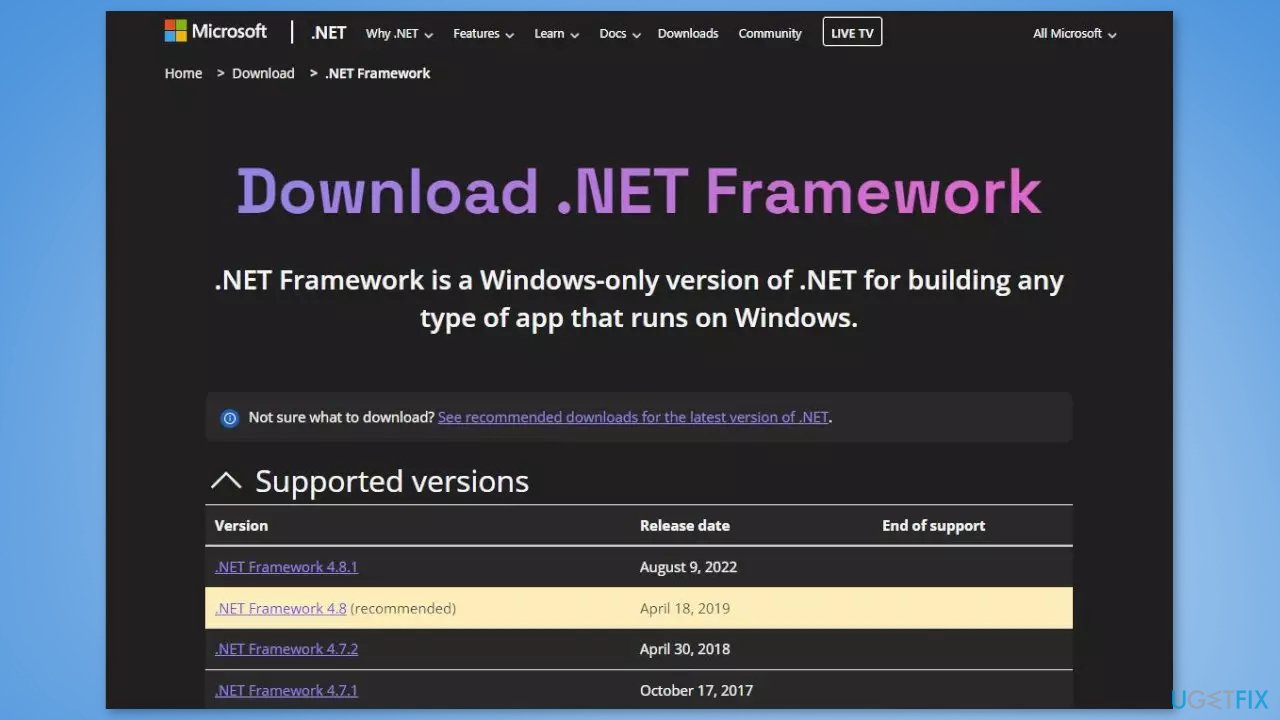
- Click on the latest and recommended .NET Framework
- Click on the Download .NET Framework Runtime and let the download complete
- Once the download is complete, launch the .NET Framework installer as administrator
- Check if the installer successfully installs without encountering the certificate verification issue
Solution 6. Try Clean Boot
- Open the Search menu, type in system configuration, and press Enter
- Under the Services tab, tick the Hide all Microsoft services box
- Click on Disable all button
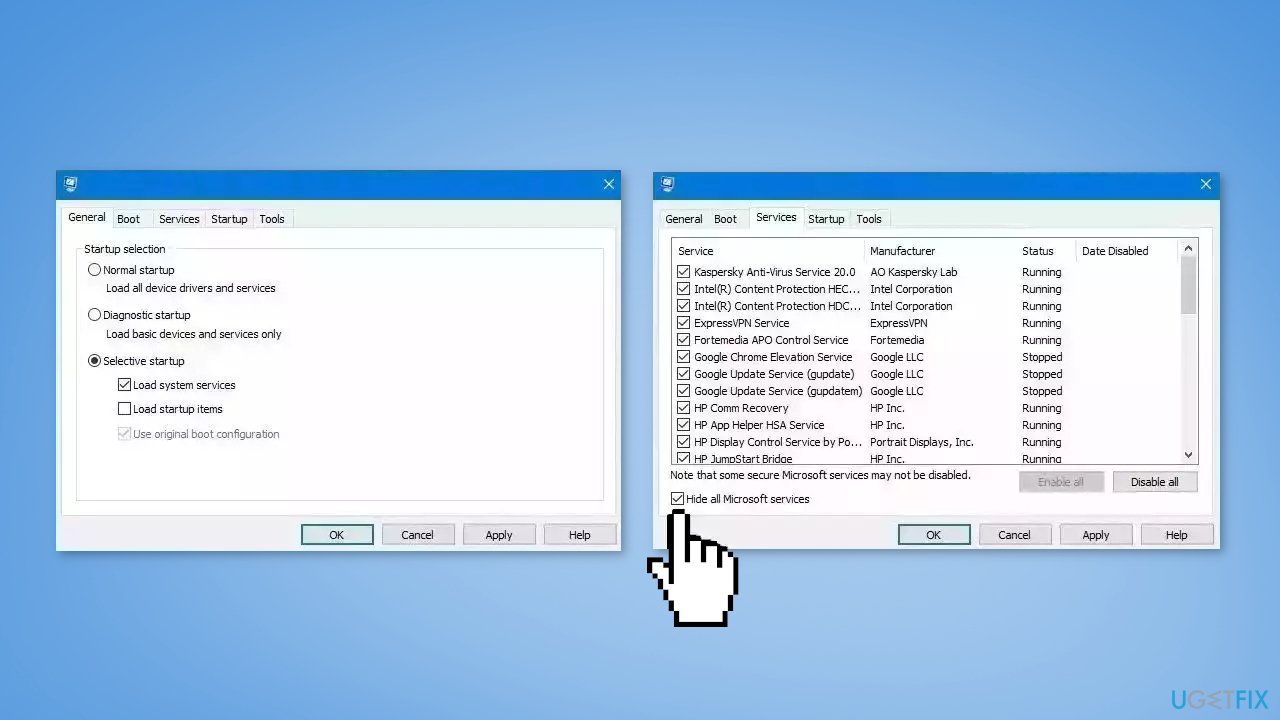
- Head over to the Startup tab and click on Open Task Manager
- Select a third-party program and click on Disable at the top
- Repeat this step to disable all third-party apps and programs
- Restart your PC to enter the clean boot state and see if the issue persists
- If Windows updates in the clean boot state, then you can be certain that a third-party app is causing the issue
- Go through all recently installed apps or programs and remove them one by one
Solution 7. Perform an Upgrade Install
- Visit the official Microsoft website and download the Windows 11 or Windows 10 installation media
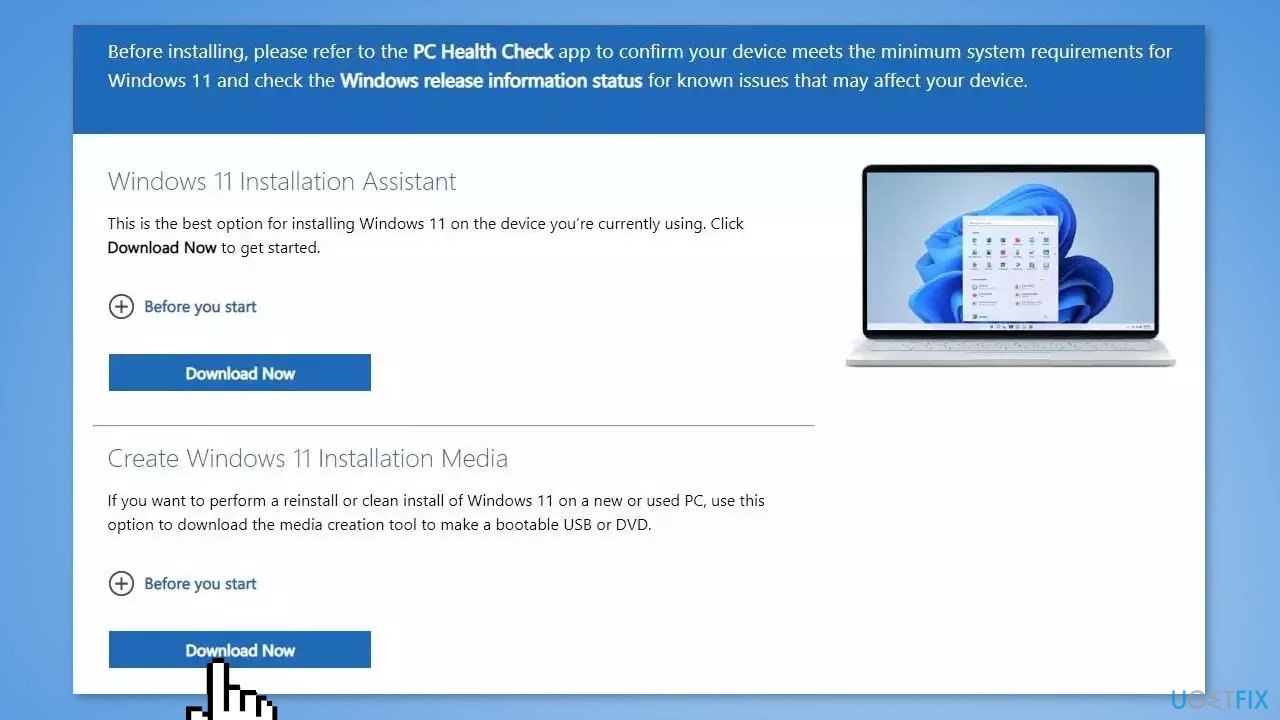
- Double-click the installer and select Yes when UAC shows up
- Agree to the terms and click Next
- Select Upgrade this PC now and select Next
- Windows will now download all the necessary files – it might take sometime
- Agree to terms once again and click Next
- Before installing, make sure that you are happy with your choices (otherwise, you can click Change what to keep option)
- Click Install to begin the upgrade process.
Repair your Errors automatically
ugetfix.com team is trying to do its best to help users find the best solutions for eliminating their errors. If you don't want to struggle with manual repair techniques, please use the automatic software. All recommended products have been tested and approved by our professionals. Tools that you can use to fix your error are listed bellow:
Prevent websites, ISP, and other parties from tracking you
To stay completely anonymous and prevent the ISP and the government from spying on you, you should employ Private Internet Access VPN. It will allow you to connect to the internet while being completely anonymous by encrypting all information, prevent trackers, ads, as well as malicious content. Most importantly, you will stop the illegal surveillance activities that NSA and other governmental institutions are performing behind your back.
Recover your lost files quickly
Unforeseen circumstances can happen at any time while using the computer: it can turn off due to a power cut, a Blue Screen of Death (BSoD) can occur, or random Windows updates can the machine when you went away for a few minutes. As a result, your schoolwork, important documents, and other data might be lost. To recover lost files, you can use Data Recovery Pro – it searches through copies of files that are still available on your hard drive and retrieves them quickly.
- ^ Chris Hoffman. Everything You Need To Know About the Blue Screen of Death. Howtogeek. Technology Magazine.
- ^ Tim Fisher. What Is the Windows Registry?. Lifewire. Software and Apps.
- ^ Difference between Cache and Cookies. Geeksforgeeks. IT Education.



