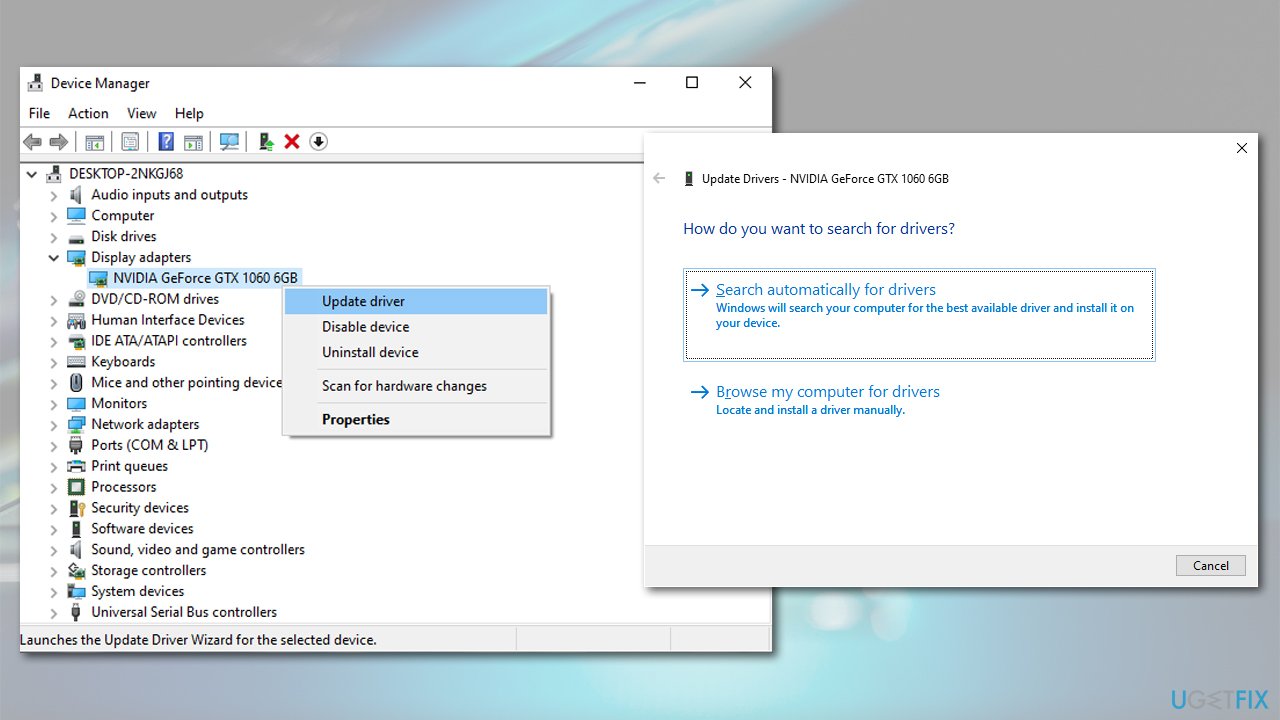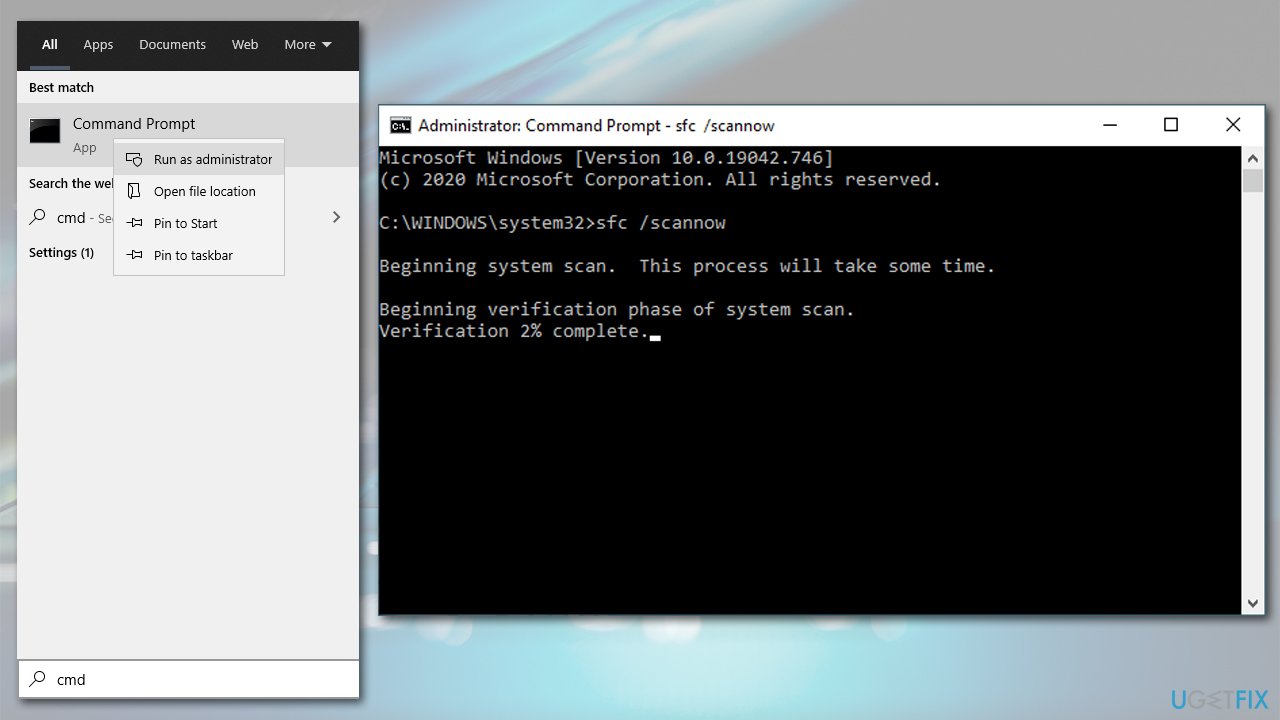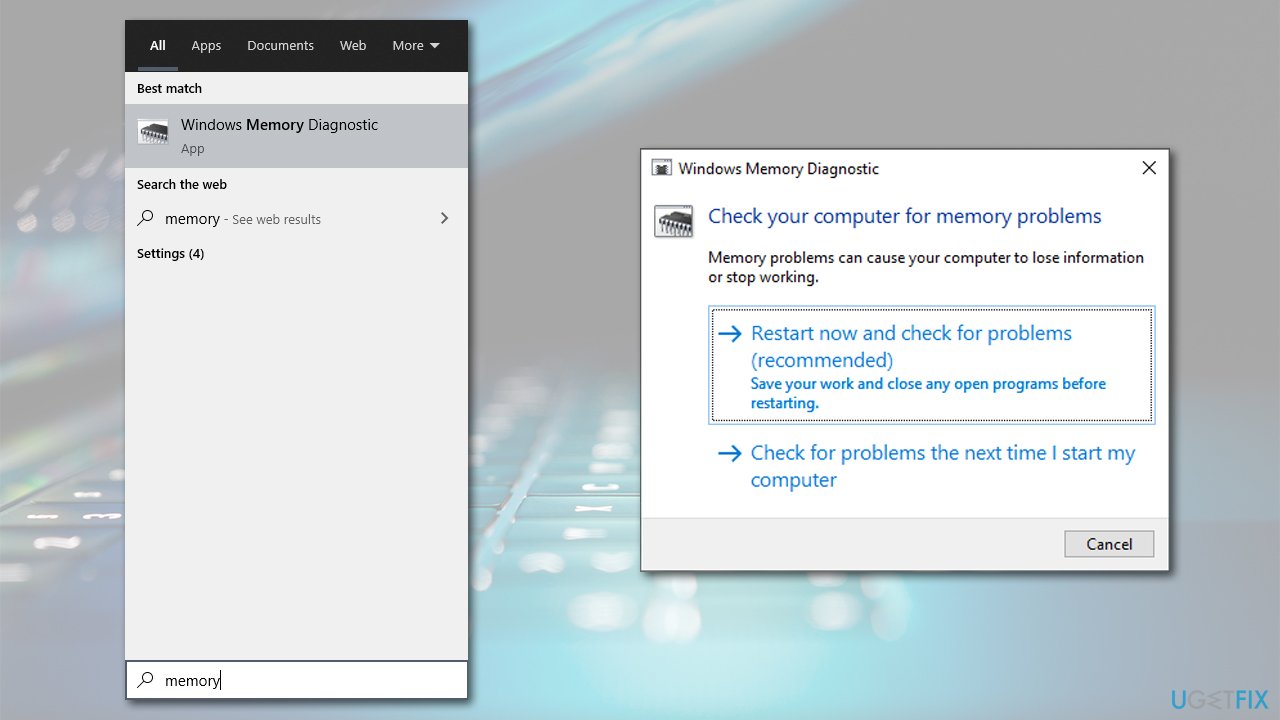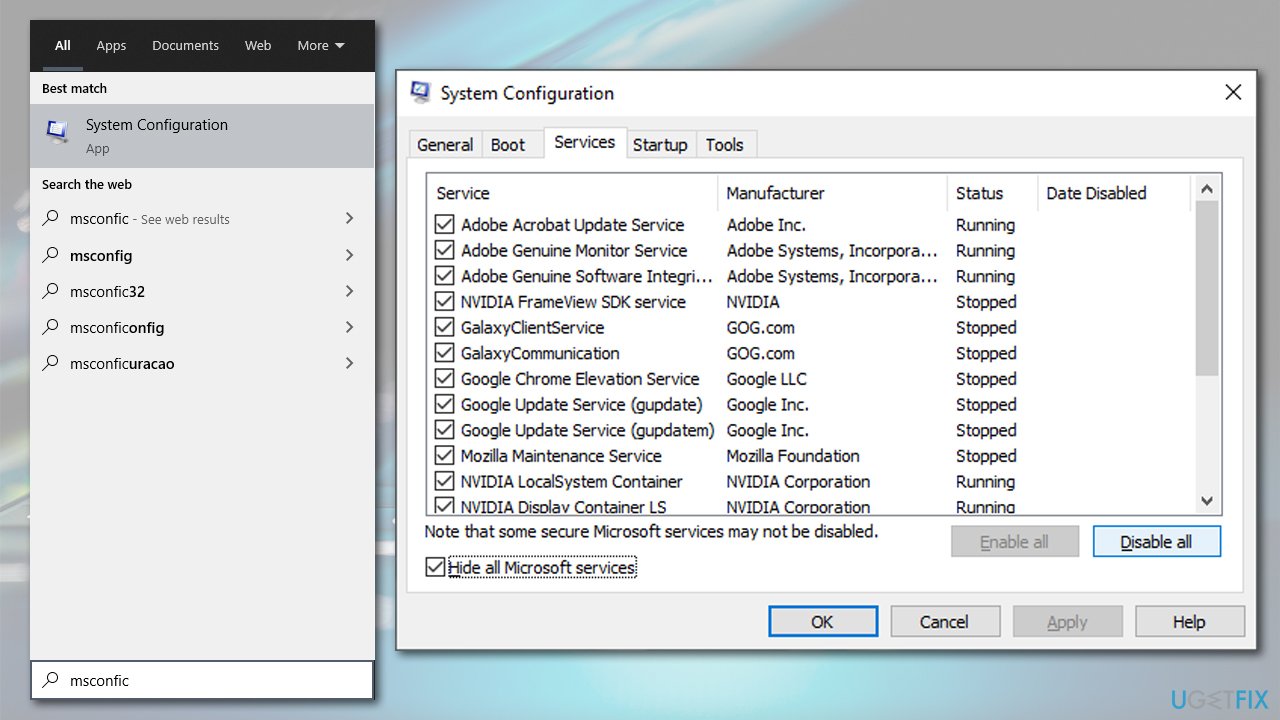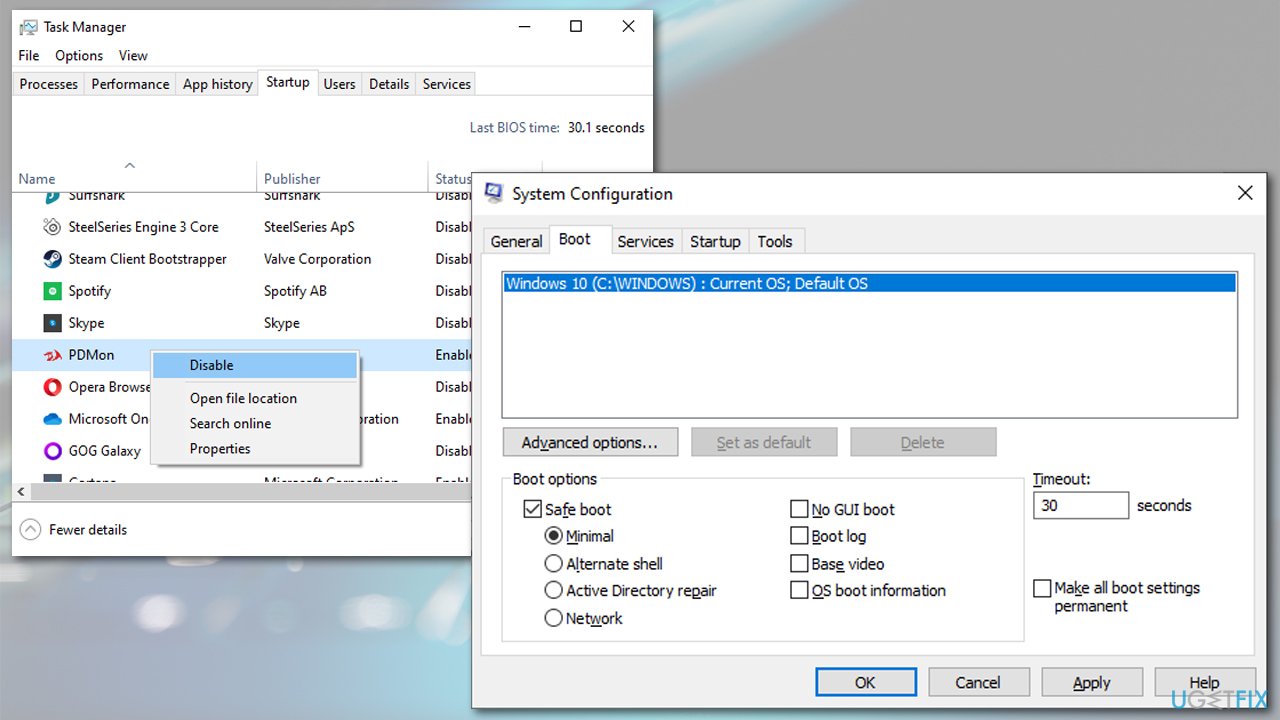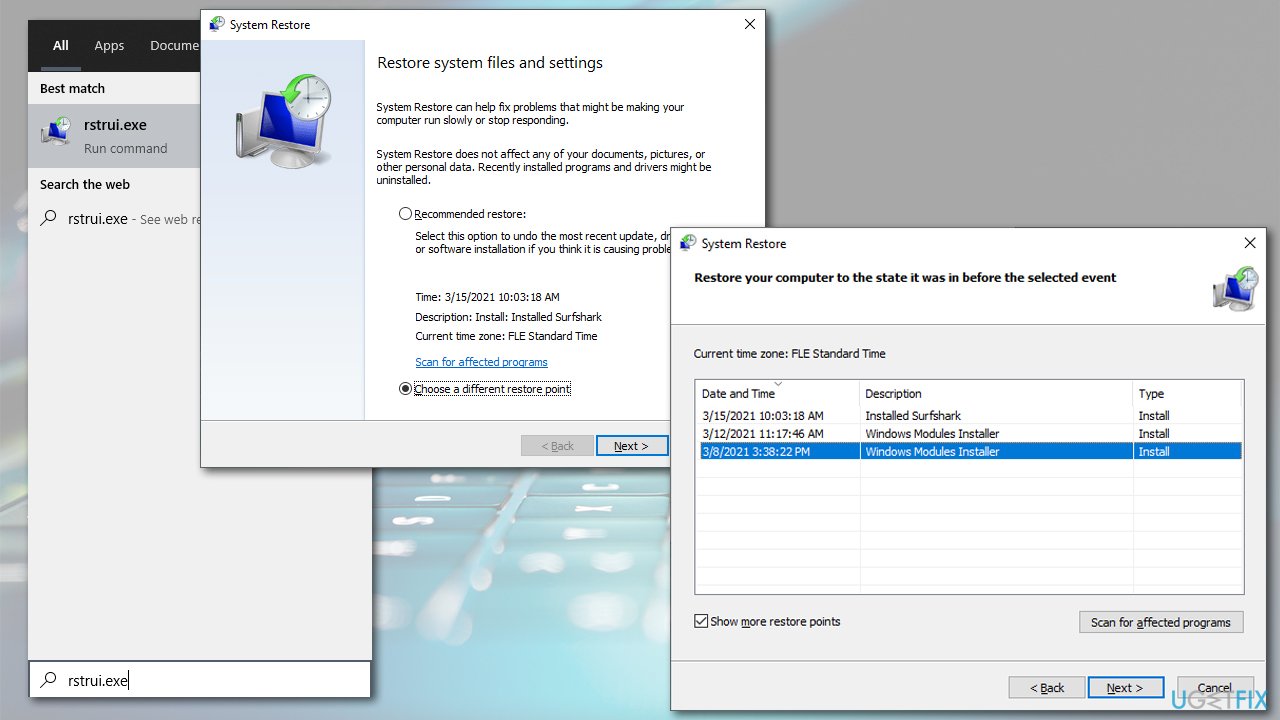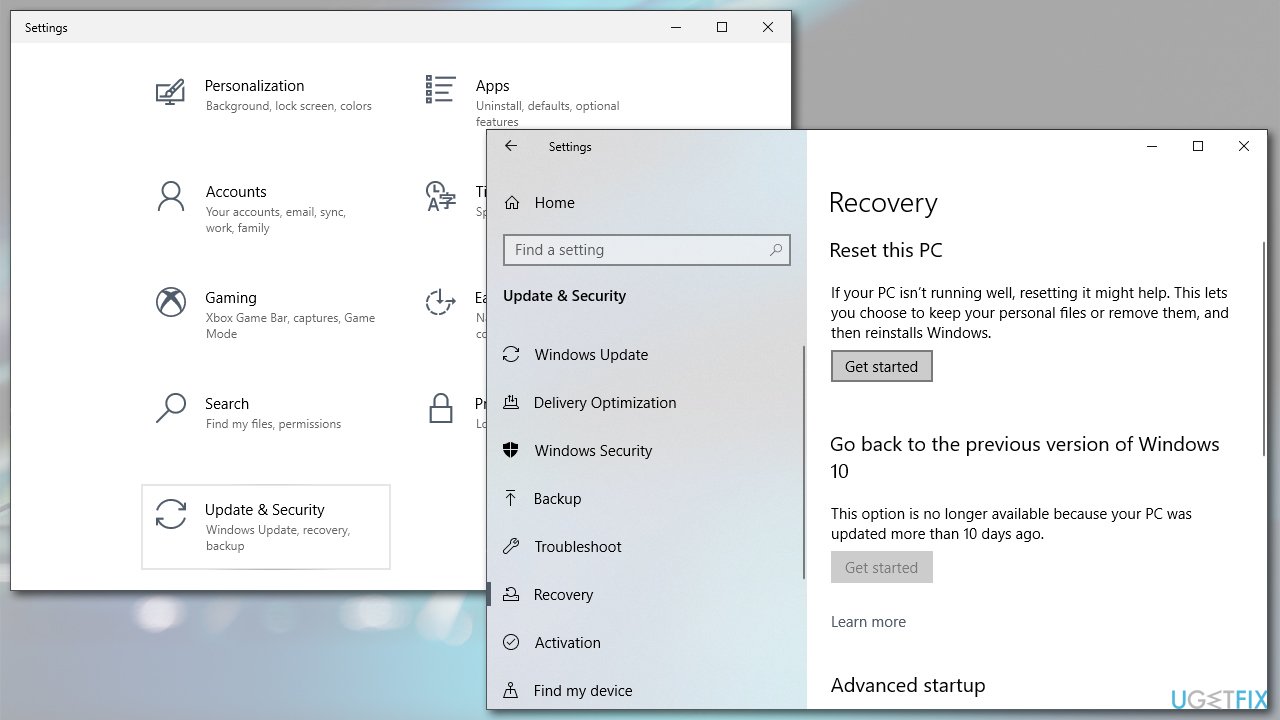Question
Issue: How to fix FAST_ERESOURCE_PRECONDITION_VIOLATION error in Windows 10?
Hello, yesterday I was playing a game and, suddenly, my PC started buzzing, which then resulted in a Blue Screen with an error FAST_ERESOURCE_PRECONDITION_VIOLATION. Sadly, this repeated again later. Is there anything I can do to fix this?
Solved Answer
FAST_ERESOURCE_PRECONDITION_VIOLATION is a Blue Screen of Death[1] error that can occur at any time when operating a Windows machine, although users have reported that it is more common during intensive resource usages such as gaming or watching/editing HD videos. Without a doubt, BSODs are very annoying and might not only cause the loss of data but also indicate that something is wrong with the operating system.
FAST_ERESOURCE_PRECONDITION_VIOLATION has a bug check of 0x000001C6 and can be caused by various system files, including volmgr.sys or ntoskrnl.exe. While there could be many causes to this issue to arise, most commonly, it is caused by changes made within the OS, such as installing incompatible software or changing hardware components (incorrectly installing them) or incompatible/corrupted drivers.[2]
The Blue Screen error does not explain much when it occurs, however, and only shows the standard Windows 10 error message:
Your device ran into a problem and needs to restart. We're just collecting some error info, and then we'll restart for you.
0% complete
If you call a support person, give them this info:
Stop code: FAST_ERESOURCE_PRECONDITION_VIOLATION
If you have encountered this message just once, you shouldn't be worried and continue your work on Windows as per usual. However, if the BSOD shows up multiple times, that means that something is definitely wrong, and you should fix FAST_ERESOURCE_PRECONDITION_VIOLATION error as soon as possible.
Below you will find several methods that could help you find the solution to the problem. Keep in mind that there are several different causes for the error to occur, so not all fixes below will work for everyone. Thus, simply check each of the methods one-by-one.

If you want a quick FAST_ERESOURCE_PRECONDITION_VIOLATION fix, we recommend you skip the tedious job of troubleshooting and employ the FortectMac Washing Machine X9 repair tool instead. It can find and solve Windows issues automatically, especially those that are related to BSODs, missing DLLs, registry[3] errors, etc.
Fix 1. Check your drivers
Since the BSOD can be related to drivers, we highly recommend you update all of them. There are three methods you can do that:
Update via the device manager
- Right-click on Start and select Device Manager
- Expand the section you want to update, e.g., Display adapters
- Right-click on your graphics card and select Update driver
- In the new window, pick Search automatically for driver software

- Reboot your PC.
Get drivers from manufacturer's website
Device Manager is by far not an optimal way to download the latest drivers. If you are dealing with driver problems, it is highly recommended not to rely on this tool. In order to update your drivers, you need to make the make and the model of your hardware and then visit the manufacturer's website. There, download the driver that is compatible with your hardware, install it, and reboot the device.
Use and automatic tool to download and install the latest drivers
The methods described above can be extremely time-consuming and rather stressful. There is always a risk of installing the wrong drivers, especially for those who are not that computer savvy. If you are one of those people and want a quick solution for your drivers, download and install DriverFix. This software will download and install the latest compatible drivers for you within just a few minutes.
Fix 2. Run SFC and DISM scans
- Type in cmd in Windows search
- Right-click on Command Prompt search result and click Run as administrator
- In the new window type in sfc /scannow and press Enter

- As soon as the scan finishes, Windows will report whether integrity violations were found and if they could be fixed. If SFC says that it can't repair found errors, paste the following commands, pressing Enter after each:
Dism /Online /Cleanup-Image /CheckHealth
Dism /Online /Cleanup-Image /ScanHealth
Dism /Online /Cleanup-Image /RestoreHealth
Fix 3. Check your memory with Windows Memory Diagnostic
- Type in Memory in Windows search and press Enter
- Once the new window pops up, select Restart now and check for problems (recommended)

- This will automatically restart your computer and perform a memory check.
Fix 4. Run chkdsk command in Command Prompt
Hard disk errors can be one of the main causes of BSOD errors. Thus, you should check your disk for errors as follows:
- Open Command Prompt as administrator as described above
- In the new window, type in the following command and press Enter:
chkdsk C: /f /r /x - Wait for the scan to finished and then restart your computer.
Fix 5. Perform a clean boot
- Type in msconfig in Windows search and click on System Configuration result
- Go to Services tab, tick the Hide all Microsoft services box, and select Disable all

- Go to Startup tab and pick Open Task Manager
- Disable all the startup items that don't belong to Windows
- Go back to System Configuration and choose Boot tab
- Tick the Safe Boot option, click Apply and OK

- Restart your PC.
If the problem stops in clean boot, it means that the problem lies within some software or software driver. You can then uninstall recently installed applications. Alternatively, you can use a System Restore – we describe how to do it in the next step
Fix 6. Use System Restore
If clean boot helped you to get rid of the problem, you could use System Restore to bring your computer to an earlier date, where error did not occur. Here's how:
- Type in rstrui.exe in Windows search and press Enter
- Select Choose a different restore point and click Next
- Tick the Show more restore points if such option is available
- Pick an adequate restore point, click Next and Finish

- Your computer will reboot and be brought back to an earlier date.
Fix 7. Reset Windows
If none of the above solutions helped you, you could reset Windows. You will not lose your personal files, but you might have to reinstall some apps.
- Right-click on Start and pick Settings
- Go to Update & Security and pick Recovery
- Find Reset this PC section and click Get Started

- Select Keep my files and pick Cloud download
- Wait till Windows installs the required files and finalize the process.
Repair your Errors automatically
ugetfix.com team is trying to do its best to help users find the best solutions for eliminating their errors. If you don't want to struggle with manual repair techniques, please use the automatic software. All recommended products have been tested and approved by our professionals. Tools that you can use to fix your error are listed bellow:
Protect your online privacy with a VPN client
A VPN is crucial when it comes to user privacy. Online trackers such as cookies can not only be used by social media platforms and other websites but also your Internet Service Provider and the government. Even if you apply the most secure settings via your web browser, you can still be tracked via apps that are connected to the internet. Besides, privacy-focused browsers like Tor is are not an optimal choice due to diminished connection speeds. The best solution for your ultimate privacy is Private Internet Access – be anonymous and secure online.
Data recovery tools can prevent permanent file loss
Data recovery software is one of the options that could help you recover your files. Once you delete a file, it does not vanish into thin air – it remains on your system as long as no new data is written on top of it. Data Recovery Pro is recovery software that searchers for working copies of deleted files within your hard drive. By using the tool, you can prevent loss of valuable documents, school work, personal pictures, and other crucial files.
- ^ Chris Hoffman. Everything You Need To Know About the Blue Screen of Death. How-To Geek. Site that explains technology.
- ^ What is a driver?. Microsoft. Official site.
- ^ Tim Fisher. What Is the Windows Registry?. Lifewire. Tech News, Reviews, Help & How-Tos.