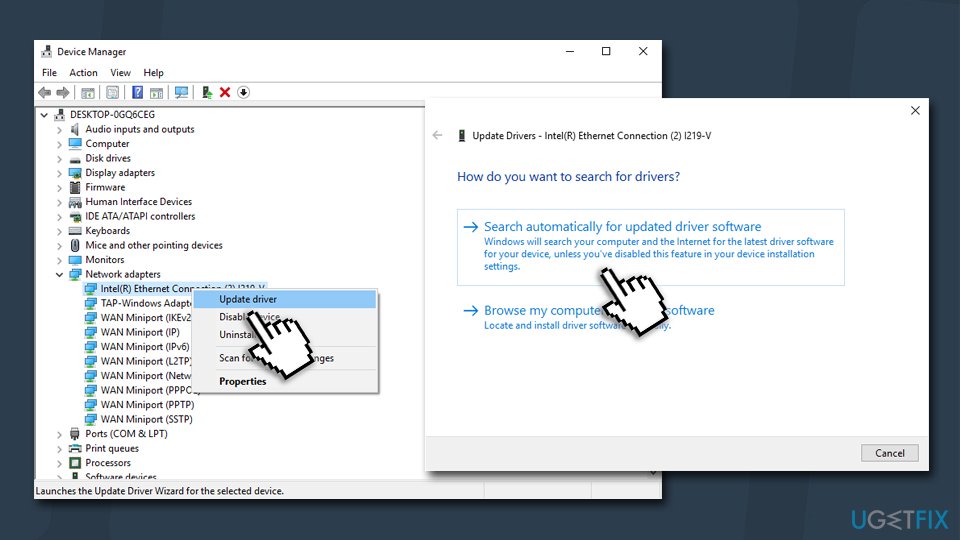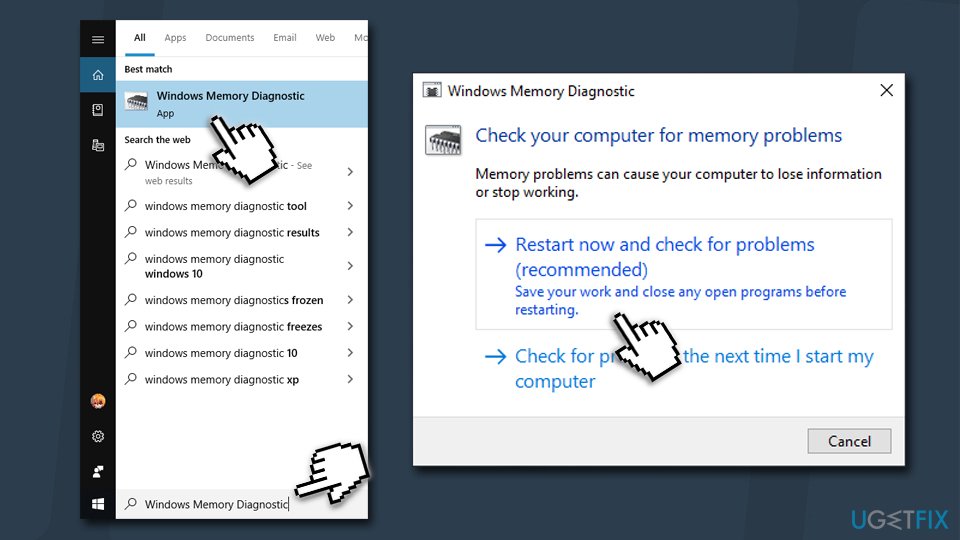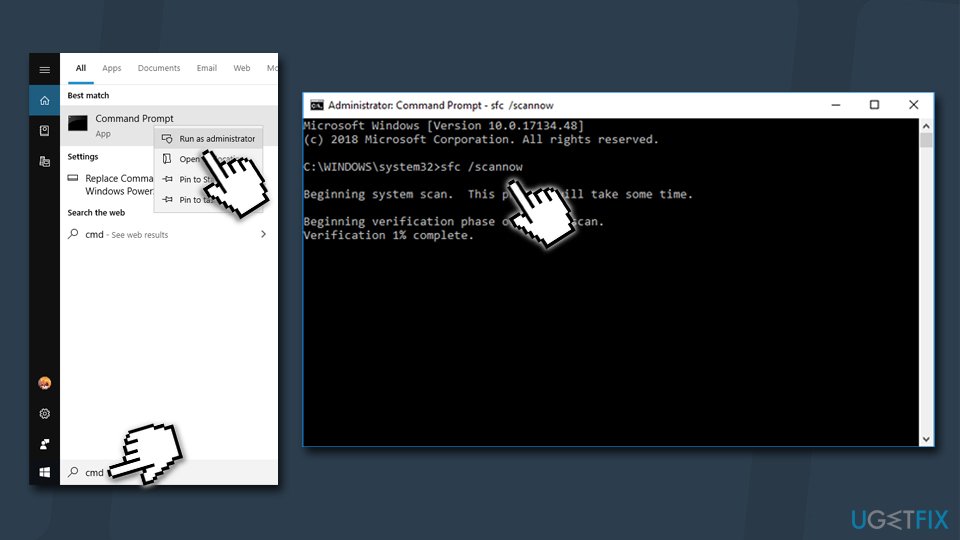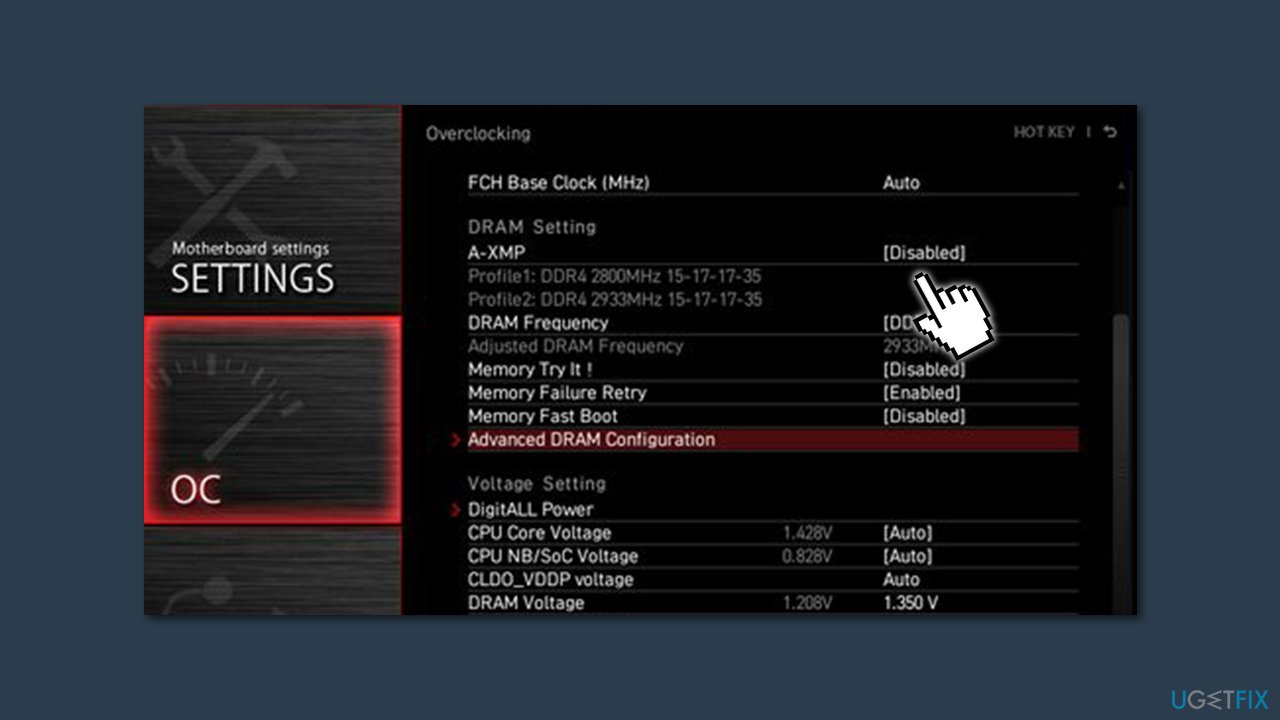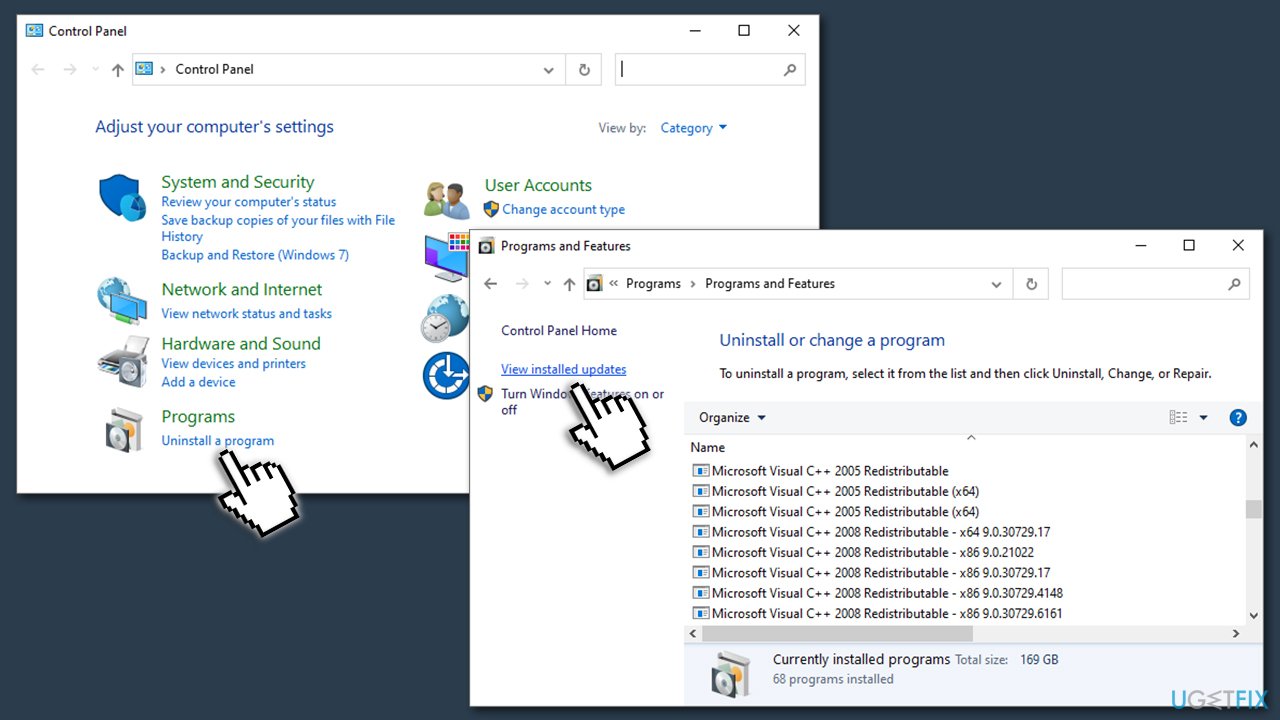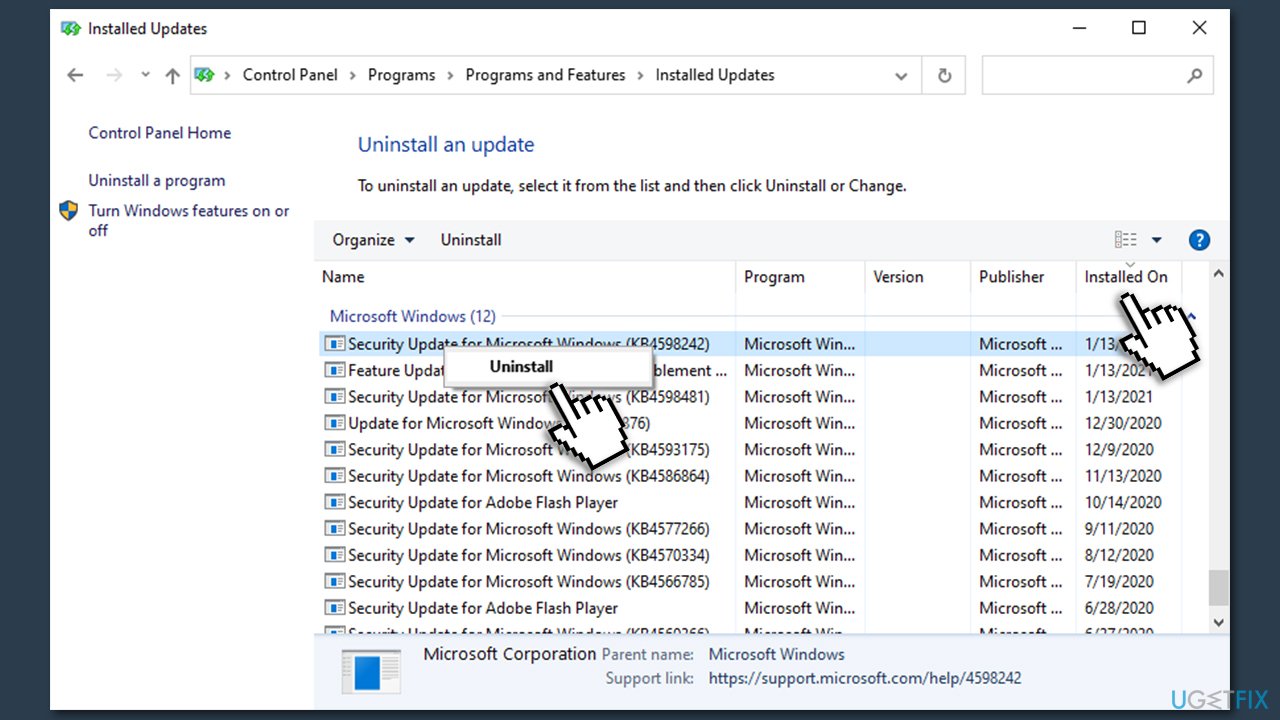Question
Issue: How to fix the Ntoskrnl.exe BSOD error?
I’m experiencing trouble with the Ntoskrnl.exe file. I think it is corrupt, and that is why it is causing my computer to display the BSOD. I get these notifications daily, and triggers seem to be random. How do I fix this issue and get back to using my PC normally again?
Solved Answer
Ntoskrnl.exe is an abbreviation referring to a term for Windows NT operating system kernel, which is one of the fundamental parts of the operating system. The executable is responsible for a variety of system functions, including virtualizing hardware, providing kernel[1] space and executive layers for Windows NT, managing system processes and memory.
Ntoskrnl.exe could be located in the Windows setup beginning with older versions of Windows 7, 8, and the latest Windows 10. It consists of the following parts:
- Executive, security and kernel security reference monitor
- Memory manager
- Scheduler.
Ntoskrnl.exe is an important part of the system, so when it experiences errors, computer crashes and displays a BSOD (blue screen of death).[2] Ntoskrnl.exe error might be a one-time occurrence, but users tend to report on the repetitiveness of this system malfunction.
In some cases, users might see the bug check codes that are associated with this executable – they are:
- Memory Management
- DPC Watchdog Violation
- KMODE_EXCEPTION_NOT_HANDLED
- DRIVER_IRQL_NOT_LESS_OR_EQUAL
- 3f5780, and others.
So what causes the Ntoskrnl.exe error to appear, exactly? Unfortunately, there is no universal answer to this question. The problem may be hardware-based or rely purely on the shortcomings of the installed drivers or software. In the case of the former, the problem may be related to the memory (otherwise known as RAM).[3]

Your computer storage and information processing abilities may not be able to keep up with your desired activities, and thus, the computer may freeze, resulting in Ntoskrnl.exe BSOD. In such a case, replacing the RAM could help solve this issue. You can do it yourself, but we recommend trusting this task for advanced computer users.
Besides, as we mentioned, Ntoskrnl.exe error may be related to software. In particular, you should pay attention to the status of your computer drivers. Remember that the drivers need regular updating, and the outdated, corrupt, or incompatible drivers can cause Ntoskrnl.exe BSOD errors.
Nevertheless, the issue may lie in corrupted system files. In such a case, you could use diagnostic and repair tool FortectMac Washing Machine X9. If you want to check for corrupt memory and system files manually – just follow instructions below. The guide should help you easily fix Ntoskrnl.exe BSOD once and for all.
Fix 1. Update all drivers
The BSOD can be fixed by updating the computer drivers and making them fully compatible with the system. This way, Ntoskrnl.exe errors should cease to occur simply because their triggers will be eliminated. To update the drivers:
- Right-click on the Start button and select Device Manager
- In the new window, locate and right-click the name of your device
- Select Update Driver Software
- In the newly appeared window select Search automatically for updated driver software

- Wait till new drivers get installed and then reboot your system
- See if updating drivers managed to fix Ntoskrnl.exe BSOD
In case the system cannot find driver updates, you can download and install them manually. Just make sure you choose the official and reputable sources for this purpose. It is important to note that it might not be enough to update the drivers, and some of them might need to be reinstalled. In such a case, go to the official website of the intended hardware manufacturer and download the required software. Make sure it is compatible with your OS!
If you are lost and are not sure about what model/make your hardware is, you can instead rely on the automatic solution – DriverFix. It can backup your drivers, resolve software conflicts and and ensure that the most recent drivers are installed on your system.
Fix 2. Run Windows Memory Diagnostic tool
Ntoskrnl.exe BSOD error could be caused by faulty memory. Thus, try running a built-in Memory Diagnostic Tool:
- Before you proceed, make sure all your work in progress is saved
- Type in Windows Memory Diagnostic into the search box and hit Enter
- Pick the Restart now and check for problems (recommended) option

- The scan might take about an hour for 8GB RAM, so please be patient
- Once it is complete, the results will be shown as soon as you log back into your PC
Fix 3. Run System File Checker
In case the fault is related to system file corruption, SFC should be able to fix it. To run the scan, you will have to open Command Prompt as administrator:
- Type in cmd into the search box
- Right-click on the Command Prompt search result and select Run as administrator
- Hit Enter after typing the following command into the newly-opened window:
sfc /scannow
- Wait till the scan is finished – Windows should report if anything was repaired during it

Fix 4. Stop overclocking your devices
While overclocking is a great way to stretch your hardware's capabilities to the max, the action may have many negative effects on the computer – overheating, increased wear of hardware and system crashes.[4] Therefore, if you are experiencing Ntoskrnl.exe error regularly, we suggest you stop overclocking your devices.
Overclocking options are different for each of the devices, so you will have to find the instructions on how to stop overclocking your hardware online. 
Fix 5. Check your hardware
Ntoskrnl.exe BSOD might mean that your hardware is failing – RAM or SSD (Solid State Drive) in particular. To check that, you need to replace your hard sticks with the ones that are working and see if the problem persists. If the Windows operating system is installed into your SSD, you will have to reinstall the OS. 
Fix 6. Disable XMP in BIOS
Some users said that disabling XMP (otherwise known as Extreme Memory Profile) in BIOS helped them to resolve the issue relating to ntoskrnl.exe + 3f5780 error. Here's how to do it:
- First of all, you need to enter BIOS. This process might differ depending on your motherboard. Usually, you have to spam particular buttons on your keyboard (for example, Del, F2, F8, F12, Esc) during Windows bootup process
- Once again, depending on your motherboard type and model, XMP option location may vary – it might be under Overclocking, Advanced or other sections – just look around the settings.
- Once you have found the XMP function, disable it and reboot your PC.

Fix 7. Revert the latest Windows update
Users claimed that the ntoskrnl.exe + 3f5780 error started showing up after the latest Windows updates were applied. Therefore, you can try uninstalling them and see if that solves the issue for you:
- Type in Control Panel in Windows search and hit Enter
- Click Uninstall a program under Programs

- Select View installed updates (you should see it on the left of the Control Panel window)
- Sort the list by date
- Under Microsoft Windows category, uninstall the latest updates that began causing the issue.

Repair your Errors automatically
ugetfix.com team is trying to do its best to help users find the best solutions for eliminating their errors. If you don't want to struggle with manual repair techniques, please use the automatic software. All recommended products have been tested and approved by our professionals. Tools that you can use to fix your error are listed bellow:
Protect your online privacy with a VPN client
A VPN is crucial when it comes to user privacy. Online trackers such as cookies can not only be used by social media platforms and other websites but also your Internet Service Provider and the government. Even if you apply the most secure settings via your web browser, you can still be tracked via apps that are connected to the internet. Besides, privacy-focused browsers like Tor is are not an optimal choice due to diminished connection speeds. The best solution for your ultimate privacy is Private Internet Access – be anonymous and secure online.
Data recovery tools can prevent permanent file loss
Data recovery software is one of the options that could help you recover your files. Once you delete a file, it does not vanish into thin air – it remains on your system as long as no new data is written on top of it. Data Recovery Pro is recovery software that searchers for working copies of deleted files within your hard drive. By using the tool, you can prevent loss of valuable documents, school work, personal pictures, and other crucial files.
- ^ Martin. Kernel. GlossaryWeb. Tech site.
- ^ Blue screen of death. Wikipedia. The free encyclopedia.
- ^ Tim Fisher. What Is Random Access Memory (RAM)?. Lifewire. Tech untangled.
- ^ Lincoln Spector. Overclocking: Why you should and should not do it. PCWorld. News, tips and reviews from the experts on PCs.