Question
Issue: How to fix File Explorer not highlighting selected files in Windows?
Hello. When I select a file or folder in File Explorer, I cannot see which items I selected. Previously, File Explorer would highlight selected files or folders. How do I fix this?
Solved Answer
File Explorer is a file manager application that comes pre-installed with the Windows operating system. It is used to navigate, organize and manage files and folders on a computer. One of the common issues that users face with File Explorer is that it does not highlight the selected files and folders, making it difficult to determine which files are selected. This can be particularly frustrating when trying to copy multiple files, as it becomes hard to tell which files have been selected for copying.
This issue can impact users in various ways, such as making it harder to organize and manage files, leading to confusion and mistakes. It can also lead to wasted time, as users may have to double-check which files have been selected before proceeding with a task.
There are several possible solutions to this issue, such as restarting the Windows Explorer process, using the High Contrast mode, or changing the background color of the system. Other solutions include running the system file checker. Some users have also reported that updating their graphics driver[1] or uninstalling the latest Windows update has helped them to fix the issue. It is important to note that the solution may vary depending on the cause of the problem.
In this guide, you will find 10 steps that should help you fix File Explorer not highlighting selected files in Windows. Keep in mind that you can also use an automatic solution for a faster process. FortectMac Washing Machine X9 is a maintenance tool that can fix most system errors, BSODs,[2] corrupted files, and registry[3] issues. Otherwise, follow the step-by-step instructions below.
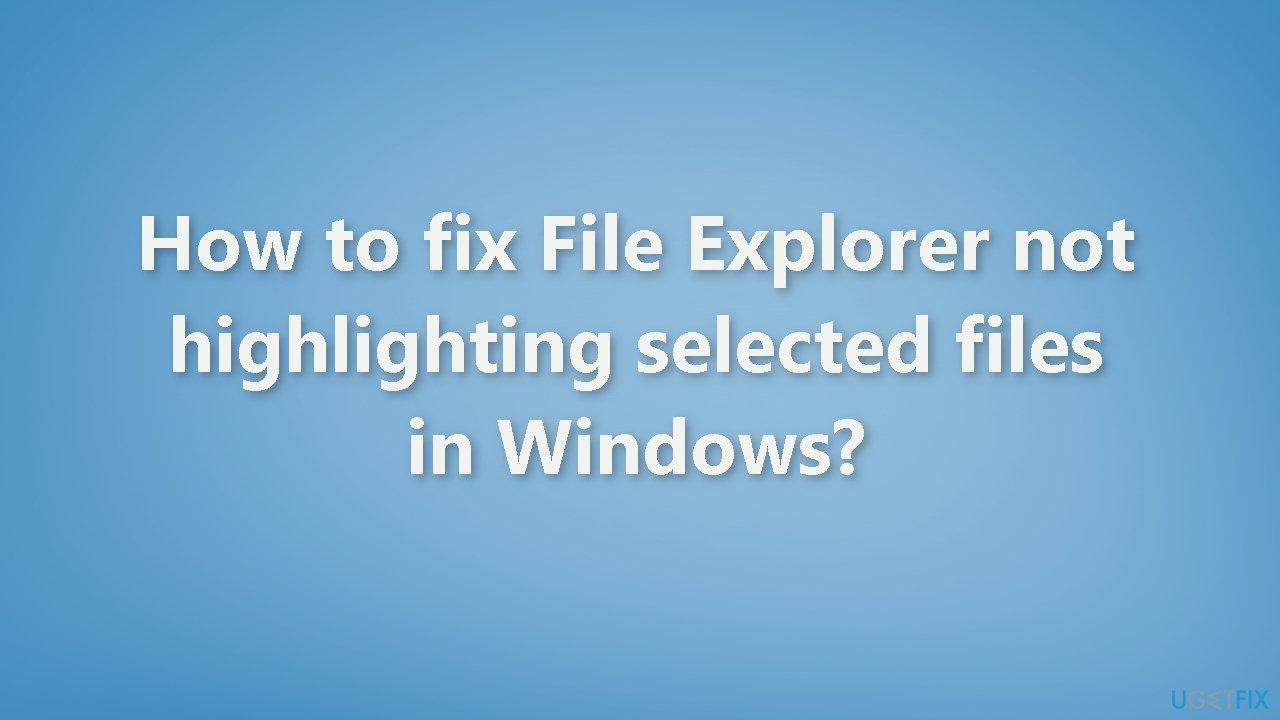
Solution 1. Fix Corrupted System Files
Use Command Prompt commands to repair system file corruption:
- Open Command Prompt as administrator
- Use the following command and press Enter:
sfc /scannow
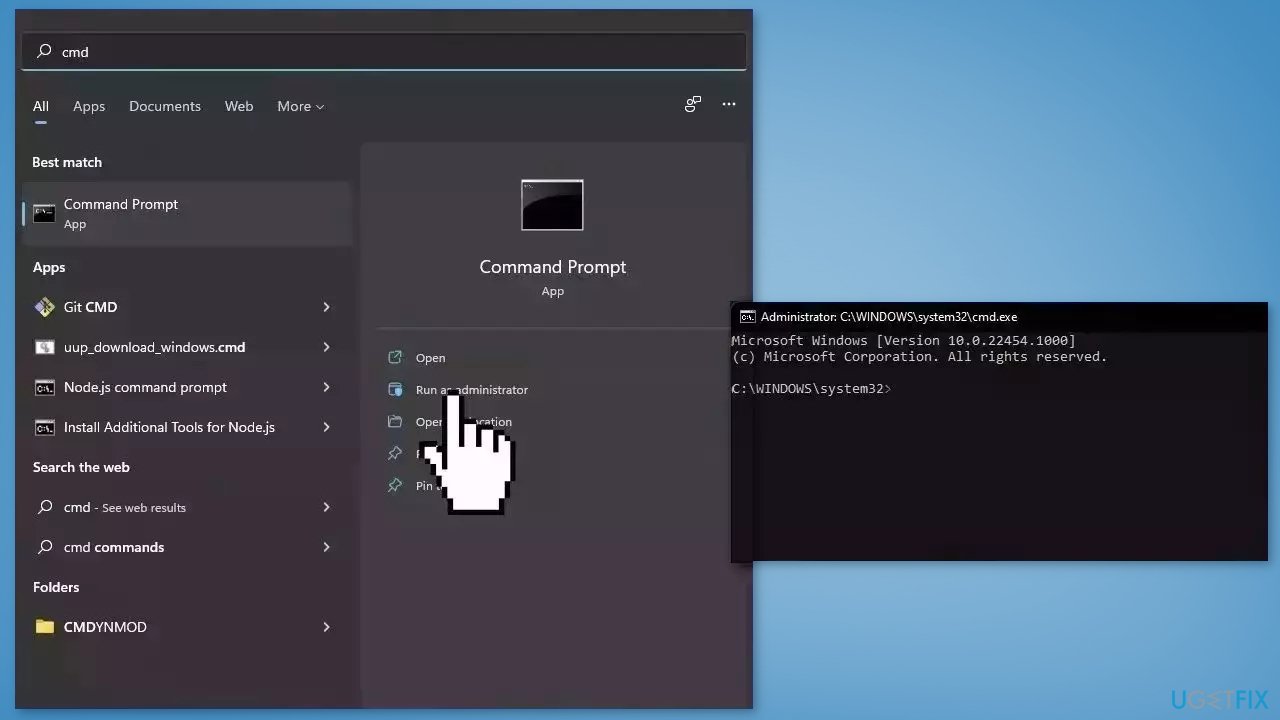
- Reboot your system
- If SFC returned an error, then use the following command lines, pressing Enter after each:
DISM /Online /Cleanup-Image /CheckHealth
DISM /Online /Cleanup-Image /ScanHealth
DISM /Online /Cleanup-Image /RestoreHealth
Solution 2. Restart File Explorer
- Press Ctrl + Alt + Delete keys simultaneously to open the Task Manager
- Switch to the Processes tab
- Locate the Windows Explorer process in the list
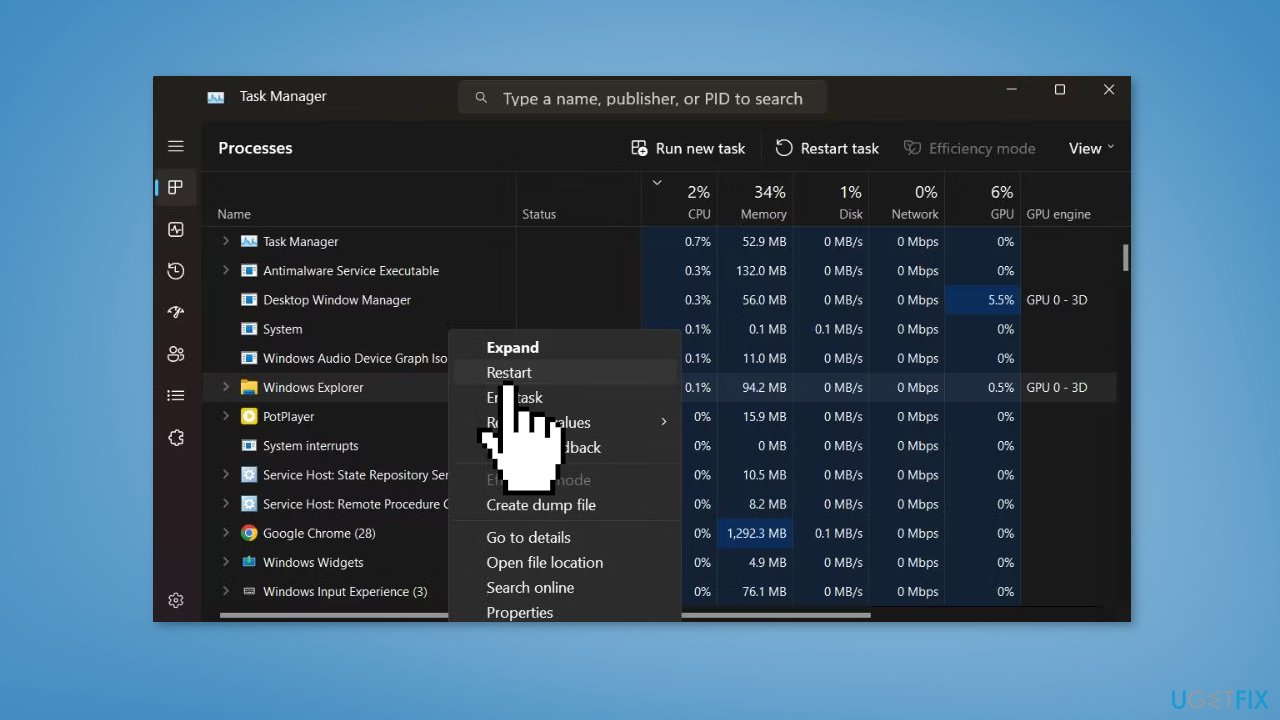
- Right-click on the Windows Explorer process and select Restart from the context menu
- This will close all active File Explorer instances and refresh the Taskbar icons
- Open File Explorer and attempt to select multiple files
- If they still don't highlight, proceed to the next method
Solution 3. Perform a System Shutdown
- Press the Windows key + R to open the Run command box
- Type cmd and press Ctrl + Shift + Enter to launch the utility with administrator privileges
- Enter the command shutdown /s /f /t 0 and press Enter
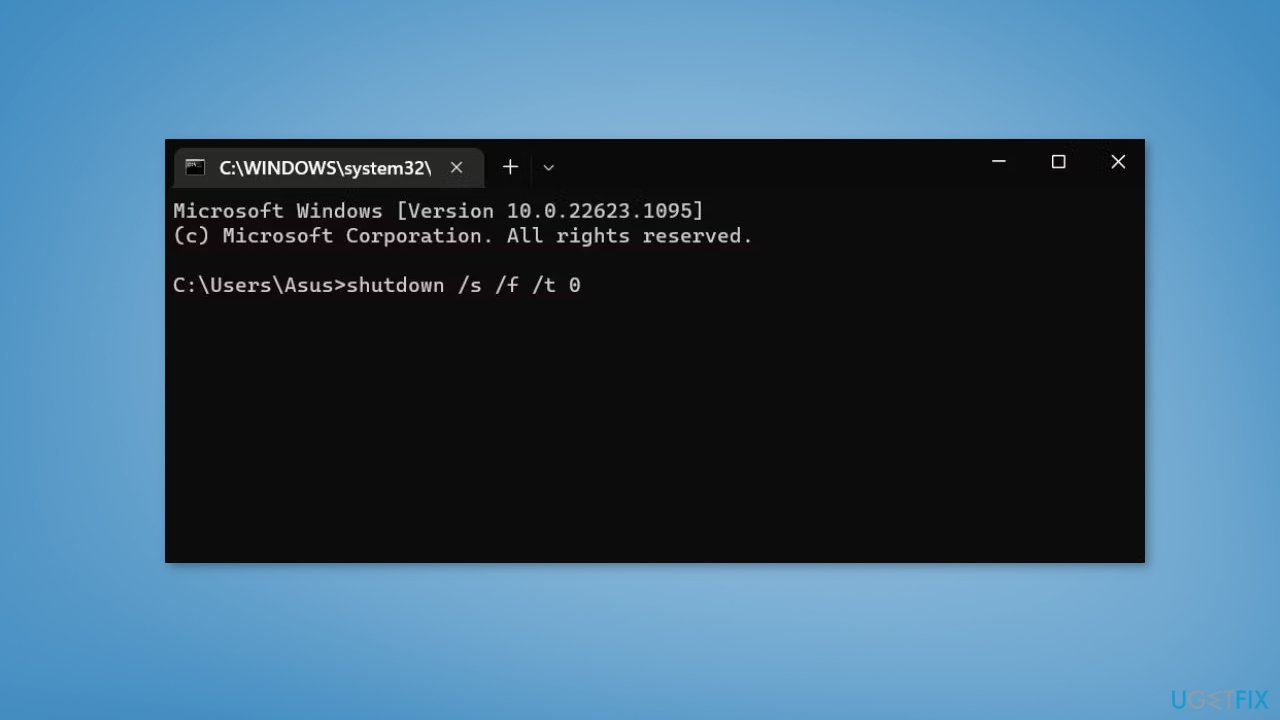
- This will perform a complete system shutdown and may take longer than usual
- After restarting the system, launch File Explorer
- Try selecting multiple files and check if the highlighting issue still persists
Solution 4. Disable Fast Startup
- Open the control panel and search for power options
- From the left pane, click on Choose what the power buttons do
- Choose Change settings that are currently unavailable
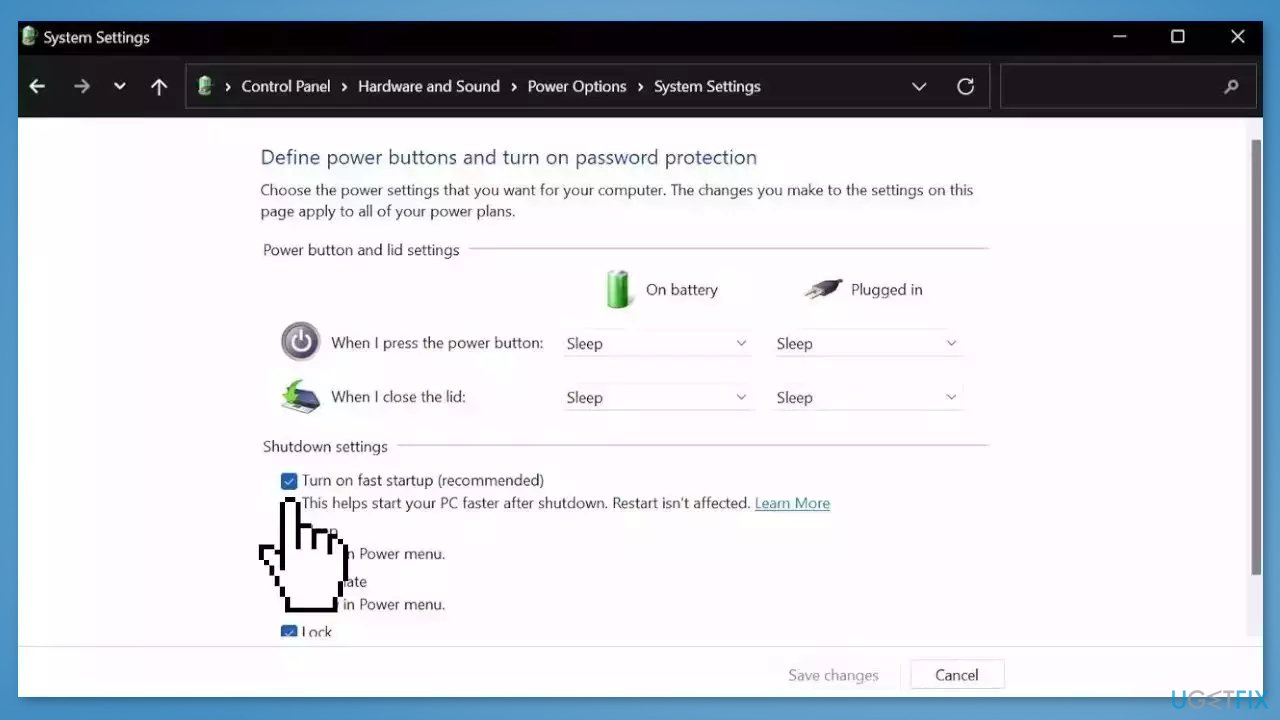
- Make sure the box before Turn on fast startup is unchecked
- Click on Save changes and close the window
Solution 5. Change Background Color
- Press the Windows key + R to open the Run command box
- Type control desktop and press Enter
- Select Background and click on Personalize your background
- Expand the list and choose the Solid color option
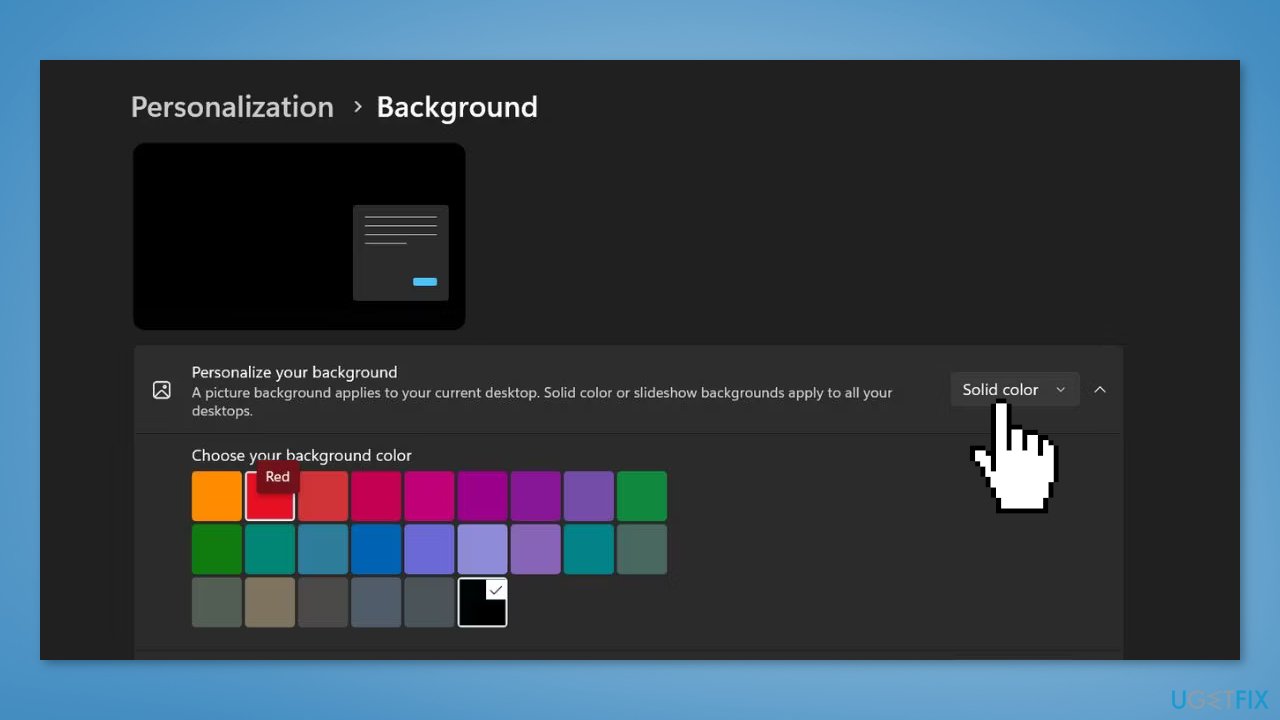
- Select a solid color from the color picker tiles
- Apply the solid color background to the system and exit the settings app
- Launch File Explorer and attempt to select multiple files
- Check if the highlighting issue still persists
Solution 6. Turn on High Contrast Mode
- Press Left Alt + Left Shift + Print Screen keys simultaneously to activate High Contrast mode
- Confirm your selection with the pop-up window
- Press Enter to activate the High Contrast theme on your system
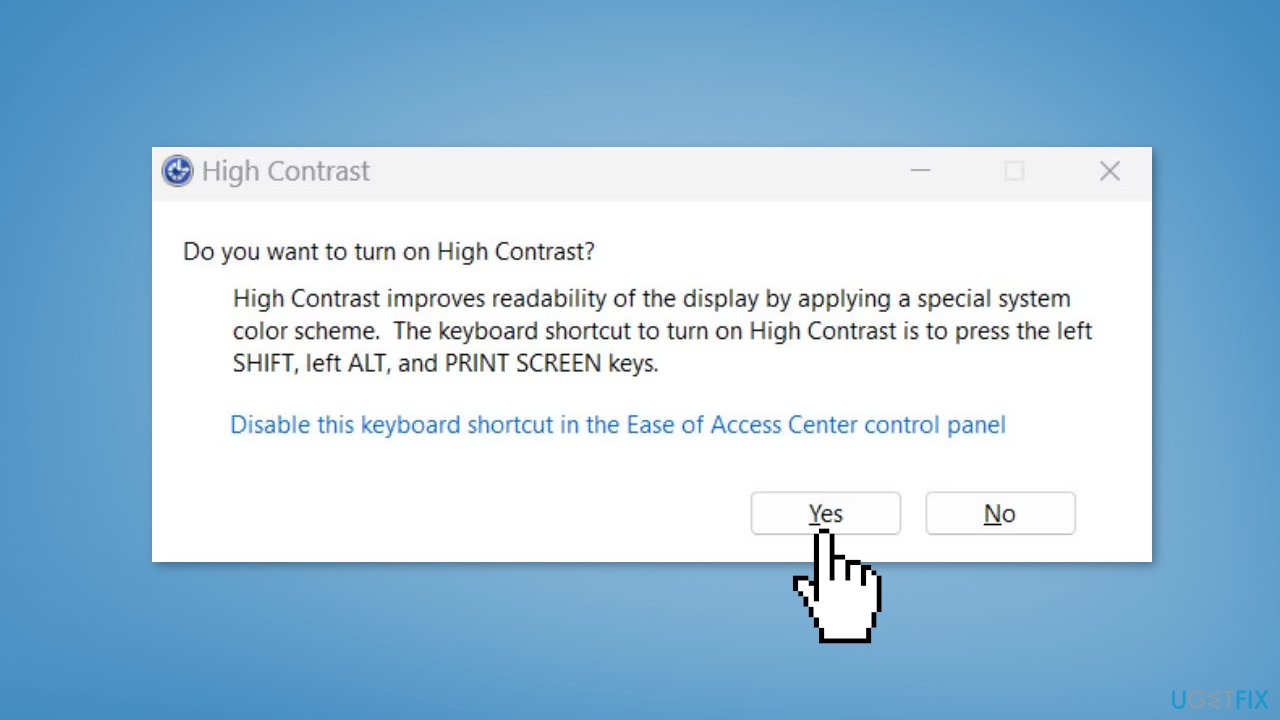
- Attempt to select multiple files on your system
- Check if they are correctly highlighted
Solution 7. Update Display Driver
- Open Device Manager and expand the Display Adapters tab
- Right-click on your graphics driver and select Properties
- Go to the Driver tab and click on Update Driver
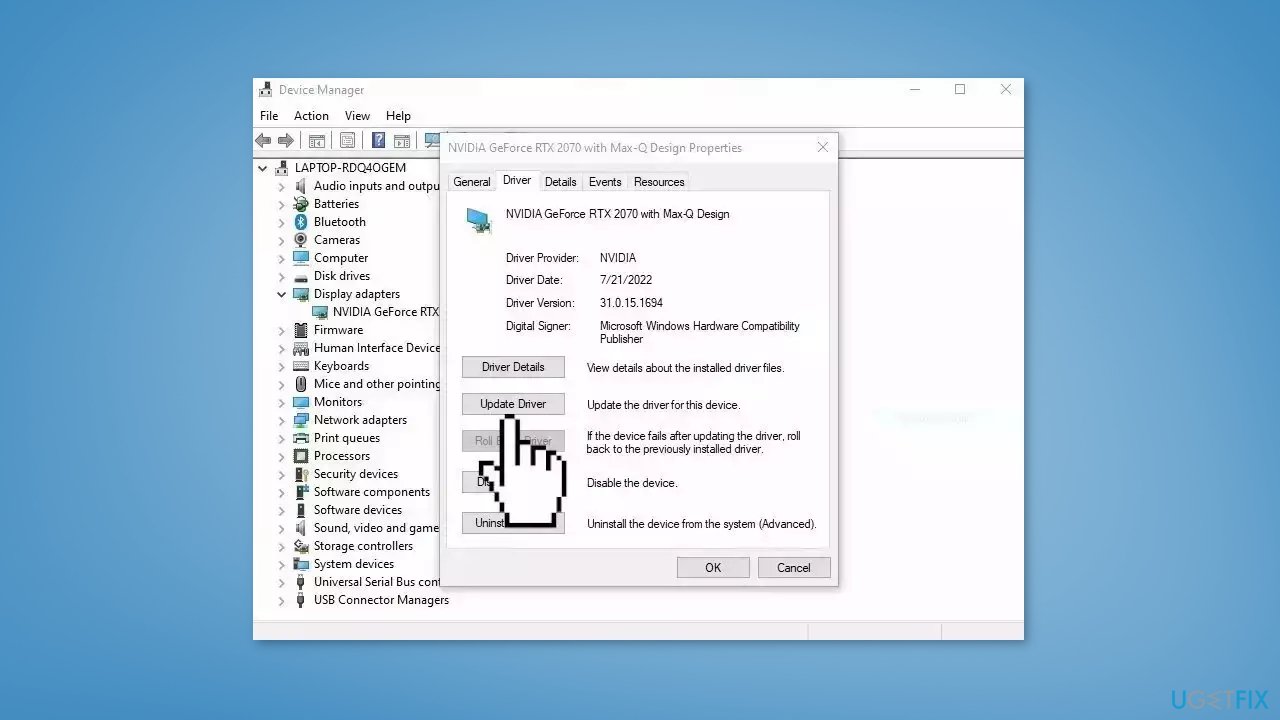
- Press on Search Automatically for Drivers
- If a graphic driver update is available, install it and then restart your PC
- Upon restart, launch File Explorer and check if it fixed the issue.
- You may also use a dedicated utility like DriverFix that can find the best drivers for your machine and install them automatically
Solution 8. Uninstall the last Windows Update
Some users have reported that they started having issues with File Explorer after installing Windows updates. Try uninstalling the most recent update to see if it fixes the issue:
- Press the Windows key + I on your keyboard to open the Settings app
- Choose the Update & Security option
- Navigate to the Windows Update section and select Update history from the menu that opens
- Now click on Uninstall updates
- Locate the last update in the list
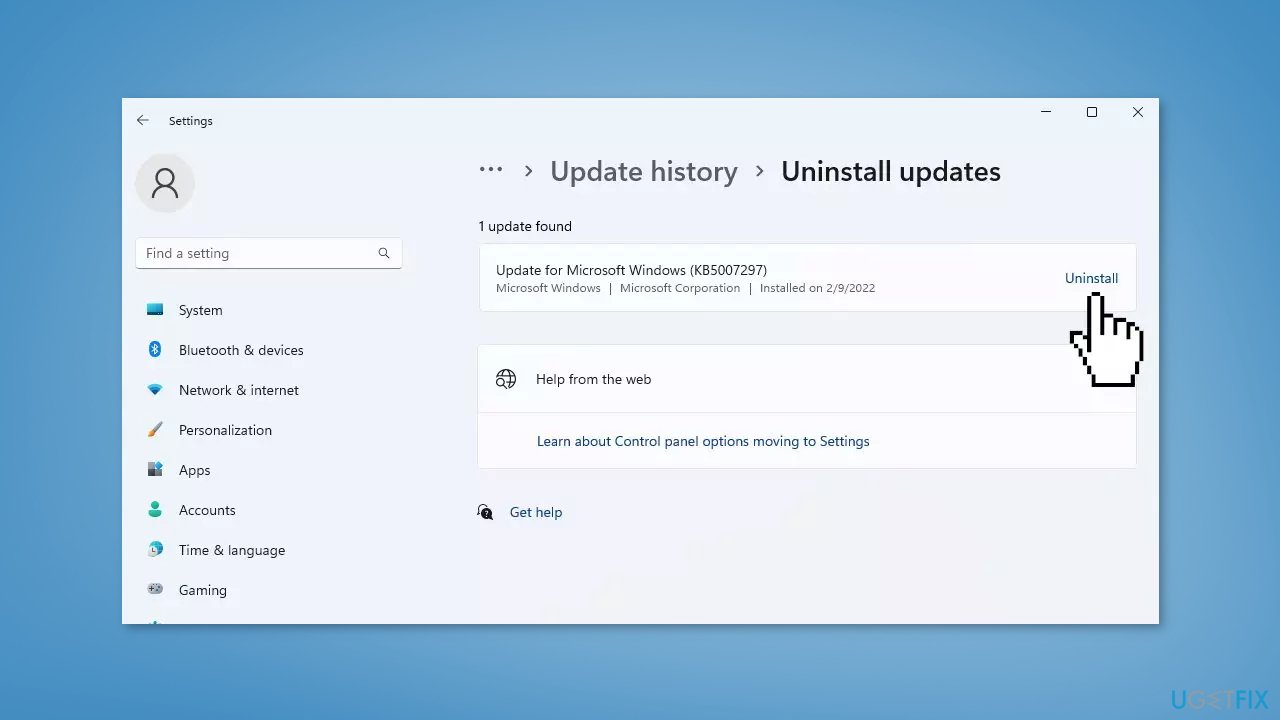
- Click on the Uninstall button next to the update
Note: uninstalling a Windows update may cause problems with your system if the update was designed to fix an issue or provide a new feature. It is generally a good idea to leave updates installed unless you are experiencing a specific issue that you believe the update is causing.
Solution 9. Try Clean Boot
- Open the Search menu, type in system configuration, and press Enter
- Under the Services tab, tick the Hide all Microsoft services box
- Click on Disable all button
- Head over to the Startup tab and click on Open Task Manager
- Select a third-party program and click on Disable at the top
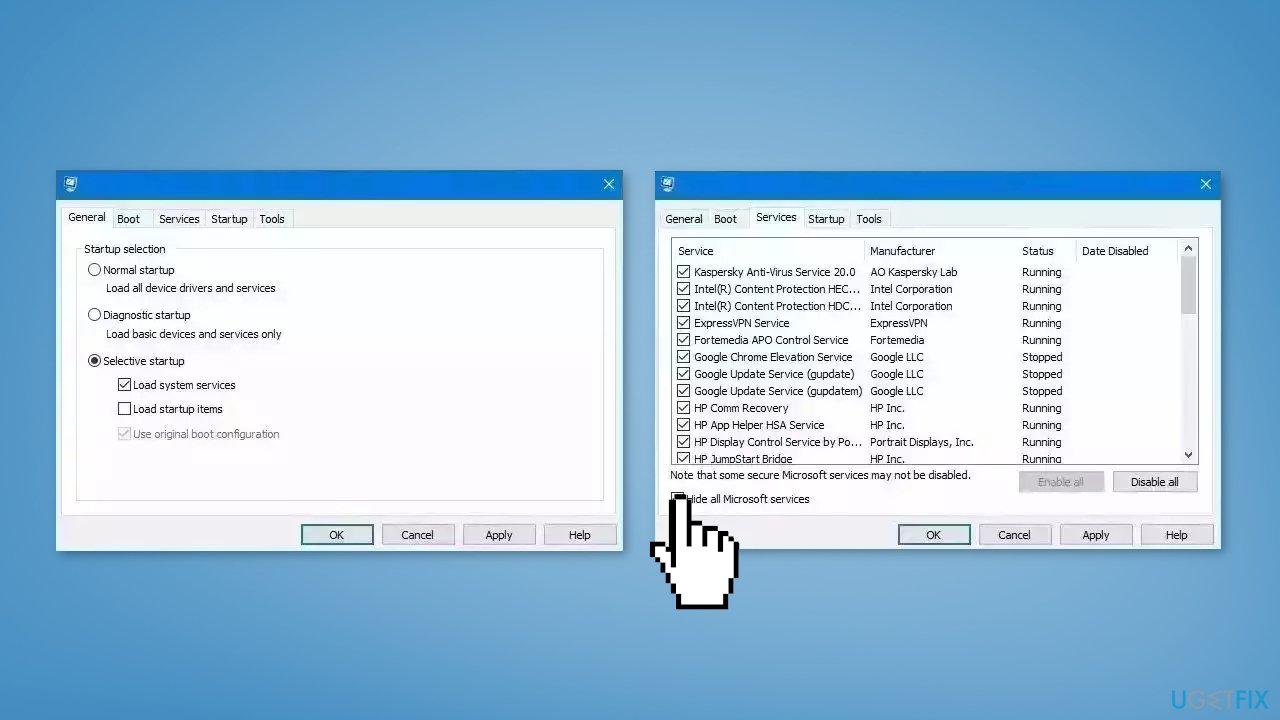
- Repeat this step to disable all third-party apps and programs
- Restart your PC to enter the clean boot state and see if the issue persists
- If the issue disappeared in the clean boot state, then you can be certain that a third-party app is causing it
- Go through all recently installed apps or programs and remove them one by one
Solution 10. Reset Windows
The reset option in Windows will reinstall the operating system but will keep your personal files. However, any apps or drivers that you have installed will be removed, as well as any changes you have made to the settings. The reset option is intended to be used as a last resort when other methods of troubleshooting and repair have failed.
- Click Start and select Settings
- Select Recovery on the System tab
- Next, press the Reset PC button
- Select Keep my files in the Reset this PC window
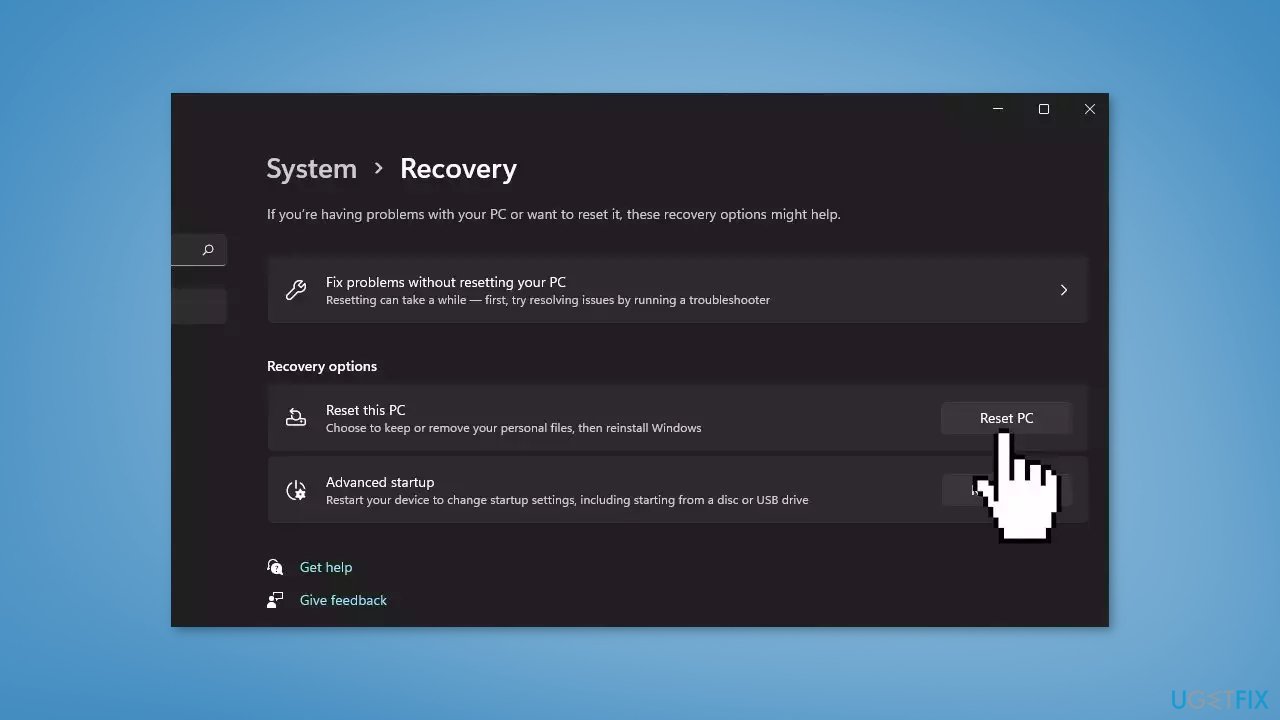
- Choose either the Cloud download or Local reinstall option
- Select the Reset option
- Wait for the process to finish and check if the issue is resolved
Repair your Errors automatically
ugetfix.com team is trying to do its best to help users find the best solutions for eliminating their errors. If you don't want to struggle with manual repair techniques, please use the automatic software. All recommended products have been tested and approved by our professionals. Tools that you can use to fix your error are listed bellow:
Prevent websites, ISP, and other parties from tracking you
To stay completely anonymous and prevent the ISP and the government from spying on you, you should employ Private Internet Access VPN. It will allow you to connect to the internet while being completely anonymous by encrypting all information, prevent trackers, ads, as well as malicious content. Most importantly, you will stop the illegal surveillance activities that NSA and other governmental institutions are performing behind your back.
Recover your lost files quickly
Unforeseen circumstances can happen at any time while using the computer: it can turn off due to a power cut, a Blue Screen of Death (BSoD) can occur, or random Windows updates can the machine when you went away for a few minutes. As a result, your schoolwork, important documents, and other data might be lost. To recover lost files, you can use Data Recovery Pro – it searches through copies of files that are still available on your hard drive and retrieves them quickly.
- ^ Device driver. Wikipedia, the free encyclopedia.
- ^ Chris Hoffman. Everything You Need To Know About the Blue Screen of Death. Howtogeek. Tech Insight Magazine.
- ^ Tim Fisher. What Is the Windows Registry?. Lifewire. Software and Apps.



