Question
Issue: How to fix File Explorer not refreshing automatically in Windows?
Hello. When I try to create a new folder in File Explorer I cannot see it. I think that it stopped refreshing automatically. What should I do?
Solved Answer
File Explorer is a built-in file management tool in Windows that allows users to navigate and manage files and folders stored on their computer's hard drive or external storage devices. Users can use it to browse files, copy, move, and delete them, create new folders, and manage file properties.
One common problem that users may encounter when using File Explorer is that it does not automatically refresh. As a result, when users add, delete, or modify files and folders, the changes may not be immediately reflected in File Explorer. To see the updated information, users may need to manually refresh the window by pressing the F5 key or clicking on the refresh icon.
The issue of File Explorer not refreshing automatically can have a number of implications for users. It may cause confusion and frustration for users who are unable to see the updated information, resulting in file management errors. Users may, for example, delete a file that they thought was already deleted, or they may copy or move the incorrect file or folder to a different location.
There are several possible solutions to the problem of File Explorer not automatically refreshing. Manually refreshing the window by pressing the F5 key or clicking on the refresh icon is one option. Another option is to enable the “Automatically expand to current folder” option in the Folder Options menu, which allows File Explorer to automatically refresh the view when a new folder is opened. Clearing the File Explorer history, disabling Quick Access, and resetting the File Explorer cache may also help to solve this issue.
In this guide, you will find 6 steps that should help you fix File Explorer not refreshing automatically in Windows. If you want to try an automatic solution, you can try a repair tool like FortectMac Washing Machine X9. It can fix most system errors, BSODs,[1] corrupted files, registry[2] issues, or clear cookies and cache.[3] Otherwise, follow the step-by-step instructions below.
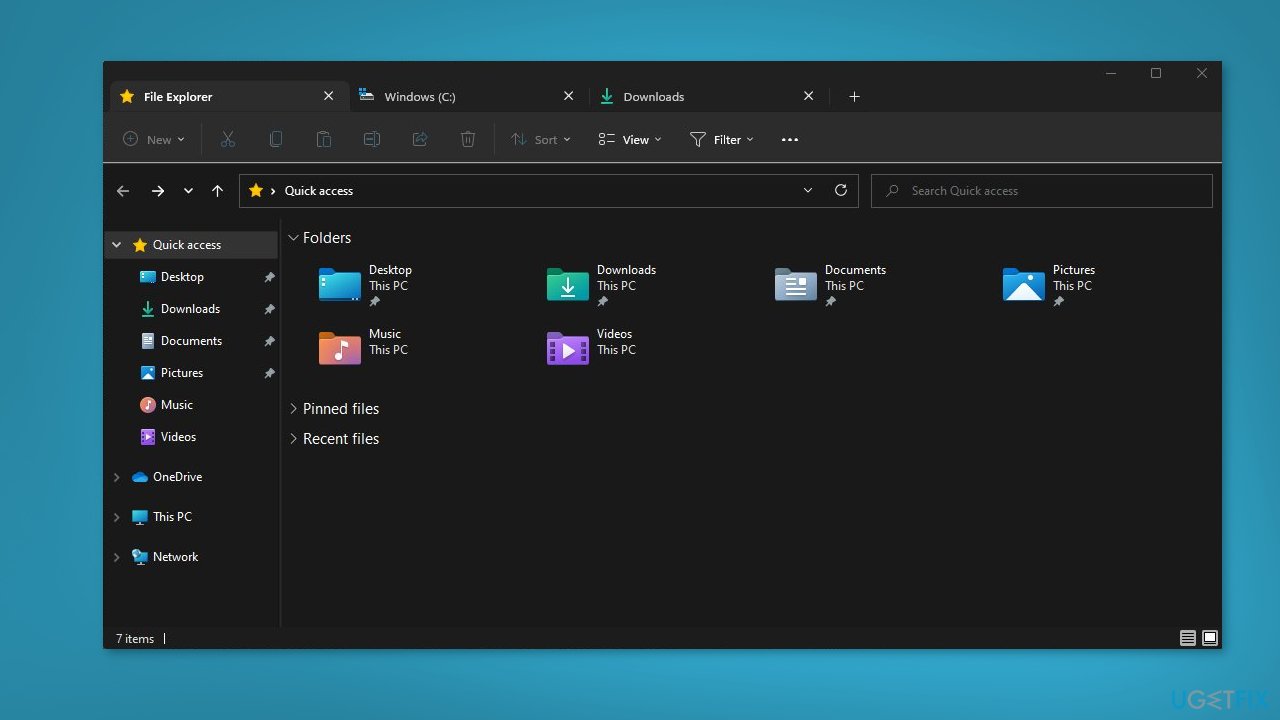
Solution 1. Restart your PC
Restarting your PC can fix any startup issues that may cause Windows auto refresh problems or other issues affecting your computer.
- Click on Start
- Select Power from the drop-down menu
- Click on Restart to restart your PC
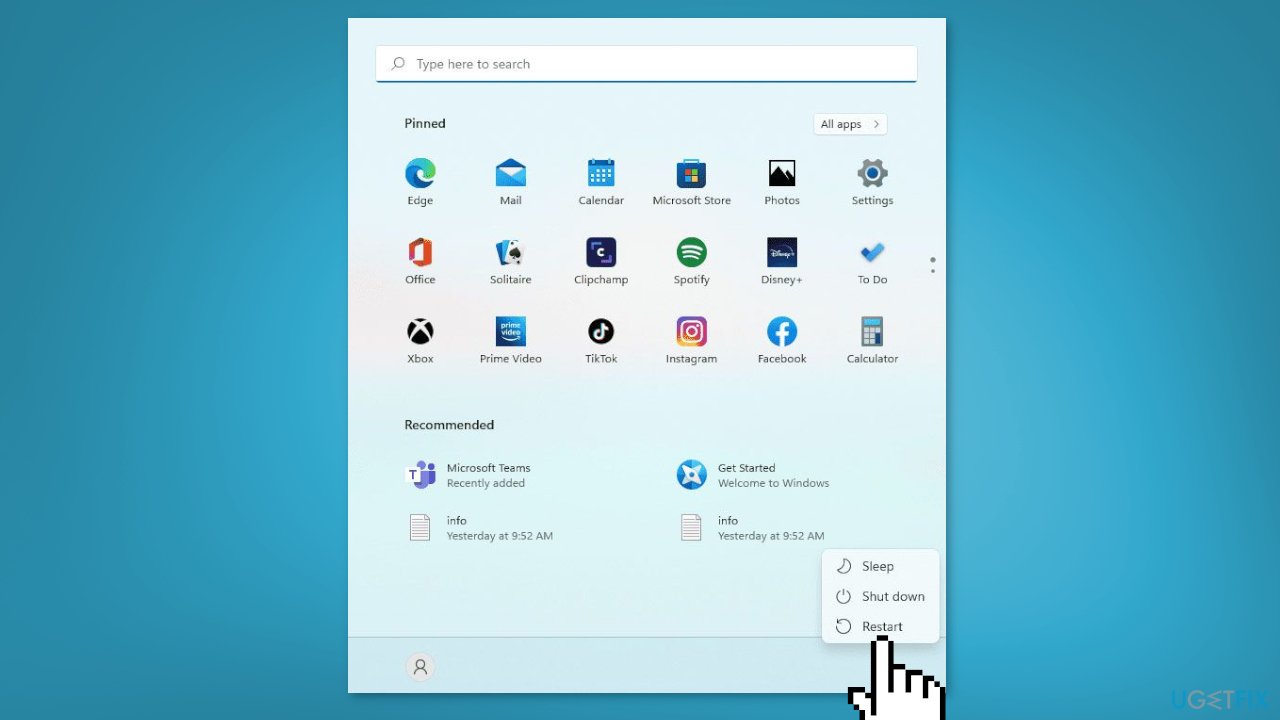
Solution 2. Install Windows Updates
- Press the Windows key + R to open the Run box
- Type ms-settings:windowsupdate in the text box and press Enter
- Click the Check for updates button
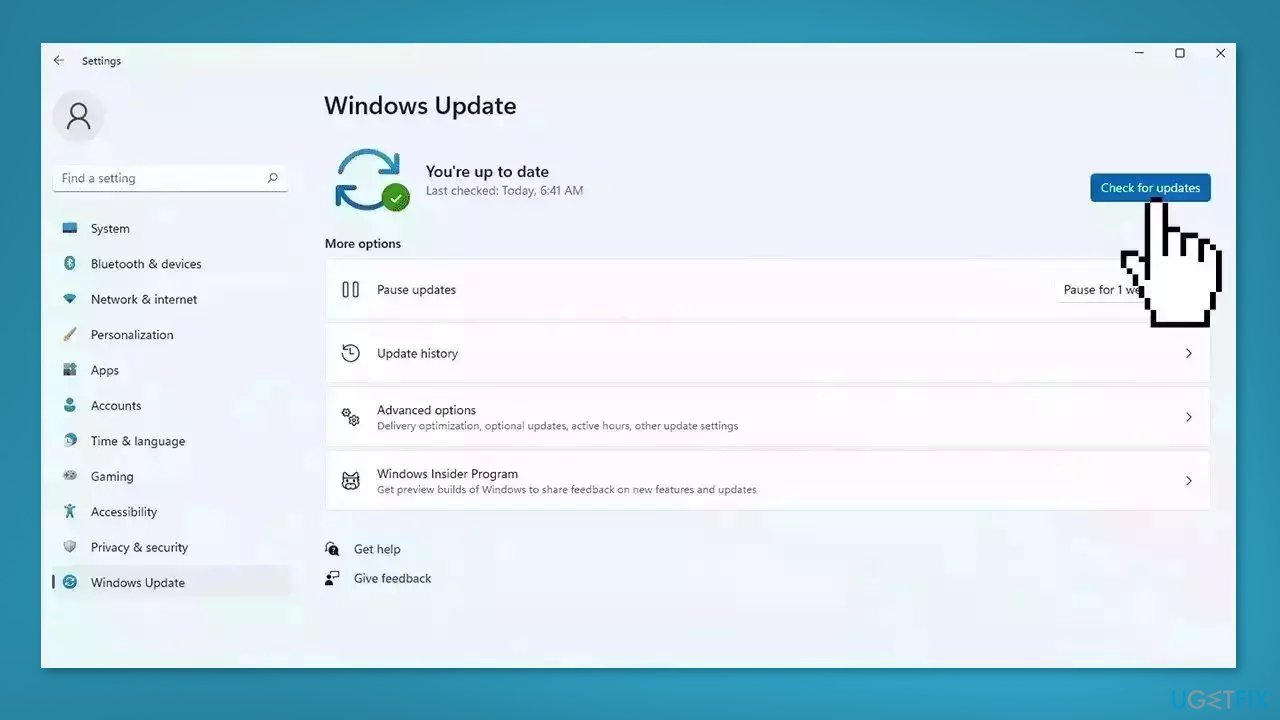
- If a new update is available, click the Download & Install all button.
- Restart your computer after the process is finished and check to see if the problem is fixed
Solution 3. Update Drivers
Outdated drivers could be the cause of this issue. In this case, you can fix it automatically by using DriverFix, which will scan your PC for missing and out-of-date device drivers. Or you can update them manually:
- Open Settings
- Click on Update & Security
- Click on Windows Update
- Click the Check for updates button
- Click the View optional updates option
- Click the Driver updates tab
- Select the driver you want to update
- Click the Download and install button
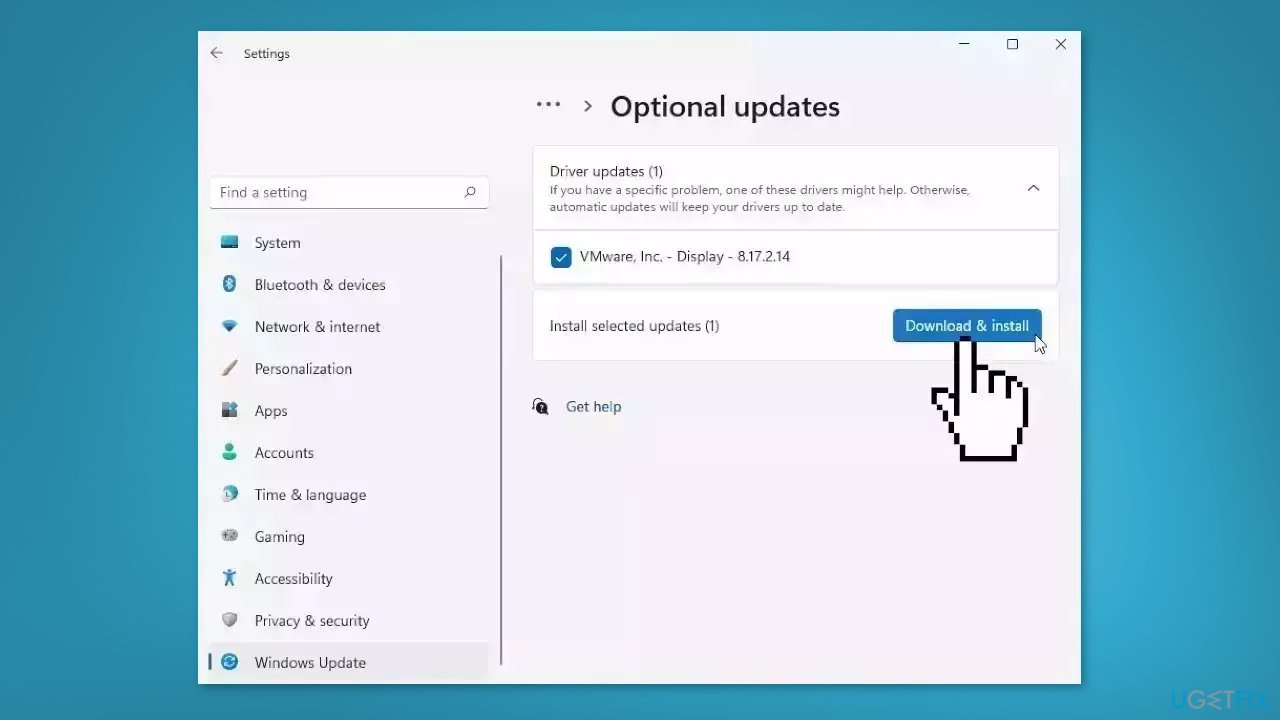
If the View optional updates link is not available after checking for updates, then Windows Update does not have any new drivers or any updates for other products at that particular time.
Solution 4. Clear File Explorer History
- Open File Explorer and click on the three horizontal dots
- From the list, click on Options
- Go to the General tab and click on Privacy
- Tap on Clear
- Press OK to confirm the action

Solution 5. Run netsh and winsock reset
- Click on Start and input cmd in the search bar
- Right-click on Command Prompt
- Select Run as administrator
- Type the following commands and press Enter after each one:
netsh
winsock
reset
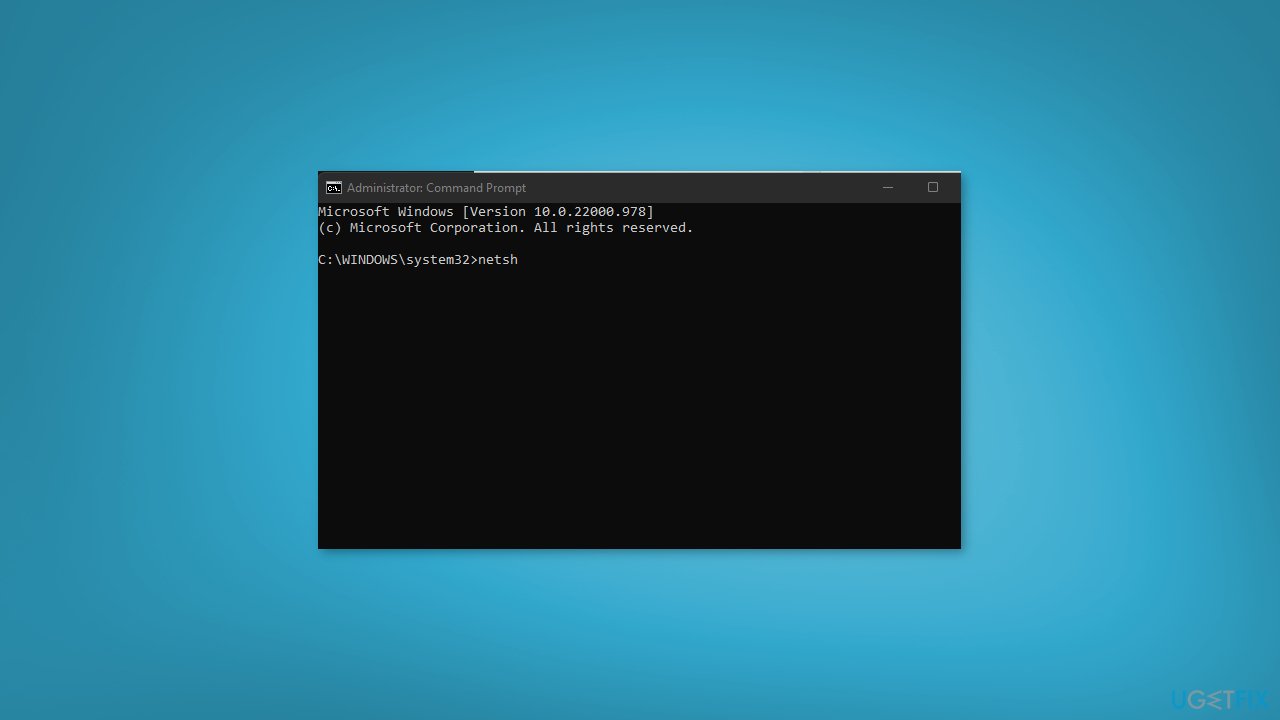
Solution 6. Create a new User Profile
- Press the Windows key + X to open the Quick menu
- Select File Explorer from the list
- Click on the View tab
- Click on Options in the top-right corner of the screen
- Click the View option
- Select Show hidden files, folders, and drives
- Uncheck the box for the Hide protected operating system files option
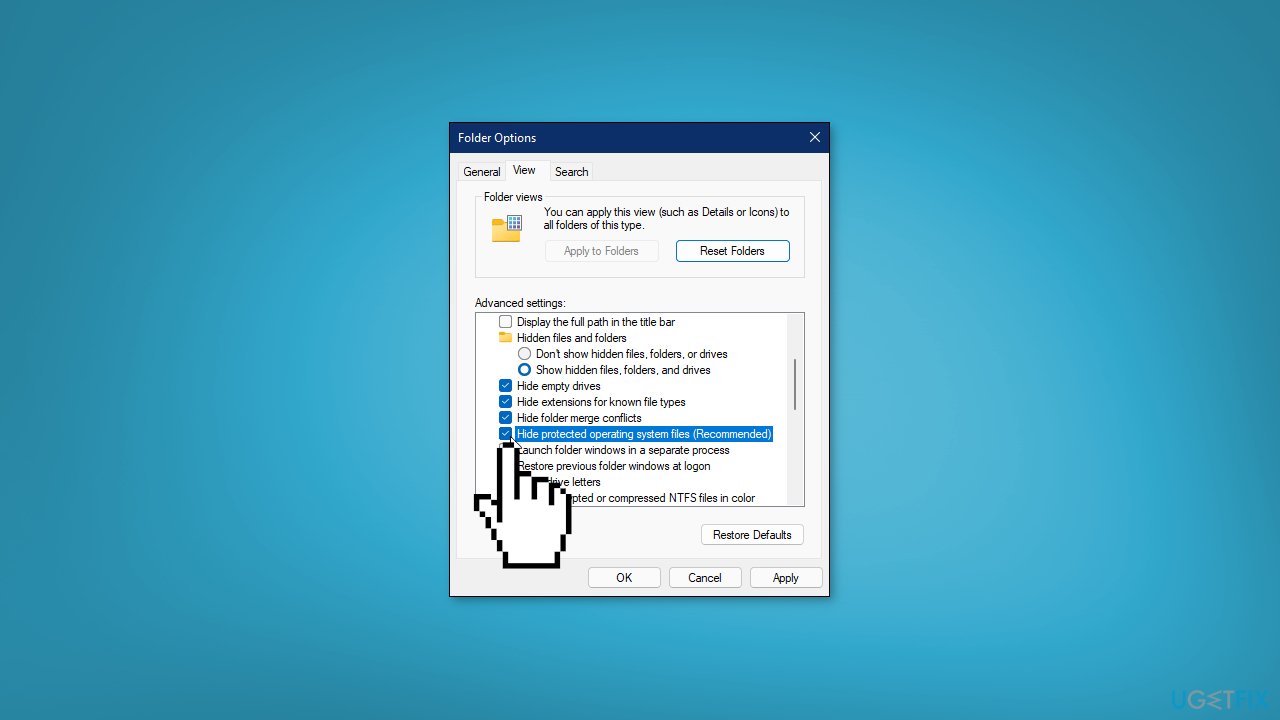
- Click Yes to confirm the action
- Click OK
- Navigate to the following folder: C: UsersOld_Username folder
- Click on the Old_Username profile
- Select all the files and folders in the Old_Username folder (except Ntuser.dat, Ntuser.dat.log, and Ntuser.ini).
- Press Ctrl + C to copy the selected folders
- Navigate to this folder: C: UsersNew_Username
- Click on New_Username
- Press Ctrl + V to paste the files that you copied
- Restart your PC
- Log in with your default profile
Repair your Errors automatically
ugetfix.com team is trying to do its best to help users find the best solutions for eliminating their errors. If you don't want to struggle with manual repair techniques, please use the automatic software. All recommended products have been tested and approved by our professionals. Tools that you can use to fix your error are listed bellow:
Protect your online privacy with a VPN client
A VPN is crucial when it comes to user privacy. Online trackers such as cookies can not only be used by social media platforms and other websites but also your Internet Service Provider and the government. Even if you apply the most secure settings via your web browser, you can still be tracked via apps that are connected to the internet. Besides, privacy-focused browsers like Tor is are not an optimal choice due to diminished connection speeds. The best solution for your ultimate privacy is Private Internet Access – be anonymous and secure online.
Data recovery tools can prevent permanent file loss
Data recovery software is one of the options that could help you recover your files. Once you delete a file, it does not vanish into thin air – it remains on your system as long as no new data is written on top of it. Data Recovery Pro is recovery software that searchers for working copies of deleted files within your hard drive. By using the tool, you can prevent loss of valuable documents, school work, personal pictures, and other crucial files.
- ^ BSoD. Computerhope. IT Blog.
- ^ Tim Fisher. What Is the Windows Registry?. Lifewire. Software and Apps.
- ^ Carol Finch. What Are the Benefits of Clearing the Cache?. SmallBusiness. Business Technology and Customer Support website.



